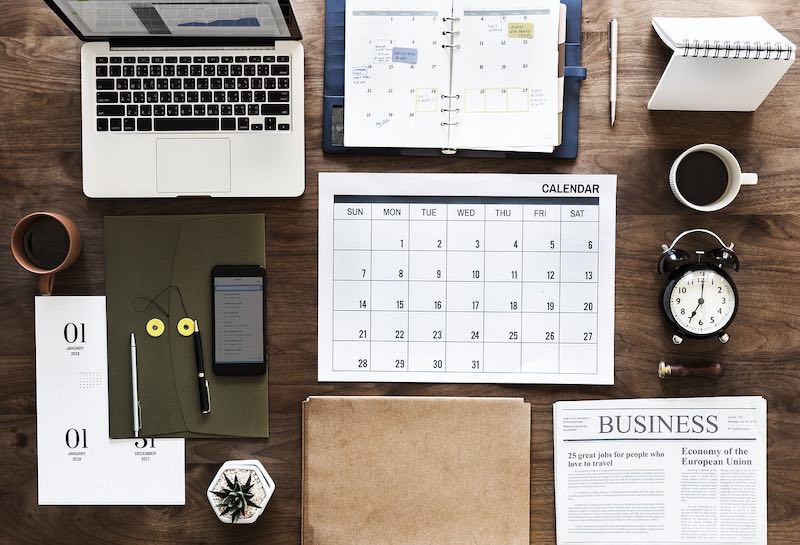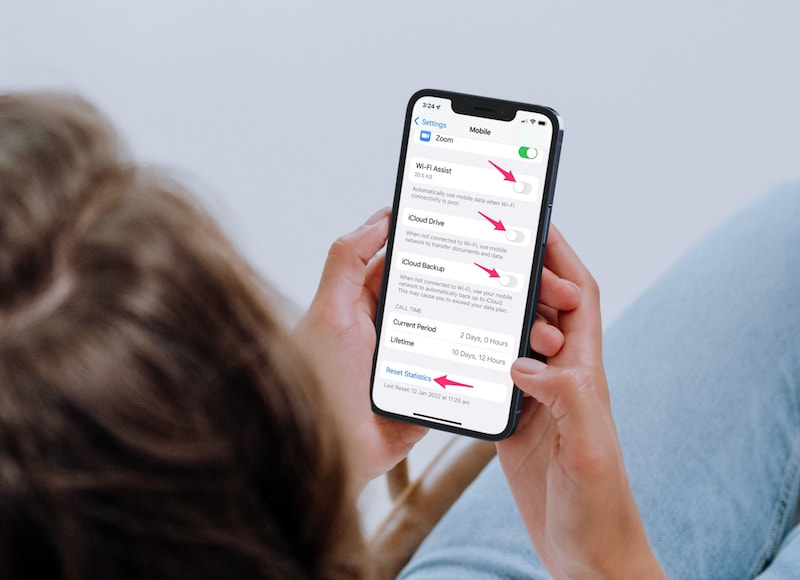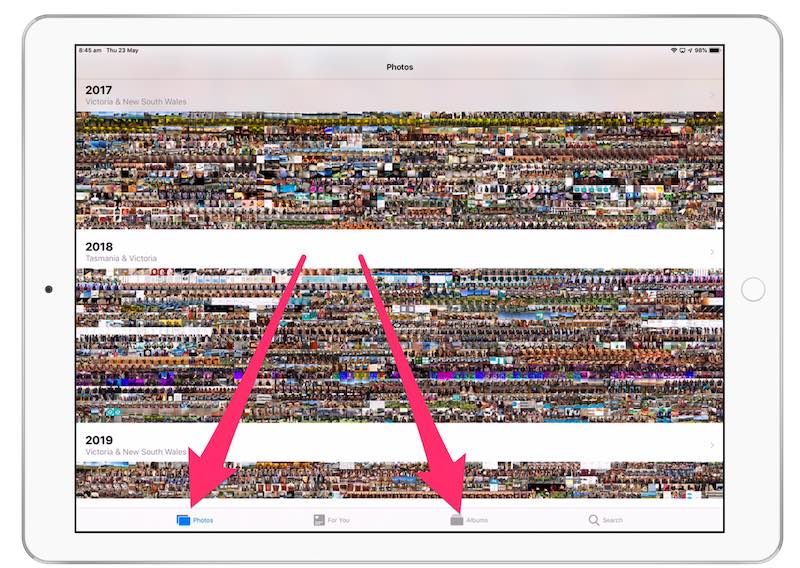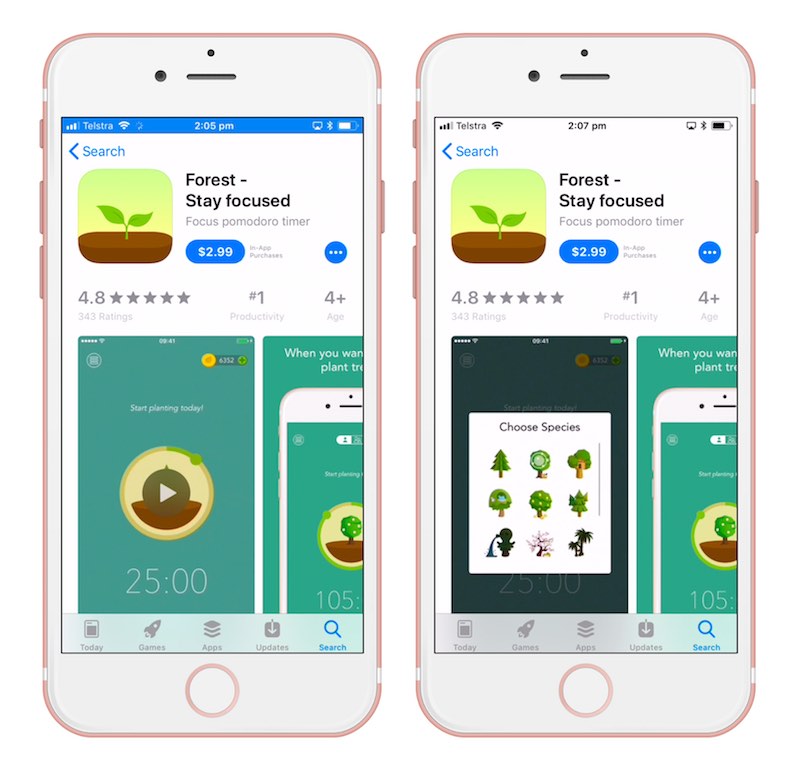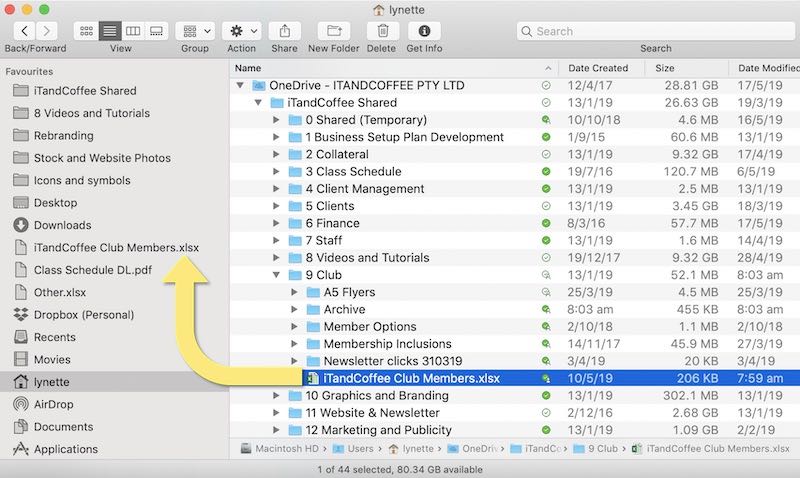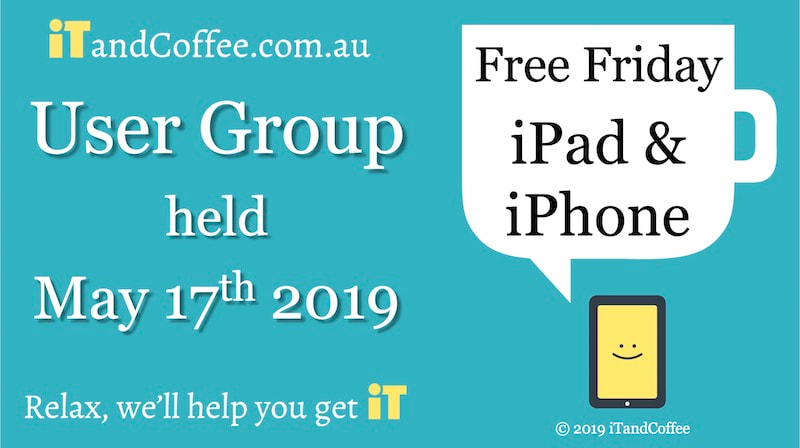|
Update Feb 2022 - The option to directly create a task from an email, as described in the article below, is no longer available in the new version of Outlook for Mac.
If you switch to this new version - using a switch at the top of the Outlook app - you will lose this capability. Here's a past article where I talk about this new version and why I delayed switching - mainly due to the loss of the Task creation option - and how you can consider using the Snooze function as an alternative to creating Tasks from your emails. Also of interest in relation to this topic is this article from 2021, which talks about Apple plans to move away from a 'native' Outlook app for Mac to just providing a web version. If you have not switched to the new version of Outlook, read on for details of how to easily create Tasks from emails ...
6 Comments
Do you find that you sometimes blow that monthly mobile data limit, even though you aren't knowingly using mobile data?
It is important to be aware of several settings that can cause unexpected mobile usage to perform automatic updates, uploads, downloads and streaming even when you are not connected to Wi-Fi. Below are the key Settings that I always adjust, so that I can ensure I don't waste my Mobile Data.
I am a big fan of the Photos app on the iPhone, iPad and Mac.
But I know something that confuses many people is this: What is the difference between the Photos option at the bottom of the screen and the Albums option? Are they not showing the same thing? (The below article was original posted in May 2018. If figured it was worth re-posting 12 months later, as it is now the #1 productivity app!) My 'twin' tech-lady in Los Angelos, Tech Wizard Judi Jacobs, sent a lovely email this week with thoughts about using the iPhone or iPad to improve your mental and physical well-being. One of the apps she mentioned really took my fancy, and is especially topical at the moment because I am running a series of sessions for parents at various schools in Melbourne, about kids on technology. The topic of how to get kids off technology nearly always comes up at these sessions.
The app is called Forest. Here's what Judi said about this app: "You "plant" a tree and can't use your phone until the tree is fully grown. You can decide the limits in set up. If you try to use your phone the app asks you "do you really want to kill this tree?" which is a ridiculously effective motivator to get through the time you are forcing yourself to unplug. (If there is an actual need to use your phone you merely click the home button.) Planting enough trees earns coins. With 2500 coins you can plant up to 5 real trees with the tree-planting organization Trees for the Future." As someone who is forever attached to their technology, this might be a good one for me to try! Mid-May saw the release of further updates to our iPhone and iPad operating system iOS, to our Mac Operating system macOS, as well as for the Apple Watch and Apple TV
There are a few key files that that I use on almost a daily basis on my Mac. I also often have a user guide that is a work-in-progress, that I want to keep coming back to until it is done. These are files that I need to be able to access quickly, but that are stored several levels down in my folder structure.
I could certainly go to Finder and click through the applicable folder and sub-folders to get to my file. But I'd rather not do that. Instead, I put these regularly used files into the Favourites area of my Finder Sidebar.
Thanks to those who came along to last Friday's first user group at iTandCoffee in Camberwell.
Once again, a long list of topics was covered, as showing by the list below: Last Friday I met with the new owner of Pentagon Digital in Mont Albert (546 Whitehorse Road, corner of Whitehorse and Union Roads).
His name is Neel Saraiya, and he took over Pentagon in February, from the previous owner of 35 years, Helmut Imberger. I was really impressed with Neel's attitude to customer service and improving things at Pentaqon. A particular topic that we discussed was Pentagon's status as an Apple Authorised Sales and Service Provider. I mentioned to Neel that I had, up until now, tended to refer clients to Apple stores (and the Genius Bar) if they had issues with their devices, especially if the device was more than 1-year old and therefore past the standard 1-year warranty period. What I had not realised was that Pentagon can provide the same 'in warranty' support for devices up to 2 years after purchase, not just the 12 months of the official warranty. In some cases, this period might even extend beyond 2 years, especially for devices impacted by a recall program.
This week is 17th of the month so, as happens on every 17th, a reminder will pop up on my iPhone. This reminder tells me to 'Reset Cellular Usage'.
Why have I set myself this reminder and what does it mean? 10/5/2019 0 Comments What to do if you give your drivers license or passport details to a scammer ...A client of iTandCoffee was recently caught out by a scam that came in the form of a text. I visited her last week to check that there was nothing sinister left on her computer as a result of this incident.
The text she received said that her credit card had expired on her Apple account (which it had, a few months prior) and that she needed to update her details with Apple - so she gave away password and credit card information via a fake website, and provided a photo of her drivers license as proof of identity. She realised pretty quickly that she had been scammed, and cancelled her credit card and changed her password. But the fact that she gave a photo of her drivers license means she remains at risk of identity theft - as the scammer could use her ID to apply for credit, open certain types of accounts, or for other activities. |
What's on at iTandCoffee ?Below is our list of videos, classes and other events that are coming up soon.
Videos shown are offered for eligible members of the iTandCoffee Club. If you have questions, why not join fun and informative 'user group' meetings, held once a month. All iTandCoffee classes are run as online classes (using Zoom), which means you can attend from anywhere.
�
|
27 Sycamore St, Camberwell, Victoria Australia
Call +61 444 532 161 or 1300 885 320
to book an appointment or class, or to enquire about our services and products
|
SENIORS CARD WELCOME HERE:
Seniors Card holders qualify for a 10% discount on all classes booked and paid for online (excludes PTT sessions and classes already discounted during COVID-19 crisis). To activate the discount at the time of booking, select Redeem Coupon or Gift Certificate and enter 10OFFSEN before selecting Pay Now. |
© 2012-2024 iTandCoffee Pty Ltd. All rights reserved ACN: 606 340 434