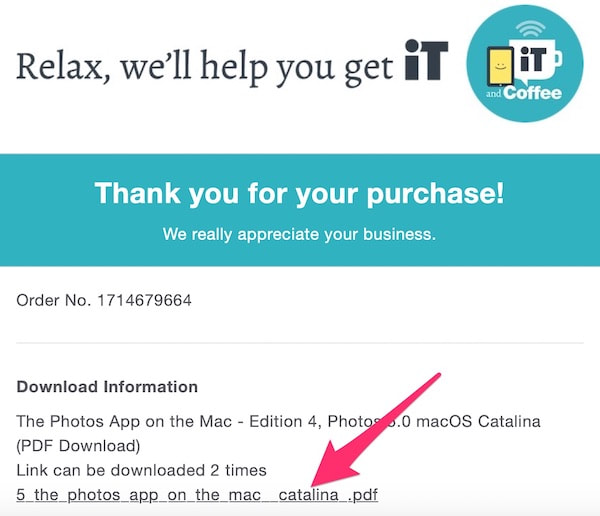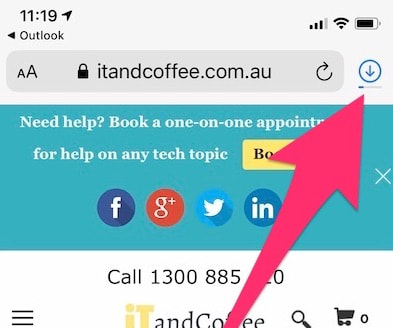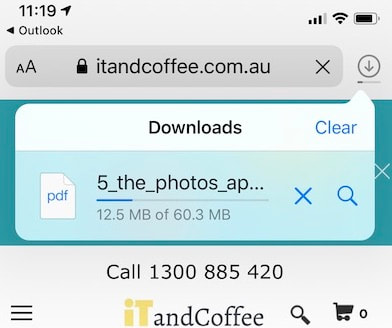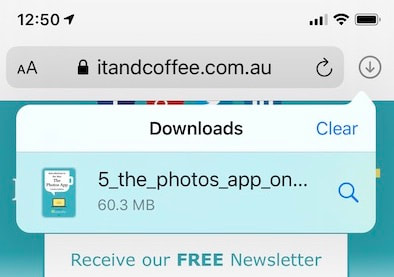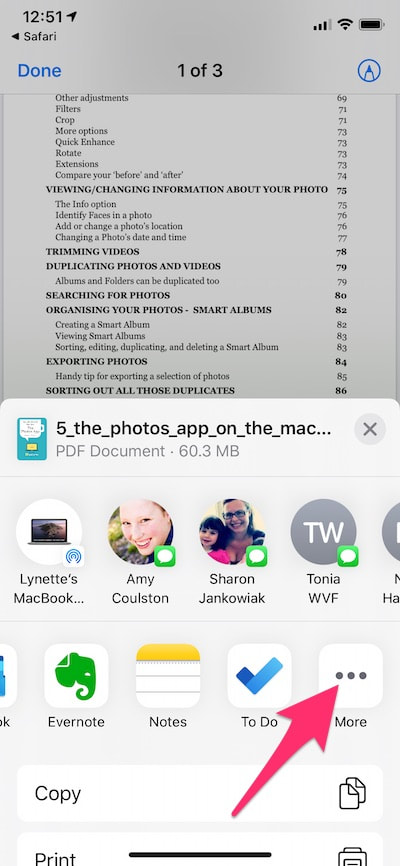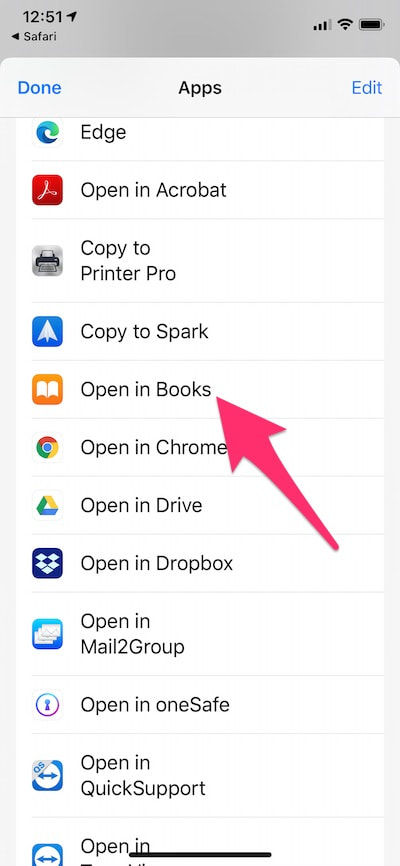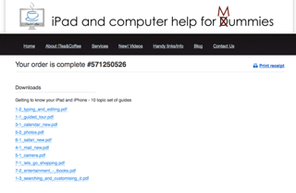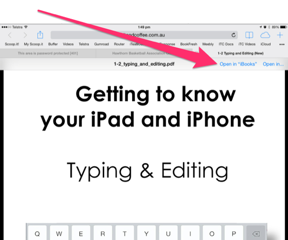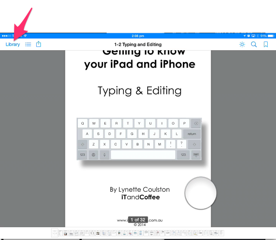Instructions for Accessing Downloaded Content (PDF's & Videos) after purchase
When you purchase any iTandCoffee guide in PDF format or a video download (mp4 format) from the iTandCoffee store, you will be taken to a confirmation web page and receive a confirmation email that contains a link to the document/video that you purchased (or multiple links if you purchased multiple documents).
By clicking or touching on any of these links (ie the text underlined in blue), you can download the applicable PDF guide/video to your computer or iPad/iPhone.
With iOS 13/iPadOS 13, when you download the guide/video to your iPad/iPhone, it will be able to be saved to the Files app. On a computer or other device, the download will appear in the standard Downloads location for your web browser.
What to do when you have downloaded a Video on an iPad/iPhone
Simply tap on the video in the Downloads area of Safari (see below for screens showing where to find this in Safari) to open and view it, or find it later in the Files app. (Note. Safari Downloads will subsequently be found in the Downloads folder of iCloud Drive in the Files app, assuming the default settings for such downloads have not been changed.)
What to do when you have downloaded a Guide on an iPad/iPhone
Guides can be read from within the Files app, or opened in the Books app and read from there. The steps for doing this are shown below.
(Note. If you have an older version of iOS on the iPad/iPhone, you may not see to same options. The steps at the bottom of this page show how to open the downloaded guide in iBooks/Books for those of you on an older version of iOS.)
Of course, to be able to read the iTandCoffee guides in Books, you must first (of course) have the Books app on your iPad/iPhone. If it is not there, you can download and install it from the App Store. If you prefer to use the Kindle app for reading, the iTandCoffee Guides can be read using that app instead.
By clicking or touching on any of these links (ie the text underlined in blue), you can download the applicable PDF guide/video to your computer or iPad/iPhone.
With iOS 13/iPadOS 13, when you download the guide/video to your iPad/iPhone, it will be able to be saved to the Files app. On a computer or other device, the download will appear in the standard Downloads location for your web browser.
What to do when you have downloaded a Video on an iPad/iPhone
Simply tap on the video in the Downloads area of Safari (see below for screens showing where to find this in Safari) to open and view it, or find it later in the Files app. (Note. Safari Downloads will subsequently be found in the Downloads folder of iCloud Drive in the Files app, assuming the default settings for such downloads have not been changed.)
What to do when you have downloaded a Guide on an iPad/iPhone
Guides can be read from within the Files app, or opened in the Books app and read from there. The steps for doing this are shown below.
(Note. If you have an older version of iOS on the iPad/iPhone, you may not see to same options. The steps at the bottom of this page show how to open the downloaded guide in iBooks/Books for those of you on an older version of iOS.)
Of course, to be able to read the iTandCoffee guides in Books, you must first (of course) have the Books app on your iPad/iPhone. If it is not there, you can download and install it from the App Store. If you prefer to use the Kindle app for reading, the iTandCoffee Guides can be read using that app instead.