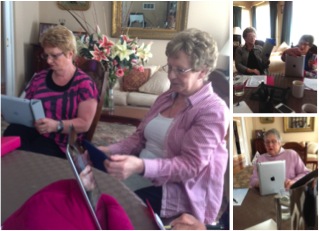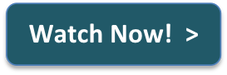|
How many passwords do you have? Lots? Ever struggled to remember them all, especially those infrequently used passwords? Have you written your passwords in a notebook, in 'Notes' on your iPad or stored them in your Contacts? Or have you perhaps done what a lot of people tend to do - just use the same password in lots of different places, for lots of different online accounts - just so that you don't have to remember a variety of passwords? Hmmm. Perhaps the latter is not such a great idea - because if someone gets hold of your email address and password, they can have quite a field day getting access to all sorts of accounts that you might have set up using these - your email account, iTunes, iCloud, Groupon, Dropbox, etc etc.
On the other hand though, we all hate having a variety of passwords. It is IMPOSSIBLE to remember them all. So how do you solve this problem and make sure you keep your passwords safe? I use a combination of things to make my life easier when it comes to passwords. I use iCloud's 'Keychain' (new in iOS 7 - turn it on in Settings->iCloud) to get my devices to 'remember' passwords (making sure, of course, I first have a strong passcode on my device). And, most importantly, I use a product called OneSafe. OneSafe allows me to store all sorts of passwords, ID's and registration details - email account passwords, website account passwords, medicare numbers, car insurance policy numbers, passport numbers, etc etc. All I have to do is remember a single password to be able to access all other passwords that I have put in my OneSafe (which of course needs to be a strong password). In this way, I can have lots of different passwords, but still work out what these passwords are should I ever forget (which I regularly do!). And OneSafe syncs my all this information to all my Apple devices via iCloud - my iPad, my iPhone and my Mac computer. But OneSafe is not the only App that provides 'password keeper' functionality. There are several other really good ones. Check out this article published last year in the Sydney Morning Herald for a review of various Password Keepers for i-Devices.
0 Comments
If you are not sure whether it is necessary to have a Passcode on your iPad or iPhone and what sort of passcode is best, read this article that I have 'scooped' (along with a collection of other articles about Apple and Technology stuff)!
And you can rest assured that you don't have to put in your Passcode EVERY time your device goes to sleep. You can set a delay, so that the Passcode is only required if the device has been asleep for a nominated period of time.
Watch this free video to find out how to set this delay. If you are interested in seeing a range of other articles that I have 'scooped' from various media sources, visit Great technology tips from the Geek Goddess. This lovely group of ladies and one gentleman have been meeting every Thursday since the start of February for a special Seniors series of 'Getting to know your iPad" - learning all about the wonderful things they can do with their iPads.
As part of recent iTea&Coffee classes we looked up a couple of moves on YouTube. The laughter of these babies is just so infectious - it brightens your day! Just what are they talking about!!?? This child's mother should be very very afraid. 13/3/2014 0 Comments A couple of accessories for those fit and healthy people out there (or those wanting to be !)For the fitness and healthy eating devotees out there (and for those of us who should be!) ...
Here are a couple of Macworld articles about accessories that team with Apps on your i-Device, that can really help you exercise, movement and eating patterns. Click on an image to view the corresponding article. 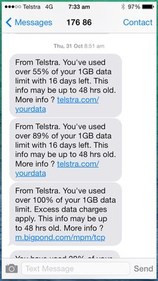
I certainly have! It can be a very expensive mistake!
I blew my limit within one minute recently, because I was using my iPhone's Personal Hotspot so that I could get internet on my Macbook while I was away. My mistake was that I forgot that my Dropbox on the Macbook hadn't sync'd the large number of files that I had just moved into Dropbox on my main computer the day before. So as soon as I connected to the internet using my phone's Personal Hotspot, a huge number of files automatically downloaded! Ow. (By the way, have you found your Personal Hotspot?! And do you know about Dropbox? iTea&Coffee can help you discover both!) In this week's handy hint, we look at how you can turn off your data usage in cases where you are getting close to your limit, and how you can limit what apps and features actually use your cellular data.
Note. There are a couple of other settings that you may also need to check and turn off as well.
We will cover these in a future Handy Hint - but if you want help now with sorting out data usage issues, email iTea&Coffeeor call 1300 885 320. 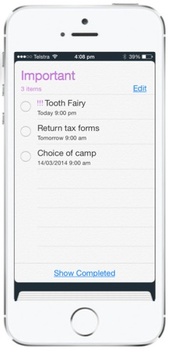 Oh my goodness, the Tooth Fairy has really been slow to respond this week to #4 child's lost tooth! A week has gone by and still no sign of the $2 coin in the tooth jar. She's never been this bad! So what to do? Well, I have just set a Reminder to deal with the Tooth Fairy tonight. It will make a sound and pop up a message up on my screen at 9pm tonight - a suitable time for dealing with Tooth Fairies! Have you discovered Reminders on your iPad and iPhone? Telling Siri what you want to be reminded about is a really quick and easy way to create Reminders without having to type a thing! Just hold down the Home button for a second or two and then tell Siri what you want to be reminded about (eg. "Remind me to put the bins out at 8pm tonight."). (If you have upgraded to iOS 7.1, you can keep the Home button held down while you give your instruction.) You will then be asked to confirm the Reminder details and voilà - a reminder is added to your reminder list. What a great tool for those of us who can't always rely on our memories any more! (Note. Siri is only available on iPhone on 4S and newer, and from iPad 3rd generation and newer. To turn on Siri, go to Settings -> General -> Siri. You will see there that you can choose for Siri to be either male or female - a new feature of iOS 7.1.) 12/3/2014 0 Comments A trick with Finder on your MacI have a couple of files on my Mac that I use ALL the time. While it's really easy to drag the folders that you use all the time into your Finder sidebar (have you tried this)? I had not previously tried to put individual files in the Sidebar (mainly because I hadn't realised that you can!). To put a frequently used file in the Finder Sidebar, just hold down the Command key as you drag the file and drop it 'shortcut' into the sidebar. You will see a line that shows you where you are about to drop the file's shortcut - let go when you see that line in the position that you need. Don't worry - you are not moving the file to the sidebar. You are just moving a reference to it. It stays in its original location. Once you no longer need that quick access the file, just drag it out - you will see it disappear in a 'puff of smoke'! Very cute! Here's a short video showing you how!
Apple has just release a significant update to iOS 7, which has some interested new features. Read all about what's changed in this article from Macworld.
Post by ITea&Coffee.
11/3/2014 0 Comments A scam email from 'Apple'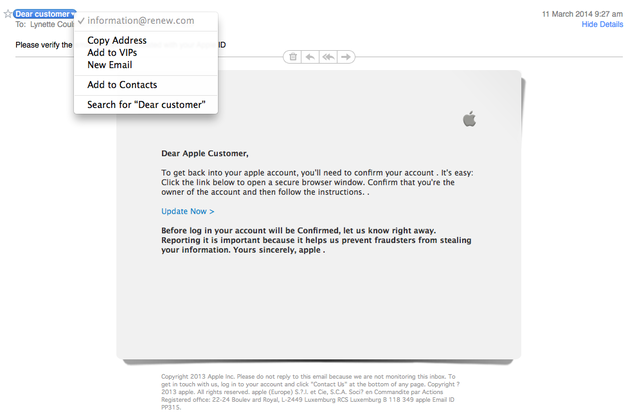 This one just arrived in my inbox! At first glance, it might look very like an email you receive from Apple. Don't be fooled! You can see that the email address that it comes from is certainly not legitimate. And Apple would always use your name in the email. Apple would also refer to themselves with a capital A and would certainly make sure their sentences make sense! Once again, don't click on links in emails like this one. |
What's on at iTandCoffee ?Below is our list of videos, classes and other events that are coming up soon.
Videos shown are offered for eligible members of the iTandCoffee Club. If you have questions, why not join fun and informative 'user group' meetings, held once a month. All iTandCoffee classes are run as online classes (using Zoom), which means you can attend from anywhere.
�
|
27 Sycamore St, Camberwell, Victoria Australia
Call +61 444 532 161 or 1300 885 320
to book an appointment or class, or to enquire about our services and products
|
SENIORS CARD WELCOME HERE:
Seniors Card holders qualify for a 10% discount on all classes booked and paid for online (excludes PTT sessions and classes already discounted during COVID-19 crisis). To activate the discount at the time of booking, select Redeem Coupon or Gift Certificate and enter 10OFFSEN before selecting Pay Now. |
© 2012-2024 iTandCoffee Pty Ltd. All rights reserved ACN: 606 340 434