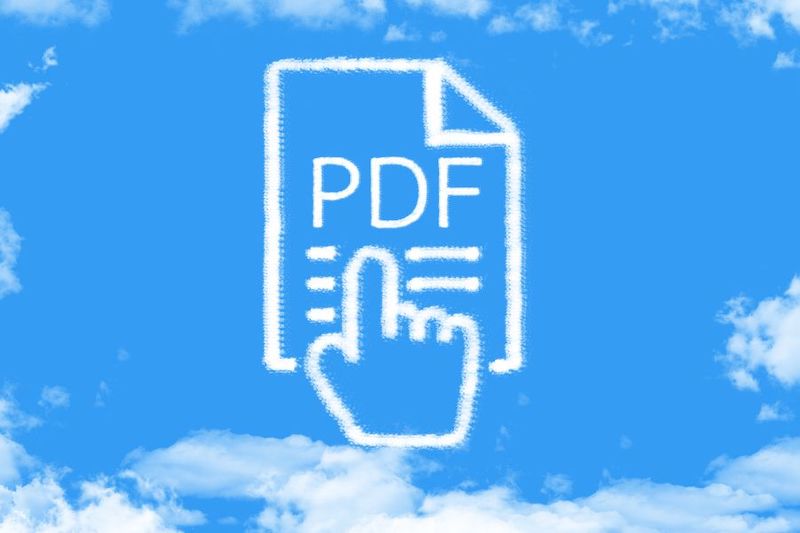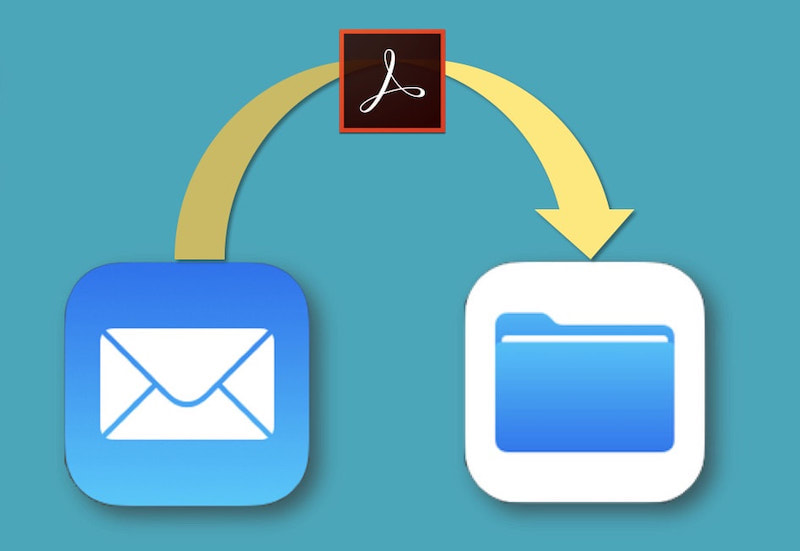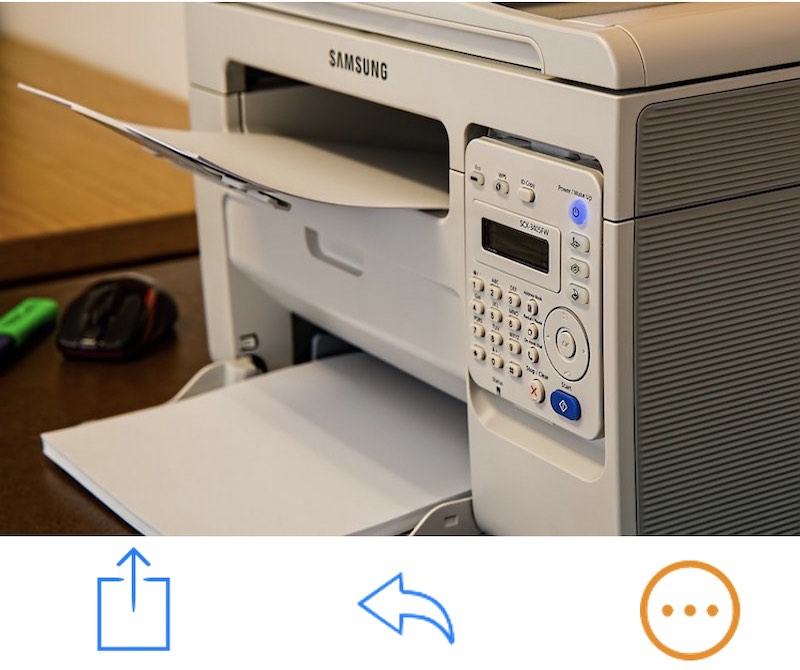|
I have received recent notifications from Adobe, about the imminent retirement of one of my favourite apps, Adobe Fill & Sign.
Adobe Fill and Sign has been my 'go to' app for filling in forms and signing documents - avoiding the need to print forms the I receive and scan them after filling in and signing them. I can do all that on my iPhone or iPad, from anywhere. So what will be the alternative once this app is retired?
0 Comments
This question came up on Friday last week. A client had a PDF version of a really important legal document, but needed the Word version so that she could make some urgent changes. Unfortunately, the Word version of the document was nowhere to be found.
Fortunately there was such an easy solution to her problem. iTandCoffee Club member Jeannette had an interesting problem. Her husband had spent a lot of time scanning old photos using a scanner and she had an external drive full of the files that he had created.
The problem was that the photos had scanned into PDF format, with multiple photos in each PDF. There were hundreds of these PDF files. She contacted iTandCoffee to find out if there was a quick way of exporting the photos from these PDF files into individual JPG files that she could then import to Photos. The good news is that her Mac provided an easy way of doing this in one hit. I get asked about this one on a very regular basis.
A client in Brisbane contacted me in that past fortnight concerned that, when she added a PDF file to an email in the Mac Mail app, the PDF file showed as an image - and she was concerned that the person at the other end would be receiving an image instead of a PDF. She wanted to see the file as an 'attachment' icon, rather than as a picture. Another client contacted me to ask why, whenever she used a recommended scanning app to scan a document using her iPhone (as covered by the PTT session video 'Ditch that Scanner'), the Mail option within that app seemed to create a draft email with an image of her document instead of a PDF - even though she had selected the 'PDF' format option in the scanning app. 8/4/2021 0 Comments Easily combine PDF's and images into a single document - or add, remove and rearrange pages
A client recently asked me if there is an easy way to combine several separate scanned documents into a single PDF file. Another had the requirement to add a blank page in one spot, and remove a blank page from another spot.
The super-handy Preview app on the Mac makes such tasks so easy - allowing you to create a PDF from several image files or other PDFs, insert pages into an PDF, move pages around and delete pages
Here's a tip about something that I use all the time, to easily get certain emails - most commonly, receipts and tax invoices - into a PDF format, so that I can save them with all my other receipts.
It is not obvious from the Mail app on the iPad and iPhone just how this is possible, as there is no 'save to PDF' option provided. And there is no 'share' option available. 28/2/2020 0 Comments How do I print, send or save a single page from a document using my iPad or iPhone?
Hopefully all readers of this blog know already that you can print from an iPad or iPhone - as long as your printer is a Wi-Fi printer with something called AirPrint, and as long as your i-Device is connected to the same Wi-Fi network as the printer.
(If you are not sure how to set up such a printer, iTandCoffee can help!) The Print capability is available from a range of options - represented by the symbols shown in the above image: the Share option in many standard apps, the 'forward/reply' option in Mail, or the 'More Options' symbol in other apps (which will usually be 3 horizontal dots or 3 vertical dots). But what if you want to only print a single page from a PDF document, or if you want to send or save just a single page, or a range of pages from a PDF? Can you do this from an iPad or iPhone? The answer is "Yes you can"!
Image by Michal Jarmoluk from Pixabay
Client Meg B has been trying to fill out a PDF form on her iPad, and has been finding the Markup tool provided by Apple to be quite difficult to use when trying to add typed text.
(Here are a couple of our past articles about Markup:
I agree with her that, while the Markup tool makes it really easy to add a signature and annotate a PDF, the way in which you have to add any typed words is pretty 'clunky'. A better alternative is offered by a free app that can be downloaded to ANY mobile device - Apple or Android. 5/11/2019 0 Comments Combining several scanned pages (or images) into a single PDF, then adding and deleting pages
A client recently asked me if there is an easy way to combine several separate scanned documents into a single PDF file.
The super-handy Preview app on the Mac makes such tasks so easy - allowing you to create a PDF from several image files or other PDFs, insert pages into an PDF, move pages around and delete pages We covered this tip at our most recent 'iPad & iPhone Users Group', held on Friday August 16th.
An amazingly handy feature on the iPad and iPhone is the ability to sign a PDF document that you receive in a mail message, then quickly and easily send the signed version back to the sender - without even having to print it or find a pen! Or you can save the modified PDF for later reference and use. The 'Markup' feature on the iPad and iPhone (also available in Preview and the Mail apps on the Mac) allows you to 'draw on' a PDF, and add a signature or text to the document. That signature can then be saved, so that it can be used again and again to sign documents that you receive. |
What's on at iTandCoffee ?Below is our list of videos, classes and other events that are coming up soon.
Videos shown are offered for eligible members of the iTandCoffee Club. If you have questions, why not join fun and informative 'user group' meetings, held once a month. All iTandCoffee classes are run as online classes (using Zoom), which means you can attend from anywhere.
�
|
27 Sycamore St, Camberwell, Victoria Australia
Call +61 444 532 161 or 1300 885 320
to book an appointment or class, or to enquire about our services and products
|
SENIORS CARD WELCOME HERE:
Seniors Card holders qualify for a 10% discount on all classes booked and paid for online (excludes PTT sessions and classes already discounted during COVID-19 crisis). To activate the discount at the time of booking, select Redeem Coupon or Gift Certificate and enter 10OFFSEN before selecting Pay Now. |
© 2012-2024 iTandCoffee Pty Ltd. All rights reserved ACN: 606 340 434