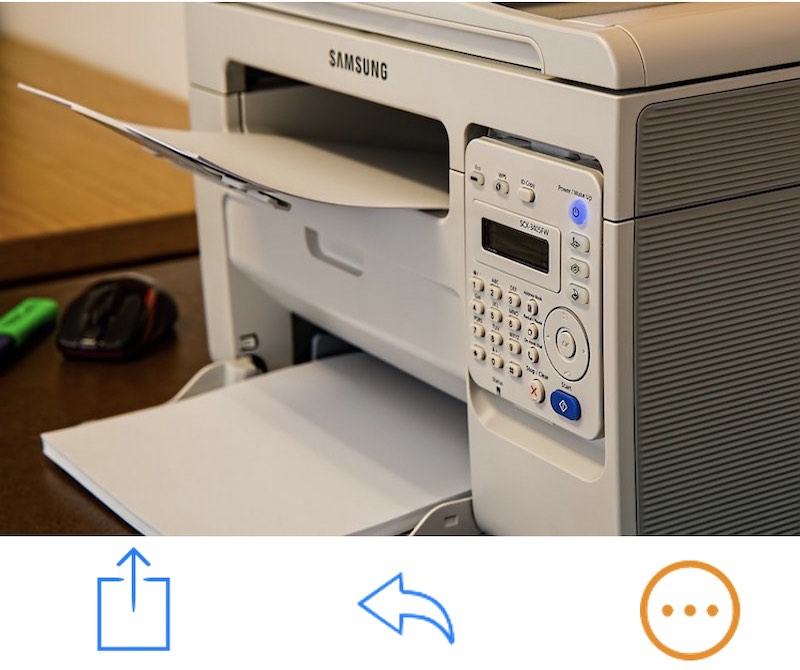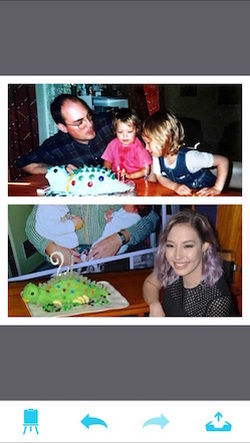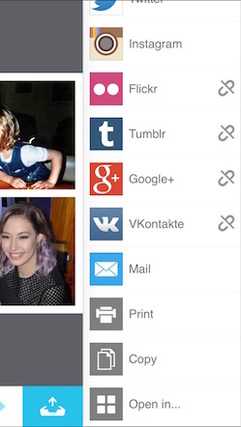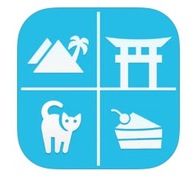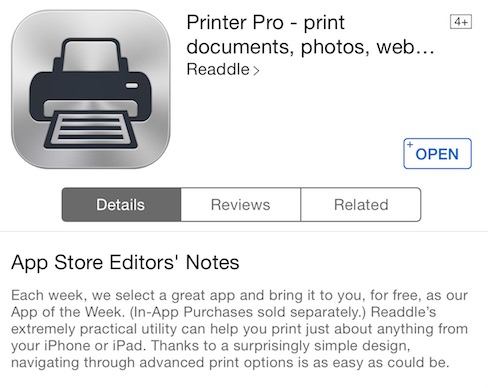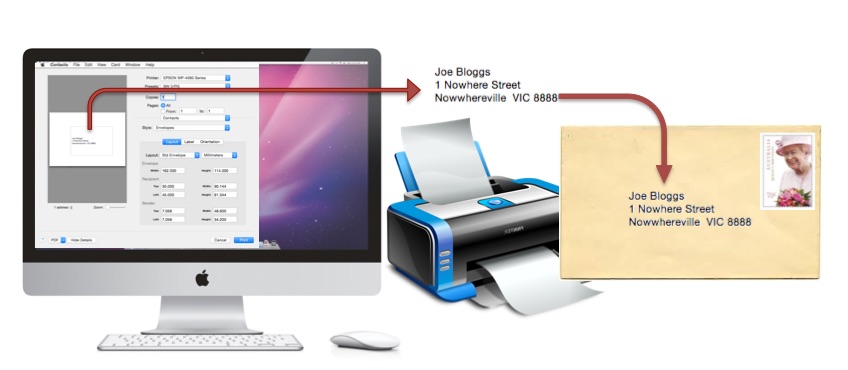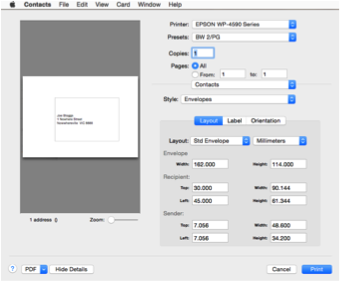|
28/2/2020 0 Comments How do I print, send or save a single page from a document using my iPad or iPhone?
Hopefully all readers of this blog know already that you can print from an iPad or iPhone - as long as your printer is a Wi-Fi printer with something called AirPrint, and as long as your i-Device is connected to the same Wi-Fi network as the printer.
(If you are not sure how to set up such a printer, iTandCoffee can help!) The Print capability is available from a range of options - represented by the symbols shown in the above image: the Share option in many standard apps, the 'forward/reply' option in Mail, or the 'More Options' symbol in other apps (which will usually be 3 horizontal dots or 3 vertical dots). But what if you want to only print a single page from a PDF document, or if you want to send or save just a single page, or a range of pages from a PDF? Can you do this from an iPad or iPhone? The answer is "Yes you can"!
0 Comments
10/11/2016 0 Comments What printer should I get?I am regularly asked for suggestions on printers, especially those that have Wi-Fi capability and that work with iPhones and iPads (ie. that have the Airprint feature).
Having only just sent the below list of articles on this topic to a client, I figure the list is worth sharing with other iTandCoffee Newsletter subscribers.
iPads and iPhones provide the capability to print all sorts of content from the device to a printer.
However, this only works 'seamlessly' if you have a WiFi printer with a feature called 'Airprint'. If you don't have this, printing is not so easy. But today, an excellent printing app - called Printer Pro - has been featured by the App Store FOR FREE. It is normally around $9 to purchase, so this is a huge saving. This app gives you print options that you don't get with the standard print feature of your iPad and iPhone. It also allows you to 'Print to PDF' instead of to a printer. It even allows you to print to a printer that is connected to a computer (not WiFi) - you just need to install a companion app on the computer (Mac or Windows) to enable this. Grab it while it's free! With my daughter's 21st coming up very soon (eeek!), there was, over the weekend, the need to send out a batch of invitations to some family members. Here is yet another thing that I love about my Mac! Printing of addresses on envelopes is just so easy, as long as you have people's addresses in your Contacts (which I do). It is all done using the Contacts app on your Mac. You can either
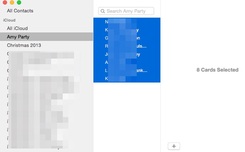 So, I set up an 'Amy Party' group in Contacts, then dragged the required Contacts into that group. Once I had the list set up , I clicked on my new Group in Contacts, and selected all of the names in the list using Command-A. I then chose File->Print, chose my envelope size, then hit the Print button! There are standard envelope sizes provided in the Print dialog, or you can customise your own envelope size and the positioning of the address on the envelope. You can even choose whether or not to include a return address at the top left of the envelope. For the envelopes I was using, I needed to quickly create a custom envelope of the required size, which I called Std Envelope (which will now be available for any future envelope printing requirements). We'll be writing a more detailed handy hint about this feature soon, for those out there who need more information than that provided above.
For now, you can check out the below link for a Macworld article which provides a pretty good overview of this fantastic built-in feature:  The short answer ... YES - you can definitey print directly from an iPad or iPhone to a printer. The longer answer ... It depends on what printer you have! Your iPad and iPhone (and even iPod Touch) have the capability to print directly to a printer using a built-in feature called AirPrint. In order for your i-Device to be able to print to your printer, your printer needs be a Wi-Fi printer that has the AirPrint capability built in. As long as you are attached to the same Wi-Fi network as your printer, you can very easily print any photo, web page, document, email etc - without having to send it to yourself on the computer first! More and more printers these days have this AirPrint feature built in. In saying this, the feature tends to be more common in Inkjet printers than it is in Laser printers. To determine if you have an Airprint enabled printer, you can visit this web page. If you would like to view our free handy hint video on this topic, provide your email address below and click/touch 'Submit'. We will email you a link to this video. Is there any way to print to a 'non-AirPrint' printer? If you have a Mac computer on your WiFi network, you can still turn your printer into an Airprint printer - just by downloading and configuring some inexpensive software on your computer. Then, whenever your Mac is turned on, any printer to which you can print from that Mac computer will look like an Airprint printer to any iPad and iPhone on your Wi-Fi network. Confused? Need to know more? Need someone to set up your Wi-Fi printer? Contact iTea&Coffee on 1300 885 420 or email [email protected]. |
What's on at iTandCoffee ?Below is our list of videos, classes and other events that are coming up soon.
Videos shown are offered for eligible members of the iTandCoffee Club. If you have questions, why not join fun and informative 'user group' meetings, held once a month. All iTandCoffee classes are run as online classes (using Zoom), which means you can attend from anywhere.
�
|
27 Sycamore St, Camberwell, Victoria Australia
Call +61 444 532 161 or 1300 885 320
to book an appointment or class, or to enquire about our services and products
|
SENIORS CARD WELCOME HERE:
Seniors Card holders qualify for a 10% discount on all classes booked and paid for online (excludes PTT sessions and classes already discounted during COVID-19 crisis). To activate the discount at the time of booking, select Redeem Coupon or Gift Certificate and enter 10OFFSEN before selecting Pay Now. |
© 2012-2024 iTandCoffee Pty Ltd. All rights reserved ACN: 606 340 434