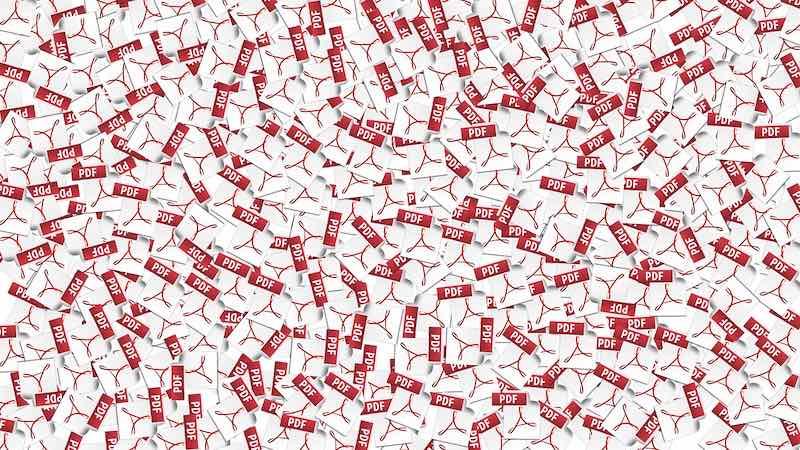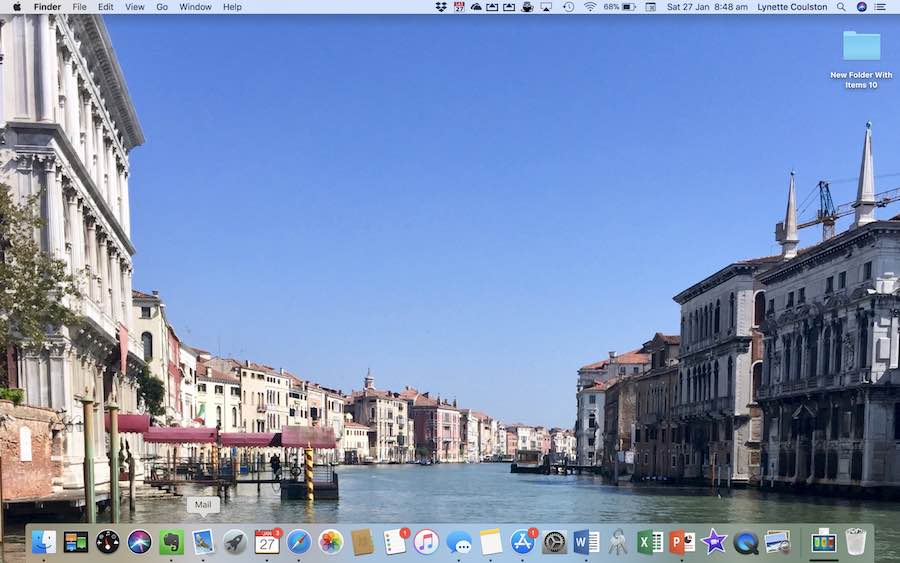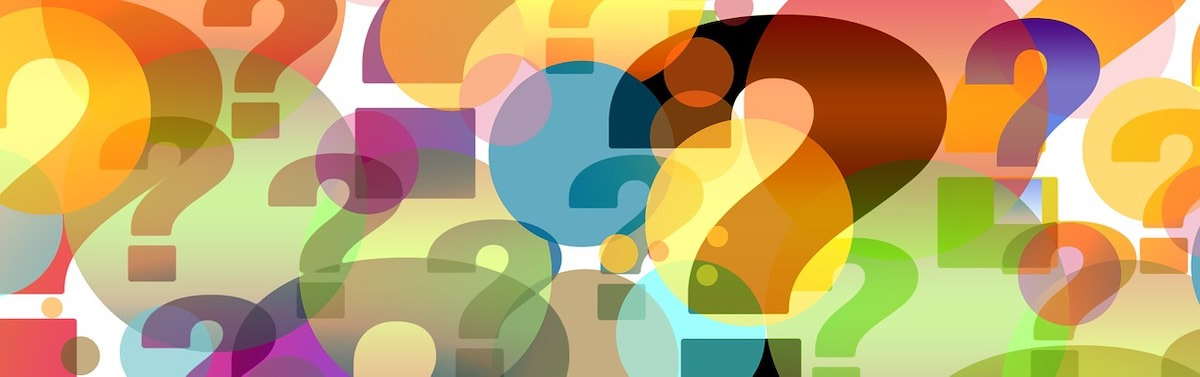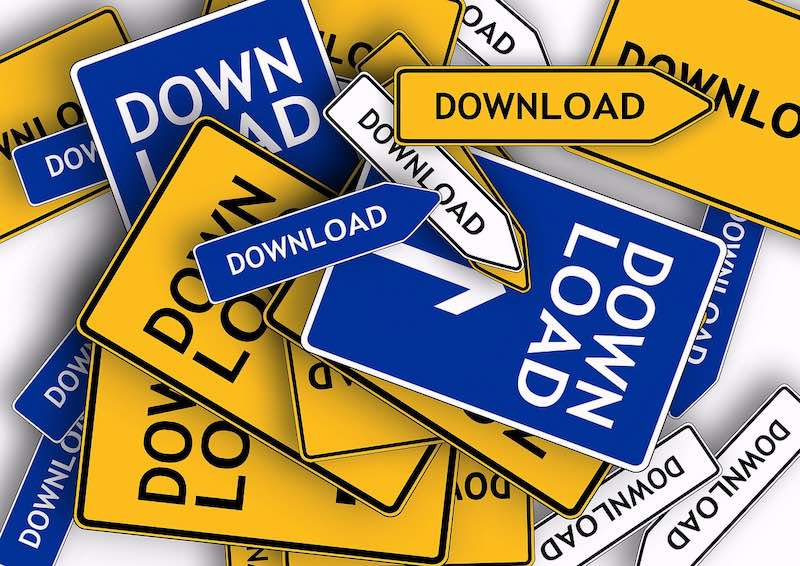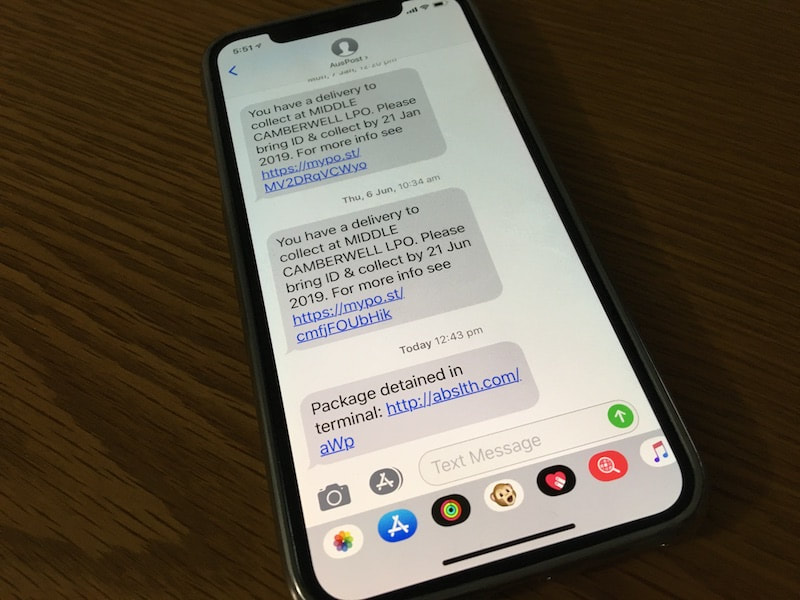|
Client Joan C contacted iTandCoffee last week with a puzzling problem. Her computer was receiving emails, but her iPad was not showing any of the new emails.
It looked like she was successfully connected to Wi-Fi - and turning off her router and turning it back on did not solve the problem. Here's what ended up solving this problem for Joan.
0 Comments
We covered this tip at our most recent 'iPad & iPhone Users Group', held on Friday August 16th.
An amazingly handy feature on the iPad and iPhone is the ability to sign a PDF document that you receive in a mail message, then quickly and easily send the signed version back to the sender - without even having to print it or find a pen! Or you can save the modified PDF for later reference and use. The 'Markup' feature on the iPad and iPhone (also available in Preview and the Mail apps on the Mac) allows you to 'draw on' a PDF, and add a signature or text to the document. That signature can then be saved, so that it can be used again and again to sign documents that you receive.
At the iPad and iPhone User Group this month, we looked at how you can sign a PDF on your iPad/iPhone using your finger or a stylus, and send the document back to whence it came!
One of the attendees had a document that she needed to sign and return to her travel agent - but found that the document was in .doc (ie Word) format instead of PDF. She could tap it to download and view, but could not use the markup feature to add her signature. We looked at how she could easily turn that 'non-PDF' document into a PDF, so that she could then add her signature, and send it back to her travel agent.
If you are hanging on to that old laptop or desktop because you rely on it for printing, you may not have realised that it is really easy to print from an iPad or iPhone!
All you need is a Wi-Fi printer that has a feature called AirPrint - something that most Wi-Fi printer will have. If your printer is not a Wi-Fi printer it may be time to consider whether an upgrade is in order! After all, it is often the ink that is the major cost of any printer and your old printer's ink may have become quite expensive.
So often when I am working on my Mac, I quickly need to view my desktop - usually to find a file that I have saved there temporarily, or a screenshot that I just took.
I would write a handy hint on this one, but found a really good article this week that says it all - offering four different ways that you can quickly get to your desktop. Here's the link to this article.
Once again, a great set of topics was covered at our monthly user group session, held on the middle Friday of every month at 1pm.
The video of the session is now available for those who have Plus, Online and Premium iTandCoffee Club membership. Here's what we covered:
Just this last week I had a major failure of the battery of my iPhone X, which resulted in Apple providing a complete replacement for the iPhone (at no cost).
This meant that I had to go through the lengthy process of restoring my 256GB iPhone X from an iCloud backup. While doing this , I decided it was time for a bit of a cleanup of the content of my iPhone. This task included cleaning up a couple of key areas - for which I have recorded a video tutorial to share with iTandCoffee Club members:
8/8/2019 0 Comments How to make a choice about where to download file from your Web Browser - for Safari, Chrome, Edge and Firefox
On most computers, when you download something from your web browser (Chrome, Edge, Safari, Firefox or other), your downloaded file will drop into your Downloads folder. This folder can then be viewed from Windows File Explorer or Mac's Finder.
The sorts of thing you download using your web browser can be statements, photos, apps, documents, etc. I regularly get asked if there is a way to get the web browser to display a 'Save As' screen so that you can make the choice in each case about where the downloaded file/s should go - instead of always going into the Downloads folder. The answer is, "Yes you can". A related question is whether you can choose whether or not a downloaded file automatically opens after download, something that is particularly important when you are downloading a lot of items (eg photos) and don't want them all opening up as soon as the download completes. Again the answer to this is "Yes you can". Please be on the alert to the increasing incidence of scam text messages that can appear in a 'legitimate' conversation.
What I mean is that, if you see a message appear from the Commbank or ANZ Bank or Australia Post (or any sender like that), it may appear legitimate because it is preceded in the same 'conversation' by lots of valid texts from that business.
Phew - that was quite a list of topics that we covered in just over one hour, at July's Mac User Group. The video of July's session is now available for iTandCoffee Club members who have Plus, Online or Premium membership.
Below is the topic list and the link to access the video. Interested in learning more about your Mac? Why not join us at the next Mac User Group, held on the last Monday of every month. See below for more details and to book. |
What's on at iTandCoffee ?Below is our list of videos, classes and other events that are coming up soon.
Videos shown are offered for eligible members of the iTandCoffee Club. If you have questions, why not join fun and informative 'user group' meetings, held once a month. All iTandCoffee classes are run as online classes (using Zoom), which means you can attend from anywhere.
�
|
27 Sycamore St, Camberwell, Victoria Australia
Call +61 444 532 161 or 1300 885 320
to book an appointment or class, or to enquire about our services and products
|
SENIORS CARD WELCOME HERE:
Seniors Card holders qualify for a 10% discount on all classes booked and paid for online (excludes PTT sessions and classes already discounted during COVID-19 crisis). To activate the discount at the time of booking, select Redeem Coupon or Gift Certificate and enter 10OFFSEN before selecting Pay Now. |
© 2012-2024 iTandCoffee Pty Ltd. All rights reserved ACN: 606 340 434