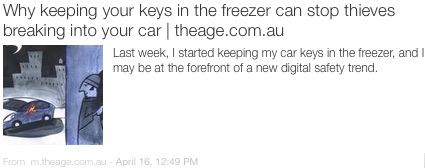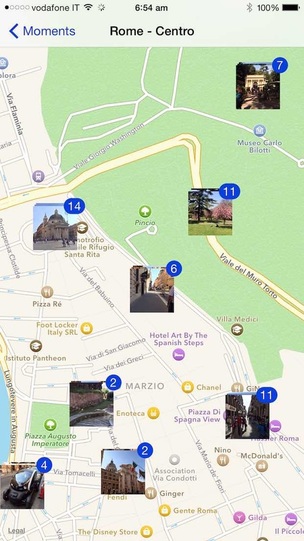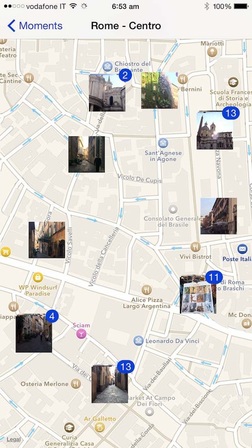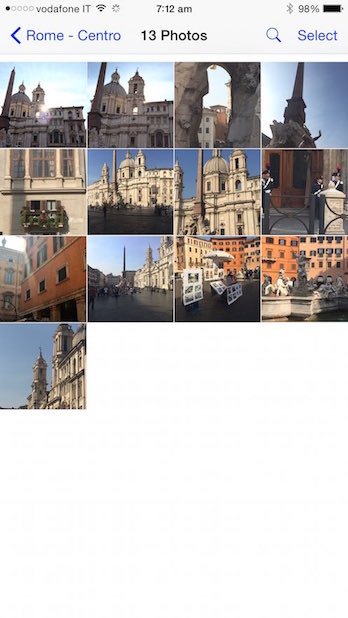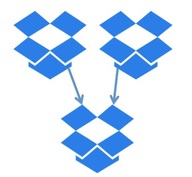 This question has been asked this week by someone who contacted iTandCoffee. In this particular person's situation, he has a Dropbox account that he has previously used in his work. But he now wants to set up his own personal Dropbox account while still retaining access to all his other Dropbox account's files and folders. Is this possible? Yes - this is certainly possible, and fairly easy to achieve. Find out how to 'combine' two Dropbox accounts in this Handy Hint, which is available any time for iTandCoffee Club members. Non-members will have to wait to see if this hint appears as the free hint in a future iTandCoffee Handy Hint Newsletter. Or, why not Join the Club today - find out more about The iTandCoffee Club, and how to join, here. Want to find out more about Dropbox? Then come along to one of the upcoming information sessions at iTandCoffee in June and July - here are further details. Or, if you require one-on-one assistance with Dropbox, contact iTandCoffee at [email protected] or on 1300 885 420.
0 Comments
 Quicktime is one of my very favourite apps on my Mac - but it is one that many people are not even aware exists! You may have discovered it when you double-clicked on a video file, and found that you video was played by the Quicktime app. But there is so much more to Quicktime than just playing your videos. This article gives a really good summary of the hidden features of this handy app.  It is a sad fact that any computer - even an Apple computer - can suffer a breakdown. My own daughter's Mac suffered a catastrophic hard drive failure only 11 months after purchase and had to be replaced. Shortly before that, my other daughter's hard drive started playing up and we had to re-format and restore from backup. My neighbour's son lost everything on his computer when his Mac hard drive had issues at 3 years and had to be wiped and re-formatted. Something that every computer user should do, whether on Windows or Mac, is set up a regular backup of that computer. This is absolutely essential to avoid losing precious photos and other important information stored on the computer's hard drive. The good news is that your Apple Mac computer offers an easy way to set up and execute this regular backup. It is a feature called Time Machine Here is a really handy website that answers all sorts of Frequently Asked Questions about Time Machine. If you need help with understanding, setting up, or restoring from Time Machine, contact iTandCoffee on 1800 885 420 or at [email protected] to make an appointment. (Note. We are in Melbourne, Australia for those of you viewing this article from elsewhere around the world!) 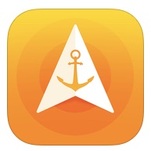 I have an app that sits on my first home screen that can comes in very handy in big car parks and when you travel, as it allows you to set an 'Anchor Point' and then use your iPhone to find your way back to that point. This app is free for today (instead of its usual $2.49), so might be worth grabbing if you sometimes feel like you need breadcrumbs to find your way back to places. Check it out here. You may have seen an earlier article that I published about my preferred option for having mobile phone access while I travel, the Woolworths Global Roaming SIM. (See How to keep in touch by phone while travelling overseas.) 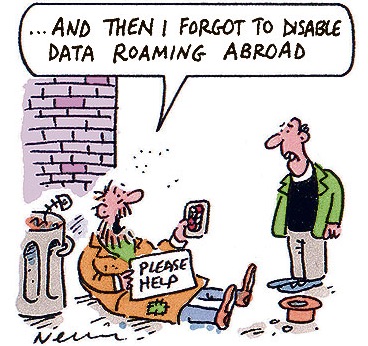 Not only does this SIM give you relatively cheap mobile phone access in a large number of countries, it also gives you access to mobile data - should you need it - at $0.45/MB. What can be difficult is understanding just how much data you use when you do basic things on your phone - like a couple of searches on Safari. So, I figured I would try out using my mobile data briefly to see how much I used. I turned on my mobile data and data roaming, having earlier made sure that all apps were turned off for mobile data use. I reset my usage settings to zero, then I turned on just Safari, and did a couple of quick searches about the monument we were visiting, looking at just one result. I then looked at my data usage for that couple of minutes - to discover that I had already used 11MB, at a cost of nearly $5. And I hadn't even found an answer to the question that I was looking to answer! So my lesson for the rest of the trip? Save my mobile data for an emergency! Related Articles Have you downloaded the free Yahoo Weather app yet? It is a wonderful free app that gives you such a lovely way of viewing the weather in your current location - showing an amazing photo that is relevant to the location, weather forecast and the current time of day. It will show night-time photos at night, daytime photos during the day, evening photos later in the day, etc. Here is one from Rome at 4.27am on an upcoming sunny day. A quick swipe up of the App's screen will then show you the week's forecast, and further upward swiping shows you all sorts of other weather-related information. 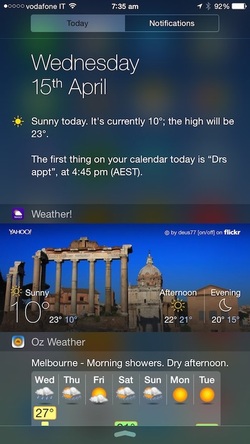 But another fantastic addition to this app in iOS 8 is the associated 'Widget' that you can put in your Notification Centre. What is the Notification Centre I hear you ask? It is the screen that you get when you swipe downwards from above your screen - the one showing Today and Notifications at the top. Here is my Notification Centre showing a recent day's details. You can see that it includes a beautiful Yahoo Weather picture along with the weather summary. (You can also see that I have included the Oz Weather widget showing Melbourne's weather - so that I know what the rest of my family are encountering weather-wise back home.) You don't even have to unlock your device to access the Notification Centre. Just swipe down from above the top of your lock screen to access it. But just how do you get such a 'widget' to appear in your Notification Centre? iTandCoffee Club members can find out all about Widgets in the following Handy Hint: How to include widgets in your Notification Centre Non-members will have to wait for a future newsletter to feature the answer to this question. Or, why not Join the Club today for unlimited access to iTandCoffee's huge range of Handy Hints like this, plus other members only content and special offers. Did you see this article in The Age this week, one that warns about a device that thieves can use to unlock and start your car if you have keyless entry?
I'm very glad my car is locked in my garage at night! Click on the below image to view this article. When I travel, my iPhone 6 Plus is my camera - I don't even bother to take a separate digital camera. The camera on my iPhone 6 Plus takes amazing photos. The Photos App on my iPhone (and iPad) provides some great options for viewing my photos. I can organise them into albums, or use the Photo Library view that allows me to see the photos grouped into Years, Collections and Moments. 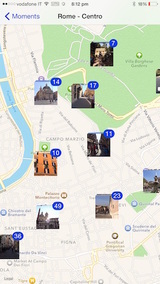 But the feature that I think is my favourite in the Photos app (especially when looking at the photos of a trip) is that which allows me to view on a map the photos that I have taken - even allowing me to zoom in and out to see more or less details of the map and the various locations at which I have taken photos. This provides a wonderful travel log of holiday snaps. By viewing the photos taken for a particular 'Moment', you can see all the places that you visited on the particular day that the 'Moment' represents. For example, here is my Photos app screen of a 'Moment' in Rome and the locations that were visited on that day. If I want to see more detail of where photos were taken, I can 'zoom in' and see the the map in more detail and the photos that go with each of those locations. To view the photos taken at a particular location (regardless of how far you have zoomed in or out on the map), just tap on the photo thumbnail to view larger thumbnails of the set of photos for that location. Then, tap on any of the photos you see to then view the photos in full screen view, swiping through them the see the in all their glory. As you view each photo, you will also see the location of the photo shown at the top of the screen - just in case you forgot where you were at that particular point in time!
But where do you find this feature in the Photos App? So, how do you get to view your photos in this way? And how do you ensure that you can always see the location at which your photos were taken? These topics are covered in the handy hint How to see your iPad and iPhone photos presented on a map, which is available to iTandCoffee members to view at any time. Non-members will have to wait until a future newsletter to find out more about this great feature. Or, why not Join The Club Today so that you see this hint, and other handy hints about great features like this, that are regularly published by iTandCoffee. More handy hints about Photos and Camera apps iTandCoffee has lots of other handy hints and articles about photos. Handy Hints are accessible only by iTandCoffee Club members. Blog articles can be accessed by all readers. Here are just some that have been published already.
 An iTandCoffee client has contacted me today to ask what Anti-Virus product she should install on her Mac, as her PayPal account has recently had $6000 stolen from it. PayPal has asked her to install such software on her Mac to prevent any future problems. Below is my response to this client. Answer:
Related Articles
'Scam Watch' Articles
16/4/2015 0 Comments Are you wondering whether to upgrade from iPhoto to the new Photos app on your Mac?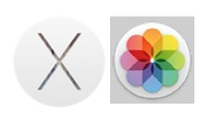 Before you install the latest upgrade for your Mac (10.10.3) and start using the new Photos app (the replacement for iPhoto), you may want to understand a bit more about the differences and some of the other 'technicalities' of this migration. You may also want to get a handle on the new method of managing your photos, called iCloud Photo Library - which gives you the ability to store all you photos in iCloud and then view and manage them from all your devices. Here are some articles published in the last week or so on these topics. Hopefully they will help you with your decision on whether to upgrade to Photos and whether to turn on the iCloud Photo Library feature in iCloud Photo. iPhoto to Photos How to Switch from iPhoto to Photos on Mac - Gotta Be Mobile Managing libraries in Photos - Macworld Australia iCloud Photo Library How to Set Up iCloud Photo Library On Your Mac, iPhone, and iPad - Know Your Mobile Cloud shopping: Is iCloud Photo Library the best value for your dollar? |
What's on at iTandCoffee ?Below is our list of videos, classes and other events that are coming up soon.
Videos shown are offered for eligible members of the iTandCoffee Club. If you have questions, why not join fun and informative 'user group' meetings, held once a month. All iTandCoffee classes are run as online classes (using Zoom), which means you can attend from anywhere.
�
|
27 Sycamore St, Camberwell, Victoria Australia
Call +61 444 532 161 or 1300 885 320
to book an appointment or class, or to enquire about our services and products
|
SENIORS CARD WELCOME HERE:
Seniors Card holders qualify for a 10% discount on all classes booked and paid for online (excludes PTT sessions and classes already discounted during COVID-19 crisis). To activate the discount at the time of booking, select Redeem Coupon or Gift Certificate and enter 10OFFSEN before selecting Pay Now. |
© 2012-2024 iTandCoffee Pty Ltd. All rights reserved ACN: 606 340 434