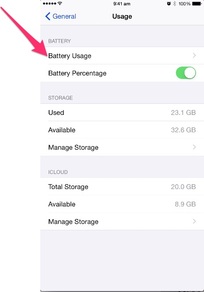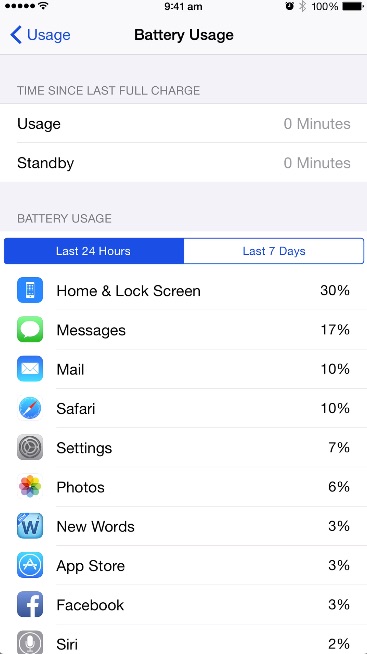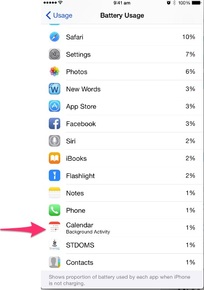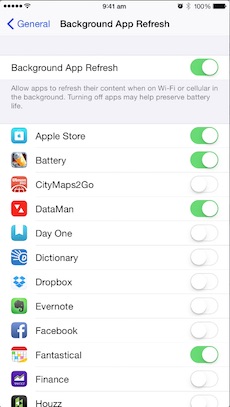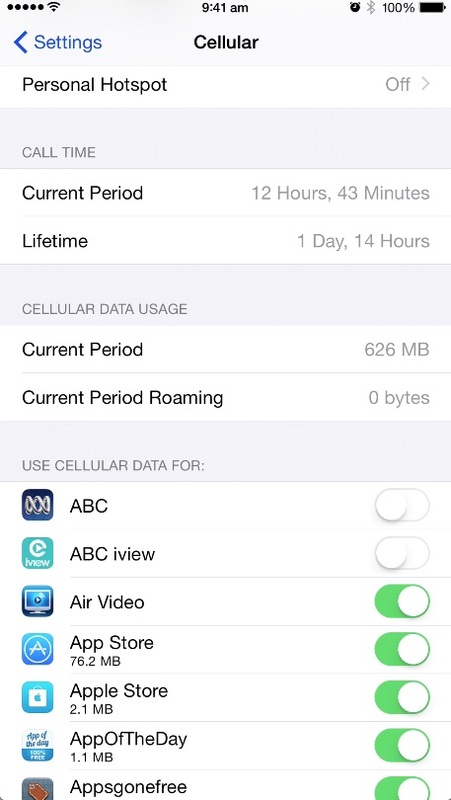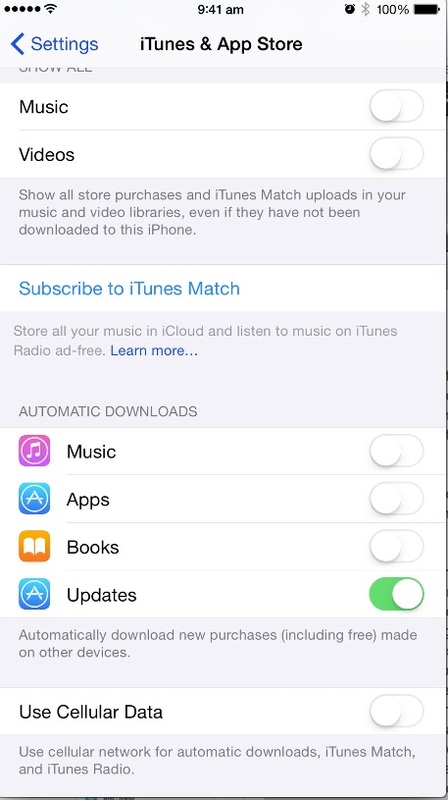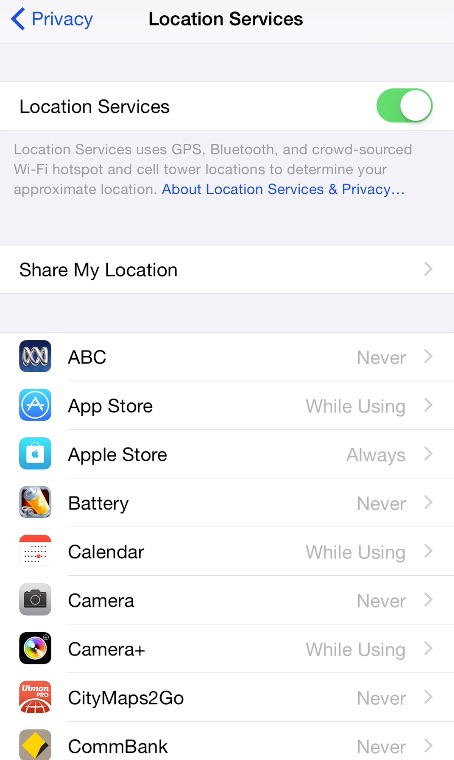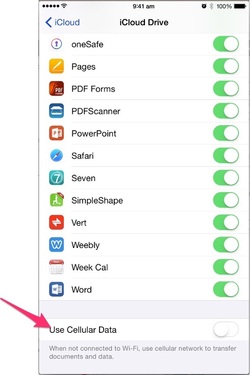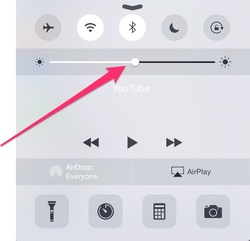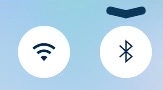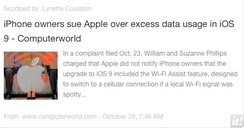
Many of you will already have turned off this tricky new setting in iOS 9, one that can use large amounts of your mobile data unexpectedly.
For those of you who have updated more recently, please read this recent iTandCoffee article to make sure you are not caught out. This new feature has been the cause of much discussion in the press. Apparently, some US Apple device owners have decided to sue Apple over this (see below article)! I do agree that it is very poor that Apple's iOS 9 upgrade turned this feature on - it really should have been an option that was off, and only turned on by those that have copious amounts of mobile data (and I'm not one of them!).
0 Comments
17/3/2015 0 Comments iPhone and iPad tip - Keeping track of which apps are using your Cellular/Mobile data each month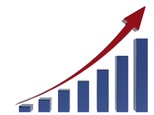 Today is the 17th of the month so, as happens on every 17th, a reminder has popped up on my iPhone. This reminder tells me to 'Reset Cellular Usage'. Why have I set myself this reminder and what does it mean? On my phone, I have a 1GB allowance for cellular data each month, starting on the 17th of the month. (Note. 'Mobile' data and 'Cellular' data are basically the same thing.) Most months, this is completely sufficient for my needs. But, there are some months when I use more mobile data and fly close to my monthly limit. I like to be able to see just what apps and features on my iPhone are the main culprits for mobile data usage each month. I make sure that those that don't really need to use this data allowance are disabled from using cellular data and can only operate on WiFi. The easiest way to track my total data usage for the month and my app-by-app and feature-by-beature usage is to reset the usage stats on the first day of my billing cycle - ie the 17th. This Handy Hint (including a video) for iTandCoffee Club members shows you how to do this. Non-members will be able to view this hint for the week from March 20th. Join the iTandCoffee Club to view hints like this any time! Other related hints and tips are included below. Related hints and tips (some require an iTandCoffee Club membership)
Jen S asks: Is there a way to track who in the house is using all our internet data, and what they are doing to use it up?
Answer
Now I need to include a warning before I answer this one! This area is hard to talk about without some technical jargon! So apologies in advance.
This is an issue that I have looked at many a time myself - especially on those days where our internet usage has reached around 100GB for ONE DAY! The best way to monitor what is going on with your home internet is through your router. Some routers provide logs of internet usage by IP address, allowing you to track down the data gobbler in your house. While this may be possible for some, it is certainly not possible with the modem/router that Telstra provided for our home internet service. It has really limited capabilities and cannot be configured to provide any monitoring capabilities. One of these days, I am going to buy another router to replace it so that I can have the extra features that I need. Depending on how 'locked down' your own router is, you can also look at using something called OpenDNS to set up parental controls on a router that does not provide adequate features in this area. Now I know this will sound technical, but I'll say it anyway! To access OpenDNS, you 'just' need to change your router’s DNS server settings to use OpenDNS instead of the default DNS settings defined by your internet provider. If you are brave enough to look into this OpenDNS option further, click here to see how OpenDNS allows you to set up an account and configure web filtering. Below are a couple of articles I have 'scooped' on this topic on the iTandCoffee Scoop.it page. If you need help to check out and configure your router or OpenDNS, call iTandCoffee on 1300 885 420. |
What's on at iTandCoffee ?Below is our list of videos, classes and other events that are coming up soon.
Videos shown are offered for eligible members of the iTandCoffee Club. If you have questions, why not join fun and informative 'user group' meetings, held once a month. All iTandCoffee classes are run as online classes (using Zoom), which means you can attend from anywhere.
�
|
27 Sycamore St, Camberwell, Victoria Australia
Call +61 444 532 161 or 1300 885 320
to book an appointment or class, or to enquire about our services and products
|
SENIORS CARD WELCOME HERE:
Seniors Card holders qualify for a 10% discount on all classes booked and paid for online (excludes PTT sessions and classes already discounted during COVID-19 crisis). To activate the discount at the time of booking, select Redeem Coupon or Gift Certificate and enter 10OFFSEN before selecting Pay Now. |
© 2012-2024 iTandCoffee Pty Ltd. All rights reserved ACN: 606 340 434