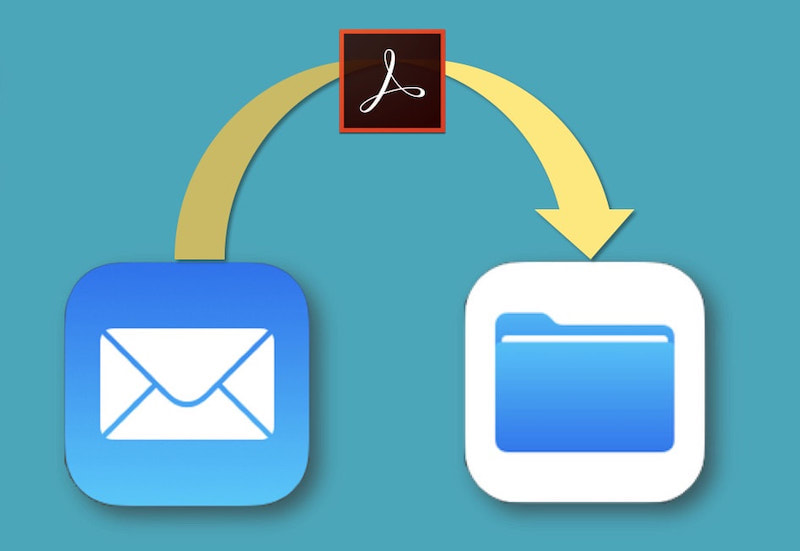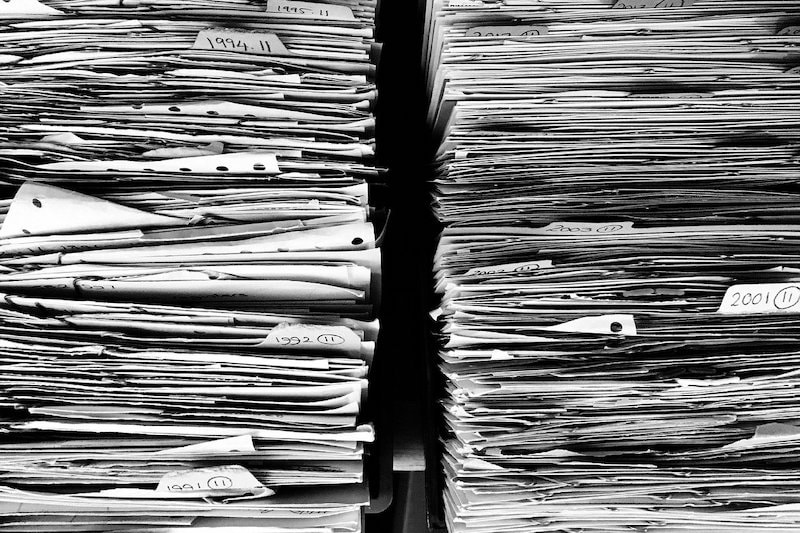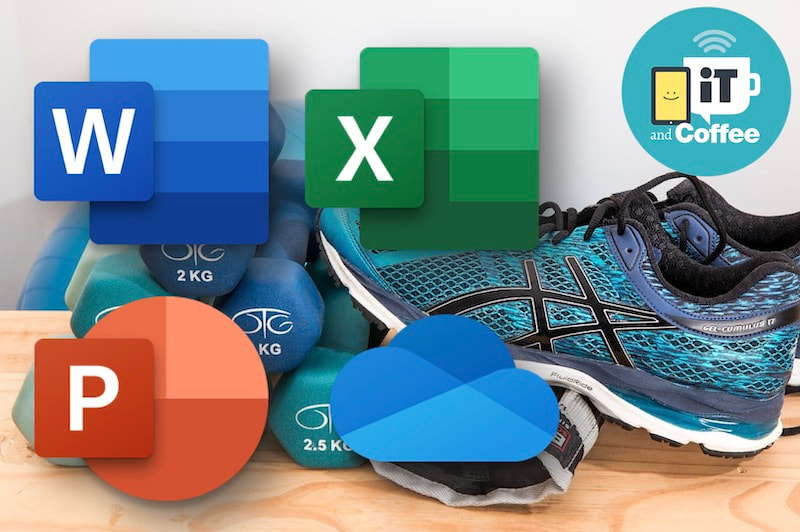|
Here's a tip about something that I use all the time, to easily get certain emails - most commonly, receipts and tax invoices - into a PDF format, so that I can save them with all my other receipts.
It is not obvious from the Mail app on the iPad and iPhone just how this is possible, as there is no 'save to PDF' option provided. And there is no 'share' option available.
0 Comments
18/7/2020 3 Comments Setting up 'text replacements' in Microsoft Office on Mac - and copying the list to a new MacOne of the features I make huge use of on my Mac (and my iPad and iPhone) is the 'text replacement' feature - where, by typing a few characters, I get a longer phrase automatically filled in.
For example, typing eitc immediately turns into [email protected]. Typing witc immediately turns into www.itandcoffee.com.au. I have replacements for my address, phone number, ABN, and much more. It saves so much typing and the need to lookup information that is not committed to memory. By setting up these replacements on my Mac, they automatically sync through to my iPad and iPhone (and vice-versa). Here's a previous handy hint on this topics, for members of our iTandCoffee Club. (Find out more about the iTandCoffee Club here.) Setting this up in my Mac's System Preferences means that all Apple Apps on my Mac can utilise the text replacements. However, the same set of text replacements don't work in my Microsoft apps (Word, Excel, Powerpoint, Outlook) - which are the apps that I use heavily on a day-to-day basis. Here's how to set up the same replacements in your Microsoft products and, if you get a new Mac and don't restore from a backup (as was the case for me recently), how you get the long list of replacements you have created across to the new Mac. Club members Sylvia S had a question about Google at this week's iPad & iPhone user group session.
She had recently received an email to say that her Google account was nearly full and that, if she doesn’t clean it out, she will soon be unable to send/receive emails for her Gmail account. Her question was: “How do I work out what is filling up my Google account and then clear out storage”. While it may just be a lot of mail that is filling up the Google account, it can sometimes be other content that is the culprit – for example, photos. So, where do you go to look at the content of your Google account? Clients Caroline and Chris asked iTandCoffee similar questions last week.
Caroline wanted to know how to find a location that gives good mobile signal when she is travelling, and Chris needed to prove, after switching to Optus, that her Optus signal was weaker than that she previously had with Telstra at her regional Victorian home address.
If you need any convincing of the reason why you need to have different passwords for all your online accounts, there is a website that allows you to check if your email address (or username) has been found on any list of stolen credentials.
I just did a check of my own email addresses, and found that my credentials have been stolen from the following well-known sites:
Just last week, I went to use my new AirPods Pro for a Zoom meeting. I had already done this multiple times without issue.
However, this time, I found that I could not connect to the AirPods - no matter what I did! Not only would they not connect to my MacBook Pro - they would not connect to ANY of my Apple devices. When I took them out of their case, the light on the case was flashing orange. Nothing I did seemed to help - even following the instructions on the Apple Support website for re-setting and re-pairing the device would not work. A call to Apple's help line did not, initially, shed any light on how to resolve the problem. I about 40 minutes on the phone to the level 1 support agent with no positive result. It was only when I was transferred to an engineer that the problem was resolved with a relatively simple fix, but one that I did not see mentioned anywhere during hours of trawling the internet for solutions. Here's the solution, for anyone else who encounters this problem. 3/7/2020 0 Comments We've scheduled the first 'Boot Camps' for Microsoft 365 - Register your place this weekAre you looking to establish and enhance your skills in Microsoft Word and/or Microsoft Excel?
We have just scheduled our first series of Boot Camp sessions for Microsoft 365 products, to help you establish and improve your Microsoft Word and Microsoft skills over two 8-week series of classes.
These 1-hour online sessions (using Zoom Meetings - so you can attend from anywhere!) will demonstrate and explain key features of Word and Excel, provide an opportunity to practice learnings, and to get your questions answered. All who attend will receive the video of the class afterwards. |
What's on at iTandCoffee ?Below is our list of videos, classes and other events that are coming up soon.
Videos shown are offered for eligible members of the iTandCoffee Club. If you have questions, why not join fun and informative 'user group' meetings, held once a month. All iTandCoffee classes are run as online classes (using Zoom), which means you can attend from anywhere.
�
|
27 Sycamore St, Camberwell, Victoria Australia
Call +61 444 532 161 or 1300 885 320
to book an appointment or class, or to enquire about our services and products
|
SENIORS CARD WELCOME HERE:
Seniors Card holders qualify for a 10% discount on all classes booked and paid for online (excludes PTT sessions and classes already discounted during COVID-19 crisis). To activate the discount at the time of booking, select Redeem Coupon or Gift Certificate and enter 10OFFSEN before selecting Pay Now. |
© 2012-2024 iTandCoffee Pty Ltd. All rights reserved ACN: 606 340 434