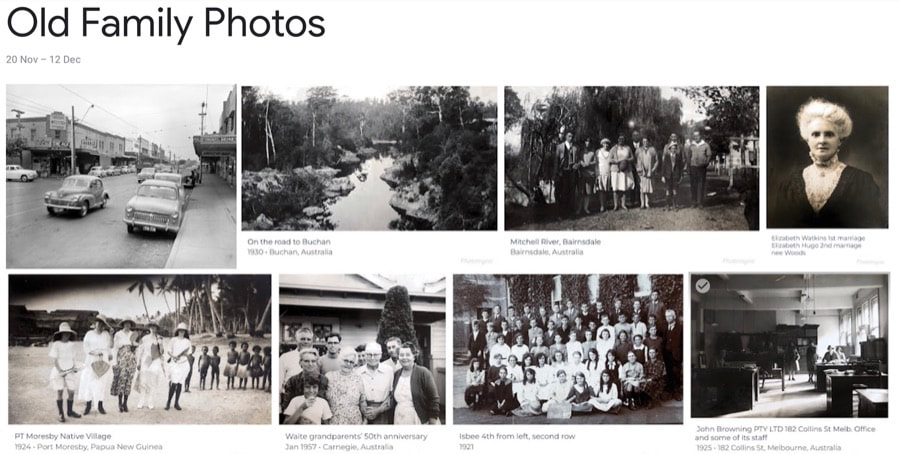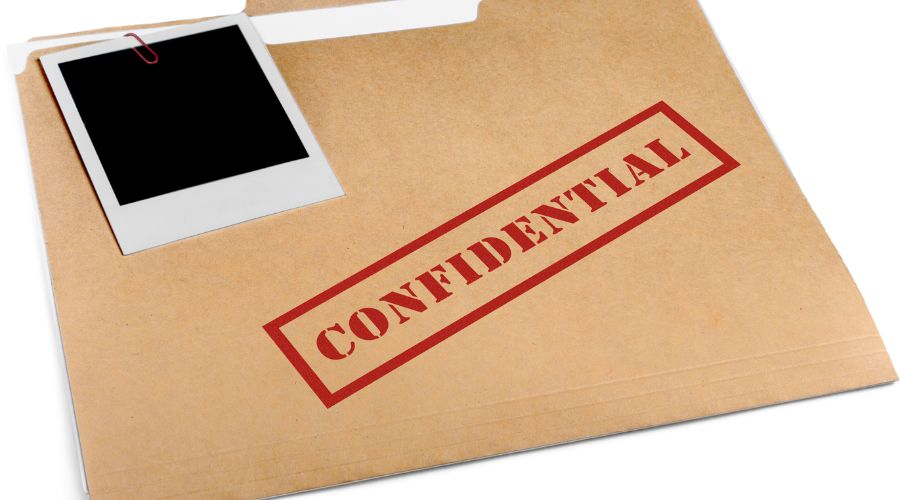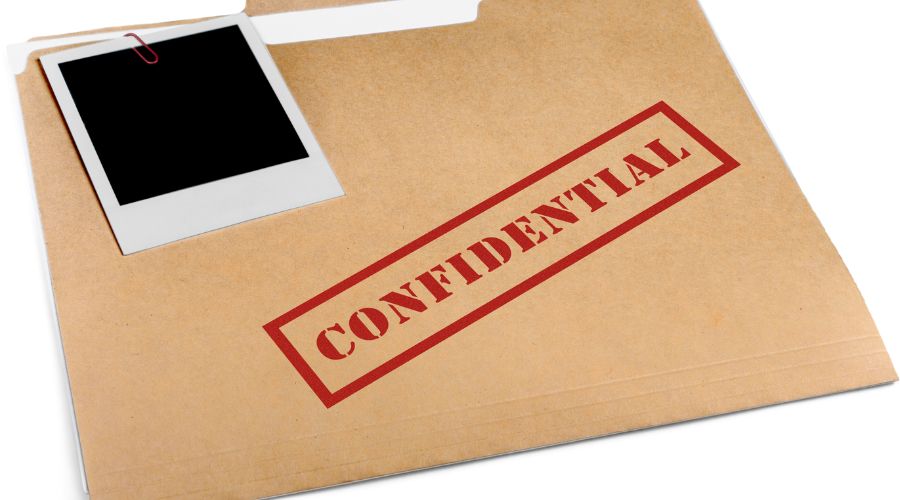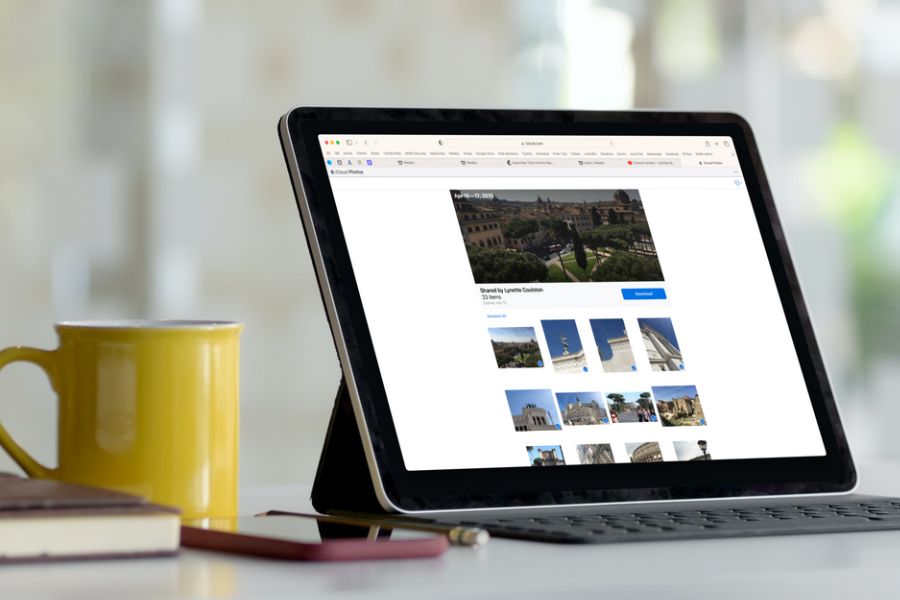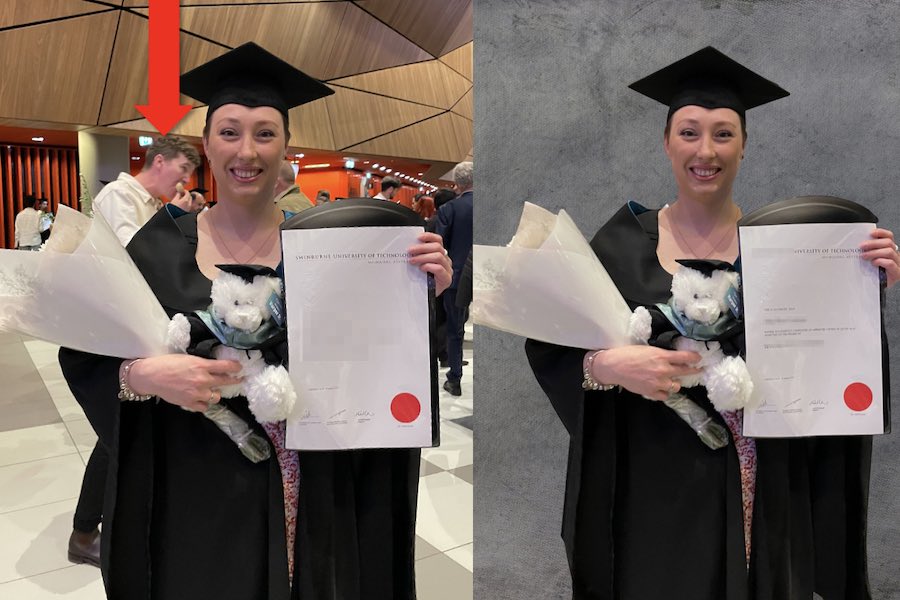|
21/6/2024 0 Comments Now you can use the Magic Eraser and Blur features of Google Photos on your iPhoneHave you seen the ads on TV for the Magic Eraser feature on certain Android phones, and wished you had that feature on iPhone as well?
Well, there is great news. You do now have that feature - and more.
0 Comments
I have been asked this several times in relation to photos, especially old photos - is it possible for some descriptive text to appear under the photo, and always be visible?
Apple's Markup feature, which is available from the Photos app, allows the addition of text to an image. But the text appears on top of the image, which is not necessarily what is wanted. And it's not easy to add a white background to the text, so that it is like a banner at the bottom of the photo. (Here's a members-only tip that show how you could use Markup if you do want to give it a go: Add Text to Photo using Apple's Markup.) There is a particular app that I use that does a lovely job of this, adding a white background section at the bottom of the photo with whatever text you choose to enter - and even a date for the photo, if you choose to enter that. I have shown some examples from my own family photos in the image above. In a separate Handy Hint, we look at how you can hide photos on the iPad, iPhone and Mac - so that they are not visible in other views. Instead, they are found in a Hidden album that is password (Face ID/Touch ID) protected, providing a great way of keeping sensitive images secure.
Here is where to find that Handy Hint: Hiding photos that you don't want visible in your Photos timeline A client of iTandCoffee was making use of this feature on the iPad and iPhone, but when she came to her Mac, she could not see the Hidden album in the sidebar - so could not get to those hidden photos. Here's how this was quickly fixed.
Have you ever taken a photo that, while you need to keep it, you don't really want it to appear in your 'timeline' of photos or your 'Recents' view? An example might be not-so-pleasant medical-type photos. For me, it was screenshots of internet outages and speed tests. I needed to keep these photos, but really didn't want to see them in my Photos timeline.
There is an easy way in the Photos app on the iPhone, iPad and Mac that you can remove such images from 'plain sight'.
When you have a significant numbers of photos and/or video/s to send to someone else, the overall size of the content can prevent you sending using Mail, Messages and other methods.
Something that you may not have noticed in the Share menu of the Photos app is the option to Copy iCloud Link. This option will be visible if you have turned on iCloud Photos. What this means is that you can select some photos/videos and then, instead of sending that content as part of the message, copy and send a link to a temporary web page in iCloud that contains the photos. This web page is then available for 30 days, after which it disappears. This means that you are sending a tiny message size-wise, and the recipient can choose when to tap/click the link to view the photos/videos and - if they desire - download them.
The Camera App of the iPad and iPhone provides a handy feature, to take a Burst of photos - rapid-fire photos that allow you to capture movement, the best smiles, etc.
Bursts are also taken when you use the Camera app's timer. While it is a great feature, you can end up with lots of excess Burst photos that you don't really need to keep - and that can use up quite a bit of your storage. Here's how to clean up these Bursts.
An iTandCoffee Club members asked this question a few weeks ago.
He likes to organise all his photos into Albums using his Mac Photos app, and was frustrated that he couldn't work out which photos were not yet added to any Album. There is an easy way to create a special Album that can automatically show any photos that are not yet in any of your Albums. We have a separate Handy Hint that talks about an app that makes it easy to blur the background of a photo (plus another option on the Mac).
But what if you want to entirely replace the background of an image - for example, like that shown above. There is an app that makes this so easy. It's called Canva. A feature that I have come to love about the Photos app under iOS/iPadOS 16 is the background removal feature.
It came in really handy only recently, when I wanted to use a photo of some objects - minus the table in the background. I wanted to paste just the objects into a presentation that I was doing, and the background just wouldn't have worked. Here's how I did this. I do love using iCloud to store and sync my photos. I regularly use Shared Albums to share sets of photos with other family members and friends.
But one thing that has always been lacking has been the ability to share a photo library with your partner (and, perhaps, with other members of your family). I would to be able to share a large number of my photos with my husband without having to create such Shared Albums. The good news is that sharing of an entire photos library is now provided as an option in iOS/iPadOS 16 and macOS Ventura. |
What's on at iTandCoffee ?Below is our list of videos, classes and other events that are coming up soon.
Videos shown are offered for eligible members of the iTandCoffee Club. If you have questions, why not join fun and informative 'user group' meetings, held once a month. All iTandCoffee classes are run as online classes (using Zoom), which means you can attend from anywhere.
�
|
27 Sycamore St, Camberwell, Victoria Australia
Call +61 444 532 161 or 1300 885 320
to book an appointment or class, or to enquire about our services and products
|
SENIORS CARD WELCOME HERE:
Seniors Card holders qualify for a 10% discount on all classes booked and paid for online (excludes PTT sessions and classes already discounted during COVID-19 crisis). To activate the discount at the time of booking, select Redeem Coupon or Gift Certificate and enter 10OFFSEN before selecting Pay Now. |
© 2012-2024 iTandCoffee Pty Ltd. All rights reserved ACN: 606 340 434