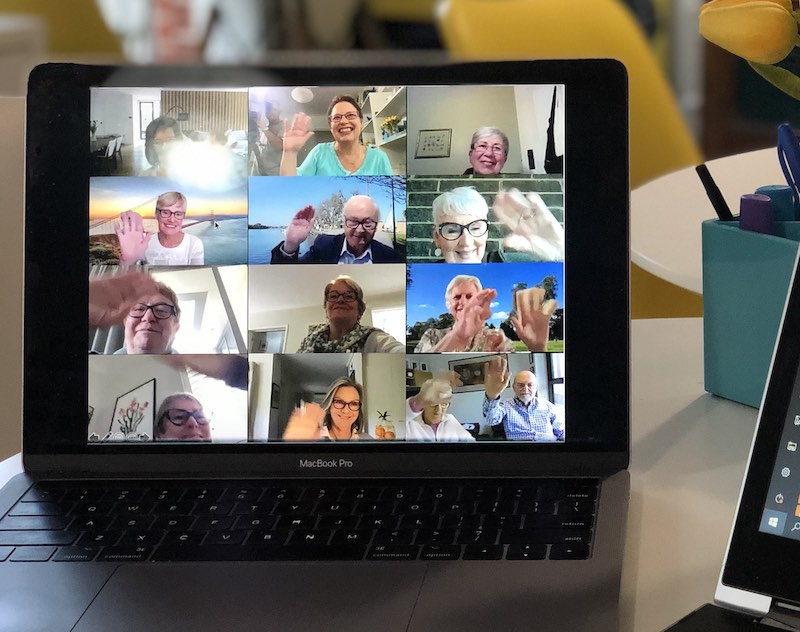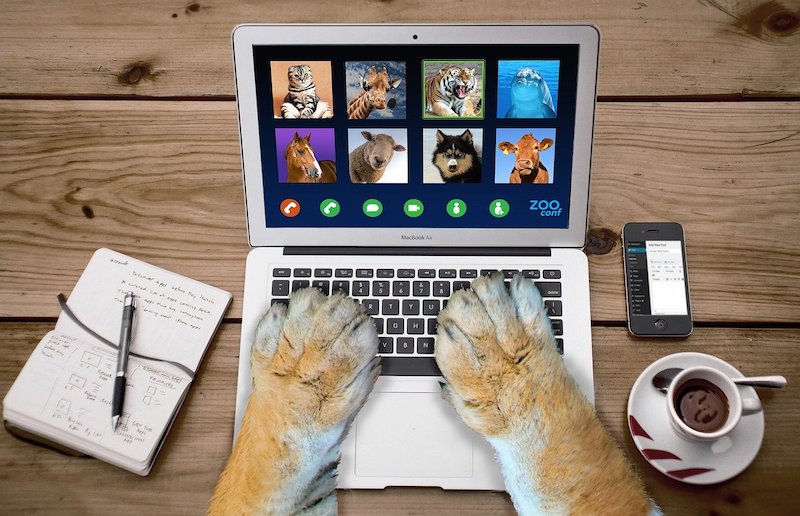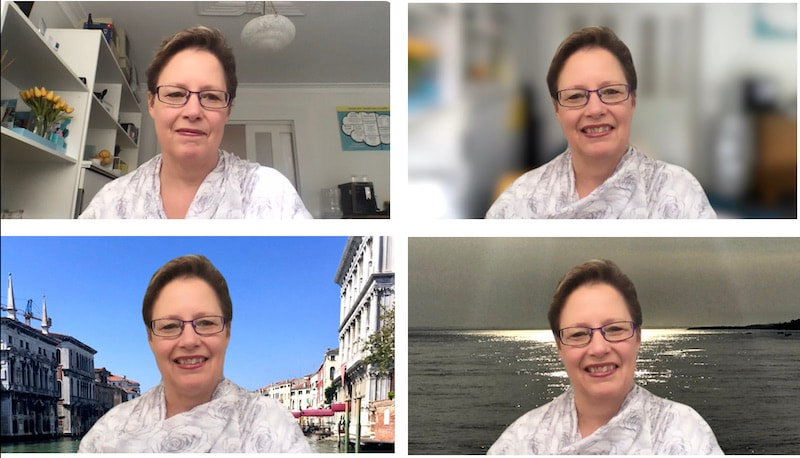|
The Zoom app is regularly updated with new features.
But recently, the changes to Zoom were a lot more dramatic - with a total overhaul of the its computer interface. One feature that I hadn't tried until this week is really quite impressive, and I will now use for most Zoom appointments.
0 Comments
I was on a Zoom appointment with a client, and we were laughing about how much we love the Zoom feature to 'touch up my appearance' - and how, when using FaceTime or Teams, it can be a bit of a shock to see our true selves.
This client uses Teams a lot and asked if there was a way to achieve a similar effect in Teams. I was assisting a client remotely just this week, which meant that we needed to connect both her iPhone and her computer to our Zoom meeting. When she connected to the meeting on the 2nd device, we got that dreaded echo echo echo that you get if more than one device is connected in the same room.
Those of you who have experienced it will know how annoying it is! Here's the solution that allows you to connect to Zoom on two nearby devices WITHOUT driving everyone else in the meeting (and yourself) crazy. This one was published just over a year ago, in August 2020. I am republishing it now after receiving a few queries on the topic recently.
iTandCoffee has been working with a client, assisting to run several Zoom sessions for that client. For the first Zoom session, we encountered an issue where the client could not add me as a co-host - only as a host. Here's what was causing this issue and how we fixed it. I'm not sure how many of you will need this, but I regularly need to go back and check how long a Zoom Meeting went for.
For other meetings, I sometimes need to go back and see the list of people who attended. I do this by visiting the Zoom website. Here's where to find the relevant option and information. Image by PublicDomainPictures from Pixabay Dear Reader. This article has been composed over several weeks from 9/2/21. You might want to skip the bit in the middle and scroll straight to the end, to see that latest update and what I think is the solution to this problem. Please note that this article relates to Zoom running on Mac under macOS Big Sur. Just recently, I have been encountering a new problem in Zoom - one that occurs when I am sharing a Powerpoint on my Mac, under macOS Big Sur.
The sharing of that Powerpoint freezes, with the meeting attendees no longer seeing the slides that I am stepping through - instead stuck on an earlier slide! If I stop the share and try to re-share, the attendees just see a message that I am sharing, but no share screen appears. In a class I was running early this week (the Files, Folders and Finder class that I was co-hosting for a local council), it happened within the first few minutes, and then occurred 2 times after that. As a co-host, the only way that we seemed to be able to solve it was for me to leave the meeting and come back in to start the share again - something that is certainly not going to be an option going forward. Today I experimented to see what I could do to get the sharing working again if the 'freeze' occurred, without me having to leave the meeting. Here's what I came up with to work around the problem. I saw an article recently that talked about all the ways that you can improve your Wi-Fi connection if you are suffering problems with your Zoom meetings (or any other type of videoconferencing).
Here is that article, which has some really good suggestions for fixing interference issues that might be impacting your network. However, none of the suggestions it offered fixed my own Wi-Fi issues - constant dropouts, that were dramatically impacting my ability to effectively deliver online classes. This was despite the fact that I am close to my router, and generally have excellent download/upload speeds. Here's how I solved my own problem - and I am loving the result! I received a lovely email from an iTandCoffee client who had just attended one of our PTT sessions - where the attendees were introduced to their wonderful built-in personal assistant, Siri.
This client said that she was so impressed with how smooth my skin looked in that Zoom Meeting! I felt like a big fraud and here's why. If you have a large Zoom social or business gathering, Zoom has feature that allows the meeting host to break up the group into smaller groups - into Breakout Rooms.
We used this feature recently for big Easter family gathering; a friend mentioned that they also used it at Easter as part of a Quiz night, where family groups were sent to breakout rooms to prepare the quiz response before returning to the group. We discussed this feature briefly and demonstrated it at the User Group held during the filming of the recent Channel 9 News story. I am including the video of this discussion here for anyone who wants a preview of this feature and how it works. (A more detailed tutorial on this will be available soon.) One of the fun (and also very practical) features of Zoom is the 'virtual background' feature - where your background during a Zoom call can be an image that makes it look like you in another place, and hide the real room behind you. For work, this background could be a standard background that has been provided to you.
In the above example, the top left image is what you see when you are in a class or appointment with me, where I don't use a virtual background. The other three show images that I have uploaded and set as my virtual background to hide this real background. This is one of the topics we discussed while we were filming the Channel 9 interview on 18/4/20. I have included the video of this discussion - here for those of you who are interested in learning how to use a virtual background Zoom. The video also shows what a 'user group' class at iTandCoffee is like - especially now that we are running these classes online. |
What's on at iTandCoffee ?Below is our list of videos, classes and other events that are coming up soon.
Videos shown are offered for eligible members of the iTandCoffee Club. If you have questions, why not join fun and informative 'user group' meetings, held once a month. All iTandCoffee classes are run as online classes (using Zoom), which means you can attend from anywhere.
�
|
27 Sycamore St, Camberwell, Victoria Australia
Call +61 444 532 161 or 1300 885 320
to book an appointment or class, or to enquire about our services and products
|
SENIORS CARD WELCOME HERE:
Seniors Card holders qualify for a 10% discount on all classes booked and paid for online (excludes PTT sessions and classes already discounted during COVID-19 crisis). To activate the discount at the time of booking, select Redeem Coupon or Gift Certificate and enter 10OFFSEN before selecting Pay Now. |
© 2012-2024 iTandCoffee Pty Ltd. All rights reserved ACN: 606 340 434