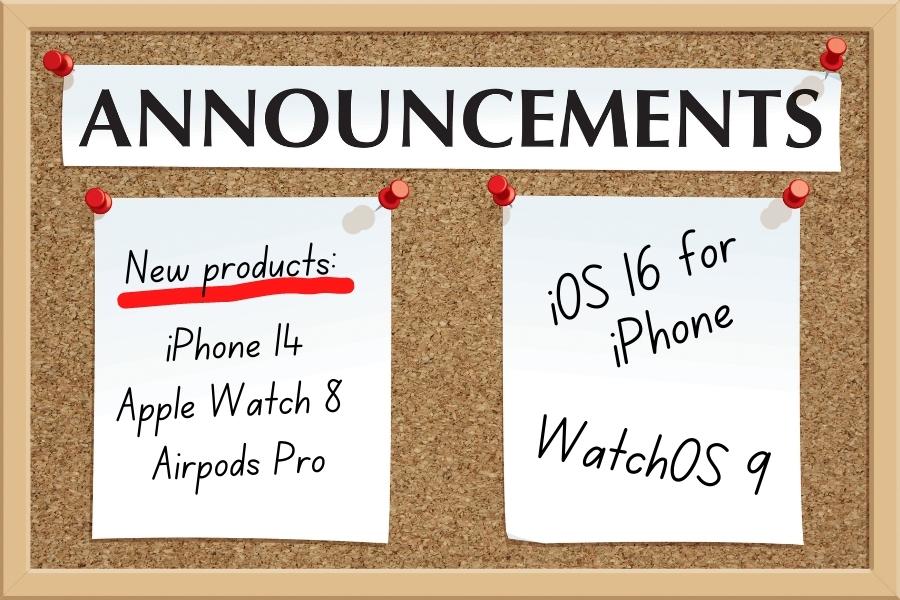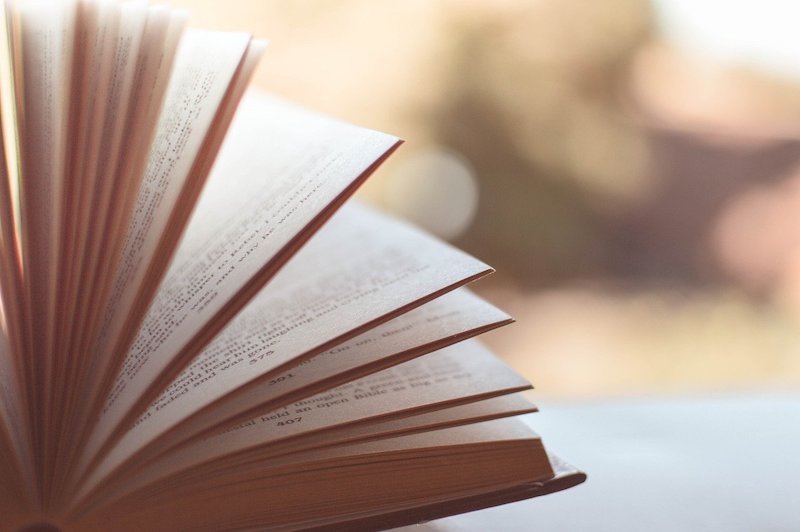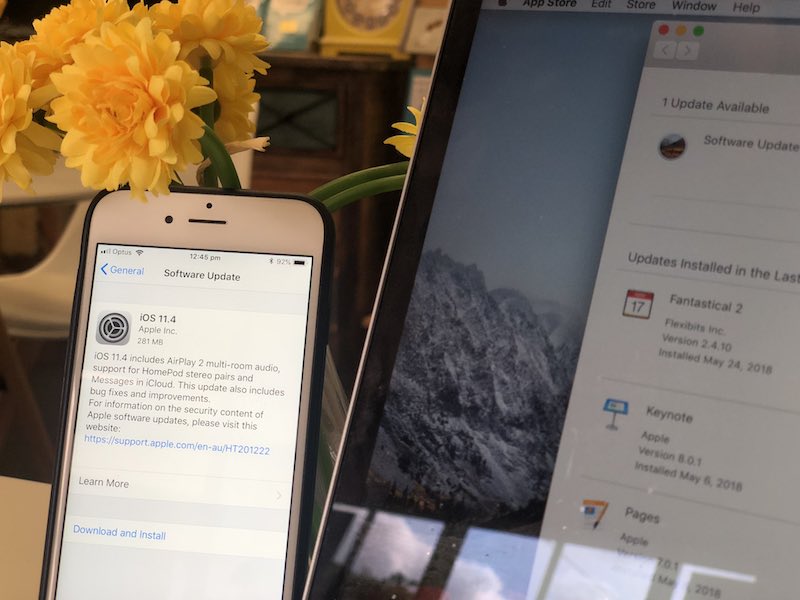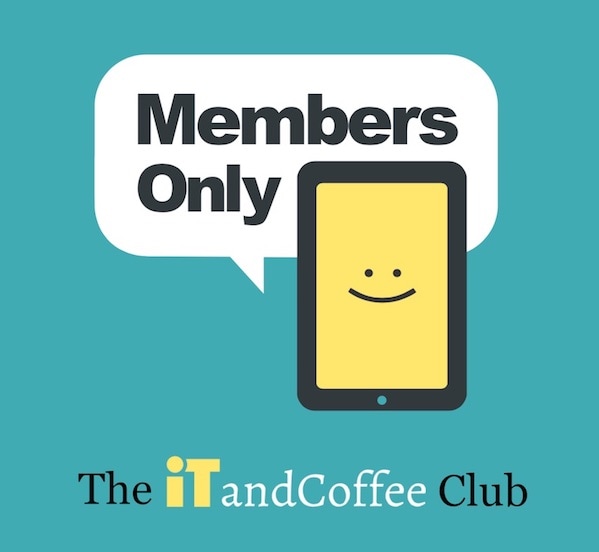|
8/9/2022 0 Comments New version of iPhone Operating system (iOS 16) arrives Tuesday - but don't rush to install itI you hadn't already noticed, Apple releases a major upgrade to the 'operating system' that runs everything on our iPhones (called iOS). Around this time of year, they also concurrently release a major upgrade to the operating systems running our iPads (iPadOS) and Macs (macOS).
They will usually also usually announce the imminent arrival of a new iPhone model at this time of year. In line with this, on September 8th (AEDT), Apple announced that iOS 16 for iPhones will be available on September 13th (AEDT). (It also announced the next model of iPhones, the iPhone 14 series, and new AirPods and Apple Watches. We talk about in the new product announcements in a separate article.) Here's why you should not rush into downloading and installing iOS 16 on September 13th (or soon after).
0 Comments
We recently ran a 'Looking at Pages for iPad and iPhone' info session as one of our online Zoom Personal Technology Training (PTT) sessions. (Here's the video of that session, for those of you who have Online or Premium membership of the iTandCoffee Club. Learn more about the iTandCoffee Club - and accessing great content like this - here.)
One of the questions at the end - which we didn't have time to address during the 1-hour session - was how you can add a page number to the bottom of each page. Surprise, surprise! Another iOS update arrived overnight last night, and it has some great new features!

In the 'Bring your Busy Life Under Control using the iPad and iPhone', we look at lots of tips about how to make the most of your Apple mobile devices.
One of my favourite tips relates to how to avoid typing on the iPad and iPhone! It's amazing what you can achieve without having to hit those sometimes tiny keys. If your fingers are as fat and crooked as mine, you'll really appreciate this one.
This tip is for iTandCoffee Club members only. Are you a member? Find out more about The iTandCoffee Club here.
Related Handy Hints and Articles
Handy Hints (for iTandCoffee Club members - find out more about The Club here)
Blog Articles
Become a member of The iTandCoffee Club19/5/2017 0 Comments Another update iPad, iPhone - and to your Mac and Apple Watch. We can help you with that!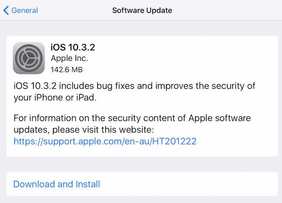 This week has seen another set of updates to the operating systems for the iPhone, iPad, iPod touch, Mac, Apple TV and Apple Watch. All of the updates - iOS 10.3.2, MacOS 10.12.5, watchOS 3.2.2, and tvOS 10.3 - bring some fixes and security updates, but no new features. As usual, it is best to download and install these updates, as they keep you safe from security breaches. Here is a Macworld article on this topic: How up to date is your device? Is it protected from malicious attacks?Apple's regular updates of operating systems iOS and MacOS can be hard to keep up with. Microsoft also regularly updates the Windows operating system. For many iTandCoffee clients, limited internet plans makes it almost impossible to 'afford' the data required by these updates. Added to that issue is that updates / upgrades can sometimes go wrong - what do you do if this happens. All of the above mean that many users of technology are hesitant about proceeding with updates on their own. Unfortunately, this can leave them vulnerable to malicious attacks like those described in the press recently, where downloading of a file from and email (or clicking link in an email) led the thousands of computers being infected with 'ransomware'.
3/4/2017 0 Comments Two iOS updates recently - what do iOS 10.3 and 10.3.1 deliver and should you update?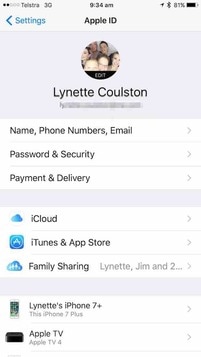 Last week (on March 28th), Apple released another major update to to our iPhone and iPad operating system iOS - iOS 10.3. Hot on the heals of that major update came another update overnight on April 4th - a 'fix' release, iOS 10.3.1. If you visit Settings -> General -> Software Update, you should notice that the latest version awaiting download and install is 10.3.1 (which will incorporate 10.3 if you hadn't already installed that update). iOS 10.3/10.3.1 provide some new functionality, a major overhaul of the 'file system' that manages everything on your device, as well as some significant changes in the location of some very important Settings. See later in this article for details of what is included in these latest updates. Should you update now? Updating to this latest iOS version can be done at any time, with a couple of major warnings that need to be heeded before proceeding.
Where have iCloud settings gone?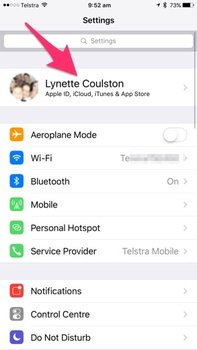 Having updated to iOS 10.3 on March 28th, I had not yet had a chance to review the changes that it brought. I was therefore surprised this week when I went to Settings to look at my iCloud setup, and found that the iCloud settings were no longer where they used to be. Drat. More changes to iTandCoffee guides and presentations! It took me some time to work out just where they had gone. Your settings for iCloud are now found at the very top of the Settings screen. You should see your name with an > on the right-hand side. Tap on this to view all sorts of information about your Apple ID, payment method, iCloud, iTunes and App Store, Family Sharing, and the devices that are using your iCloud (as shown in the first image of this article). What is in iOS 10.3 and 10.3.1?iOS 10.3  iPhone, iPad and iPod touch users are being warned in press articles that an update to iOS 10 - iOS 10.2.1 - is now available and should be installed as soon as possible. It is a security update that addresses some serious security risks in iOS 10, when using Safari and even in some Apps. To apply this update, go to Settings -> General -> Software Update and choose 'Download and Install'. Here is an article on this: Apple's iOS 10.2.1 fixes potentially devastating security bugs. Make sure you are connected to WiFi and have sufficient charge before any such update.  At the Free Friday held last Friday (18/11) for iTandCoffee Club members, we covered part 2 of the Exploring the features of iOS 10 topic. (Here is the video from that Free Friday session - for iTandCoffee Club members only.) While going through all the great new features of iOS 10, there were some attendees who found that they did not have all the features that we were exploring. For anyone with an iPhone 5 or 5C, certain features of iOS 10 are not available. Here is an article on this topic for anyone who has one of these iPhones. Here is a useful article from Macworld with lots of information about iOS 10 - installing it, which devices are eligible to run iOS 10, and which of the older devices may struggle a bit with it.  In past versions of iOS 10, it was very easy to save one or more images that were attached to an email. You simply pressed the 'Reply/Forward' symbol, and chose the Save Image option. Here is how it used to look. I had not noticed until this past week that this Save Image option no longer appears in the 'Reply/Forward' list of options. So how do you now save photos that you receive in your Mail to your Photos? 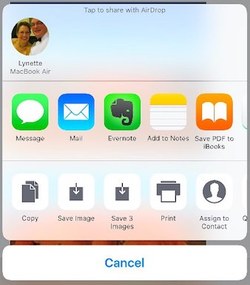 Just touch and hold on the image in the body of then email until you see the 'Share' menu pop up. In the list of options along the bottom, you will see 'Save Image'. If there are (say) 3 images you will also see 'Save 3 Images'. Tap either of these options to save your photo (or photos) to your Photos library on the iPad or iPhone. You will find that the saved image/s will be in your Photos app, and will be the last photo/s in your Camera Roll album (or in your All Photos Album, if you have turned on iCloud Photo Library). Other hints and tips about Photos on the iPad and iPhoneHandy Hints (for iTandCoffee Club members only - find out more here)
Articles:
 If you have like to keep your mail organised - by filing your mail in your own set of Mailboxes - iOS 10 has made your task just that much easier. But let's rewind first, for those who have not yet discovered the joy of being able to organise all those emails. iOS Mail includes the capability to set up folders/subfolders for mail, and to then move/file mail messages in this set of folders (known as Mailboxes). We have previously covered how to do this in the handy hint for iTandCoffee Club members: iOS 10 has now added a really handy new feature that I have found a great help when filing messages that are in my Inbox - making this task much quicker. A new short video that shows how to create Mailboxes (and Mailboxes within Mailboxes), and highlights the new iOS 10 feature, has now been added to the members only area for iTandCoffee Club members. See this new Handy Hint here: Other iOS 10 features for Mail |
What's on at iTandCoffee ?Below is our list of videos, classes and other events that are coming up soon.
Videos shown are offered for eligible members of the iTandCoffee Club. If you have questions, why not join fun and informative 'user group' meetings, held once a month. All iTandCoffee classes are run as online classes (using Zoom), which means you can attend from anywhere.
�
|
27 Sycamore St, Camberwell, Victoria Australia
Call +61 444 532 161 or 1300 885 320
to book an appointment or class, or to enquire about our services and products
|
SENIORS CARD WELCOME HERE:
Seniors Card holders qualify for a 10% discount on all classes booked and paid for online (excludes PTT sessions and classes already discounted during COVID-19 crisis). To activate the discount at the time of booking, select Redeem Coupon or Gift Certificate and enter 10OFFSEN before selecting Pay Now. |
© 2012-2024 iTandCoffee Pty Ltd. All rights reserved ACN: 606 340 434