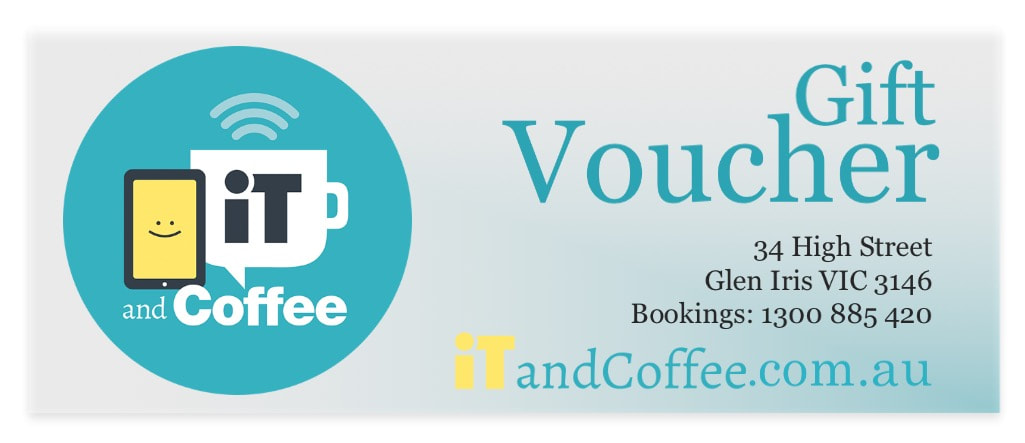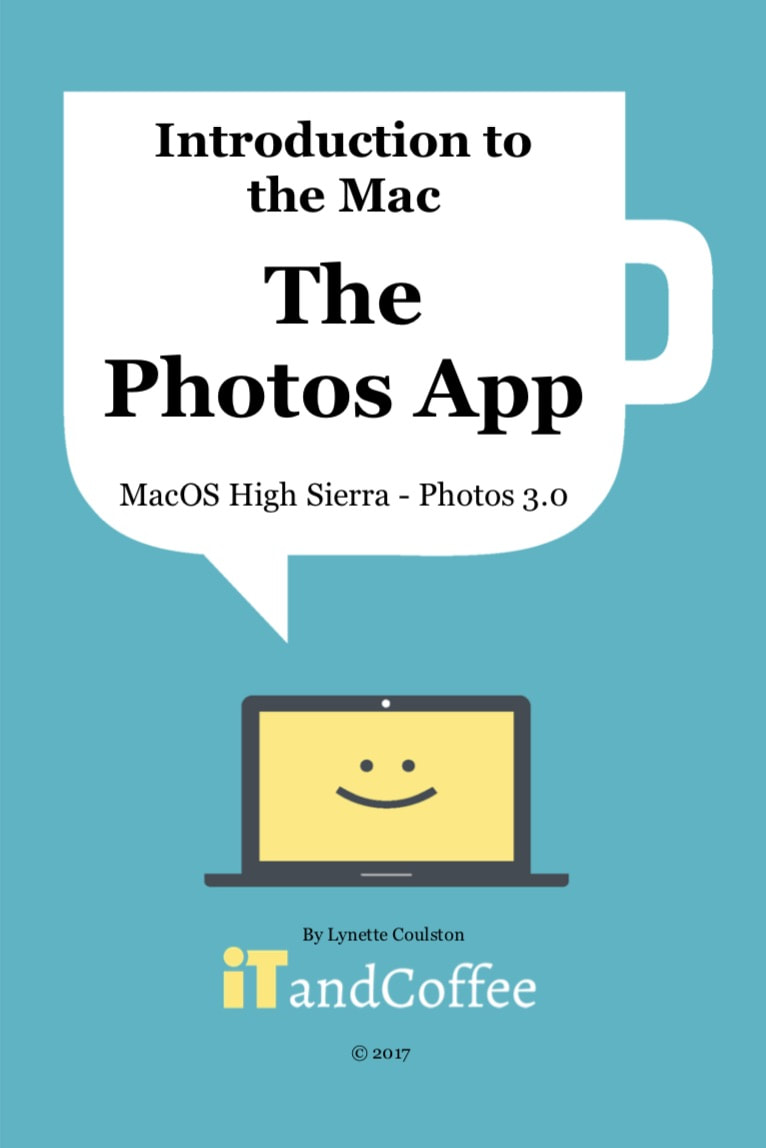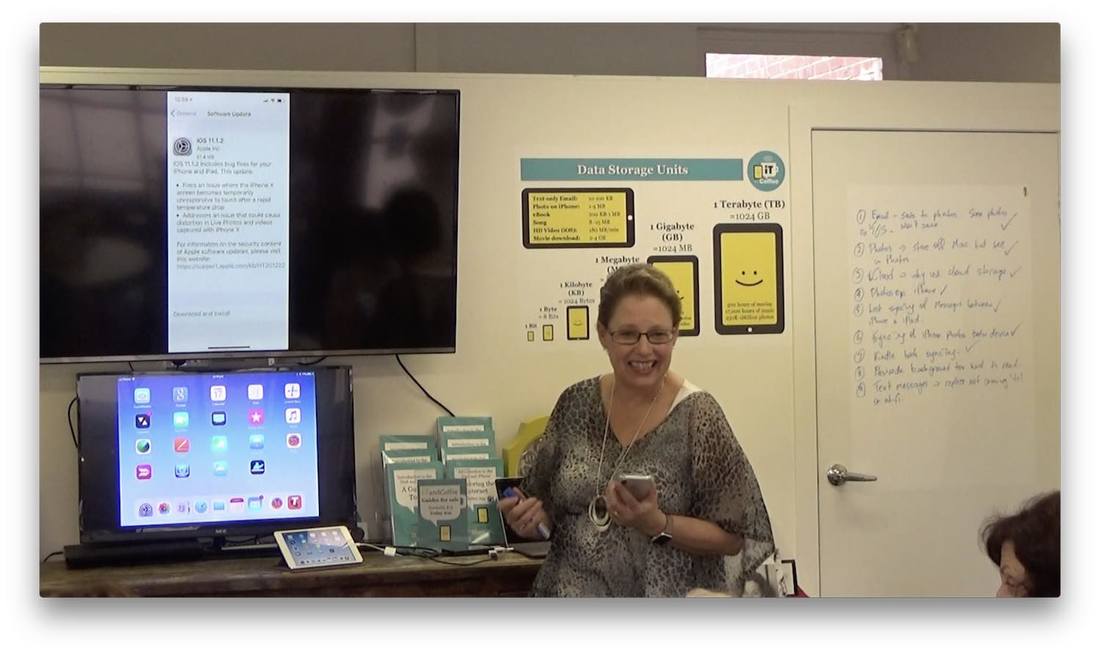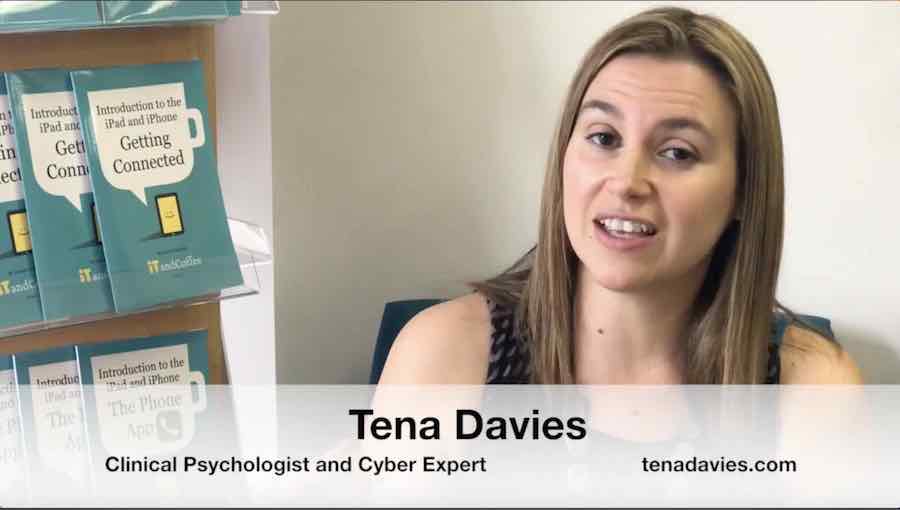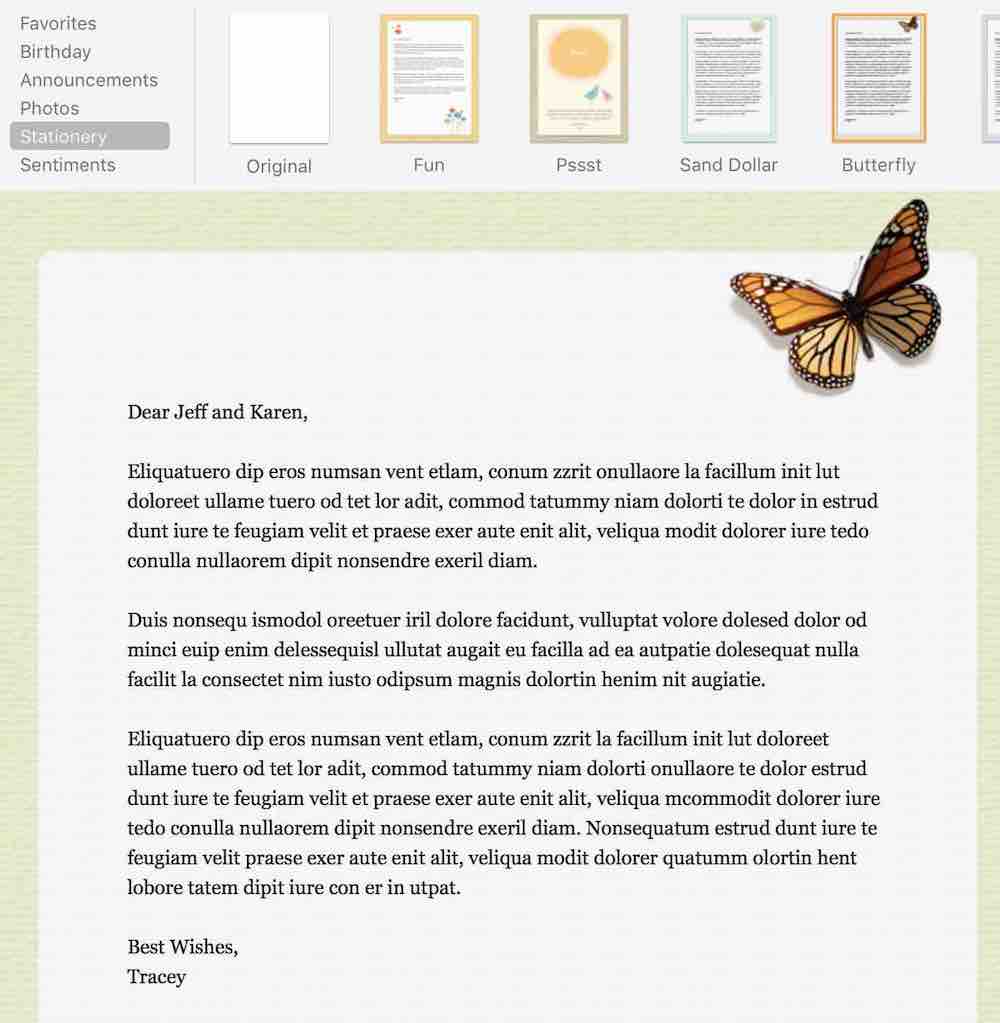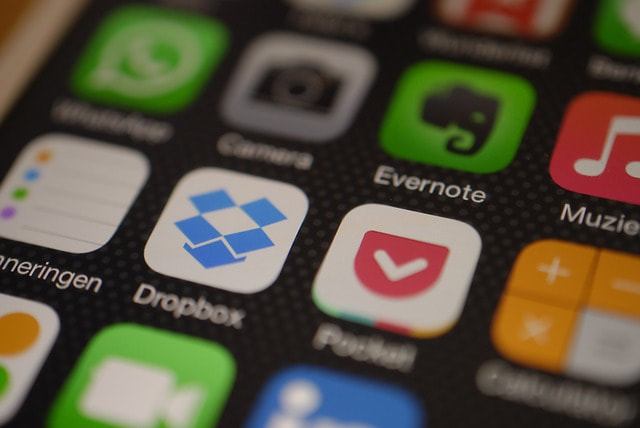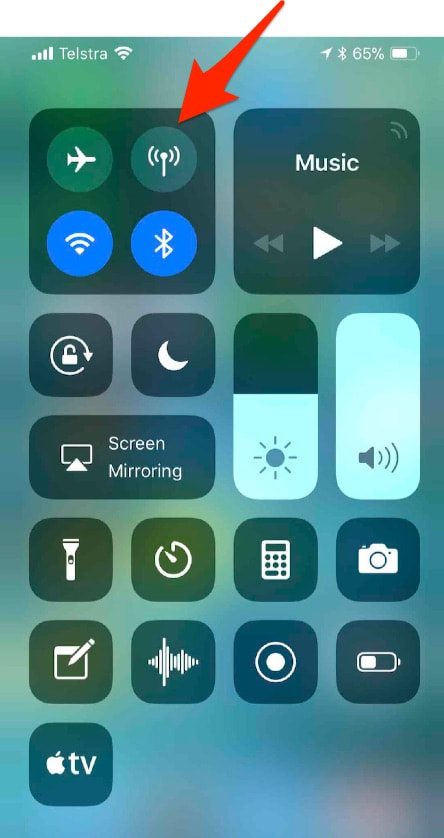|
(By Jim Coulston) The shopping precincts have put out their Christmas displays, and the adverts for Christmas Gift ideas abound - but every year I find myself struggling to find the perfect gift, the one that really conveys how much I care. The challenge is even greater when the recipient ‘has everything’, so the pressure to come up with a unique gift can make the lead-up to Christmas unnecessarily stressful. This year, I’ve come up with the perfect gift; I’m making photobooks for my family. One of the great benefits of the mobile technology revolution is that we always seem to have a camera handy to capture those special moments, but the flip-side is that we tend to keep our best photos locked away on our phones, in the cloud, or on our hard drives. This year, I’m putting our most precious family memories into a photobook; they're the perfect way to present our beautiful holiday and family snaps, and an amazing gift of love I can make for someone special in just a few hours. If you’re feeling inspired too, never fear - it’s not too late to make a photobook for Christmas! You may recall an earlier blog post where we whipped up a slideshow and photobook for our eldest son’s 18th birthday. The photobook was completed in just 3 hours and the finished article was delivered in within 4 business days! Learn how to make a photobook in our two-hour ‘Make your own Photo Book’ class at 9:30m on Friday, 8 December. All you need is a computer or tablet - and we can lend you one of ours if you only have a desktop at home. We'll get you started and you can finish it off at home - and have the finished article delivered in time for Christmas. Another idea for ChristmasDo you know someone who needs some help with their technology? iTandCoffee gift vouchers are available for various services, or for any amount you choose. Find out moor here. A 'stocking stuffer' idea - iXpand by SanDisk This little device is SO handy - a USB stick that works with a computer AND with an iPad or iPhone. It is great to take on holidays to 'offload' photo from your mobile device, to store photos, movies and other files that you don't want to keep on your iPad or iPhone, and to transfer content from one device to another. iXpand by SanDisk is available from the iTandCoffee Shop. Normally priced at $75, it is ON SALE at iTandCoffee up until Christmas for $69.
0 Comments
25/11/2017 0 Comments SENIORS CARD welcome hereFollowing our very successful participation in the 2017 Victorian Seniors Festival, we decided the time was right to apply to join the Seniors Card program as a participating business. Now we’re very excited to announce that our application has been accepted and that, from 20 November 2017, we can say that the Seniors Card is welcome at iTandCoffee! Seniors Card holders qualify for a 10% discount on all classes booked and paid for online. To activate the discount at the time of booking, select Redeem Coupon or Gift Certificate and enter 10OFFSEN before selecting Pay Now. Use this new Seniors Card discount at one of our December classes |
| This comprehensive and easy-to-follow 100-page guide will tell you all you need to know about using the Photos app on your Mac to manage all those photos and videos. It covers all the latest features offered by Mac OS High Sierra. Here's the table of contents:
|
Once again, a great group of iTandCoffee Club members attended our Free Friday on November 17th and brought along with them a set of questions that we know so many others will also have.
Here's what we covered:
iTandCoffee Club members who have Plus, Online or Premium membership can access the video of Friday's session, as well as those of all past sessions, on the Club Sessions and Videos page.
Here's what we covered:
- iPhone and iPad: How do I save photos received in an email to the Photos app?
- Mac: Can the Photos library be stored on an external drive to save space on the Mac?
- The Cloud/iCloud: What is The Cloud/iCloud and why should we use it?
- iPhone and iPad: A quick look at Photos, and some navigation suggestions to help those who get 'lost'.
- iPhone and iPad: Why are Messages not sync'ing between iPhone and iPad?
- iPhone and iPad: Why are photos not sync'ing between iPhone and iPad?
- iPhone and iPad: Why is Kindle app not remembering where I am up to?
- iPhone and iPad: Why is the background of the passcode screen so light, making it hard to read the numbers?
- iPhone and iPad: Why do the replies to SMS's (the green bubbles in Messages) that I send not appear on my iPhone until I am back on Wi-Fi? (This occurred during an overseas trip.)
iTandCoffee Club members who have Plus, Online or Premium membership can access the video of Friday's session, as well as those of all past sessions, on the Club Sessions and Videos page.
Find out more about The iTandCoffee Club here »
Free Fridays videos from 2017
(for iTandCoffee Club members with Plus, Premium or Online Membership)
'Topic of the Day' sessions
- Exploring iOS 11
- Using a VPN for safe internet while travelling or on public Wi-Fi
- Setting up a Password Safe to manage all those passwords
- Getting your head in The Cloud / iCloud
- Let's Talk about Facebook
Question and Answer sessions
So often during the 'Keeping kids safe on iPad and iPhone' sessions that iTandCoffee runs for school parent groups, we get asked for advice about parenting in this sometimes daunting technology world - questions like
- how to deal with peer pressure that kids face in relation to apps,
- when is it appropriate to remove or reduce parental controls
- how to manage the time kids spend on technology
So, we sought some advice from a clinical psychologist and cyber expert named Tena Davies (tenadavies.com), who regularly presents to school parents about parenting and technology.
We have recorded three short videos in which Tena addresses each of these questions.
We have recorded three short videos in which Tena addresses each of these questions.
Tip 1: Dealing with peer pressure relating to apps
Tip 2: Regulation vs. self-regulation - at what age
Tip 3: Negotiating with a child about technology use
Related Handy Hints and Articles
Handy Hints (for iTandCoffee Club members - find out more about our Club here)
- Restricting what websites kids can see on i-Devices
- Family fun with Pictionary - using an iPad and Apple TV
- How do I stop all my kids games from appearing on my iPad and iPhone?
- Setting up Parental Controls on an iPad, iPod Touch, iPhone
- How to retrieve a forgotten Restrictions passcode for an iPad, iPhone or iPod Touch
- How your kids can by-pass the 'Ask to Buy' requirement of iCloud Family
- Hiding purchased apps in your App Store purchases - so that kids can't bypass 'Ask to Buy'
- Worried about your young teen's online safety? Here's a book they (and you) MUST read.
- Local council promotes Instagram competition for 8-12 year olds
- Are you the 'default parent' when it comes to the worrying about the kids and their online safety?
- 10 smartphone rules for a 12-year-old - with one key rule missing!
- Setting Parental Controls on YouTube - both in the App and in Safari
- Here's a checklist for setting up your child's school iPad (and their iPhone!)
- Why parental controls did not stop inappropriate content on my child's iPad. Beware!
- Parents - check your kids' devices for these dangerous apps
- Read this article - then make sure you block adult content on your child's (and your own) iPad, iPhone, iPod Touch and computer
- Why parental controls did not stop inappropriate content on my child's iPad. Beware!
- Can predators get to your kids through the games on their devices?
- An important warning about a new Snapchat feature that could put your child in danger
- Can your child 'hide' their web tracks using 'Private Browsing'?
- Some answers to questions from parents about Clash of Clans, Minecraft, Youtube, Netflix and other apps that kids use
- Parents, please check if your child is using this app!
- A checklist for setting up your child's iPad for school
- Answering a parent question: Is there a way kids can 'hide' apps on their iPad, iPhone or iPod touch?
- Controlling whether apps automatically appear on your iPad or iPhone
- Cybersafety On Social Networks
Did you know that the Mail app on the Mac has some beautiful 'stationary' templates, allowing you to send an email like that one above?
There are templates for birthday invitations, announcements, photos, and more.
This topic is covered by a video tutorial, taken from the 'Getting to Know your Mac' set of tutorials.
It is included as this week's Mac Handy Hint for iTandCoffee Club members
There are templates for birthday invitations, announcements, photos, and more.
This topic is covered by a video tutorial, taken from the 'Getting to Know your Mac' set of tutorials.
It is included as this week's Mac Handy Hint for iTandCoffee Club members
Membership has great benefits!
Are you interested in learning more about The iTandCoffee Club and the great content, services and members-only offers that membership brings?
Are you interested in learning more about The iTandCoffee Club and the great content, services and members-only offers that membership brings?
Related Handy Hints (available for iTandCoffee Club members)
- How to send large files in emails using a new feature on Mac
- How to set up an 'out of office' reply for iCloud Mail
- How I ensure that I am not 'locked out' of my mail account when I travel?
- Auto-Forwarding your Bigpond POP emails to your new email account
- How to set up your new Gmail or Outlook email account so that it retrieves your POP email from Bigpond, Optusnet, Primus, iiNet, Netspace, etc
- Moving from an old-fashioned POP email account to something better!
From the 'Getting to Know your Mac' tutorial series
These tutorials are available to Premium plan members of the iTandCoffee Club, and to those who have purchased access.
13/11/2017 0 Comments
How to stop Dropbox from automatically uploading photos and using up all your free storage
Dropbox is a wonderful app that allows you share your files between all your devices - mobile devices of any type, and computers (Mac or Windows)
When the Dropbox app is downloaded and installed on a computer or mobile device, one of the steps in the setup is to select whether Dropbox should upload your photos to your Dropbox storage.
Many people inadvertently turn on this import setting, and then find that they quickly get a message saying that their Dropbox is full and that they need to buy more storage.
While it can be handy to have Dropbox sync'ing all your photos (if that's what you want), many people prefer not to use up the free allocation with photos.
So how do you stop your computer and mobile device from putting your photos into Dropbox?
When the Dropbox app is downloaded and installed on a computer or mobile device, one of the steps in the setup is to select whether Dropbox should upload your photos to your Dropbox storage.
Many people inadvertently turn on this import setting, and then find that they quickly get a message saying that their Dropbox is full and that they need to buy more storage.
While it can be handy to have Dropbox sync'ing all your photos (if that's what you want), many people prefer not to use up the free allocation with photos.
So how do you stop your computer and mobile device from putting your photos into Dropbox?
Step-by-step instructions are provided in two handy hints for iTandCoffee Club members - one for Dropbox on the iPad/iPhone, and the other for Dropbox on your computer (Mac or Windows).
Membership has great benefits!
Are you interested in learning more about The iTandCoffee Club and the great content, services and members-only offers that membership brings?
Are you interested in learning more about The iTandCoffee Club and the great content, services and members-only offers that membership brings?
| A client of iTandCoffee recently asked why he was getting an error message saying that there was 'No internet available' and that his 'Mobile Data is Turned Off' whenever he was away from home or work. He was not aware of having done anything to turn off his mobile data. In fact, he had inadvertently tapped a new control in his Control Centre - one that allows Mobile Data to be easily turned on and off. This new control (indicated by the red arrow in the first image) was added in iOS 11. So, if you find you are suddenly without mobile data, swipe up from the bottom of the screen to view your Control Centre. (On an iPhone X, swipe down from top right corner.) If the mobile data symbol does not have a green background, tap it to turn it back on. |
13/11/2017 0 Comments
First impressions of my iPhone X
When the iPhone X was announced in September, I was very torn about whether I would order it. I really do love my iPhone 7 Plus, especially its screen size and its camera's portrait mode. I didn't feel that I needed an upgrade, and certainly didn't want to pay the seemingly exorbitant cost of $1579 for the 64GB version, or $1829 for the 256GB.
I wasn't sure I wanted to get the first version of this new generation of iPhone - that maybe I should wait until any problems are ironed out in the second version.
However, being in the business I am in, I decided that it really is important for me to keep up to date with the latest innovations from Apple. (Yes, that's my excuse and I'm sticking to it - but I'm just not sure my husband is convinced.)
Cost of new iPhone X on a Telstra plan
I decided to look into using my Telstra Plan's 'New Phone Feeling' to upgrade to the iPhone X, to see what change there would be to my monthly mobile phone bill.
I was paying $121 per month for my iPhone 7 Plus 256GB, with 3GB data allowance per month.
I saw that I could upgrade to the iPhone X 256GB for an increase of only $3/month ($124/month), if I took a drop in my monthly data to 2GB. Paying $136/month would give me 5GB of data.
Arrival of the new iPhone X
So I did it! I ordered the iPhone X, still not fully convinced I was doing the right thing.
On completion of the order process, I was told they were out of stock and my own order would be placed on backorder. I fully expected to wait a month or so for my new phone to arrive.
To my great surprise (and just a little excitement, I must confess), I received a notification 4 days later that my phone was on the way - and it arrived on Friday Nov 10, only 5 days after it was ordered.
First Impressions
The unboxing was the usual pleasure gained from opening Apple packaging. They do it so well.
From the moment that I turned on that new iPhone X, I knew it was something quite extraordinary. The black print on white background looked like a piece of paper on the screen - amazingly crisp and clear.
I just had to sit it alongside my iPhone 7 Plus, and it was able to establish all the settings that applied on that phone - making the initial setup so easy.
The setup of the facial recognition was incredibly easy - Jim's video of me doing this is shown below.
I wasn't sure I wanted to get the first version of this new generation of iPhone - that maybe I should wait until any problems are ironed out in the second version.
However, being in the business I am in, I decided that it really is important for me to keep up to date with the latest innovations from Apple. (Yes, that's my excuse and I'm sticking to it - but I'm just not sure my husband is convinced.)
Cost of new iPhone X on a Telstra plan
I decided to look into using my Telstra Plan's 'New Phone Feeling' to upgrade to the iPhone X, to see what change there would be to my monthly mobile phone bill.
I was paying $121 per month for my iPhone 7 Plus 256GB, with 3GB data allowance per month.
I saw that I could upgrade to the iPhone X 256GB for an increase of only $3/month ($124/month), if I took a drop in my monthly data to 2GB. Paying $136/month would give me 5GB of data.
Arrival of the new iPhone X
So I did it! I ordered the iPhone X, still not fully convinced I was doing the right thing.
On completion of the order process, I was told they were out of stock and my own order would be placed on backorder. I fully expected to wait a month or so for my new phone to arrive.
To my great surprise (and just a little excitement, I must confess), I received a notification 4 days later that my phone was on the way - and it arrived on Friday Nov 10, only 5 days after it was ordered.
First Impressions
The unboxing was the usual pleasure gained from opening Apple packaging. They do it so well.
From the moment that I turned on that new iPhone X, I knew it was something quite extraordinary. The black print on white background looked like a piece of paper on the screen - amazingly crisp and clear.
I just had to sit it alongside my iPhone 7 Plus, and it was able to establish all the settings that applied on that phone - making the initial setup so easy.
The setup of the facial recognition was incredibly easy - Jim's video of me doing this is shown below.
The edge-to-edge 'True Tone' display is beautiful, and you quickly become used to the 'notch' at the top. It's really not a bit deal.
The size is perfect in my hand - very close to the width of the smaller iPhone 6, 6S, 7 and 8, but with a larger display size. My iPhone 7 Plus now seem bulky and cumbersome in comparison, and the screen lacking in clarity.
Learning to live without a Home Button
I didn't think I wanted to give up the Home Button on the iPhone, and really liked my fingerprint security. Having experience a couple of days without the Home Button, I am a now convert to the new gestures of the iPhone X.
They are so easy to use - and feel so natural. The ability to swipe along the bottom to switch between apps is particularly handy.
Here's is Apple's web page describing the various gestures that can be used on the iPhone X:
Using Facial Recognition instead of Fingerprint security
Having seen some early criticisms of the Facial Recognition feature, and having watched the big fail during the keynote in September, I was dubious about whether I wanted to switch from fingerprint security to this new form of security.
In these first couple of days of use of my iPhone X, I have found Facial Recognition really responsive and reliable. My phone usually unlocks without me even thinking about security.
I have only had to enter my passcode a few times, usually when my face was 'out of range' of the camera, or I wasn't 'eyeballing' the phone at the time.
And then there's the camera!
Wow. In the first hour of use of the iPhone X, I quickly took the below photos, using the 'Portrait' feature of this new phone.
The size is perfect in my hand - very close to the width of the smaller iPhone 6, 6S, 7 and 8, but with a larger display size. My iPhone 7 Plus now seem bulky and cumbersome in comparison, and the screen lacking in clarity.
Learning to live without a Home Button
I didn't think I wanted to give up the Home Button on the iPhone, and really liked my fingerprint security. Having experience a couple of days without the Home Button, I am a now convert to the new gestures of the iPhone X.
They are so easy to use - and feel so natural. The ability to swipe along the bottom to switch between apps is particularly handy.
Here's is Apple's web page describing the various gestures that can be used on the iPhone X:
Using Facial Recognition instead of Fingerprint security
Having seen some early criticisms of the Facial Recognition feature, and having watched the big fail during the keynote in September, I was dubious about whether I wanted to switch from fingerprint security to this new form of security.
In these first couple of days of use of my iPhone X, I have found Facial Recognition really responsive and reliable. My phone usually unlocks without me even thinking about security.
I have only had to enter my passcode a few times, usually when my face was 'out of range' of the camera, or I wasn't 'eyeballing' the phone at the time.
And then there's the camera!
Wow. In the first hour of use of the iPhone X, I quickly took the below photos, using the 'Portrait' feature of this new phone.
The first one was good, but I was already a fan of the portrait mode on the iPhone 7 Plus. However, the second one gave a real 'wow' moment. I chose the Stage Light portrait mode and got the result on the right. It blacked out the background and just left the objects in the foreground - amazing.
I haven't done a lot further in terms of experimenting with the camera, but I have read that it really is an amazing camera - here's an article about it.
I haven't done a lot further in terms of experimenting with the camera, but I have read that it really is an amazing camera - here's an article about it.
Would I recommend this new iPhone?
I know I have only been using it for a short time, but so far my answer is a resounding 'Yes'. I love it!
I happily sent my iPhone 7 Plus back to Telstra in the return satchel that they sent to me.
Need advice?
I happily sent my iPhone 7 Plus back to Telstra in the return satchel that they sent to me.
Need advice?
If you would like some advice on what iPhone (or iPad) to get, iTandCoffee can help. Call 1300 885 420 to make an appointment, email [email protected], or book online here.
Did you know that you can quickly turn your iPhone into a magnifying glass?
This can come in so handy when you are trying to read some small print - or for those of us whose eyesight is not what it used to be. Great for when you have forgotten your glasses and can't read the menu!
A Magnifier can be added to your Control Centre. Just visit Settings -> Control Centre and choose Customise Controls.
In the bottom part of that screen is the Magnifier option, which can be added to the list of apps options that are available in your Controls Centre.
Do you need step by step instructions of how to add and use this feature?
iTandCoffee Club members can access step by step instructions in the 'Members Only' area - just select the button below if you are a member.
This can come in so handy when you are trying to read some small print - or for those of us whose eyesight is not what it used to be. Great for when you have forgotten your glasses and can't read the menu!
A Magnifier can be added to your Control Centre. Just visit Settings -> Control Centre and choose Customise Controls.
In the bottom part of that screen is the Magnifier option, which can be added to the list of apps options that are available in your Controls Centre.
Do you need step by step instructions of how to add and use this feature?
iTandCoffee Club members can access step by step instructions in the 'Members Only' area - just select the button below if you are a member.
Get access to more great tips like this
Here's the list of recent iPad and iPhone tips that have been added to the Members-Only area. (If you are a member, visit the 'iPad and iPhone Handy Hints' page for all published tips.)
General iCloud Messages
If you have been thinking of joining the iTandCoffee Club, now is the time - because you can go in the draw to win a new iPad. Competition closes on November 30, and we will be drawing the winner on December 1st. Just subscribe to the Plus or Premium membership plan to go in the draw.
Here's the list of recent iPad and iPhone tips that have been added to the Members-Only area. (If you are a member, visit the 'iPad and iPhone Handy Hints' page for all published tips.)
General iCloud Messages
- Group conversations in Messages - name your group and manage members, notifications and more
- Viewing, saving and deleting images received in Messages
- Share your current location in a Message
- Separately control focus and light in the Camera app
- A great feature of iOS Photos - the People album
- Share your iPhone and iPad photos using iCloud
- Viewing, saving and deleting images received in Messages
- Hiding photos from your timeline in the Photos app
- How to access 'edit' options for photos on your iPad and iPhone4/7
- 'Swipe' gestures for deleting, marking and flagging emails
- Move a draft email out of the way to look at other mail
If you have been thinking of joining the iTandCoffee Club, now is the time - because you can go in the draw to win a new iPad. Competition closes on November 30, and we will be drawing the winner on December 1st. Just subscribe to the Plus or Premium membership plan to go in the draw.
Receive great articles like this
|
Follow us on Facebook |
Join the iTandCoffee Club
Join our growing community of local and online members who love learning about their technology - through FREE club sessions, remote/phone support, online tips, tricks and tutorials, special members-only offers and discounts, and more. Membership starts at only $49/year.
|
What's on at iTandCoffee ?
Below is our list of videos, classes and other events that are coming up soon.
Videos shown are offered for eligible members of the iTandCoffee Club.
If you have questions, why not join fun and informative 'user group' meetings, held once a month.
All iTandCoffee classes are run as online classes (using Zoom), which means you can attend from anywhere.
Videos shown are offered for eligible members of the iTandCoffee Club.
If you have questions, why not join fun and informative 'user group' meetings, held once a month.
All iTandCoffee classes are run as online classes (using Zoom), which means you can attend from anywhere.
�
27 Sycamore St, Camberwell, Victoria Australia
Call +61 444 532 161 or 1300 885 320
to book an appointment or class, or to enquire about our services and products
|
SENIORS CARD WELCOME HERE:
Seniors Card holders qualify for a 10% discount on all classes booked and paid for online (excludes PTT sessions and classes already discounted during COVID-19 crisis). To activate the discount at the time of booking, select Redeem Coupon or Gift Certificate and enter 10OFFSEN before selecting Pay Now. |
© 2012-2024 iTandCoffee Pty Ltd. All rights reserved ACN: 606 340 434