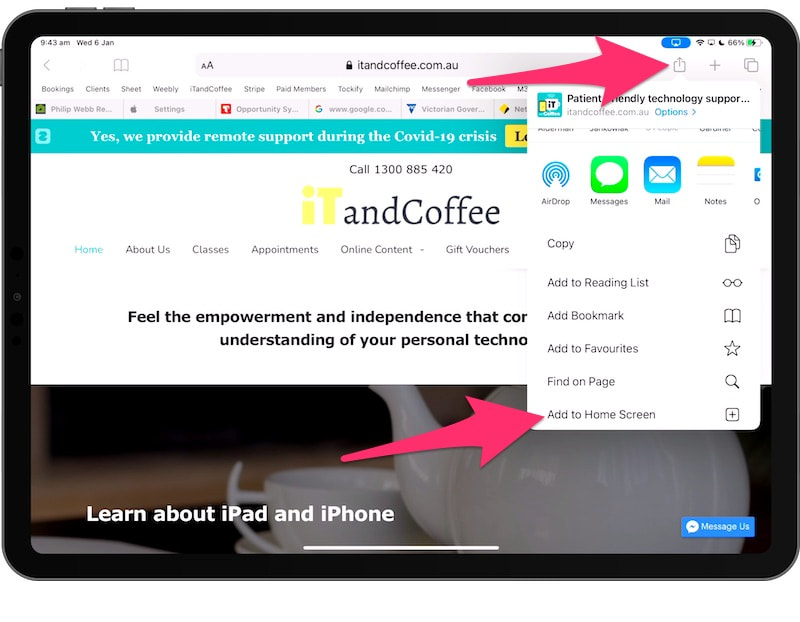|
22/5/2024 0 Comments Using an Apple PencilAn iTandCoffee Club member suggested this week that he would like to see a class about using the Apple Pencil.
I have to confess that, even though I have an Apple Pencil with my iPad Pro and do love it, I am not a big user of it - especially the more advanced features that an artistic person would love. And it would be a tricky class to run over Zoom. So, I have instead pulled together a list of articles and a couple of videos that allow you to learn more about the Apple Pencil.
0 Comments
If you have a web page that you access on a regular basis, a handy feature on your iPad and iPhone is that you can make that web page appear as a App on your Home Screen.
Then, whenever you want to access that web page, all you need to do is to tap on that App - and you will be taken straight to that web page in the Safari App.
Does your iPad or iPhone have the correct name? Or does it have the generic name of iPad or iPhone?
When you use features like Airdrop and Personal Hotspot, it is essential that your device is named so it can be distinguished from other devices. A generic name for the device could make it hard to identify it if you are in a crowded place where lots of other iPhones and iPads are 'broadcasting' their names. 21/4/2021 0 Comments How can I type the first letter of a sentence as lowercase using my iPad's separate keyboard?If you are the user of an iPad that has a separate keyboard, you will most likely know the frustration of trying to type a lowercase letter at the start of a sentence or a field. It seems like you have no option but to type an uppercase letter.
The good news is that there is actually an easy way to tell your iPad to NOT type an uppercase letter first. 22/3/2017 0 Comments Apple announces some new products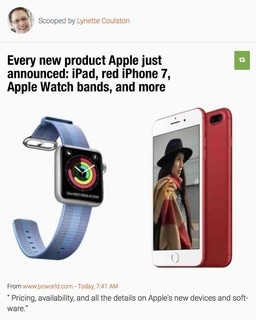 A very low-key announcement was made by Apple overnight about some new products. There was not the usual 'event' to make the announcement, indicating that these products are perhaps nothing significant in the scheme of Apple product evolution. Here are today's articles about the announced products - a replacement iPad for the iPad Air that will be a bit cheaper (but faster); a special edition red iPhone 7/7Plus; some new Apple Watch watchbands; and some iOS App news. A new iPad model A new, cheaper iPad will be available to order online from 25/3/17, and available in store in early April. This new iPad will be a upgrade from the iPad Air 2, but will not support the Apple Pencil or keyboard - these will still only work with the new, more expensive iPad Pro. While they new iPad may not support these 'add-on' accessories, the price of the new iPad is significantly less than those iPad Pro models - and the new iPads will do nearly everything else that an iPad Pro can do! The new iPad will come in 32GB and 128GB models. In Australia, the following retail prices will apply:
As you can see in the above pricing, you will add another $200 to each of these models if you want to have the cellular capability (i.e. you want a SIM card in the iPad so that you can use mobile data 'on the go' on the iPad). The iPad Pro of the same size retails for $849 for the 32GB Wi-Fi only model ($1049 with cellular), and $999 for the 128GB WiFi only version ($1199 with cellular). That's quite a difference in price! Most iTandCoffee clients and subscribers would are not 'power' users of their iPad would find the new, cheaper model perfectly adequate for their requirements. It will also be interesting to see the price that will apply to the 'now old' iPad Air 2 that retailers currently have in stock - these may end up being quite a bargain, and also worth considering for those on a budget. If you need further advice on which iPad to buy, iTandCoffee can assist. Just call 1300 885 420 to make an appointment.
9/1/2017 0 Comments Are your 'bursts' of photos causing your iPad, iPhone or Mac to 'burst its storage banks'? Over the holiday break, I finally took some time to attempt to tidy up my Photos library, which is currently sitting at around 28,000 videos and photos. When doing a clean out, the first area I look at is my Videos album - and get rid of anything that I don't need to keep. But another area that can contain a large amount of wasted storage is the Bursts album - showing the sets of photos that were taken on your iPad or iPhone by holding down (instead of tapping) the white button in the Camera app. By simply clearing out all the additional photos hidden by these bursts, I managed to claw back about 1GB of storage! If you are not sure how to sort out all these hidden space wasters in Bursts, check out these members-only Handy Hints for iTandCoffee Club members:
Not yet a member of the iTandCoffee Club? Find out more here › Related Handy HintsHandy Hints (for iTandCoffee Club members only)
Blog Articles
Related Handy Hints and articles for Mac
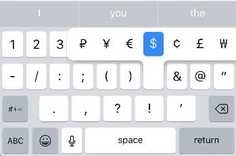 Have you ever wondered how to quickly access symbols like £ and ¢ on your iPad and iPhone keyboard? Or how you can include a º sign when describing the temperature? This was the first handy hint published by iTandCoffee, way back in August 2013. So, it is about time it was updated to reflect the lastest iPad and iPhone screens. iTandCoffee Club members can view this members-only Handy Hint here. It includes a short video, as well as text instructions (for those who prefer that format). (Some of you will notice that I have also removed that incredibly annoying music at the start and end of the video. Seemed really clever at the time, but is now just plain annoying!) If you are not yet a member of The iTandCoffee Club, find out more here. Related Handy Hints (for iTandCoffee Club Members only - find out more here)12/9/2016 0 Comments Why the iPad Pro and Apple Pencil are amazing tools for professionals (and students and anyone else!)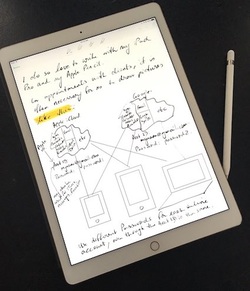 Early this year, I purchased an iPad Pro and Apple Pencil - figuring that I needed to trial these new products, to determine whether it is worth recommending them to others. I really didn't think that I needed this new iPad. I loved the idea of the Apple Pencil, but worried that I wouldn't make enough use of it to justify the cost. I was wrong! I very quickly fell in love with my iPad Pro and Apple Pencil, using them every day to take client notes and draw diagrams for classes. I have the larger version of iPad Pro, and love its size as well. I love looking at photos on its stunning screen. My app of choice for hand-writing my client notes on my iPad Pro is Evernote. All my client notes are in a 'Client Notes' Notebook in Evernote, meaning that these Notes are accessible from all of my devices - iPhone, iPad, iMac, Macbook, Windows laptop, and Android device. (Yes, I have all of these! Crazy, I know). I can view notes in alphabetical order, date created or updated order, and I can even search for words or phrases in these hand-written notes. Yes, Evernote can recognise text in handwritten notes and images. (If you want to find out more about Evernote, we have a class for that - click here for details! If you can't get to iTandCoffee, but are interested in this class, we have an online video of the class - here are details of how to access this Evernote class video) I find being able to hand-write notes during appointments with clients is so much more natural (and less 'obtrusive' during the appointment) than typing. The ability to describe what I am teaching with diagrams is also an amazing aid. 'Rubbing out' mistakes makes it easy to keep my notes nice and tidy, and I can even add colour and highlighting to emphasise areas of the notes. At the end of the appointment, I print and/or send the notes to the client - something that my clients have loved. Now, all of my client 'files' are paperless and accessible from any device, and from anywhere. Using the iPad Pro and Apple Pencil to fill in standard forms during client visitsSince falling in love with my own iPad Pro and Apple Pencil, I have shown many professional clients how this combination of Apple technology can be an amazing tool for capturing their own client notes - notes from consultations that might otherwise be hand-written on paper and filed manually.
Many clients I speak to have a standard form that they fill out during client consultations - and this is something that they would need to replicate on the iPad Pro for it to really work for them as a pen and paper replacement. The good news is that this is absolutely possible.
|
What's on at iTandCoffee ?Below is our list of videos, classes and other events that are coming up soon.
Videos shown are offered for eligible members of the iTandCoffee Club. If you have questions, why not join fun and informative 'user group' meetings, held once a month. All iTandCoffee classes are run as online classes (using Zoom), which means you can attend from anywhere.
�
|
27 Sycamore St, Camberwell, Victoria Australia
Call +61 444 532 161 or 1300 885 320
to book an appointment or class, or to enquire about our services and products
|
SENIORS CARD WELCOME HERE:
Seniors Card holders qualify for a 10% discount on all classes booked and paid for online (excludes PTT sessions and classes already discounted during COVID-19 crisis). To activate the discount at the time of booking, select Redeem Coupon or Gift Certificate and enter 10OFFSEN before selecting Pay Now. |
© 2012-2024 iTandCoffee Pty Ltd. All rights reserved ACN: 606 340 434