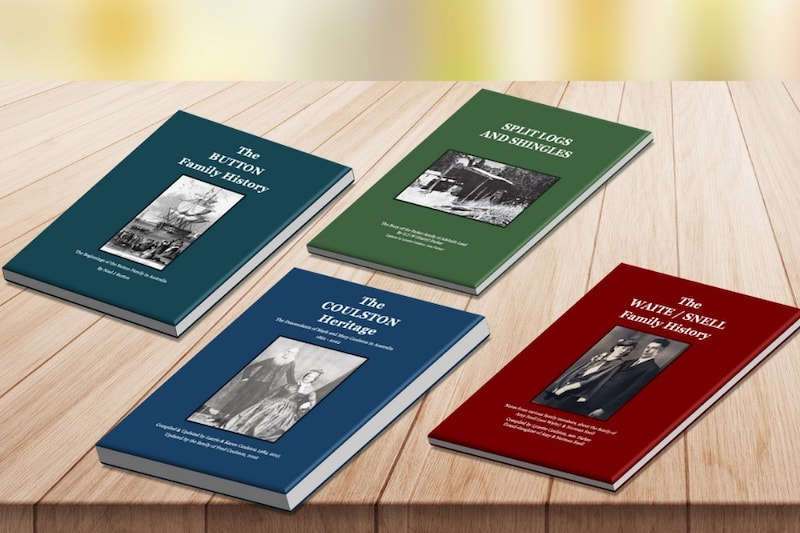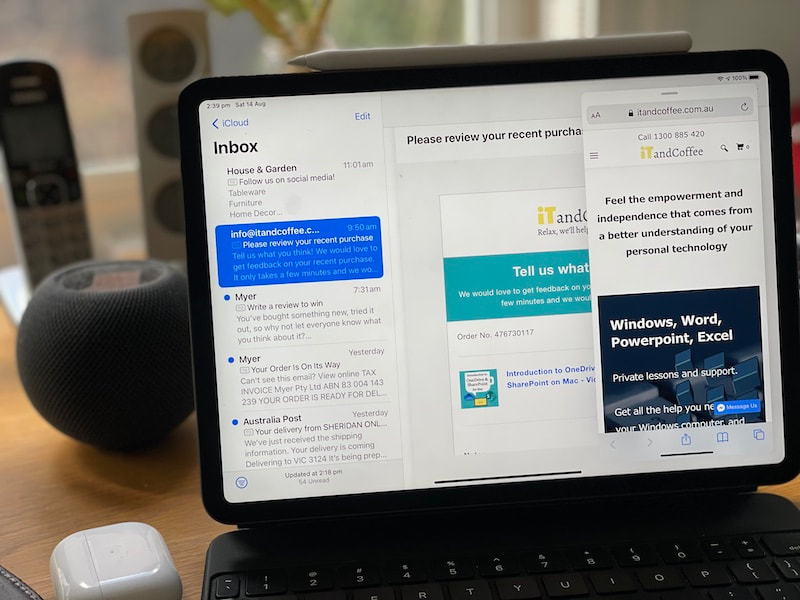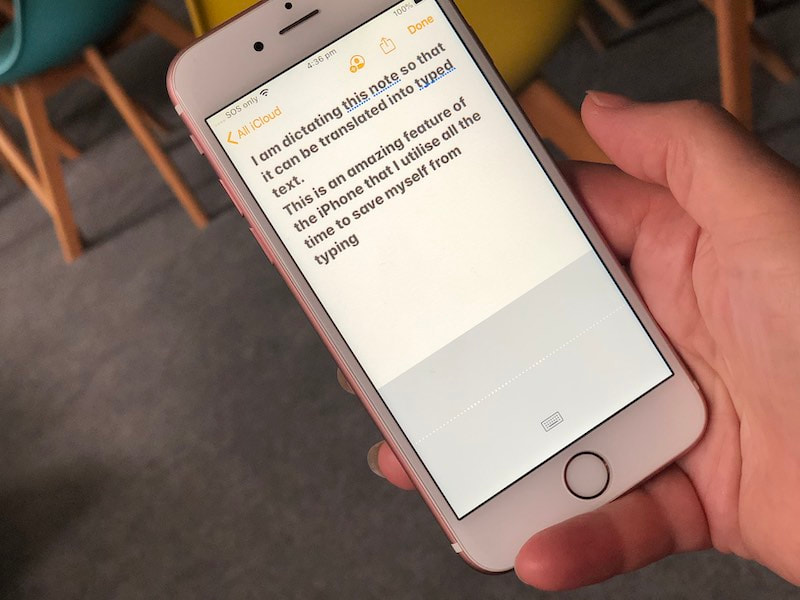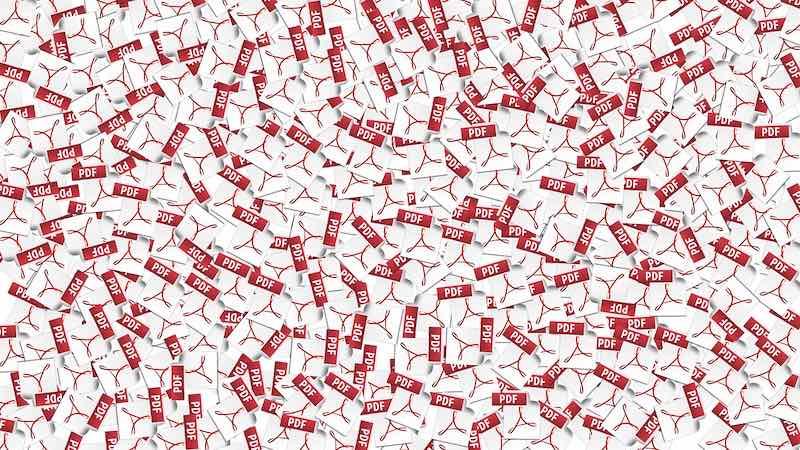|
I have been recently assisting a business client who needs to learn about how to use his new iPad for work. He takes lots of photos that he needs to load into a work app, along with notes describing these photos.
So we looked a a some great productivity features and tips for the iPad (and iPhone), and he was so excited to discover them. Here are just two of the tips I showed him.
0 Comments
I have received recent notifications from Adobe, about the imminent retirement of one of my favourite apps, Adobe Fill & Sign.
Adobe Fill and Sign has been my 'go to' app for filling in forms and signing documents - avoiding the need to print forms the I receive and scan them after filling in and signing them. I can do all that on my iPhone or iPad, from anywhere. So what will be the alternative once this app is retired? 8/4/2022 4 Comments How to easily re-create a digital book from a hard-copy book/pages - and then publish itWay back in 1984, a distant relative of my father-in-law created a wonderful, 300-page hardcover family history book - of which we have a copy.
We also have a short family history book put together by someone in my own father's family tree. In addition to those published books, we had various other typed and handwritten family history notes and letters for other branches of each of our family trees. In recent times, my children had asked if we could source copies of the published books for their own book collections. Unfortunately, the books are no longer able to be re-printed and are only available in hard copy. And they are very out of date, needing updating to reflecting the generations that have come since the time they were published. So, I set about first re-creating and updating the two books, getting them into digital format using the old hard-copy versions the books (with the authors permission, of course). This was able to be completed so quickly - without having to re-type any of the words from the books! iPadOS 15 has brought a really useful change to the way in which you can manage splitting your screen in two, and using the feature called Slideover (to add a narrow app screen on top of the other app/s that appear on your iPad's screen).
You used to have to bring up the Dock and then drag the required App icon from the Dock onto the screen, then wait for it to split. It was quite fiddly - and the app you added as the second for the screen needed to be in the Dock. For me, this is often not the case. Here's the new way of easily splitting your screen - one that does not require that the second app is in the Dock. And if you are trying to work out the relevance of the photo above, it is a screen showing the town of Split - a 'Split Screen' 😆.
One of the topics covered in a Video of the Day this past week was how to use the wonderful Split Screen and SlideOver features of your iPad, so that you can access more than one app at once.
Those of you who have Online or Premium membership of the iTandCoffee Club can watch that video at any time - here's the link: One thing that we perhaps didn't cover enough in that session is how to get an app out of Slideover mode once it is in it. 18/7/2020 3 Comments Setting up 'text replacements' in Microsoft Office on Mac - and copying the list to a new MacOne of the features I make huge use of on my Mac (and my iPad and iPhone) is the 'text replacement' feature - where, by typing a few characters, I get a longer phrase automatically filled in.
For example, typing eitc immediately turns into [email protected]. Typing witc immediately turns into www.itandcoffee.com.au. I have replacements for my address, phone number, ABN, and much more. It saves so much typing and the need to lookup information that is not committed to memory. By setting up these replacements on my Mac, they automatically sync through to my iPad and iPhone (and vice-versa). Here's a previous handy hint on this topics, for members of our iTandCoffee Club. (Find out more about the iTandCoffee Club here.) Setting this up in my Mac's System Preferences means that all Apple Apps on my Mac can utilise the text replacements. However, the same set of text replacements don't work in my Microsoft apps (Word, Excel, Powerpoint, Outlook) - which are the apps that I use heavily on a day-to-day basis. Here's how to set up the same replacements in your Microsoft products and, if you get a new Mac and don't restore from a backup (as was the case for me recently), how you get the long list of replacements you have created across to the new Mac.
Image by Michal Jarmoluk from Pixabay
Client Meg B has been trying to fill out a PDF form on her iPad, and has been finding the Markup tool provided by Apple to be quite difficult to use when trying to add typed text.
(Here are a couple of our past articles about Markup:
I agree with her that, while the Markup tool makes it really easy to add a signature and annotate a PDF, the way in which you have to add any typed words is pretty 'clunky'. A better alternative is offered by a free app that can be downloaded to ANY mobile device - Apple or Android.
How do you find typing on your iPhone and iPad?
Maybe it is slow and tedious for you, because you never learned how to type? Or do you find the keys on your iPhone just too small to hit accurately. One of my favourite things about the iPad and iPhone is that I can AVOID TYPING - by simply dictating whatever it is that I need to type. If you haven't yet discovered this feature of the iPad and iPhone, read on to find out more.
At the iPad and iPhone User Group this month, we looked at how you can sign a PDF on your iPad/iPhone using your finger or a stylus, and send the document back to whence it came!
One of the attendees had a document that she needed to sign and return to her travel agent - but found that the document was in .doc (ie Word) format instead of PDF. She could tap it to download and view, but could not use the markup feature to add her signature. We looked at how she could easily turn that 'non-PDF' document into a PDF, so that she could then add her signature, and send it back to her travel agent. A great productivity tip - and one that really helps to keep a busy email Inbox under control - is to create Reminders (or Tasks) from your Mail messages, so that you can quickly and easily follow up on emails that need some sort of action.
In a couple of separate articles, I have covered the topic of how to create Tasks (ie. Reminders) from email messages in Outlook for Mac, and how to ensure you can see these Tasks/Reminders on your mobile device. Here are the links to these articles:
However, many Mac owners use the Mail app on their Mac rather than Microsoft's Outlook app. For these users, the question is whether there is a way of quickly creating a Reminder from an email. The answer is "Yes there is!". |
What's on at iTandCoffee ?Below is our list of videos, classes and other events that are coming up soon.
Videos shown are offered for eligible members of the iTandCoffee Club. If you have questions, why not join fun and informative 'user group' meetings, held once a month. All iTandCoffee classes are run as online classes (using Zoom), which means you can attend from anywhere.
�
|
27 Sycamore St, Camberwell, Victoria Australia
Call +61 444 532 161 or 1300 885 320
to book an appointment or class, or to enquire about our services and products
|
SENIORS CARD WELCOME HERE:
Seniors Card holders qualify for a 10% discount on all classes booked and paid for online (excludes PTT sessions and classes already discounted during COVID-19 crisis). To activate the discount at the time of booking, select Redeem Coupon or Gift Certificate and enter 10OFFSEN before selecting Pay Now. |
© 2012-2024 iTandCoffee Pty Ltd. All rights reserved ACN: 606 340 434