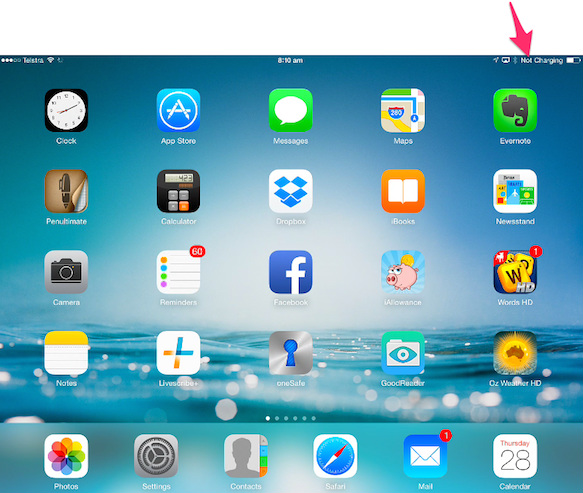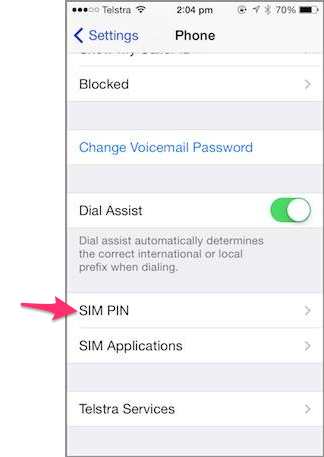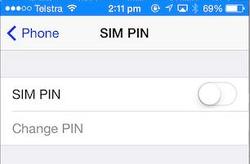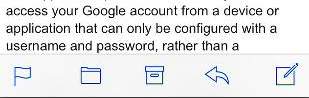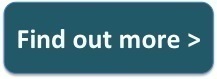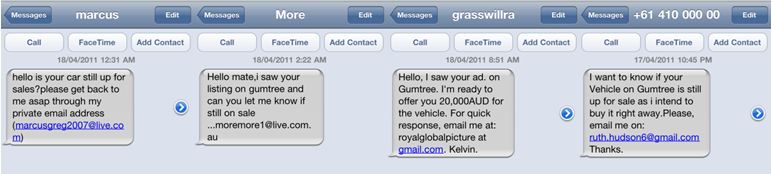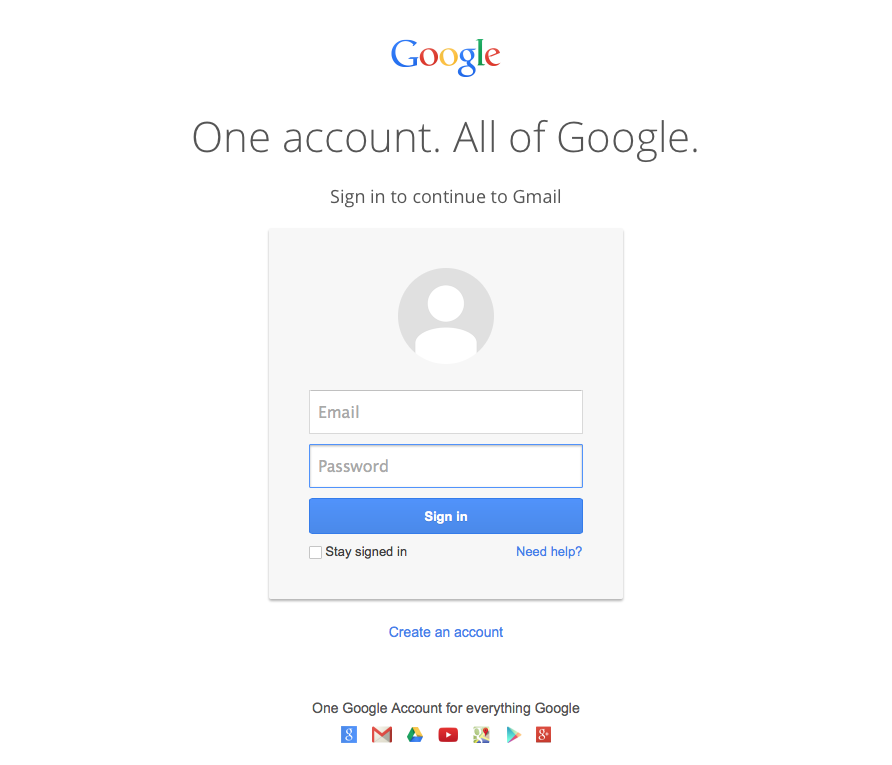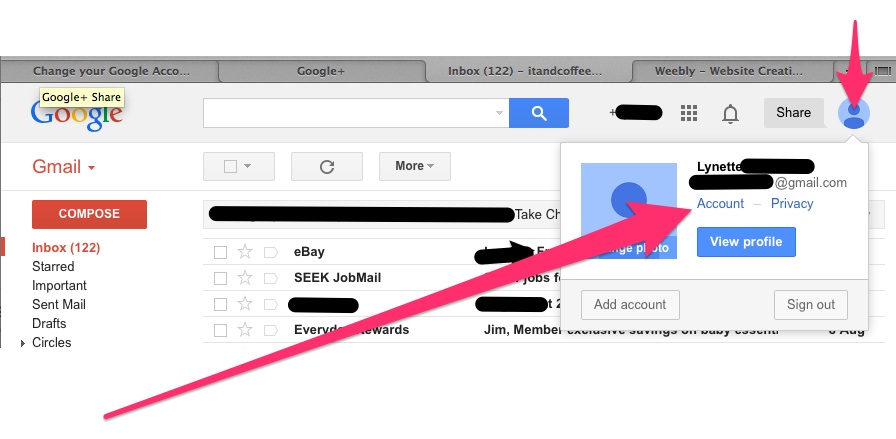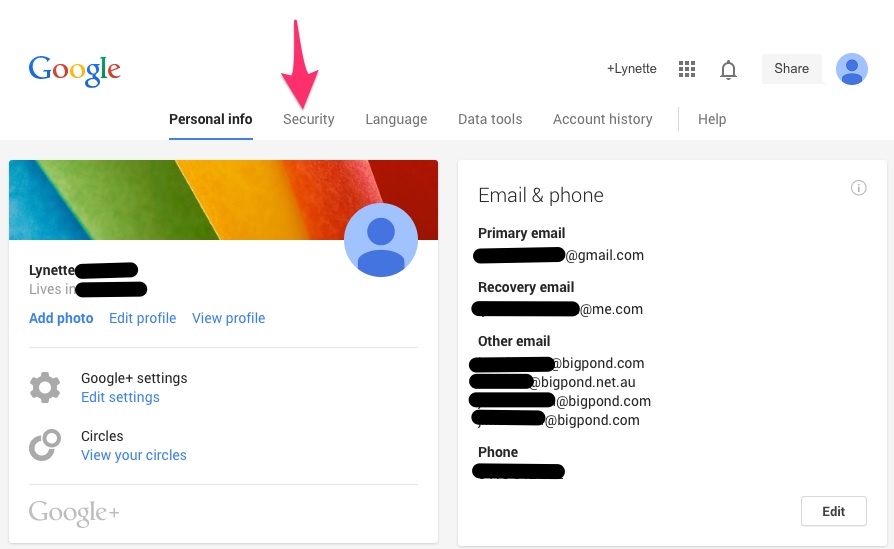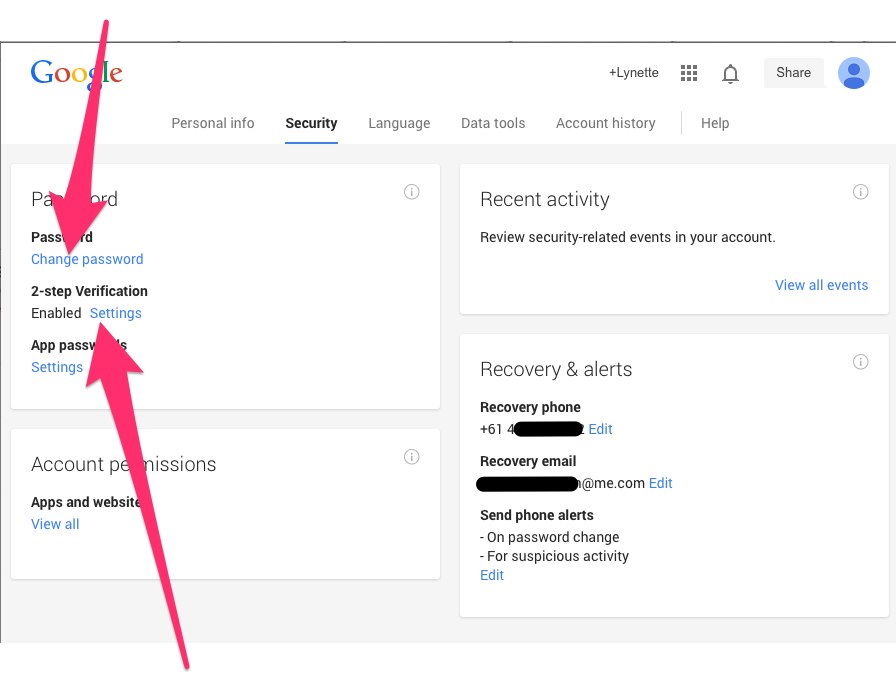|
31/8/2014 0 Comments Client Question: "My brother has given me his MacBook Pro - do I have to register change of ownership?" If the Mac is recorded against your brother's Apple ID for support purposes, he can log in and disassociate it so that you could register it (if you wasn't) against your own Apple ID. You can then (if you want to) associate it to your Apple ID for support purposes. Not essential though. Read about the Apple personal support site in this article ... http://www.macworld.com/article/2599296/the-apple-customer-support-site-thats-built-just-for-you.html He would also need to sign out of his accounts in various places and wipe data and mail, remove his Keychain data,etc. For further help with setting up a new or second-hand Mac, contact iTandCoffee on 1800 885 420.
0 Comments
28/8/2014 0 Comments How do I completely wipe my old iPhone or iPad before giving it to one of my kids?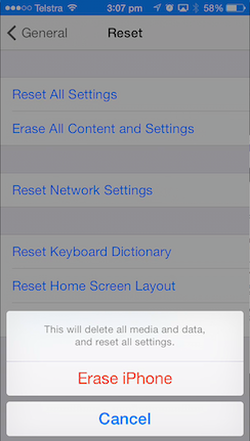 When you upgrade your iPhone (or even iPad), you may want to pass your old one on to someone else - perhaps to one of the kids. But how do you make sure that all your own information is removed from the device before passing it on? The easiest way is to choose the Erase All Contents and Settings option, which can be found in Settings -> General -> Reset (which is the last option of the General set of options). When you choose this option, you will be removing EVERYTHING from your device, so that it can be set up as a new device by someone else. If you have a passcode, you will need to enter this to proceed with the erasing. If you have set a Restrictions passcode, you will also have to enter this to proceed. If you have Find My iPhone (or iPad) enabled in iCloud Settings on your device, you will be asked to enter your iCloud account's password in order to disable Find My iPhone. This is a security precaution introduced in iOS 7, that prevents an unauthorised person from just wiping your phone and re-activating it - they will not be able to re-activate without entering your iCloud password, rendering it useless to them if they don't have this password! 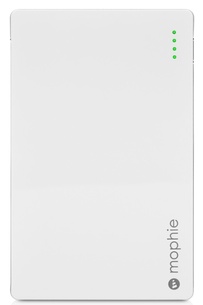 How often have you found yourself in the situation where your iPhone or iPad is nearly out of battery, at a time when you desperately need it to be charged?! When you are on the go, or on a trip, this can happen to you at the most inopportune times. The solution to this problem is simple - just carry a portable battery charger with you! I have one in my handbag all the time. Not only is it useful for when I am on the go - it is also great for when I want to sit on the couch and use my low-on-battery device, without having to sit right next to a powerpoint to charge the device! It is also great to have in the car - there is often someone in our family who needs charging on long car trip! Of course, there are iPhone cases that you can buy that have a built in additional battery (like that shown below). But these make your device a lot more bulky to carry around. And, they don't give you the flexibility to charge your iPad as well as your iPhone. I prefer to use a separate charger that I just carry in a little purse in my handbag (along with a USB power cable), and that I can recharge overnight whenever I have used it during the day. Some portable charges have two USB ports, so that you can charge BOTH your iPad and iPhone at the same time. Mine is a red morphie powerstation like that shown above right - I have had it for 2 years now and have been really happy with it. It can charge my iPad completely, or a couple of iPhones. Just be aware that different charges can hold differing amounts of charge, and some will only partly charge an iPad. As a rule, the more you pay for the charger, the more it can charge. With Fathers day coming up, this might an accessory that Dad could find really useful! The quick answer is, "Yes you can!".
When you plug in your iPad to a car charger however, you will see the 'Not Charging' message at the top right, which seems to indicate the opposite! However, the iPad should gradually charge - just not very quickly, and perhaps not at all if you are simultaneously using it for something like Maps or Music. Do you have to enter a code to unlock your SIM every time you turn your iPhone back on?
This can be annoying, but is something you can turn off from Settings.
By default, when your Gmail account was first installed on your device, it may have set itself up with an option to 'Archive' your emails instead of 'Deleting' them - hence the appearance of the 'archive box' instead of the trash can. If you are an iTandCoffee Club member, you can find out how to turn that 'Archive' box into a Trash can. If you are not yet a member, why not join today!?
She responded to that text, then received the following email. But she was suspicious about several things - not the least of which was the offer to pay more than the listed price, and the insistent requests around using PayPal.
You guessed it! Another scam. When I looked into this one on behalf of my friend (mainly to understand what they scammers were going to try to do!), I found another person who described online what would have happened had my friend continued the selling process with the scammer. She would have a received an email like that below.
So, their scam is to tell you that they are transferring you some extra money so that you can pay some other fee on their behalf. You will get a fake email from them that looks like a PayPal email, 'confirming' the payment'. And you will then be asked to pay that extra amount to a nominated account, out of your own funds.
Once again, beware online! For more details about this particular scam, refer to the following links. http://theconversation.com/the-gumtree-paypal-scam-spotting-internet-scammers-is-harder-than-you-think-11553 https://help.gumtree.com.au/knowledgebase.php?article=201 In the previous article on this blog, I talked about using your iPad and iPhone as a document scanner. Sometimes though, you will need a higher quality scanner - for example for scanning your precious family photos. I often get asked about what I use for scanning photos, because many people I see now only have iPads or iPhones, so need a scanner that they can use with those devices. Well, here is a product that allows you to easily scan your photos (and documents) direct onto your iPad or iPhone! It is the Kaiser Baas WiFi Photo and Document Scanner. I have the previous version of this scanner, and I just love how the images magically appear on my iPad when I scan - I just needed to download a free app called iScan. The scanned photos are saved directly to your Photos app. If you have Photo Stream turned on, these photos will then also magically appear on any computer that you ave connected to this same Photo Stream. Perfect! E-Store currently has this scanner advertised at $179, which is up to $20 less than other retailers.  I must say, my latest printer (which is an Espon WP-4950), makes scanning relatively easy. Even so, I only really use its scanner when I need to scan a multi-page document (given that this printer/scanner has a document feeder and can fairly quickly scan multiple 2-sided pages into a single document). But when I need to scan just an individual document, or perhaps a document that only has a couple of pages, I prefer to do this using my iPhone (or iPad), using a 'scanning' app that I have on these devices! These scanning apps are great! From within the app, you take a photo of your document, and the app will automatically crop the image to just show just the document - it will even remove any shadows and other unnecessary bits of the document image so that it looks like a scanned document, rather than a photo of a document. For several years now, the app I have happily used on my iPhone is one called TurboScan by Piksoft (an iPhone app which is currently $3.79 from the App Store). Another iPhone app that I downloaded recently was Scanner+ Pro (which is now $4.99) - it looks very good as well. As is WorldScan Pro ($3.79). All of these apps allow you to easily scan a multi-page documents, and easily crop your documents as required. You can even choose between black and white and colour scans. Of course, there are others scanning apps that are designed for iPads, for those of you who don't have an iPhone. And if you don't want to spend any money, there also many free scanning apps in the App Store. I have not tried any of these free apps, but why not download a couple and see if they meet your needs? You can always easily delete them from your device if they are not suitable. But I certainly think that an investment of under $5 is well worthwhile if it saves you from having to use a separate scanner - especially if you don't already have one, or find yours too difficult to use! 11/8/2014 0 Comments How to change your Gmail passwordGo to the Gmail website, and sign in with your email and password. Click on your photo (if there is one) or the ‘blue person circle' on the right hand side. Click on Account., then click on Security. To change your password, select Change password Enable 2-step Verification and follow instructions.
|
What's on at iTandCoffee ?Below is our list of videos, classes and other events that are coming up soon.
Videos shown are offered for eligible members of the iTandCoffee Club. If you have questions, why not join fun and informative 'user group' meetings, held once a month. All iTandCoffee classes are run as online classes (using Zoom), which means you can attend from anywhere.
�
|
27 Sycamore St, Camberwell, Victoria Australia
Call +61 444 532 161 or 1300 885 320
to book an appointment or class, or to enquire about our services and products
|
SENIORS CARD WELCOME HERE:
Seniors Card holders qualify for a 10% discount on all classes booked and paid for online (excludes PTT sessions and classes already discounted during COVID-19 crisis). To activate the discount at the time of booking, select Redeem Coupon or Gift Certificate and enter 10OFFSEN before selecting Pay Now. |
© 2012-2024 iTandCoffee Pty Ltd. All rights reserved ACN: 606 340 434