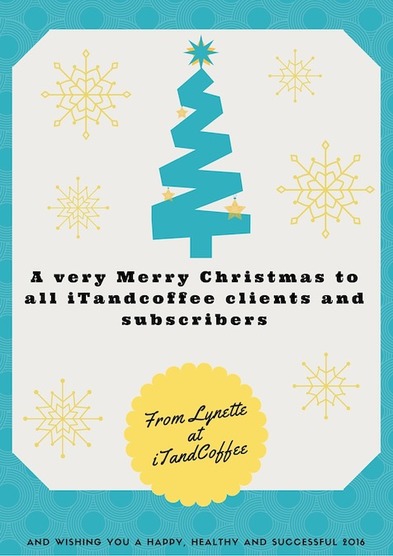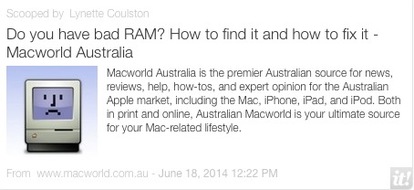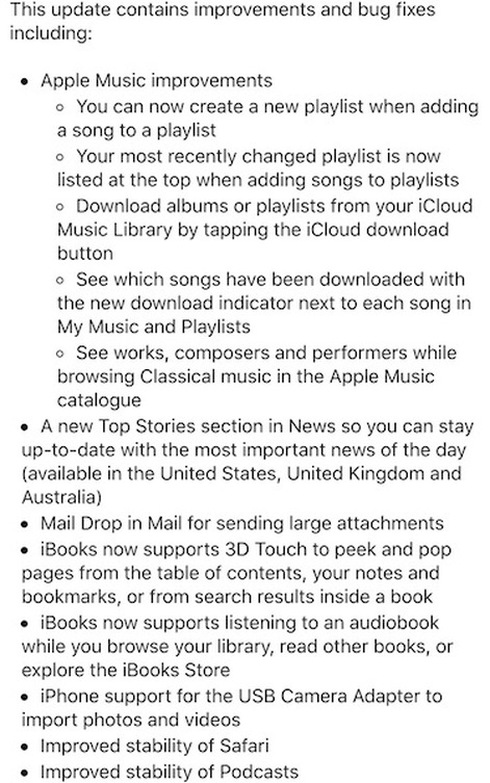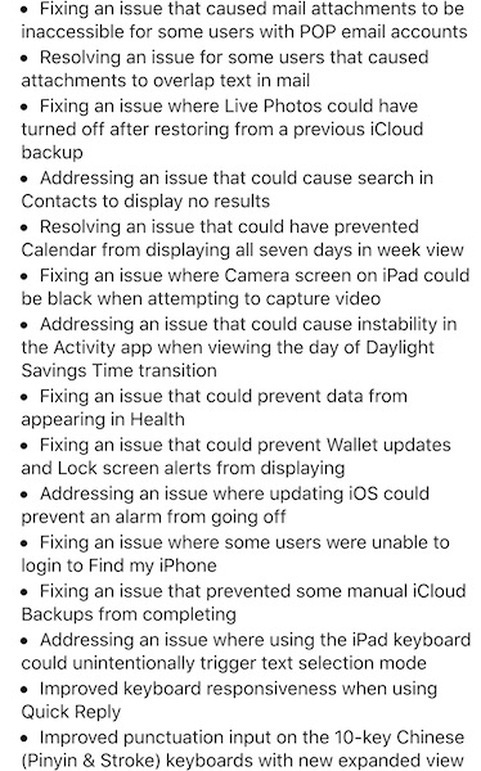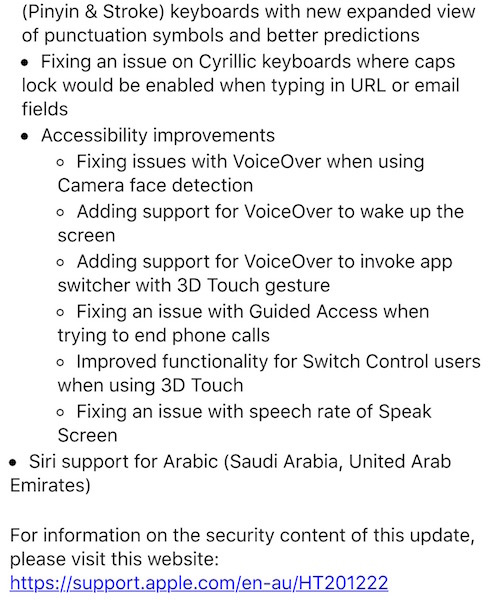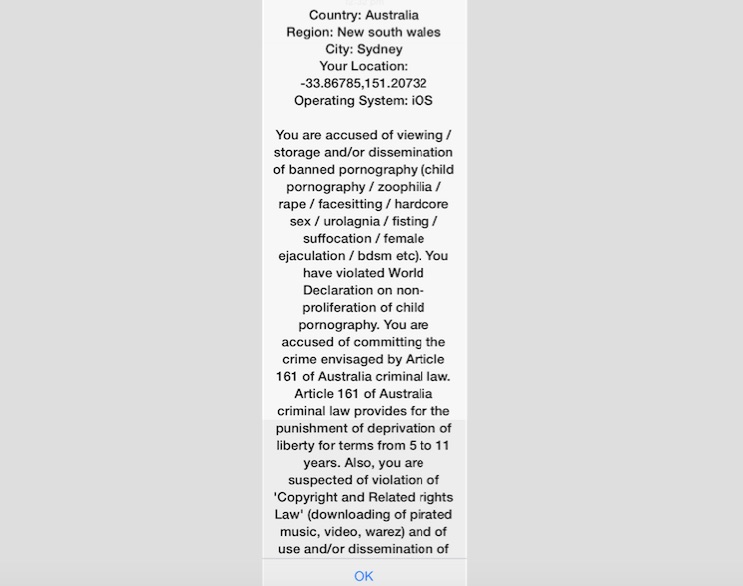0 Comments
19/12/2015 0 Comments I wanted to make a photo collage - and found this great little iPhone/iPad app available for free at the moment My 12 year old youngest child completed primary school this week - a momentous occasion for our family, after 4 kids and 17 consecutive years at the same primary school. I decided today that I wanted to put a together collage of a few photos of him from the time he was 3 up to this week - to show just how much this beautiful boy has changed. Co-incidentally, my daily reading of tech articles highlighted a particular app that is temporarily available for free - a photo collage creation app So I grabbed it, and was impressed with how easy it was to create my collage, as shown. For those of you who are interested, the app is called Moment Mix. Get Moment Mix from the App Store by selecting this link. 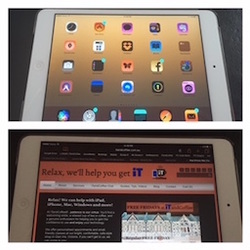
I must confess that, on nights where I wake up in the wee hours of the morning and can't go back to sleep, I do often pick up my iPhone and do some reading.
The light that is emitted is just so bright, so I immediately go to the Control Centre and turn down the brightness from there. But it is still too bright, even on the lowest 'brightness' setting. The iBooks app is has a very clever 'Auto-Night Theme' setting that detects low light, and inverts the display so that the background is black and the text white. It would be nice if this was available for other apps. Well, there is a way to turn the brightness down even lower than is possible via the Control Center brightness slider, and to quickly access a set of controls that allow you to temporarily invert the display for everything (as shown in the pic here. Here is an article I discovered this week that describes how to achieve this. 18/12/2015 0 Comments Clearing out your iPhone's or iPad's memory (RAM) may help if it is mis-behaving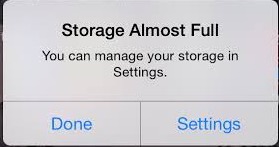
Not only as my Mac been mis-behaving this week - my new iPhone 6S Plus has been getting a 'Storage full' message, even though it has about 30GB of available storage! This morning it showed this message for the second time in two days, then shut itself down. Grrrr.
This was so strange, as it had shown that I had 23GB of storage yesterday afternoon - and I had not taken any photos or added anything to it since then. What to try first in a situation like this If you can identify the app that is causing the problem, you can double-press the home button and 'swipe up' that app to close it. Sometimes this sorts out whatever is going wrong. In a case such as mine where I was not sure what was causing the problem, there are a couple of other things to try. Try a clear out of its memory Your iPad and iPhone is pretty good at managing its memory (RAM), but on occasion can get itself into a bit of a knot. You can clear out your device's memory and see if that solves your problem - see the below article for instructions. This does not delete anything, and your list of 'recently used' apps remains intact. Perform a hard re-boot The next thing I tried was a 'hard re-boot' my iPhone by holding down the Sleep switch and Home button for about 10 seconds, until the screen went blank and the white Apple symbol appeared - at which point I let go. This does a 'flush-out' (technically speaking!) and, once this is done, takes you back to the Lock Screen. If you normally use your fingerprint to unlock, you will need to enter your passcode the first time you access your i-Device after the reboot. Did this solve my problem? Normally, one of these methods would fix whatever was amiss with my i-Device. In this case, however, it seemed to be something going awry with my Photos and iCloud Photo Library. As soon as I deleted all photos from my Recently Deleted album in photos - something I had already done yesterday to (temporarily) solve the problem, 30GB was magically freed up - even though the storage used by my Photos did not show any change. (I went to Settings->General->Storage and iCloud Usage to check this.) I'll be taking a trip to the Apple Store if this problem occurs again! 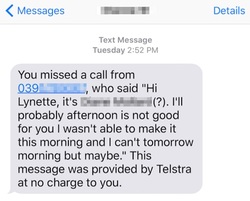 There is a distinct theme to this week's articles I know. My technology has been suffering pre-Christmas kinnipshins (another technical term, which I'm not sure how to spell!). Over the past week or two, I noticed that my voicemail messages had suddenly stopped, and I was instead getting Telstra text messages from people who had called. If you use this feature, you will know that it can be pretty hard to interpret Telstra's voice-to-text translations! I'm not sure why this happened, and I couldn't face calling or 'chatting online' with Telstra. So, as with many problems that I encounter on the technology front, I Googled the answer to my problem. The problem was fixed by keying in a series of symbols and numbers on my iPhone, to restore my 'conditional call forwarding settings (Busy, No Answer, No Reply) to Messagebank®'. I entered **004*101# This set the default ring time to 15 seconds. Then, to set it back to 30 seconds so that I had longer to get to my phone, I followed the instructions in this earlier iTandCoffee Handy Hint: How do you extend the number of rings for your iPhone (or any other mobile phone)? 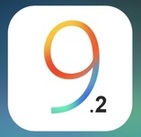 Apple has released its next update to iOS 9 - iOS 9.2. For those of you with Macs, OSX 10.11.2 is also available. One of the key problems that iOS 9.2 is supposed to fix is one that has been impacting many iTandCoffee clients, whereby the mail message's content 'disappears' and is not accessible after the mail message is initially read. When the i-Device usere come back later to look at the message, they get a message saying that the content of the message cannot be downloaded. If you have been suffering this problem, it may be worth jumping into Settings -> General -> Software Update, and downloading iOS 9.2. It also includes fixes for multiple other problems - here are my screenshots of the full list of inclusions. IOS 9.2 INCLUSIONS: 11/12/2015 3 Comments Notes from today's Free Friday session at iTandCoffee: How to move to a better email account Thanks to everyone who came along to the FREE FRIDAY session on 11th Dec, where we chatted about how to move from your old-fashioned POP email account to a newer, better style of email account. As promised to those who attended, I have put the notes from the class into the iTandCoffee Club members-only area. For those of you who couldn't make it to the class, check out these notes to find out what we covered. (If you are not yet a member, you will need to join the iTandCoffee Club to view content like this. Find out more here.) These notes include all the links for setting up new email accounts, plus articles that provide further instructions on how to 'forward' your Bigpond email to your new email account, and how to set up your new email account to 'collect' your mail for you. Click on the below link to access the notes in the iTandCoffee Club area. That's the last FREE FRIDAY for this year - stay tuned for the date of the first one for 2016, and the topic that we'll be looking to cover. 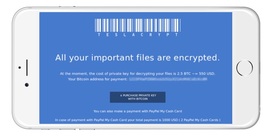 An iTandCoffee client contacted iTandCoffee this week after receiving an extremely concerning message on her iPad. She wrote: "I am sending you a snap shot of my iPad screen showing a pop notice that I have now received twice which renders my Safari inexcessable unless I action the okay option at the bottom, which then brings up some slightly alarming boxes." This message is a form of Ransomware, a scam designed to force you to pay money to fraudsters and perhaps even give away your credit card details. If you click OK on a Windows or Android computer, you may find your device has been locked up by a virus, asking you to pay the 'ransom' in order to 'release' your device. In actual fact, all that is required in this case is the removal of the virus - here are articles on how to do this on Android and Windows. Fortunately for this iTandCoffee client, the message came up on her iPad - so clicking OK did not have had any ill effects, other than to give a big fright. (This is just one of the great advantages of Apple devices - scams like this do not work on iPads and iPhones.) But this client was still 'stuck' by the message in Safari, as it seemed to have 'hijacked' her Safari and was stopping her from getting to any other functions in Safari. How to deal with scams that 'lock up' your Safari on your iPad or iPhoneIt is quite easy to resolve such a problem - by resetting your Safari browsing history and website data.
Go to Settings -> Safari and tap on Clear History and Website Data Once you have done this, you will find that you can start up a fresh Safari session that is free of the fraudster's message.  This question was asked at iTandCoffee twice this week, and I know that it is something that is especially great to know when it comes to addressing those envelopes for the Christmas cards. Printing of addresses on labels and envelopes is SO easy when you have a Mac. I wrote a Handy Hint on this topic a couple of years ago not, so I figure now is a good time to recycle that hint, which is available in the iTandCoffee Club's members only area. For those of you who are members, here 'tis! |
What's on at iTandCoffee ?Below is our list of videos, classes and other events that are coming up soon.
Videos shown are offered for eligible members of the iTandCoffee Club. If you have questions, why not join fun and informative 'user group' meetings, held once a month. All iTandCoffee classes are run as online classes (using Zoom), which means you can attend from anywhere.
�
|
27 Sycamore St, Camberwell, Victoria Australia
Call +61 444 532 161 or 1300 885 320
to book an appointment or class, or to enquire about our services and products
|
SENIORS CARD WELCOME HERE:
Seniors Card holders qualify for a 10% discount on all classes booked and paid for online (excludes PTT sessions and classes already discounted during COVID-19 crisis). To activate the discount at the time of booking, select Redeem Coupon or Gift Certificate and enter 10OFFSEN before selecting Pay Now. |
© 2012-2024 iTandCoffee Pty Ltd. All rights reserved ACN: 606 340 434