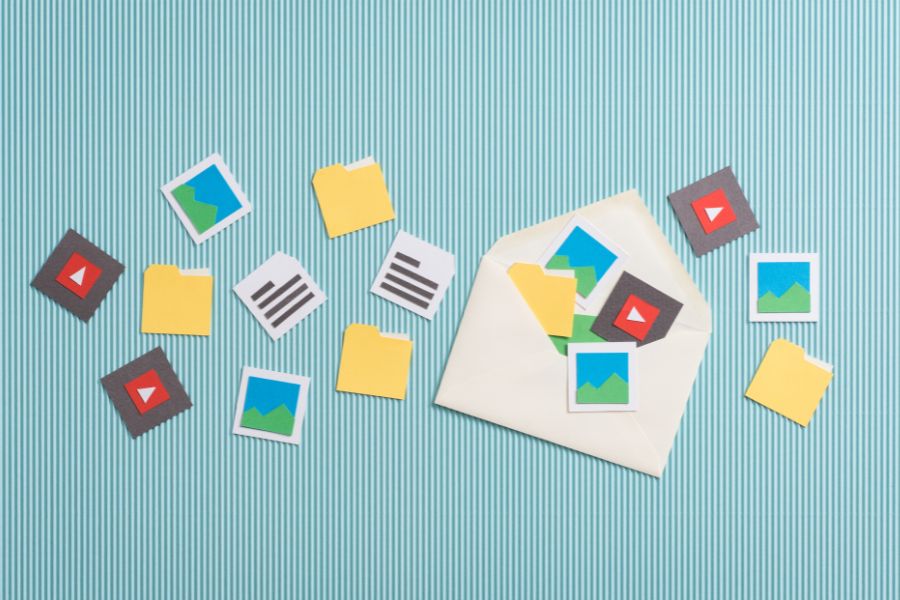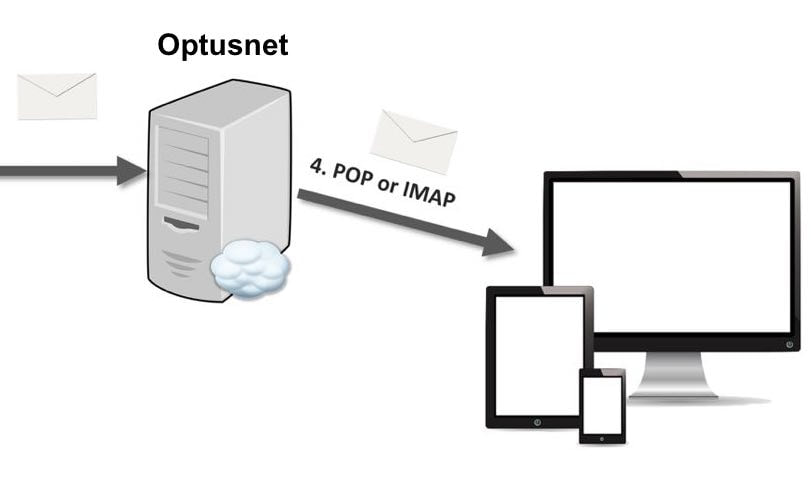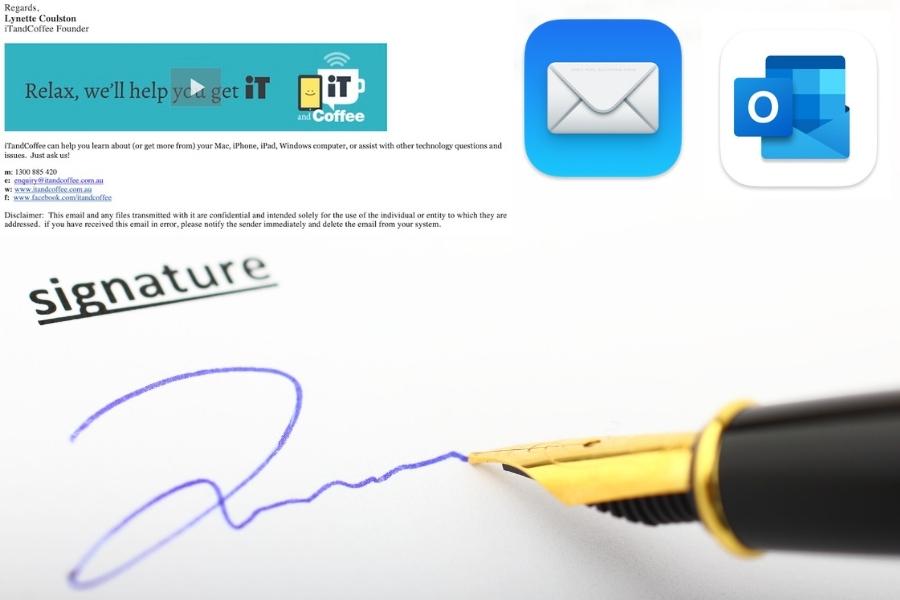|
I recently included a Handy Hint relating to cleaning up your Mail on the Mac, looking at sorting your mailbox/es so that the largest messages appear at the top - allowing you to focus on those message first.
Here is that Handy Hint: How to show the size of message in Mac Mail and then sort by this size The messages that are large in size will always have some sort of attachment associated with them. In many cases, you may want to keep the message but just delete its attachment/s. Here's how you can do this quickly, for multiple messages at once.
0 Comments
When doing a cleanup of your Mail - especially where your Mailbox is too full - it is useful to first identify mail messages that are large, and focus on deleting these message first.
But you might find when viewing that Mail app on the Mac that you don't see each message's size, making it hard to do this. Here's how to resolve this. 30/6/2023 2 Comments My All Inboxes has disappeared from Mail - how to get it back, and manage FavouritesIf you are a Mac Mail user who has more than one Mail account, you will hopefully make good use of the All Inboxes option in the Favourites section of the sidebar - allowing you to see all incoming mail in one place, or see each Inbox individually underneath the All Inboxes heading.
But what if this All Inboxes disappears - or if you've never had it? How do you enable (or re-enable) this? A client who visited iTandCoffee last week needed help with her mail password. She wanted to add the account to her new iPhone and iPad, but did not know the password. Her Mac 'knew' the password and allowed her to manage her mail, but she couldn't find a record of that password.
This is a very common problem, especially for mail accounts that have been in use for a long time. If you are not sure of your email account password, your Mac may allow you to look it up - and save you a call to your email provider. If your mail is with the likes of Optus or Telstra, it is certainly a relief to save yourself from such a call! 20/1/2023 0 Comments Why doesn't my Sent mail sync between my iPhone and Computer when it is set up as IMAP?A reader of one of iTandCoffee's articles about setting up an Optusnet email account so that it syncs between devices (here's the link) has found that, even after following the instructions and getting his emails to successfully sync, he had an outstanding problem with his Sent Mail.
Here's what he said: "Brilliant article on how to set up an IMAP account with Optusnet. Thank you for going to the trouble. You make up for Optus' long term poor customer support! The fact it's taken them years to come to the IMAP "party" says it all. Unfortunately, I still can't get my Mac devices to sync (iOS/iPadOS 16.2 and 10.15.7) - IN is OK but SENT won't sync. Might the outgoing server settings have changed since you wrote this article? And what's the difference between the SENT folder and the SENT MAIL folder?" Apple's Mail app finally received some 'love' in September's iOS 16 release for iPhones - with the addition of some of the features that other email apps have included for a while, plus some other useful improvements.
Now, with the release of iPadOS 16 and macOS 13 Ventura on Oct 25 (after already being made available on iPhone in September), these features are also available on the iPhone, iPad AND Mac. I was contacted this week by a client who had accidentally deleted all her Gmail mail - not only from her inbox, but also from 'mailboxes' she had created for filing her important mail.
How had she managed to do this? She had been 'fooled' by the Archive box symbol that shows against the 'All Mail' mailbox (or, in Gmail terms, 'Label') that appears in Gmail, thinking that it was her old 'archived' mail that she no longer needed to keep. Let's look at the purpose of this All Mail 'mailbox' and why you should never do a bulk delete of mail from All Mail. 31/5/2022 0 Comments Setting up an email signature in Mail and Outlook apps - on iPhone, iPad, Mac or WindowsI have recently had to assist a couple of clients with setting up email signatures for their mail app. One client used Mac Mail, and the other used Outlook on Windows.
Have you set up your own signature? An email signature provides a standard 'sign-off' for your emails - that perhaps just includes your name and (maybe) a phone number, or may include your business and contact details as well. The image above shows what mine looks like (at top left). It can even includes a GIF, which is an animated picture/very short video. The logo picture in mine cycles through two different versions of the wording. Issues with mail apps feature regularly in client appointments with iTandCoffee.
In the past fortnight alone, clients have called with problems opening both Outlook on Windows and the Mail app on Mac. In some cases, there is an easy fix for problems with your Mail app. Here are some suggestions.
I regularly talk to clients who are frustrated by the amount of SPAM/Junk email that they receive every day.
Many will attempt to ‘unsubscribe’ from so many of them, but find that this just seems to generate more Junk. Unfortunately, the ‘unsubscribing’ from the junk emails may be the very thing that causes further junk. You should only ever unsubscribe from emails that come from businesses you know are legitimate - and even then, make sure that the email is truly from that business. Unsubscribing from unsolicited emails only serves to notify the sender that you are a legitimate email address - something they may not have known, given that they will (most likely) be working from a list received illegally. That makes you a much more attractive target for future junk and phishing/malware emails. Instead of unsubscribing from such emails, simply mark them as Junk or move them to your Junk mailbox. By marking them as Junk, you are helping to send a message to the rest of the 'internet' that the sender is not trustworthy. Here is a recent article on this very topic: Unsubscribing From Unwanted Email Carries Risks |
What's on at iTandCoffee ?Below is our list of videos, classes and other events that are coming up soon.
Videos shown are offered for eligible members of the iTandCoffee Club. If you have questions, why not join fun and informative 'user group' meetings, held once a month. All iTandCoffee classes are run as online classes (using Zoom), which means you can attend from anywhere.
�
|
27 Sycamore St, Camberwell, Victoria Australia
Call +61 444 532 161 or 1300 885 320
to book an appointment or class, or to enquire about our services and products
|
SENIORS CARD WELCOME HERE:
Seniors Card holders qualify for a 10% discount on all classes booked and paid for online (excludes PTT sessions and classes already discounted during COVID-19 crisis). To activate the discount at the time of booking, select Redeem Coupon or Gift Certificate and enter 10OFFSEN before selecting Pay Now. |
© 2012-2024 iTandCoffee Pty Ltd. All rights reserved ACN: 606 340 434