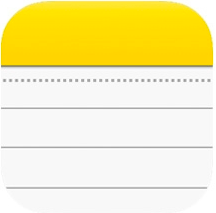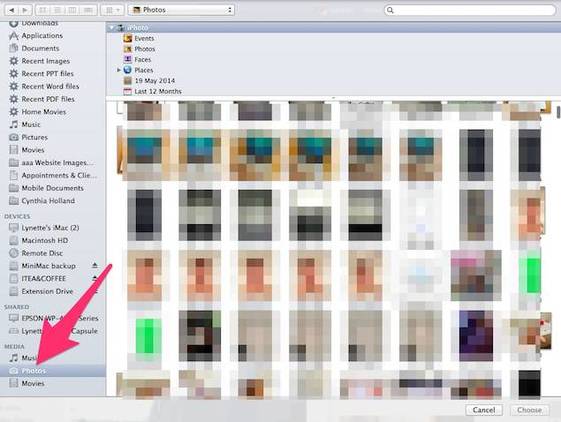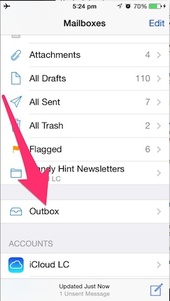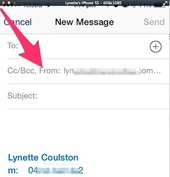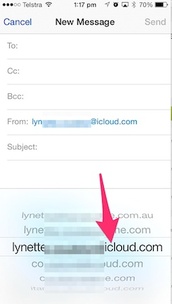|
21/9/2014 0 Comments Client question: Do I have to back up both my iPad and iPhone? Can I do this by just plugging into my computer?Sandy asks: If I back up the iPhone, do I also need to back up the iPad? AND when I do the backup, do I just plug the unit into the computer when it's on?
Answer: The iPhone and iPad need to each be backed up separately - backing up one does not back up the other. You are correct that you can back up your devices by plugging in to your computer - by using iTunes. (I am assuming here that you are plugging in to the computer that you normally sync your devices with.) Just make sure that iTunes starts up and the message at the top shows that the device you have plugged in is backing up (as well as sync'ing) your device. If it doesn't back up automatically, you can force the backup of the device by right-clicking on the device in the Sidebar, and choosing Backup. (If you don't see a sidebar, you can turn this back on from the View menu.) The other option is to back up your devices to your iCloud rather than to a computer - something that can happen automatically each day without you having to remember to do it!
0 Comments
For those of you with a husband (or maybe wife!) who is more obsessed with their iPad than you are!  In an article recently, I looked at a client's problem of not being able to send Bigpond (or email provider) emails while overseas. I have today been in contact with Telstra today about this issue. After an online chat that went for about 45 minutes and that involved 'chatting' with 3 different people (as I was transferred from area to area), I finally got to 'chat' to someone who told me this is definitely a limitation of the old type of mail account. (It is amazing how little the consultants understood the problem that is faced by so many people who have had Bigpond email address since before 2012.) The advice from one consultant was that, if you have this old style of account, you need to send your mail using a different SMTP server when you are not using a Telstra connection - which is something that the majority of people would not have a clue how to do, and is not really feasible when you are travelling. Instead, the only way to effectively solve this problem for good is to update your 'old-style' Bigpond email account with Telstra to the 'new-style' email account that they now offer, which is hosted by Microsoft Outlook. This new style of account will allow you to send your mail from anywhere, as long as you have an internet connection via WiFi or Cellular. Here is the link to the web page that gives you the option to perform this Bigpond account upgrade. 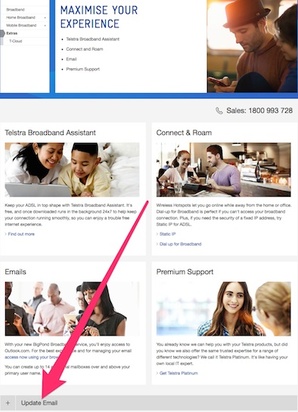 You will find the 'Upgrade Email' option down below the other options and pictures - so scroll down (see the image on the right). You will need to make sure you initiate the upgrade at a time when it is not critical for you to have access to your email, as it can take up to 24 hours for the upgrade to complete. But just be warned that, after the upgrade, you will need to change your email setup on any computer, and install the new mail account on your tablet and mobile devices. If it is important to you that you keep your old Bigpond account Inbox and Sent mail, make sure you just deactivate that account and install the upgraded mail account as a new email account. Videos from Telstra are included below, showing you how to install your new type of Bigpond mail account on your computers and tablet/mobile devices. It is well worth considering doing this upgrade if you are going to be travelling and want to be able to use your Bigpond email account to sent emails while away. If you need help with this upgrade, or need further advice on this topic (or if the above just sounds like 'gobbledy-gook'), please don't hesitate to contact iTandCoffee on 1300 885 420 or [email protected]. Videos from Telstra |
| To send your Bigpond email via the 'foreign' (ie not Bigpond) Internet Service Provider (ISP), your email must use something called 'Relaying' - using this other ISP to send your email on behalf of Bigpond. However, this relaying has been blocked by many ISPs, in an attempt to cut down on the amount of SPAM that was being sent. So how do you get around this when you desperately need to send an email from overseas? There are a few solutions to consider. Option 1. Use a different email account to send the 'stuck' email/s One is to use another IMAP email address that you have installed on your iPhone (or iPad) to send your mail that is 'stuck'. If you use iCloud, you may already have a separate iCloud email address that will allow you to do this. Or, you may have a separate GMAIL or Outlook/Live/Hotmail account on your device. If you do, follow these steps to clear your backlog of emails.
Option 2. Use the Webmail version of your mail account in Safari Before you travel, it is a good idea to Bookmark your ISP's webmail page in Safari, so that you have it readily available when needed. For Bigpond, go to www.messaging.bigpond.com Log into your Bigpond account (with your email address and email password. You will then be logged into your Bigpond Mail and be able to view your received mail and, most importantly, to send email from this account. (Note. Unfortunately, any emails you drafted in your Mail app and that are sitting in your Outbox on that device will not be visible here, so you will have to create them again.) Option 3. Set up a new Gmail account that imports all your Bigpond email - then use that new email account on your i-Device, instead of your Bigpond account! We won't go into how to do this here - keep an eye out for a future Handy Hint on this one. In the meantime, call iTandCoffee on 1300 885 420 if you want help to set this up. |
Receive great articles like this
|
Follow us on Facebook |
Join the iTandCoffee Club
Join our growing community of local and online members who love learning about their technology - through FREE club sessions, remote/phone support, online tips, tricks and tutorials, special members-only offers and discounts, and more. Membership starts at only $49/year.
|
What's on at iTandCoffee ?
Below is our list of videos, classes and other events that are coming up soon.
Videos shown are offered for eligible members of the iTandCoffee Club.
If you have questions, why not join fun and informative 'user group' meetings, held once a month.
All iTandCoffee classes are run as online classes (using Zoom), which means you can attend from anywhere.
Videos shown are offered for eligible members of the iTandCoffee Club.
If you have questions, why not join fun and informative 'user group' meetings, held once a month.
All iTandCoffee classes are run as online classes (using Zoom), which means you can attend from anywhere.
�
27 Sycamore St, Camberwell, Victoria Australia
Call +61 444 532 161 or 1300 885 320
to book an appointment or class, or to enquire about our services and products
|
SENIORS CARD WELCOME HERE:
Seniors Card holders qualify for a 10% discount on all classes booked and paid for online (excludes PTT sessions and classes already discounted during COVID-19 crisis). To activate the discount at the time of booking, select Redeem Coupon or Gift Certificate and enter 10OFFSEN before selecting Pay Now. |
© 2012-2024 iTandCoffee Pty Ltd. All rights reserved ACN: 606 340 434