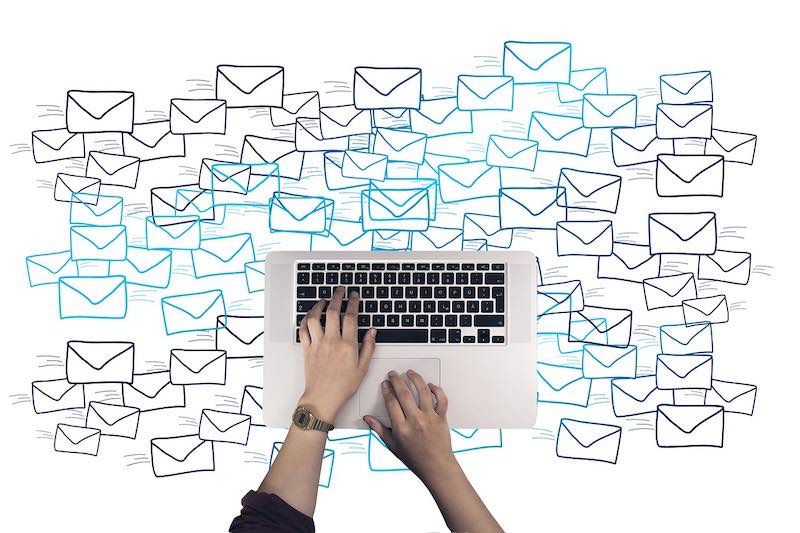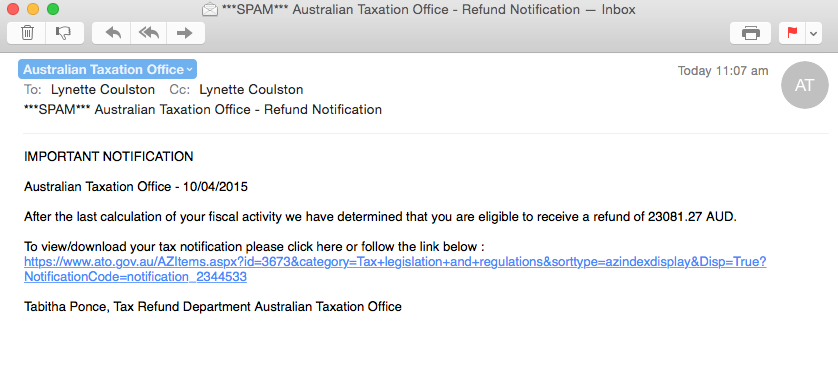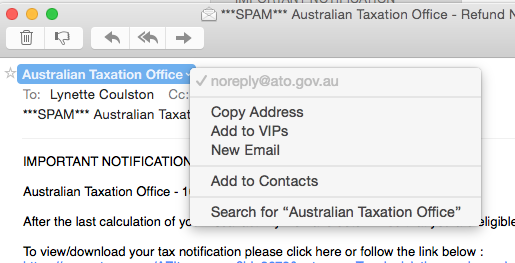|
13/2/2024 0 Comments When I send an email to multiple recipients, those sent to Google recipients are rejectedIn recent months, I have been called on to assist numerous small business clients who have suddenly found that their emails - especially bulk emails - are rejected by certain recipients.
The common theme with the rejections is that the rejecting recipients all tend to be Google email addresses, and the sender is using Microsoft Exchange. (Although I did also have a client who was also having trouble sending to iCloud email recipients.) Here's what was causing their issue, and what we did we did to fix the problem.
0 Comments
I regularly talk to clients who are frustrated by the amount of SPAM/Junk email that they receive every day.
Many will attempt to ‘unsubscribe’ from so many of them, but find that this just seems to generate more Junk. Unfortunately, the ‘unsubscribing’ from the junk emails may be the very thing that causes further junk. You should only ever unsubscribe from emails that come from businesses you know are legitimate - and even then, make sure that the email is truly from that business. Unsubscribing from unsolicited emails only serves to notify the sender that you are a legitimate email address - something they may not have known, given that they will (most likely) be working from a list received illegally. That makes you a much more attractive target for future junk and phishing/malware emails. Instead of unsubscribing from such emails, simply mark them as Junk or move them to your Junk mailbox. By marking them as Junk, you are helping to send a message to the rest of the 'internet' that the sender is not trustworthy. Here is a recent article on this very topic: Unsubscribing From Unwanted Email Carries Risks In a week that featured multiple clients with problems sending emails - which, co-incidentally were all Bigpond emails - one client had an issue where, all of a sudden, her Outlook for Windows app would not allow her to send emails
In the last couple of days, iTandCoffee has received two queries from clients who are frustrated by the huge amount of SPAM that they are suddenly receiving to their Bigpond email accounts - up to 60 per day. One client mentioned that she had tried 'unsubscribing' from these emails, to no avail. Unfortunately, if you ‘unsubscribe’ from any such emails, it only serves to escalate the Junk. Only ever ‘unsubscribe’ from emails that you know are from legitimate businesses. (Here is a previous article on this topic: Why you should think twice before unsubscribing from Junk emails.) For anyone interested, here is an article about dealing with SPAM, on the ACMA website (Australian Communications and Media Authority): Dealing with Spam How can you stop all that Bigpond SPAM? SPAM is very difficult to stop. You may find that you get a flood of SPAM for a while, and then it seems to stop - especially if you just ignore it. If you find that the SPAM is too much to deal with, you do have the option to set up some ‘rules’ that automatically send these emails to your Junk mailbox, before they ever get to your computer or iPad/iPhone (or any other device). If some of the emails are from the same sender, you can also 'block' that sender. These methods of dealing with SPAm can usually be set up in your computers email app (eg. Outlook, Mac Mail), so that any mail that 'hits' your computer is checked and filtered before it goes to your Inbox. Unfortunately, if your computer is not turned on, this does not stop the SPAM from getting to your mobile device first. It is better to set up any 'rules' and blocks' in the Webmail version of any mail account. For your Bigpond mail, rules and 'blocks' can be set up by logging in to your account's ‘Webmail’ at email.telstra.com. Here are some instructions that Bigpond Support provides in a Telstra CrowdSupport post: There are two methods that you may want to employ to block those emails. The first is using key words and the other is by blocking the domain of the sending email. Another optionUnfortunately, Telstra's mail accounts are quite limited in the features that they provide when compared with other mail accounts like Gmail, Outlook, and iCloud. The option I have preferred is to forward all my Bigpond mail to an alternative mail account (in my case, my iCloud email account - but I could have used my Gmail or Outlook account), and manage it there. The other benefit of having done this a few years ago is that there is now very little mail that actually goes to my Bigpond account, which removes my reliance on having a Telstra email - in case I ever want to change my internet and mobile phone provider. Forwarding your Telstra mail can be easily set up from your account's Webmail. If you would like to learn more about using your web browser to manage your Bigpond mail, including how to forward your Bigpond mail to another email account, here is the applicable Telstra web page. Need more help?If you need help with blocking all that SPAM/Junk email, iTandCoffee can assist.
Appointments can be booked online at itandcoffee.com.au/appointments, or by calling 1300 885 420.  Many iPad, iPhone and Mac users have reported that they have recently received a heap of 'spam' calendar invitation in their iCloud calendar. I have not suffered this problem yet, but would be curious to know of iTandCoffee clients or subscribers who have. Leave a comment if this has happened to you. If you have suffered this annoyance, here is an article about what you can do about it. Of course, if you need help with any of the suggestions from the article, don't hesitate to contact iTandCoffee to make an appointment - 1300 885 420 or [email protected] Related Handy Hints and Articles Handy Hints (For iTandCoffee Club members only - find out more here.)
I just received a SPAM email that really made me take a second look, as they were very clever in how they made this email look like it had come from the ATO. While it is pretty obvious that it is not legitimate - even the amount of the refund that is show in pretty ridiculous - I figure it is worth mentioning because of certain aspects that make it look legitimate. When you look at who the email is from - by clicking on the sender to see the 'from' email address - it certainly looks like the ATO (see the second image below, which shows the 'From' address that shows, which is [email protected]). Even the link in the body of the emails seems to be a link to the ATO website, since it starts with 'https://www.ato.gov.au/'. What completely gave this one away as an absolute scam was that, when I inspected the link that was shown, it was actually going to take me a totally different website (certainly not the ATO) that would have immediately downloaded a file to my computer - a file that probably contained a nasty piece of Windows malware (or worse). Because I am on a Mac, this would not have caused my computer any harm - but the same would not have been true if I was using Windows. So, don't be fooled if an email 'looks like' it comes from a legitimate source, and perhaps has a link that 'looks like' it is taking you to a legitimate website. What you see is not necessarily what you get! How did I work out that the link in the email was fake? To check any link that has been sent in an email, I right-click on it and choose Copy Link.
Then, I open a Word document. Right-click in the body of the new document and choose Paste to paste the copied link into the document. What you will then see is the real address behind the link, instead of the fake address that showed in the email. Just make sure that you choose the right-click and not the left-click! Once again, the rule of thumb is to never trust an email that asks you to click a link! (Of course, the exception is the iTandCoffee Newsletter!). |
What's on at iTandCoffee ?Below is our list of videos, classes and other events that are coming up soon.
Videos shown are offered for eligible members of the iTandCoffee Club. If you have questions, why not join fun and informative 'user group' meetings, held once a month. All iTandCoffee classes are run as online classes (using Zoom), which means you can attend from anywhere.
�
|
27 Sycamore St, Camberwell, Victoria Australia
Call +61 444 532 161 or 1300 885 320
to book an appointment or class, or to enquire about our services and products
|
SENIORS CARD WELCOME HERE:
Seniors Card holders qualify for a 10% discount on all classes booked and paid for online (excludes PTT sessions and classes already discounted during COVID-19 crisis). To activate the discount at the time of booking, select Redeem Coupon or Gift Certificate and enter 10OFFSEN before selecting Pay Now. |
© 2012-2024 iTandCoffee Pty Ltd. All rights reserved ACN: 606 340 434