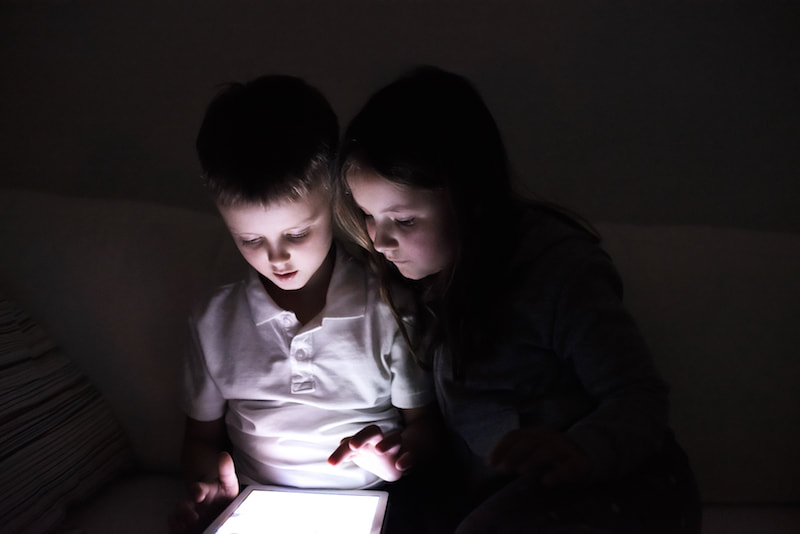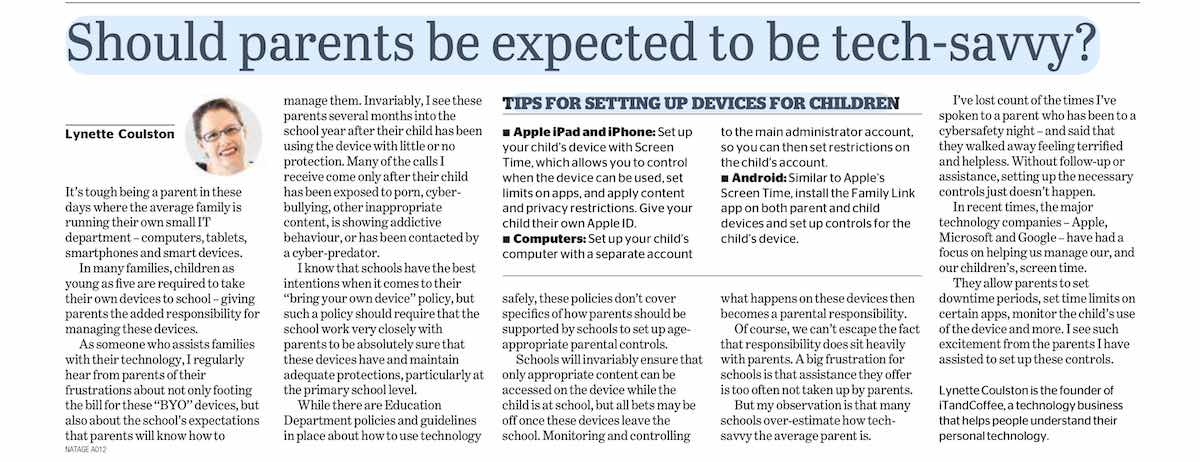|
It's that time of year again, where so many parents are having to put on their 'IT' hat and set up devices for the upcoming school year.
If the device that you are setting up for your child is an iPad or iPhone, there is a list of things that you need to consider when setting up these devices. We have put pen to paper (or fingers to the keyboard) and written up a list to help you. Select the button below to view this checklist.
0 Comments
19/1/2022 4 Comments How your kids can by-pass the 'Ask to Buy' requirement of iCloud Family SharingIt's that time of year again when many parents are getting devices ready for their children for the new school year.
While assisting a client to set up Parental Controls on her 11yo child's new iPhone this week, discussion turned to the topic of the 'Ask to Buy' setting in the Family Sharing setup of iCloud. This setting allows a parent to remotely authorise (or not) a request from a child who is a member of their iCloud Family, to purchase/download content (even free apps). In this particular client's case, her child was very keen to get onto the social media platforms that her friends were already on. This mum was considering allowing her child on Instagram (as a Private account of course), so we installed it and set up the app so that it is a Private account. She was happy that she had control over what other social media Apps her child could download, through the Ask to Buy setting. But there is a catch to this setting that meant her child could have downloaded Apps or other content without having to ask for permission. All parents need to be aware of this 'back door'. If your home internet is provided by Telstra, you may not know that you have the option to set up some parental controls, to limit what websites and internet content are allowed in your home. You can even limit the hours of day that the internet is available to your household, and set 'Homework Time' - when all social media sites and gaming sites are blocked.
While I prefer to be able to have more 'granular' control of what can be accessed - i.e. to limit content and availability by device or type of user - for many parents, Telstra's basic offering may well be sufficient. (Please note that iTandCoffee is not affiliated with Telstra. This article is simply provided as a 'how to' for our clients and subscribers.) To see the full set of parental controls that are available to you, you must log into your Telstra account. It can be tricky to find the spot for setting up these control, so we'll look at where the find them. 22/2/2020 4 Comments How can I stop my child re-downloading TikTok after I remove it from his device (since he doesn't have to 'Ask to Buy') ?
Many of you will have read about the concerns around the Chinese social media app, TikTok - an app that is very popular teens and younger children.
TikTok was previously the Music.ly app that so many kids used to record and share short videos of themselves lip-sync'ing to songs. Here is an article that we wrote several years ago about the dangers of Music.ly. Even though the age rating is 12+, children using this app are often much younger. Here is the ABC News report that all parents should read, describing concerns around data being collected by China and the threat to user privacy. In a set of new tutorials on the iTandCoffee website, we show how to set up and use the Screen Time features offered as part of iOS 12, released in Sept 2018.
One of great features of Screen Time that a lot of parents will really appreciate is the ability to set time limits on a child's use of apps, either by category or on individual apps. One of the questions we get asked so often is whether there is the capability to set these time limits by day of week - so that there can be different rules for weekends and weekdays. Apple has a great set of parental controls built in to the Mac. These controls allow you to restrict adult web content, set time restrictions on when and how long the child can use the Mac, and more.
As we have talked about in a previous blog article, it is essential to ensure that any Mac your child uses has two separate 'user accounts' - one for you as the parent (the Administrator) and another for the child/children. If your child's account is currently the only user account on the Mac, then you can't set up any parental controls. You need to resolve this first by setting up a 'parent/administrator' user account. This account can then be used to manage any other account on the Mac - including resetting or passwords if this is necessary. We have recorded a couple of tutorials on how to set up a separate accounts for the parent or child, and then how to set up the parental controls for the child's account. We are very excited that iTandCoffee made The Age newspaper today (28/1/19) with an 'opinion piece' that I wrote recently on a topic that I am passionate about!
Here's a link to the full article from the online version of The Age. If you are a parent who needs help with setting up your child's school tech, give us a call on 1300 885 420. Or check out our great set of video tutorials that provide the easy-to-follow 'how to' on setting up parental controls (Screen Time and more) on your child's iPad or iPhone. Readers of this blog receive 50% on the advertised cost (expires 31/1/19). Just enter the code 50JAN19 at the checkout. Select the button below to find and more abut these tutorials and to take advantage of this offer.
No sooner does one School Year finish and we’re thinking about the next.
For many parents with children heading off to secondary school for the first time, it is perhaps time to consider a first mobile phone for their child. It is also very common these days for even primary school children to carry a smartphone. It may also be the year that your child starts using an iPad, Mac or Windows laptop at school. Here are some things to think about before you hand over any of this type of technology to your child 6/10/2018 0 Comments Articles on Kids and Technology: Good news for parents whose teens have Android devices plus other tech articles for parents
With the recent release of Apple's Screen Time for mobile devices, parents were given a suite of great new parental controls to help manage their children's use of these devices - for children up to the age of 18.
If you haven't yet discovered these new features, visit Settings -> Screen time on an iPhone or iPad and explore the great controls that can now be put in place. (We are running information sessions on these great new features - see below for details of the schools we are visiting, and of the sessions that will be run at iTandCoffee.) While Google launched its equivalent last year - the Family Link App for Android - it seemed to me to fall well short of parent requirements, since it only applied for children under 13 years of age. You could not use it for older children 15/9/2018 0 Comments Here's how you can stop your child from changing their device password (and recording their fingerprint on your own)!
One of the frustrations I hear from parents all the time is that they wish they could stop their child from changing the passcode on the child's iPad, iPhone or iPod touch.
Not only does it prevent the parent from doing any 'spot checks' of the child's usage of the device, but we regularly deal with situations where the child changes the passcode to keep Mum and Dad out, and then forgets the passcode! This means the device has to be completely wiped, which may result in the loss of photos, app data and more. |
What's on at iTandCoffee ?Below is our list of videos, classes and other events that are coming up soon.
Videos shown are offered for eligible members of the iTandCoffee Club. If you have questions, why not join fun and informative 'user group' meetings, held once a month. All iTandCoffee classes are run as online classes (using Zoom), which means you can attend from anywhere.
�
|
27 Sycamore St, Camberwell, Victoria Australia
Call +61 444 532 161 or 1300 885 320
to book an appointment or class, or to enquire about our services and products
|
SENIORS CARD WELCOME HERE:
Seniors Card holders qualify for a 10% discount on all classes booked and paid for online (excludes PTT sessions and classes already discounted during COVID-19 crisis). To activate the discount at the time of booking, select Redeem Coupon or Gift Certificate and enter 10OFFSEN before selecting Pay Now. |
© 2012-2024 iTandCoffee Pty Ltd. All rights reserved ACN: 606 340 434