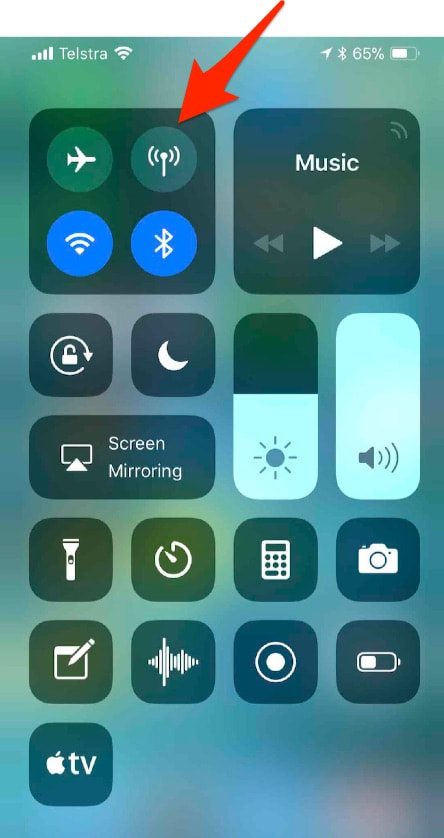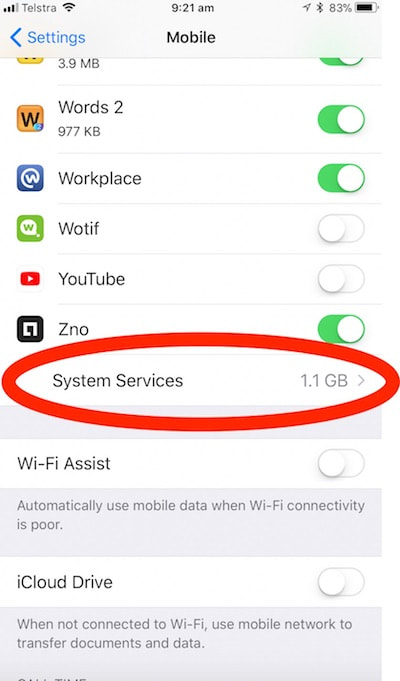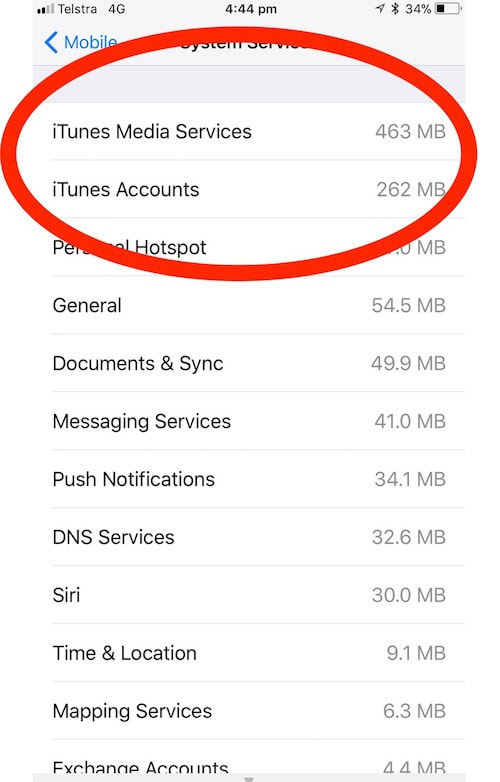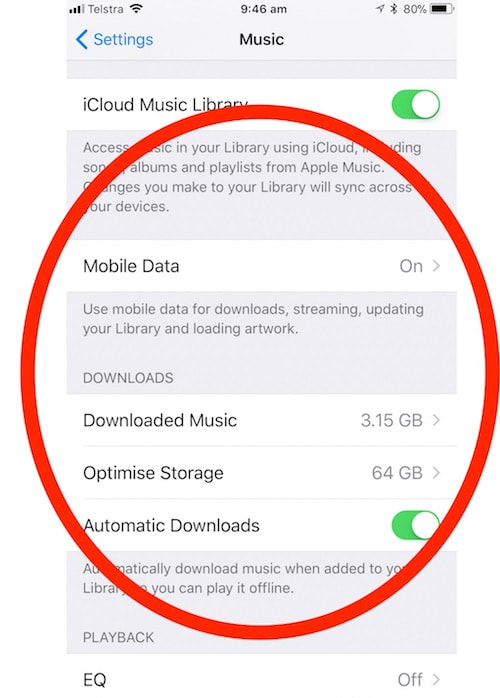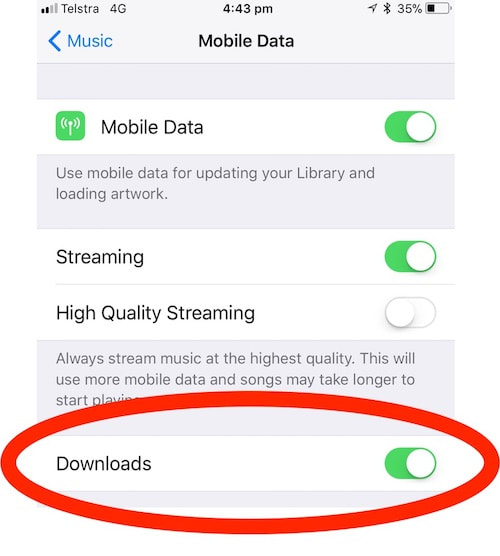0 Comments
21/10/2022 0 Comments How to share your iPhone's internet connection with your Mac without hotspottingIf you have ever had to work on your MacBook when away from home, you may well have used the Personal Hotspot feature of your iPhone to 'share' the iPhone's mobile internet connection with your Mac.
This week, a client was having trouble getting Mac to connect to her iPhone's Hotspot, and needed a really quick solution before she went into a meeting. Here's what I got her to do. Clients Caroline and Chris asked iTandCoffee similar questions last week.
Caroline wanted to know how to find a location that gives good mobile signal when she is travelling, and Chris needed to prove, after switching to Optus, that her Optus signal was weaker than that she previously had with Telstra at her regional Victorian home address. (Contributed by Andrew Coulston) So many kids have headed off to school this year with an iPhone (or perhaps even a iPad with cellular capability) in their pocket or school backpack. Whether that phone is on a pre-paid or monthly plan, or perhaps on a shared data plan, a key concern for most parents is that their child does not spent a fortune on mobile data.
This week, I got a very rude shock when I received a text message from Telstra saying that I had used up nearly all of my month's allowance of mobile data - with 9 days to go until the end of the billing cycle! I was not conscious of having done anything that could have used up that much data, so did a bit of detective work on my iPhone 7 Plus to see what was eating my data. Uncovering the 'data gobbler' I found in Settings -> Mobile that one of the biggest consumers of my data was System Services. Normally, I only have a problem with my mobile data use when I have been using my 'personal hotspot' - which I had not done recently. Further investigation showed that the big user of my mobile data was iTunes Media Services and iTunes Accounts. So it was obviously something to do with my music. I had been listening to music as I walked, and wondered if that was the issue. But that was not the problem. The problem was with an option I had turned on in Settings -> Music. My Mobile Data setting was on - as I wanted to ensure that I could stream music when not on Wi-Fi. What I hadn't noticed was that there are some further options in the Mobile Data option. Tapping on the Mobile Data option showed that I had the Downloads option turned on. In addition to this, I also had the Automatic Download option enabled in Settings -> Music. This setting meant that any music that I added to my Library in Apple Music would be automatically downloaded to my iPhone (as long as there is space). I had recently added a couple of '70's Music' playlists, not realising they automatically downloaded - AND that, due to my setting in the Mobile Data, this downloading could happen using my mobile data. Needless to say, I have now turned off the Downloads option in the Mobile Data option of Settings -> Music. I suggest you all do the same, to avoid getting caught out like I did! Related Handy Hints and ArticlesHandy Hints (for iTandCoffee Club members only. Find out more here ») Blog Articles:
12/7/2017 0 Comments Temporarily allowing mobile data and allowing/blocking phone calls when travelling.As mentioned in the earlier post Lend your mobile internet to your Wi-Fi only device - using your Personal Hotspot, client Chris K is off overseas this week, and will be purchasing and setting up a TravelSim before she goes (with assistance from iTandCoffee). This TravelSIM will give her access to a data bundle that offers 1GB for 30 days - so she CAN choose to use mobile data while she travels. (If she was just leaving her Telstra SIM in the iPhone, she would definitely NOT be using mobile data as it would cost $3 per MB!) The TravelSIM will also allow incoming and outgoing calls for only 25c per minute (much cheaper than Telstra's $2/minute). The trick is understanding what to do to minimise the cost of using this TravelSIM when traveling, and to avoid unintended use of the Mobile Data allowance. I promised Chris I would write up some (hopefully) straight-forward rules about the settings that she needs to turn on and off at different times, depending on whether she wants to be making/receiving calls and texts, and whether she wants be using her 1GB allowance of mobile data (vs just using Wi-Fi). So, here goes Chris! I hope it makes sense. Enabling/disabling internet, phone calls and texts while travelling OSIn general, leave Mobile Data and Data Roaming OFF to avoid unintended use of the 1GB mobile data allowance
If you really need internet but there is NO access to Wi-Fi:
Block phone calls and texts (incoming and outgoing):
Allow phone calls and texts (incoming and outgoing):
Handy Hints (for iTandCoffee Club Members only)
Related Handy Hints and Articles11/7/2017 2 Comments Lend your mobile internet to your Wi-Fi only device - using your Personal HotspotChris K has visited iTandCoffee over the past couple of weeks to discuss travelling with her technology. We have discussed her options for phone, SMS and internet while travelling overseas this month. The option that best meets Chris's needs is to purchase and set up a TravelSim (which she will get from a Post Shop) for her iPhone. Travelsim currently offers 1GB of mobile data with any activation (valid for activations before 16/7/17). (This data allowance expires 30 days after activation.) While 1GB is not a huge amount of data for 30 days, it certainly will give her enough to allow her to regularly check her email, look up maps, and do a bit of Googling when she does not have access to Wi-Fi. Chris will also take her iPad mini. She wants to be able to manage her emails and look up websites using the larger screen offered by that device (instead of always using her iPhone 6). Rather than buy another SIM for her iPad, I have suggested that she utilise the data allowance of her iPhone's TravelSim when accessing the internet on her iPad. She can do this by enabling her Personal Hotspot on her iPhone, and connecting to this Personal Hotspot from Settings->Wi-Fi on her iPad. Find out more about using a Personal Hotspot in the below Handy Hint for iTandCoffee Club members. Related Handy Hints and ArticlesHandy Hints (for iTandCoffee Club Members only)
This week we have a focus on understanding how to monitor and manage your data usage - your data in iCloud, your data on your iPhone and iPad and, in this tip, how to manage how much internet data you use when you are out and about. We are referring here to your 'mobile data usage' (sometimes also referred to as you 'cellular data' usage). To complete this trio of data usage handy hints, here's the applicable an iTandCoffee Club hint - just re-recorded to reflect the latest iOS 10 screens and options. If you are not yet a member of our premium members-only iTandCoffee club, find out here how you can access a great tips like this, plus other members-only offers, products and services. At a discussion group at a retirement village this week, the topic of internet access was raised.
At this particular village, the majority of residents cannot get ADSL or Cable internet connections to their units, so must rely on mobile data. We all know that Mobile Data can be very expensive. For the residents of this village who perhaps would like to watch a lot of catch-up TV on their iPads, the cost can really make this impossible. I remembered seeing this SMH article a few months ago (click here to read), describing a new Optus product and plan that can provide 50GB of monthly mobile data, at a cost that is 'relatively' competitive with a home internet plan. The cost is $70 per month on a 24 month plan. Month-to-month plans are also $70, but incur an 'up-front' fee for the modem that is not applicable if you commit to the 24 months. This is certainly a far cheaper 'cost per megabyte' plan than a lot of other mobile data options. For example, on other plans, you might get something like 4GB or 8GB for $30 per month. Telstra provides a 10GB/month plan for $60. Read about this relatively new product and plan from Optus here. You can check on this Optus web page if the service is available at your address. (And for those of you at Cameron Close in Burwood, I have checked that the service is available in your village. I'll talk more about this topic when I visit on March 8th to present at the March Computer Club meeting at 4pm.) |
What's on at iTandCoffee ?Below is our list of videos, classes and other events that are coming up soon.
Videos shown are offered for eligible members of the iTandCoffee Club. If you have questions, why not join fun and informative 'user group' meetings, held once a month. All iTandCoffee classes are run as online classes (using Zoom), which means you can attend from anywhere.
�
|
27 Sycamore St, Camberwell, Victoria Australia
Call +61 444 532 161 or 1300 885 320
to book an appointment or class, or to enquire about our services and products
|
SENIORS CARD WELCOME HERE:
Seniors Card holders qualify for a 10% discount on all classes booked and paid for online (excludes PTT sessions and classes already discounted during COVID-19 crisis). To activate the discount at the time of booking, select Redeem Coupon or Gift Certificate and enter 10OFFSEN before selecting Pay Now. |
© 2012-2024 iTandCoffee Pty Ltd. All rights reserved ACN: 606 340 434