|
(Contributed by Andrew Coulston) So many kids have headed off to school this year with an iPhone (or perhaps even a iPad with cellular capability) in their pocket or school backpack. Whether that phone is on a pre-paid or monthly plan, or perhaps on a shared data plan, a key concern for most parents is that their child does not spent a fortune on mobile data.
1 Comment
3/6/2017 0 Comments Some answers to questions from parents about Clash of Clans, Minecraft, Youtube, Netflix and other apps that kids use During term 2 of 2017, iTandCoffee is running free school information sessions for parents. These sessions are on the topic "Keeping Kids Safe on the iPad, iPhone and iPod Touch". We look at the specifics of how to use the in-build parental controls on these devices to restrict what kids can do and see. Each time we run this session, there are questions that arise about specific apps that kids are using. Below are some answers to some of these questions. (Thanks to the parents who have turned up for these sessions!)
27/8/2016 1 Comment Two quick videos that show how to restrict 'adult' websites on iPad, iPhone, iPod Touch and on a Mac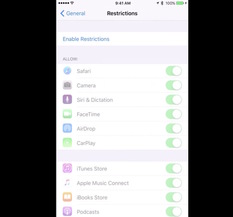 Here are a couple of videos that show how to set up 'parental controls' to limit what websites kids can access on an iOS device and on a Mac. These two videos are included in another blog article this week (Here's a word you should consider typing on any computer, tablet or smartphone your child (or grandchild) uses ...), but I figure it is worth pulling them out into their own article for those who don't read the other article. It is really very quick and easy to make a simple change that can stop inappropriate content from popping up in Safari on your child's device. Instructions for restricting websites on an iPad, iPhone and iPod Touch (7.9MB, 2m13s) iTandCoffee regularly comes across clients who do not know the passcode for the Restrictions area of their (or their child's) iPad, iPhone or iPod touch. The consequence of this is that it is not possible to change any Restrictions already established, and it is not possible to easily 'reset' the device to its factory settings - for example, when passing on the device to someone else. So, what do you do if an i-Device has an unknown Restrictions passcode? iTandCoffee can assist with this. We have a special tool that allows the Restrictions passcode to be retrieved. If you would like iTandCoffee to determine the Restrictions passcode of a device that you own, please contact us on 1300 885 420 or email [email protected] to arrange an appointment time. (iTandCoffee is in Glen Iris, Melbourne.) What tool allows the Restrictions passcode to be decoded?7/2/2016 0 Comments Read this article - then make sure you block adult content on your child's (and your own) iPad, iPhone, iPod Touch and computer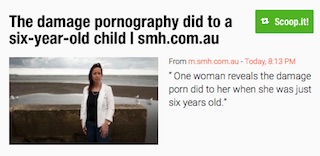 I saw this article in The Age today (Sunday Feb 7th) that really made me think about how much more easily kids today can gain easy access to damaging material - perhaps causing lifelong damage, as described in this article. The SMH.com.au article talks about how just one early contact with pornographic material (through the Playboy magazine) opened a child's eyes - far to early - to adult concepts and sexuality. This was at a point where the child was too young to understand that what she saw was not representative of healthy male/female relationships. Back then, it was not quite so easy for a child to gain access to pornographic material, so less came in contact with such damaging material at an early age. These days, it can be as simple as opening their Safari app on an iPod Touch, iPad or iPhone - or perhaps on mum and dad's computer - and typing in some words. Perhaps these words have been heard and not understood at school. Our kids are tech savvy at a young age, and can easily Google to gain the answers to questions they don't want to ask someone else.  What has been seen cannot be unseen. This article really rams home this reality and the potential lifelong impacts of what has been seen at a too-young age. At iTandCoffee, we are passionate about educating parents about how to keep kids safe on Apple technology - iPads, iPhones, iPod Touches and Macs. We want to close that 'adult content' gate before the horse bolts - because it is too late then. The 'Keeping kids safe on iPads, iPhones and iPod Touches' class is run on a regular basis at iTandCoffee (at 34 High St Glen Iris, Vic) and is next scheduled for Wednesday February 10th, 10am-12pm. If you have not set up parental controls on your child's device, please come along and find out how easy it is to protect your own child, and any other children that might also use your family's device/s. Bring this iTandCoffee class to your schoolIf you are interested in bringing this class to parents at your child's school, call iTandCoffee on 1300 885 420 or email [email protected].
We are only too happy to present this class to parent groups in schools or other venues. Special discounted pricing may apply depending on the location and the number of attendees. Talk to us about this. 4/12/2014 0 Comments What do you do when no-one knows the Restrictions passcode on an iPad, iPod Touch or iPhone One of the mums who attended the iTandCoffee free morning tea this week found herself in an all too common situation. She could not get into the 'Parental Controls' area of her family iPad because no-one in the family could remember the passcode to that area that has already been put in place some time ago. A forgotten Restrictions passcode makes it impossible to look at and set up/change the parental controls that have already been set. Depending on what restrictions are in place, inability to access and change restrictions can also greatly limit some capabilities of the iPad. When there have already been multiple failed attempts to guess the Restrictions passcode, each new guess that failed then sets a longer and longer delay on when the passcode can be re-attempted. Even a normal reset of the device is disabled until the Restrictions passcode is entered. Of course, an important message here is that it is essential that, before you set up any Restrictions on an Apple device, you must be sure that you are not going to forget the passcode that you use. A forgotten Restrictions password is a real problem as the only way to clear it is to perform a 'factory reset' using iTunes on a computer - which will wipe its contents. Even if you have a backup of your device, you cannot just re-instate the device from backup if the backup itself also had the Restrictions passcode set at the time the backup was done! If you only just set up the Restrictions passcode and have a backup from before that passcode was set, you can restore that backup after the factory reset (which will mean losing whatever was new in the time since that backup was done). If you don't have a backup that is free of the Restrictions passcode, you have to do the factory reset and the set up your device again - re-download all of your apps and re-do all your settings. Any photos that you had on the device will be wiped when you do a factory reset, so make sure you import them to a computer before wiping the device. After the reset, you could sync back any photos you want to put onto the device using iTunes (or perhaps the Photo Transfer app). Any music would also need to be re-downloaded and re-sync'd. Definitely not what most people will want to do - very drastic action to have to take when all you want to do is reset the Restrictions passcode! iTandCoffee has a much easier solution If you find yourself in the situation where you don't know the Restrictions passcode (or perhaps where a child in your family might have set it and then forgotten the code), iTandCoffee has a tool that should be able to extract the restrictions passcode from an iTunes backup of the device.
In the case of the mum who attended the iTandCoffee morning tea this week, this solved the problem - to the great relief of the children in the family, who were at risk of losing some of their precious games data! Contact iTandCoffee for more information if you find yourself in this situation and need to retrieve your Restrictions passcode - 1300 885 420. |
What's on at iTandCoffee ?Below is our list of videos, classes and other events that are coming up soon.
Videos shown are offered for eligible members of the iTandCoffee Club. If you have questions, why not join fun and informative 'user group' meetings, held once a month. All iTandCoffee classes are run as online classes (using Zoom), which means you can attend from anywhere.
�
|
27 Sycamore St, Camberwell, Victoria Australia
Call +61 444 532 161 or 1300 885 320
to book an appointment or class, or to enquire about our services and products
|
SENIORS CARD WELCOME HERE:
Seniors Card holders qualify for a 10% discount on all classes booked and paid for online (excludes PTT sessions and classes already discounted during COVID-19 crisis). To activate the discount at the time of booking, select Redeem Coupon or Gift Certificate and enter 10OFFSEN before selecting Pay Now. |
© 2012-2024 iTandCoffee Pty Ltd. All rights reserved ACN: 606 340 434






