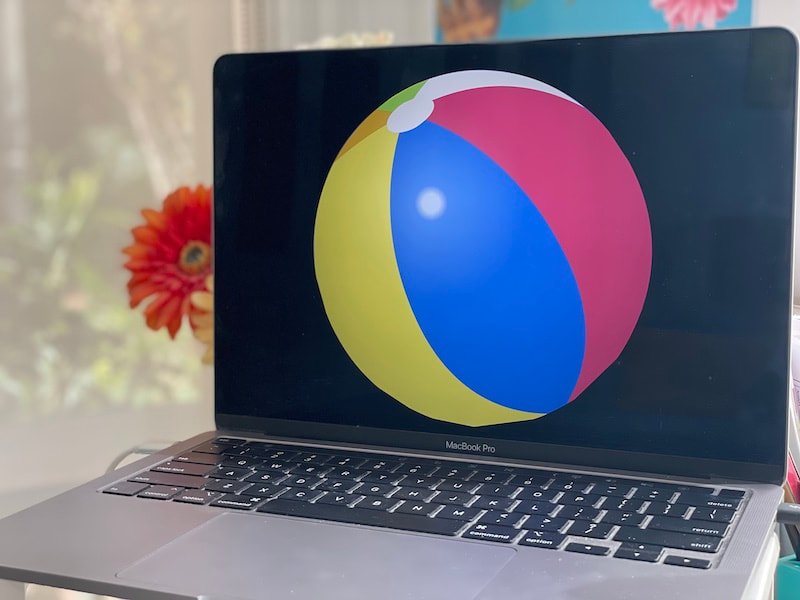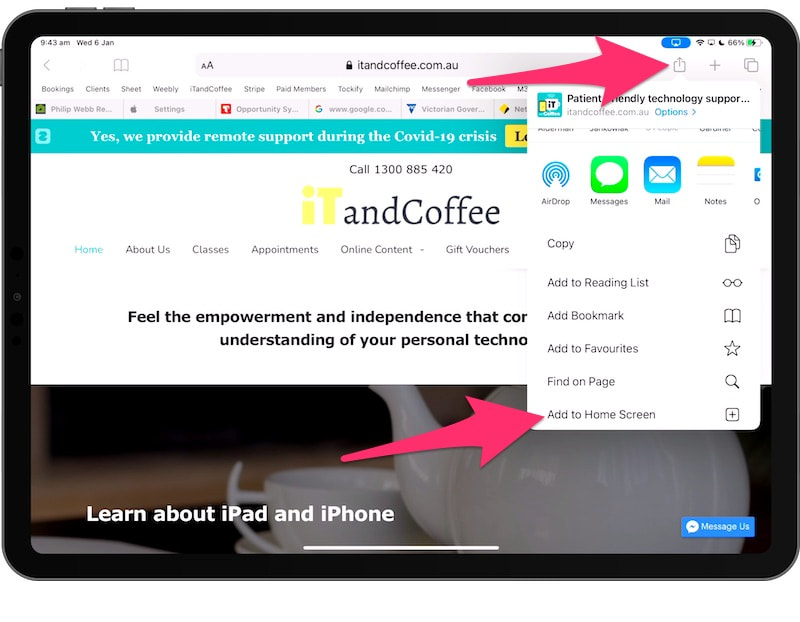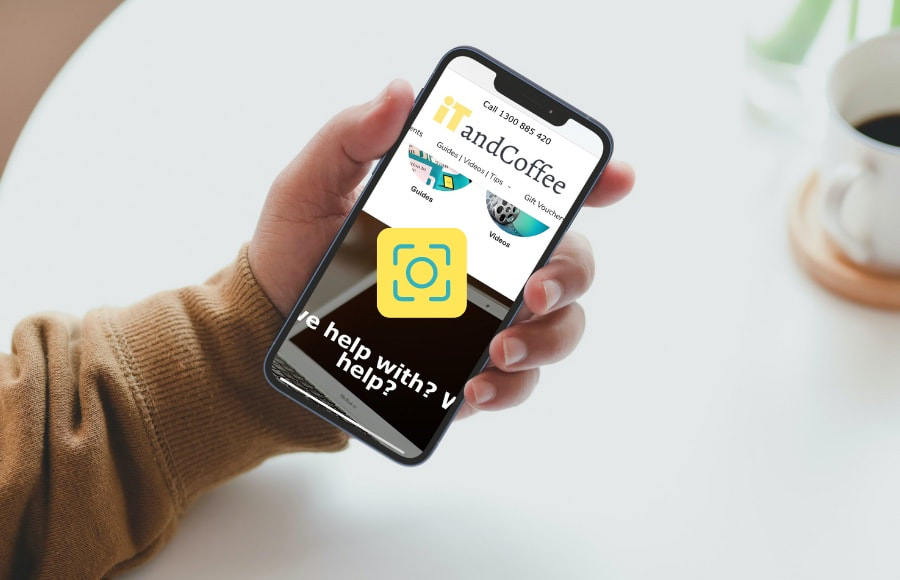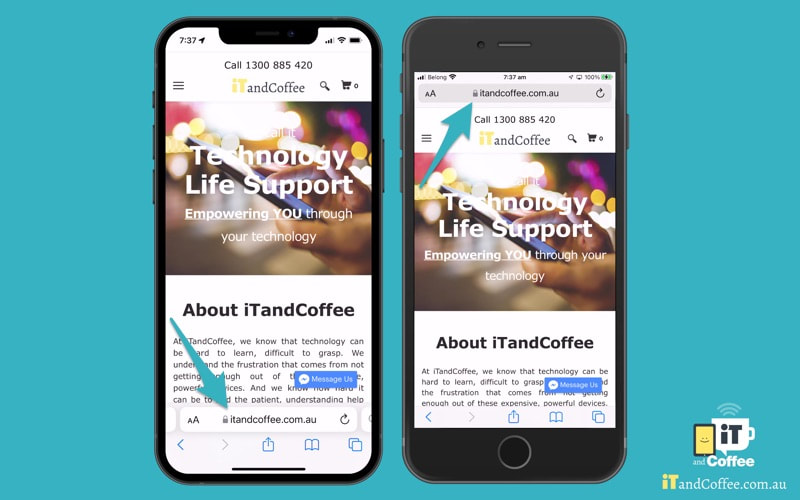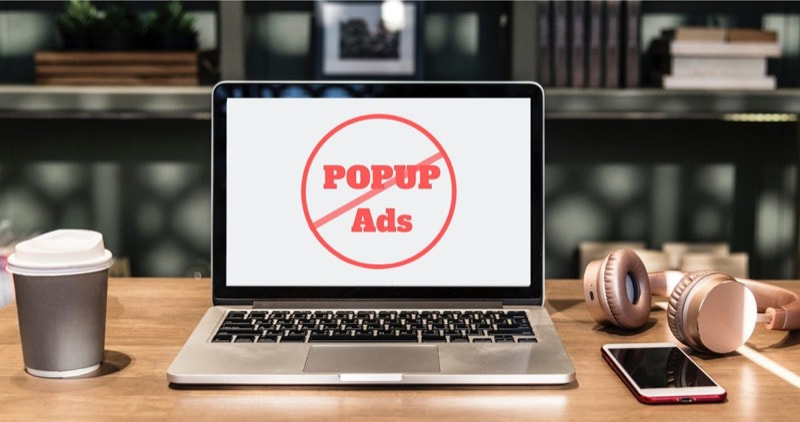|
A lovely feature of the Safari app is the ability to customise the Start Page to include a background picture of your choice.
What is the Start Page? It is the page that you usually get when you start a new Tab in Safari, showing some icons that represent your Favourite Bookmarks (and probably a few other things). The image above shows my own Start Page, which is set to show a picture from a recent trip. Here's how to customise your own Start Page.
0 Comments
20/6/2024 0 Comments Safari Crashes every time I open it (or I get the spinning beachball of death!)If your Safari app is crashing every time you open it, or it manages to open but gives you that dreaded 'spinning beachball of death' and won't respond, there is something simple that you can try - and it so often will fix the problem.
You can open the app in 'Safe Mode'. This same fix will work for other misbehaving apps as well. While I was preparing a recent session about the new features iOS/iPadOS 17, I was checking out a range of new features/settings. While I was looking at one in particular, I tapped on another nearby option and was surprised by what I saw.
There was a place in Settings where I could see some real space wasters that are stored on my iPhone - and it wasn't in the usual place that I would have checked this (i.e. Settings -> General -> iPhone Storage). It showed how I could quickly clear 2GB of data - an amount that could be critical for those who have limited storage on their device. I was doing some research for the upcoming Travelling with Technology class series - about International Roaming and the Apple Watch. I was on my iPhone in a waiting room, looking up the websites for the various Australian Telcos.
I was wanting to look for the word Watch on each of their web pages that covered International Roaming, in the hope of finding whether the Watch's eSIM can use International Roaming. As I did this, it occurred to me that this might be something that readers of this article may not know how to do. If you have a web page that you access on a regular basis, a handy feature on your iPad and iPhone is that you can make that web page appear as a App on your Home Screen.
Then, whenever you want to access that web page, all you need to do is to tap on that App - and you will be taken straight to that web page in the Safari App. 10/9/2022 0 Comments How to close all Safari pages at once. And why you don't need to do the same with AppsA regular iTandCoffee Client yesterday expressed concern that she hadn't 'closed all her iPad apps' lately, and she was worried that this was a problem for her device's performance.
She was also concerned about the number of Safari Tabs she had open, and that it was tedious to close them one-by-one. I reassured her there was no need to worry about closing any apps on the iPad or iPhone and that, in fact, this is actually counter-productive. And showed her a quick and easy way to close all open tabs in Safari. Yesterday, a client asked if there was a way to quickly take a screen shot of her Chrome screen - but just the part of the screen that she wanted. Unfortunately, this part of the screen would not fit on a single screen.
There is an easy way to quickly zoom the content of your Chrome or Safari screen, so that you can see more of it on the screen - and then take your screen shot. And on an iPad or iPhone, there is a REALLY handy feature for capturing an entire web page as a single page.
Those of you who have upgraded to iOS 15 on your iPhone will no doubt have noticed a significant change to the Safari app.
The Search bar in Safari has moved to the bottom of the screen instead of the top. The iPhone shown above left shows what this looks like. There is a good reason for this move. But for those of you who prefer the bar up the top, there is an easy way to change to the top position.
This one was last published December 2019, but I am including it again because it came up as a question from a client recently.
In the past, when you 'downloaded' a PDF when using Safari on the iPad or iPhone, you would have the option to choose what to do with the download - for example, whether to 'Open in Books'. With recent changes to the iPhone/iPad operating system, the way that downloads work has changed - and you may find your downloads appear to have disappeared into a black hole! 30/5/2021 0 Comments Handy Safari tips: Allowing or blocking popups, zooming pages and using Reader mode
If you ever find that a web page seems to not be working properly in Safari on the Mac - where you perhaps click a button but nothing seems to happen - it may be that Popups are blocked on that website. You may notice that, when you click the option/button, a message appeared in the search/address bar but nothing else happens.
This is a security feature of Safari, where websites are blocked from using Popups - which can often be dangerous - unless you specifically choose to allow them. Once I enabled popups for the website, my problem was solved.
|
What's on at iTandCoffee ?Below is our list of videos, classes and other events that are coming up soon.
Videos shown are offered for eligible members of the iTandCoffee Club. If you have questions, why not join fun and informative 'user group' meetings, held once a month. All iTandCoffee classes are run as online classes (using Zoom), which means you can attend from anywhere.
�
|
27 Sycamore St, Camberwell, Victoria Australia
Call +61 444 532 161 or 1300 885 320
to book an appointment or class, or to enquire about our services and products
|
SENIORS CARD WELCOME HERE:
Seniors Card holders qualify for a 10% discount on all classes booked and paid for online (excludes PTT sessions and classes already discounted during COVID-19 crisis). To activate the discount at the time of booking, select Redeem Coupon or Gift Certificate and enter 10OFFSEN before selecting Pay Now. |
© 2012-2024 iTandCoffee Pty Ltd. All rights reserved ACN: 606 340 434