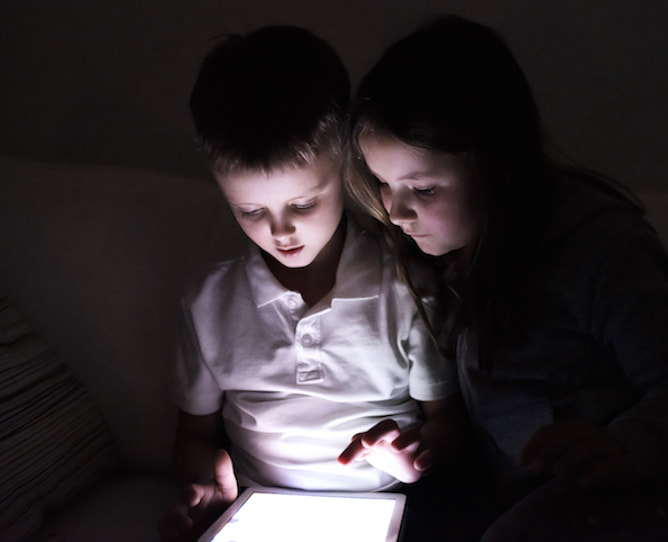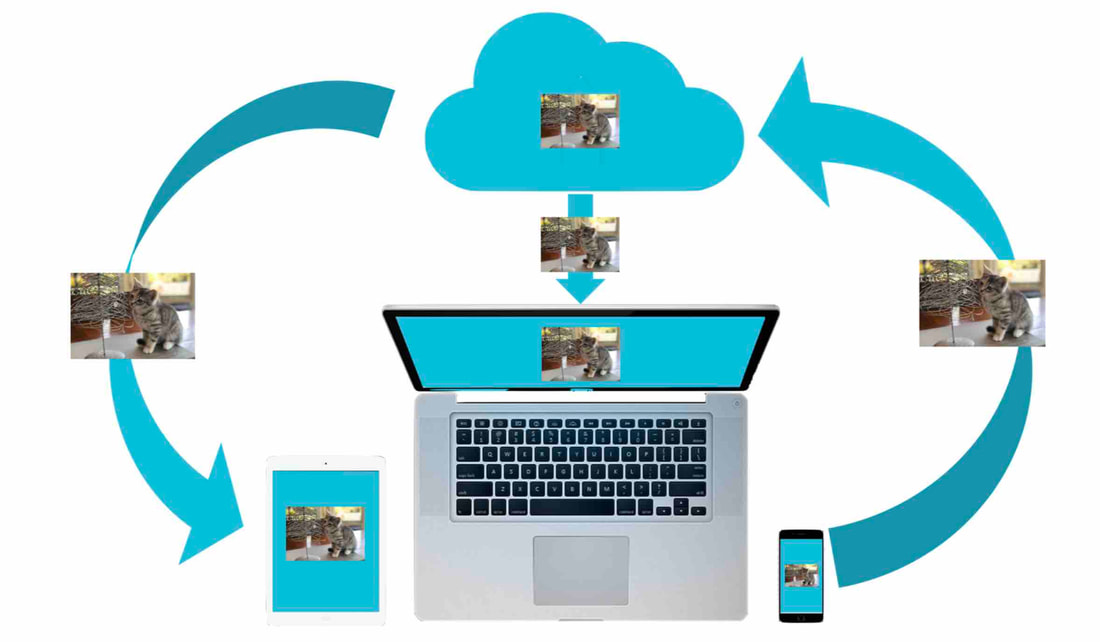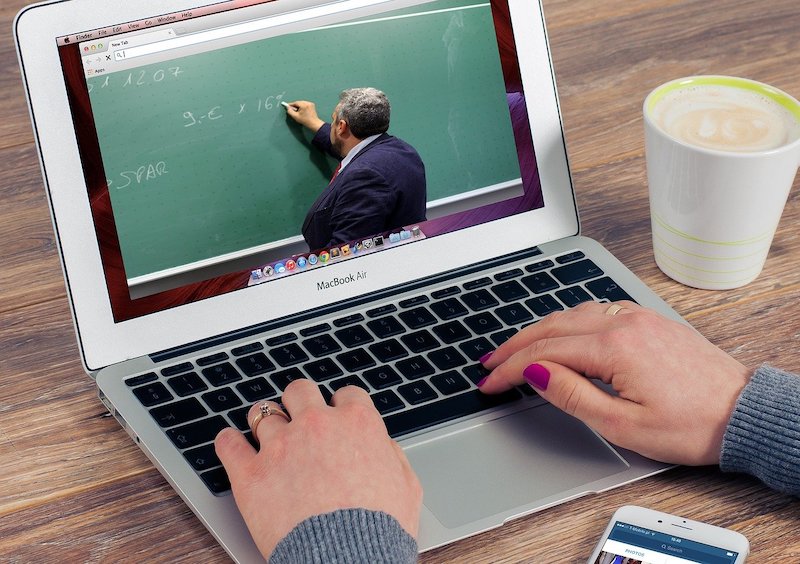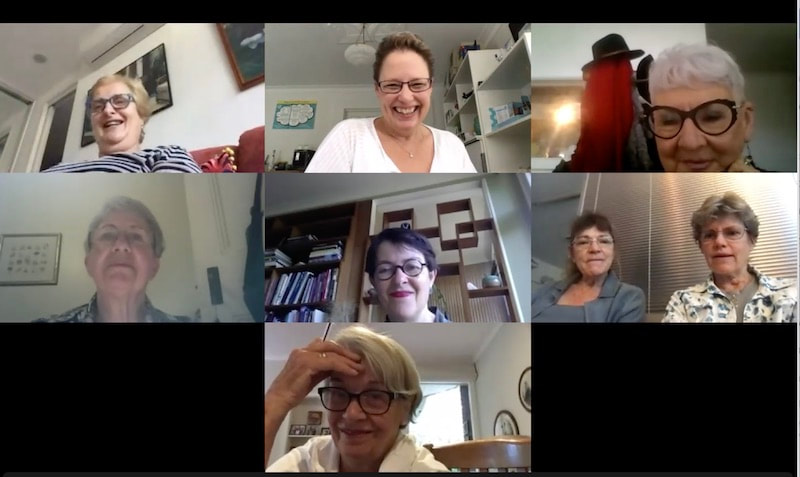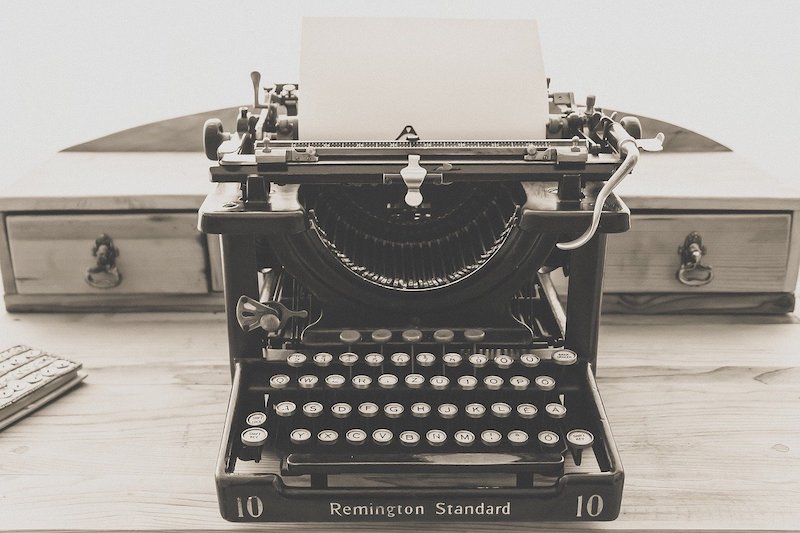|
Zoom is a popular video-conferencing app that so many people are now using for social, business and educational purposes - especially during the current Covid-19 crisis.
Many of you may have seen reports of intruders who have been using Zoom’s screen-sharing feature to inundate meetings with graphic videos, pornography, and other content. In a particular report, the 'bomber' kept joining as a different attendee until the host had to end the meeting to stop the intrusion. This type of intrusion has been termed 'Zoombombing'. I know it has caused concern for many who are currently using Zoom, or are thinking about using Zoom – especially for business. So, is this concern warranted, especially for those who rely on the confidentiality and security of their meetings and appointments on Zoom
0 Comments
22/3/2020 0 Comments How to ensure your child can't see inappropriate content in Google Search - especially on a school-provided computerWith so many children schooling from home at the moment - and therefore on their computers for many more hours of the day - it is important to ensure that they cannot access - either deliberately or accidentally - inappropriate content, particularly through Google searches and Google Images.
Many school-provided computers will not allow you to set up parental controls, especially in Google Chrome. But you can at least set up something called SafeSearch. SafeSearch stops inappropriate content from being presented to children when they do a Google search. Here are the steps involved in setting up Google's SafeSearch: 22/3/2020 0 Comments How to stop Google from backing up Desktop, Documents and Pictures folders and filling up your storageIf you are a Google Drive user, you have the capability to sync your Google Drive files to your computer - so that they are accessible from your Mac Finder or Windows File Explorer, even when you don't have internet.
I love this feature, as it allows easy editing of Word, Excel and Powerpoint documents using my Desktop apps. To do this, you download and install the Google Backup and Sync service. However, it is important to understand the settings associated with this service once it is installed. When you download the Google Photos app to your mobile device, you may inadvertently turn on a feature that causes your device's photos to automatically sync to your Google cloud.
If you already use iCloud Photos on iOS, or some other sync service like Dropbox or OneDrive, there may be no real need to do this (unless you intend to use Google Photos to share with family and friends, etc.). If you no longer wish to backup your device's photos to the Google cloud, you need to adjust a setting in the Google Photos app - and turn off the Backup & sync setting that is causing this upload to Google. 22/3/2020 1 Comment Do you want to learn how to use Zoom Meetings? Or do you need a 'getting started' guide to give to your clients?
With more and more of us needing to work remotely, online appointments, meetings and consultations using the wonderful Zoom Meetings service are certainly the 'flavour of the month' (and will be for many months to come). A whole new way of doing business in future may be one of the outcomes of the current crisis.
I have been working with several clients over the last few weeks, showing them how to utilise available online meeting services like Zoom to continue doing business with their clients and colleagues. To assist with the introduction of online services to their clients - clients who may not have used Zoom before - I have produced a 'getting started' document that can be sent to their clients before the first meeting, aimed at assisting these clients to get Zoom set up on a computer or mobile device. I have also put together a couple of training presentations on using Zoom - how to share screens, use a shared Whiteboard, Remote Controlling another person's device, organising meetings, and more. On Friday 20/3/20, we held our very first Online iPad/iPhone user group - using the wonderful online meeting tool, Zoom.
I must say that when I changed the 'face-to-face- session to an online format, I really didn't expect to get a lot of interest. So, I was surprised and excited to see 8 people sign up for the class almost straight away, given that I had set the cap at 8 people for this first session. And we did so well! Everyone was set up at ready to go within about 5 minutes, and we really had fun. We played with Zoom a bit, had a look at the wonderful screen sharing capabilities including the Whiteboard, then got into some questions from the participants. I could share my iPhone / iPad screens with the group so that I could answer their questions, and show them where to find things on the device and how to use various features. Everyone agreed that it was a huge success, and we look forward to the next online session - which I will open up to even more participants, for any other people who are brave enough to give it a try! 16/3/2020 0 Comments An easy way to change some text to uppercase, lowercase or mixed case on an iPad or iPhoneLeah from San Fransisco contacted me today after reading the iTandCoffee article about how to convert an entire lowercase word to uppercase on your iPad and iPhone. Here's what she asked: "I came across this site while searching how to convert text to all CAPS. Here is the answer provided to Leah - for anyone else looking to solve this same problem.
6/3/2020 0 Comments How do I delete all of the photos or files that I have accidentally uploaded to GoogleIf you have installed the Google Photos app on your mobile device, or the Google Backup & Sync service on your computer, you may find that you have inadvertently been uploading and storing your photos and/or files in your Google Cloud.
This is what happened to two clients this week, who were both getting messages that their Google account was full.
A parent at one of the two Keeping Kids Safe on iPad and iPhones sessions run by iTandCoffee at Melbourne schools this week asked a really good question - the answer to which I figured was worth including in this blog for other parents.
We were talking about how the Limit Adult Content setting of Screen Time on iPads and iPhones can be used to not only limit their access to 'adult' websites and images, but to also stop a child from clearing their browsing history - in case you want to do any checks of where they have been on the internet and what they have been searching. The question from this parent was around the DuckDuckGo search engine and whether it can be used by children to avoid tracking of browsing history. |
What's on at iTandCoffee ?Below is our list of videos, classes and other events that are coming up soon.
Videos shown are offered for eligible members of the iTandCoffee Club. If you have questions, why not join fun and informative 'user group' meetings, held once a month. All iTandCoffee classes are run as online classes (using Zoom), which means you can attend from anywhere.
�
|
27 Sycamore St, Camberwell, Victoria Australia
Call +61 444 532 161 or 1300 885 320
to book an appointment or class, or to enquire about our services and products
|
SENIORS CARD WELCOME HERE:
Seniors Card holders qualify for a 10% discount on all classes booked and paid for online (excludes PTT sessions and classes already discounted during COVID-19 crisis). To activate the discount at the time of booking, select Redeem Coupon or Gift Certificate and enter 10OFFSEN before selecting Pay Now. |
© 2012-2024 iTandCoffee Pty Ltd. All rights reserved ACN: 606 340 434