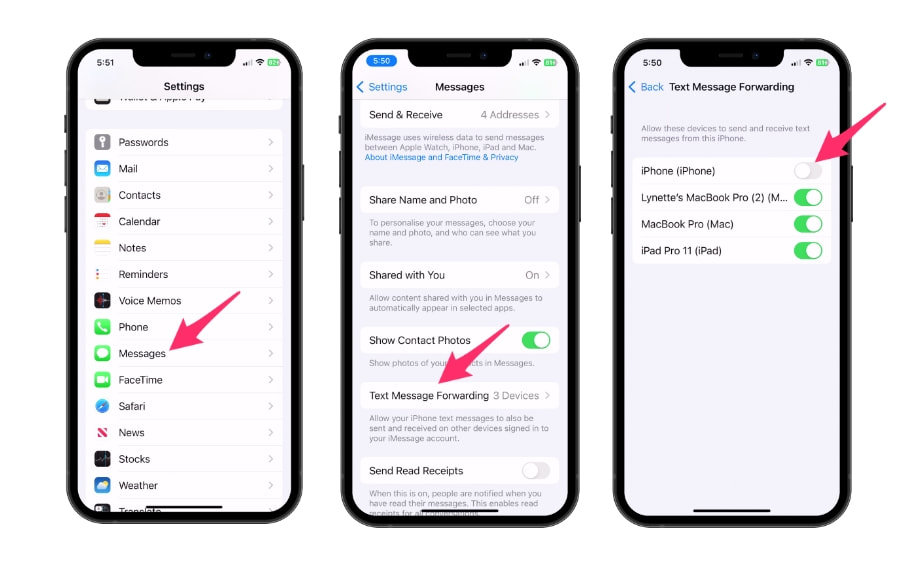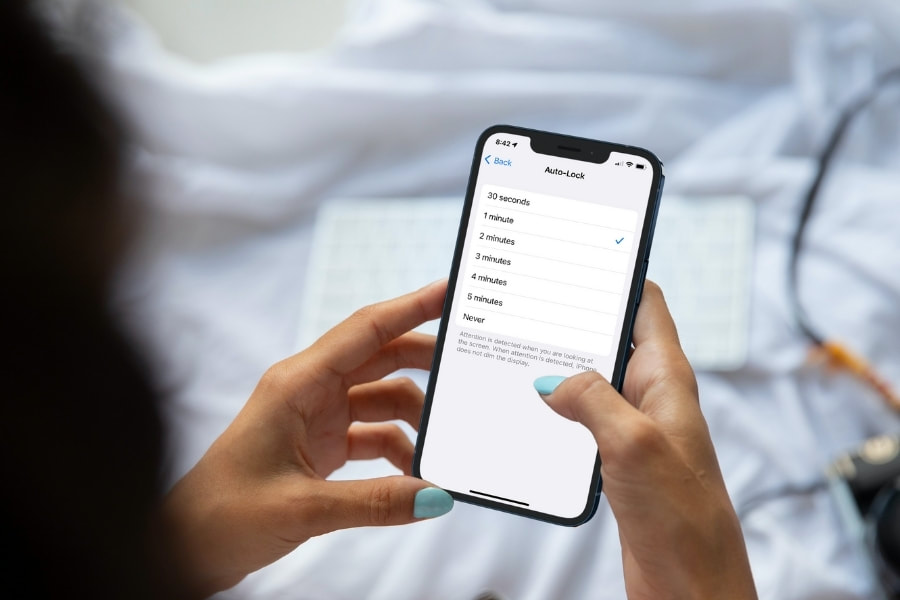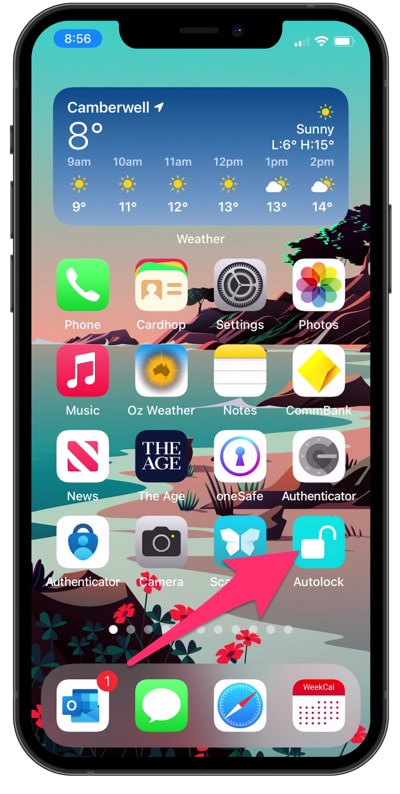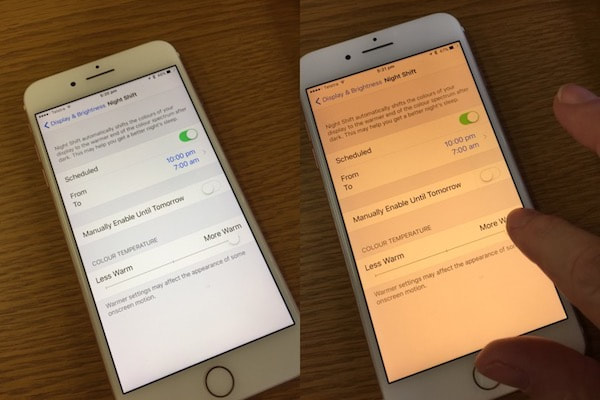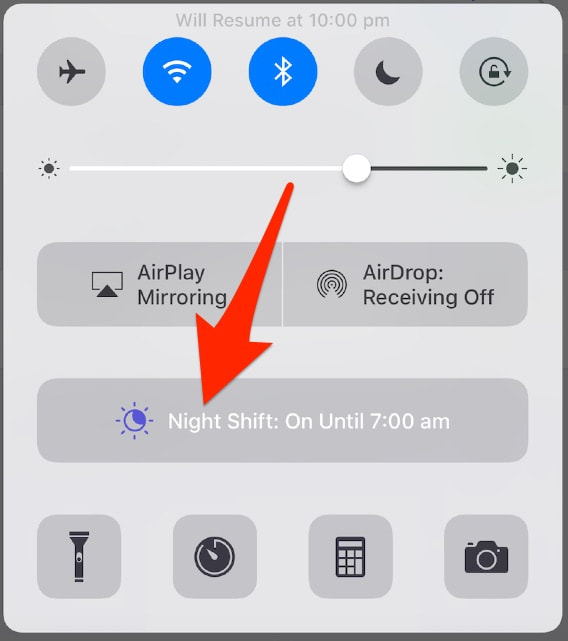|
21/2/2024 0 Comments My Mac's date and time is wrong - and even when reset, it keeps reverting to incorrect timeThis particular problem happened to me as well.
A client contacted iTandCoffee because her relatively recent Mac suddenly couldn't access all sorts of things. The cause of the problem was that the Mac's date was incorrect - set to a date several years ago. Here's how we fixed it.
0 Comments
A client recently asked me to help her find an app that she had downloaded to her iPhone, but which she then couldn't find on her Home Screen.
Here's where her app was found - and why it was not on her Home Screen. macOS 13 Ventura - a free upgrade to the operating system for our Macs - arrived on October 25th. It brought with it a significant change to a very important app/utility on the Mac - the System Preferences app.
Not only has its name changed, the app has had a total re-design, which takes a bit of getting used to. 23/8/2022 0 Comments How to change the font size for an individual app or across all apps on iPhone/iPadI recently found myself needing to adjust the font size in a particular app - just a tad, to make it a teeny bit larger.
I didn't really need to adjust other apps - it was just that one. And there was an easy way that I could adjust the app's font size without impacting any other app, and without having to go into the Settings app. Here's how.
6/5/2022 0 Comments Does your iPad or Mac ring when your iPhone rings? Do you want to turn this off?This topic comes up regularly in iTandCoffee Client appointments, so I am re-featuring this past article.
If it drives you crazy that your iPad and/or Mac rings whenever your iPhone rings, fear not - there is a very easy fix for this! The Calls on Other Devices is a feature that allows any device (as long it is running a recent iOS version) that is signed in to your iCloud account to also make and receive phone calls. If you don't like this feature, just turn it off. 7/2/2020 0 Comments Finding out what passwords are stored by your iPhone, iPad or Mac - and seeing which ones are re-used or weakDid you know that your Apple device may be storing details of your passwords, for a variety of online sites and services?
This is so handy if you want your device to 'auto-fill' details so that you don't have to remember all those passwords. I do make use of this feature on all my devices. But you need to consider whether these passwords could be accessible to others who have access to your device. If you have a weak passcode/password protecting your device, this could also put your online security at risk. Let's take a look at where you can find out
8/9/2017 0 Comments Do your eyes (and sleep pattern) a favour and turn on this feature on your iPad and iPhoneToday we were discussing kids and technology, and the issue of teenage sleep being disrupted by technology. In particular, the discussion was around the impact of screen brightness on sleep. Melbourne psychologist Tena Davies writes about this in her blog article: Night time technology use and sleep. A key suggestion Tena makes is to be sure that all iPhones and iPads in your household use a feature called 'Night Shift' at night. The Night Shift feature changes the colour spectrum of your iPhone's/iPad's screen to a warmer, less blue 'temperature'. It is not just teenagers who benefit from using this feature. I had a client recently who told me she had found she could not read at night on her iPad because of the impact the device's light had on her sleep pattern. She would find herself waking up very shortly after falling asleep. After showing her the Night Shift feature, she was able to once again use her iPad for reading at night - it made all the difference! Once you have used the Night Shift feature at night, you will be amazed at how bright the screen looks when it is not in Night Shift mode. Setting up Night Shift on your iPad and iPhone Night Shift can be set up to turn itself on and off according to a schedule. This is done in Settings -> Display and Brightness -> Night Shift. Slide the Scheduled setting to On (green), then set the from and to time that you would like Night Shift to start and end.
You can also adjust the Colour Temperature slider if needed. I just leave mine at the 'maximum warmth' setting. You can see in the image above the difference in the screen lighting. Night Shift can also be manually turned on and off at any time during the day from the Control Centre (accessed by swiping up from below the bottom of the screen). 5/5/2017 0 Comments Stop your iPhone or iPad from going to sleep so quickly, and delay how quickly it requests your passcode
<a>
 I thought I worth including this handy hint in this week's newsletter, as it is one that comes up so often in classes and appointments at iTandCoffee. Just how do you stop your iPhone or iPad from going to sleep so quickly? How do you stop the screen going black when you haven't touched if for, say, a minute, and returning to the lock screen. Additionally, when it goes to sleep, is there a way to stop it from requiring you to enter you passcode to wake it up again. This is a topic we covered way back in 2013 when we first started this Handy Hint Newsletter (subscribe here if you are not already receiving this free fortnight newsletter). While the settings for adjusting the locking and requirement for the passcode are still available, they have 'moved' since we recorded that hint. So, here is the updated 'handy hint' for iTandCoffee Club members, detailing how to adjust your 'autolock' and 'password delay' settings. (Not yet a member of The iTandCoffee Club? Find out more here›) Related Handy Hints and ArticlesHandy Hints
Blog Articles 14/8/2015 0 Comments Are you seeing a red '1' on your Settings app? Another software update has arrived on your iPad and iPhone.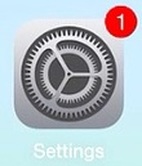 Apple has just released an update to iOS version 8.4. iOS 8.4.1 delivers some fixes for the Apple Music service, and some security patches. So, when you see that red '1' on your Settings app, it is time to download and install this latest update. Even if your device is not yet showing this red '1', you can still go ahead with the update. Just tap on Settings -> General -> Software Update, and choose Download and Install (or Install). For a summary of what is included in this update, check out this article from MacWorld. Do you need help with this upgrade? If you need help with this update, why not make a time to pop into the iTandCoffee shop - we can help you with it. Just call 1300 885 420 or email [email protected]. |
What's on at iTandCoffee ?Below is our list of videos, classes and other events that are coming up soon.
Videos shown are offered for eligible members of the iTandCoffee Club. If you have questions, why not join fun and informative 'user group' meetings, held once a month. All iTandCoffee classes are run as online classes (using Zoom), which means you can attend from anywhere.
�
|
27 Sycamore St, Camberwell, Victoria Australia
Call +61 444 532 161 or 1300 885 320
to book an appointment or class, or to enquire about our services and products
|
SENIORS CARD WELCOME HERE:
Seniors Card holders qualify for a 10% discount on all classes booked and paid for online (excludes PTT sessions and classes already discounted during COVID-19 crisis). To activate the discount at the time of booking, select Redeem Coupon or Gift Certificate and enter 10OFFSEN before selecting Pay Now. |
© 2012-2024 iTandCoffee Pty Ltd. All rights reserved ACN: 606 340 434