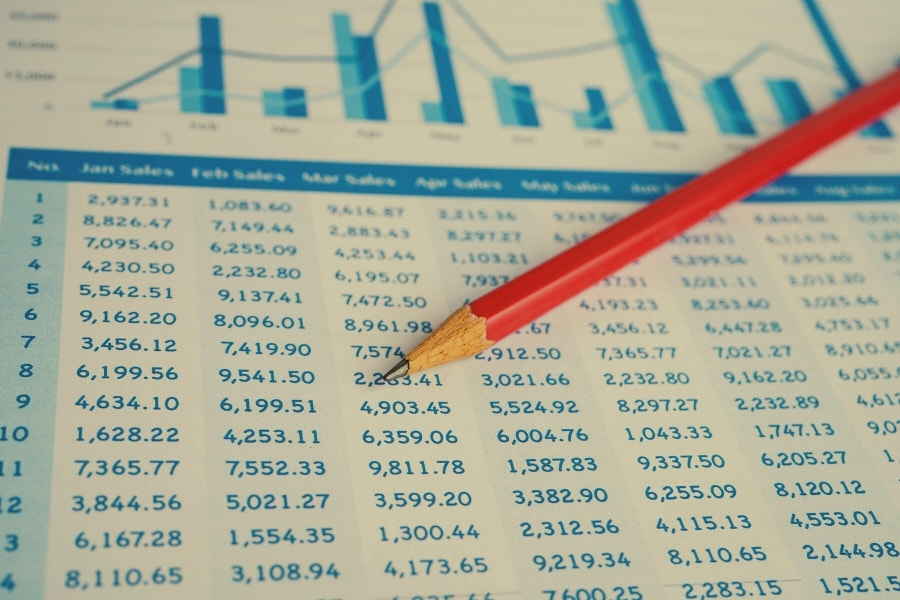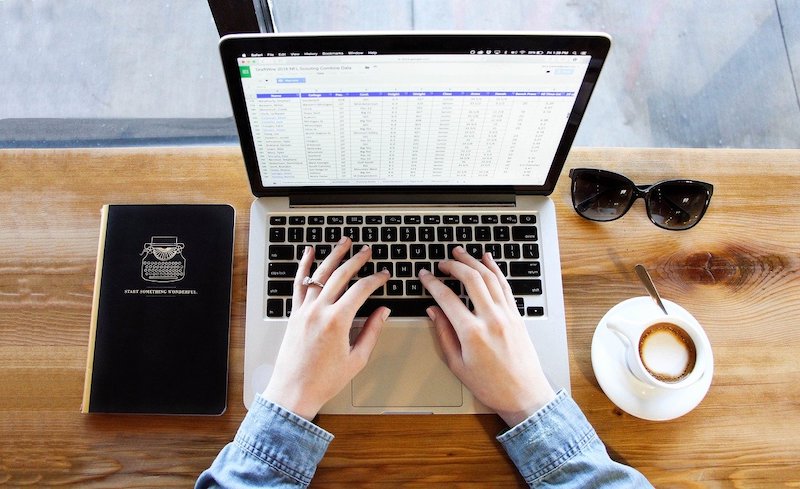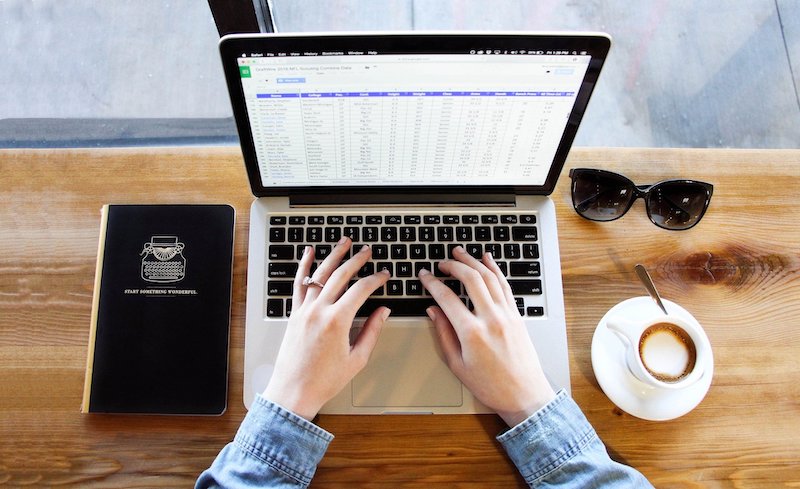|
A client who uses only an iPad - doesn't have a computer - had been sent an Excel file to fill in. The sheets in the Excel workbook were all set up with calculations, and she just had to fill in some figures and return the sheet to the sender.
She is not a Microsoft 365 subscriber - so did not have Excel on her iPad. Luckily, there are ways to work on an Excel file without needing the Microsoft Excel app - and you can do this on a computer (Windows or Mac), an iPad, or on any other mobile device. And the solution does not need to cost you anything.
0 Comments
If you have an Excel spreadsheet that you use over an over - perhaps using the Save As function to save as a new version each time you need to re-use it - it's really worth considering saving it as a Template instead.
This week, I was assisting a business client who was having issues attaching an Excel file to an email in Outlook. The file was saved to Sharepoint, but when she tried to add that document to an email from her File Explorer, she got an error message that the file wasn't available - even though she could see it there in the list of files.
It turned out that the document had not successfully sync'd to her computer (indicated by a sync symbol that wouldn't go away) - which was resolved by her exiting the file, which she currently had open. This then allowed the file to sync properly to her computer. But she was unaware of a simpler way of sharing that Excel file directly from Excel. So I figure this might be something that other readers have not yet discovered. In the Excel Boot Camp series of classes and videos, one of the important topics that we cover in Part 5 is Data Validations - how to set up automated validations to ensure that entries into cells are correct. For example
This week, we include an extract from Part 5 for iTandCoffee Club members, showing how to automate the validation of dates entered into cells in a column. 16/11/2020 0 Comments How to quickly convert a whole column of numerics/non-numerics to text in Excel
What I love about my job is that, nearly every day, I have one of those "I didn't know that!" moments - for example, where I find out there is a quick way to do something that was otherwise quite tedious and potentially error prone.
I have regularly come across the problem in Excel where a column includes values that are generally numeric, but can also sometimes include an alphabetic character. Excel will often assume that the numeric value is number, when I really need the whole column to be treated as text. When this happens, it can cause problems for any formulae that try matching against the column values - if the formulae expects text, but the value stored is numeric. Changing the overall column format to text is not enough - the numeric values already in the column remain as numbers even when this is done. In preparing one of the recent Boot Camp sessions for Microsoft Excel, I discovered that that there is such an easy way to convert a column like that so that all entries are text - with no need for formulae or copying and pasting values (which is what I used to do!) If you are new-ish to Excel, you may have found that printing of your Excel worksheet can be a tad challenging - working out how to ensure that the worksheet is not split across multiple pages and impossible to read. There is a simple trick to ensuring that your worksheet's width is set to fit one page - and we have recorded a short tutorial on this topic for our iTandCoffee Club members. Let us know your own Excel question or issue in the comments below - and we will include a 'how to' it in a future article on this blog.
Not yet a member of The iTandCoffee Club? Join before Christmas 2019 and you will receive an extra 3 months on your 12-month subscription - 15 months for the cost of 12! If you are running a newer version of Microsoft Excel on Windows, you can sometimes find that it stops you from editing and saving an older Excel file - or (like an iTandCoffee business client recently found) from editing and saving a temporary Excel file created by some old software that you are running
There is a way that you can adjust Excel's file protection settings to allow you to edit and save these files. Visit the Options settings (found in the File menu). The relevant settings are found in the Trust Centre option. Watch this short video for further details. |
What's on at iTandCoffee ?Below is our list of videos, classes and other events that are coming up soon.
Videos shown are offered for eligible members of the iTandCoffee Club. If you have questions, why not join fun and informative 'user group' meetings, held once a month. All iTandCoffee classes are run as online classes (using Zoom), which means you can attend from anywhere.
�
|
27 Sycamore St, Camberwell, Victoria Australia
Call +61 444 532 161 or 1300 885 320
to book an appointment or class, or to enquire about our services and products
|
SENIORS CARD WELCOME HERE:
Seniors Card holders qualify for a 10% discount on all classes booked and paid for online (excludes PTT sessions and classes already discounted during COVID-19 crisis). To activate the discount at the time of booking, select Redeem Coupon or Gift Certificate and enter 10OFFSEN before selecting Pay Now. |
© 2012-2024 iTandCoffee Pty Ltd. All rights reserved ACN: 606 340 434