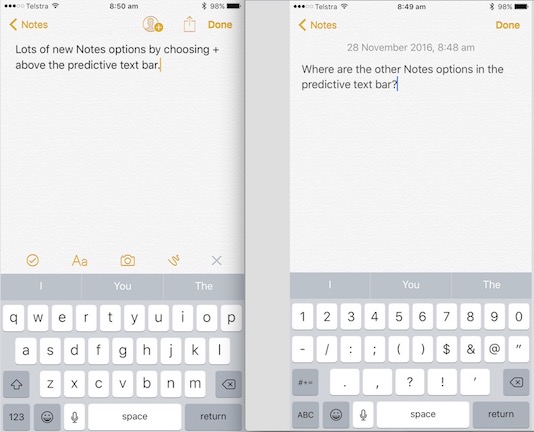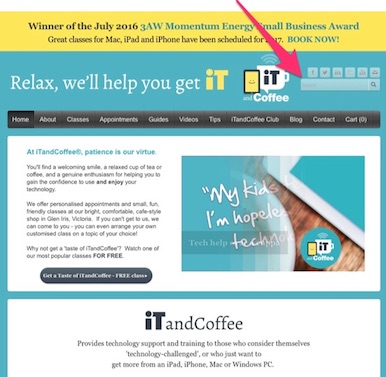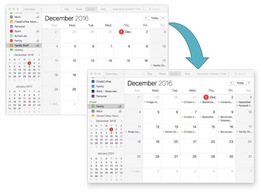 The Calendar App on the Mac (and the iPad and iPhone) allows for the creation of multiple Calendars, each that can have a different colour. I use this feature to segregate my business, personal and family events. Here are some previous Handy Hints about to topic of multiple Calendars:
This has previously been quite a tricky exercise. In MacOS Sierra, merging of Calendars has become a very easy thing to do. Find out how you can Merge Two Calendars in this week's Handy Hint for iTandCoffee Club members. If you are not yet a member of The iTandCoffee Club, find out more here. Related articles and Handy Hints
Handy Hints
0 Comments
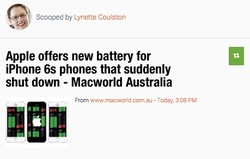 Macworld's recent edition included news of a battery replacement offer from Apple for anyone who has an iPhone 6S that is unexpectedly shutting down. If you are suffering this problem, it would be worth visiting your local Apple Store and seeing if you qualify for this replacement. I suspect you will have to make a Genius Bar appointment, but the article doesn't specifically say this. Here is the article if you need further information: Apple offers new battery for iPhone 6s phones that suddenly shut down - Macworld Australia The Notes App underwent a major overhaul in iOS 10 - with some nice formatting options, the ability to scribble or hand-write a note, sorting options, the ability to set a password and more. On the iPad, these options are on the Predictive Text bar. To reveal these options on the iPhone, just tap the + symbol above the predictive text bar, on the right. For some people, however, these options do not appear in their Notes app, even though they have 'Upgraded' their Note app to the latest version. Why is this? The answer is quite simple. The new options are only available for iCloud Notes, not for Notes that you store in your Hotmail, Live, Gmail, Outlook, Yahoo, Exchange or any other account. If you haven't yet enable your iCloud Notes option, you will need to turn on the Notes option in Settings -> iCloud (assuming you have actually signed in to iCloud). Any Notes that you create in a Folder under the iCloud account will then have access to the new features. Related Handy Hints (for iTandCoffee Club members only - find out more here)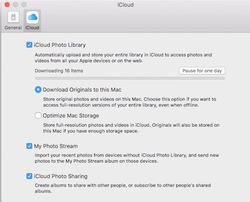 Since updating my iMac to MacOS Sierra, I have suffered constant freezes and crashes - which have gotten worse and worse, to the point where I have had to restart my Mac several times a day. I have been nearly tearing my hair out - something that I can't afford to do! I had tried everything I could think of to diagnose the problem. The hard drive is fine, there is no hardware issue, no sneaky malware hijacking my computer, and I have been monitoring ingoing and outgoing network traffic using a handy app called Little Snitch. Nothing I tried seem to help resolve my problem. I was on the verge of wiping my Mac and re-installing Sierra when I decided to try one last thing. Diagnostic and Usage Data log provides a hintI had noticed in my Mac's 'Diagnostic and Usage Data' log file (which is accessed via the Console utility) that a process associated with the Photos app and iCloud Photo Library was generating an error on a regular basis, and often just before my Mac crashed. (I don't necessarily recommend iCloud Photo Library for clients due to the limitations of this service at the moment and problems that I have encountered on a regular basis.) So, I figured it might be worth disabling the iCloud Photo Library sync'ing process for 24 hours - to see if this made a difference. Pausing iCloud Photo Library's Update process fixed my problemI opened my Photos app, went to Photos -> Preferences -> iCloud and, under the iCloud Photo Library Option, chose 'Pause for one day'. Just like magic, my spinning beachballs, pauses and crashes suddenly stopped! I then worked for quite a while on many different things - things that had previously been causing issues - and had no problems. The minute I 'resumed' the iCloud Photo Library sync'ing, my problems started all over again. So, for now, I am making sure that I disable iCloud Photo Library each day before I start work (or as soon as I log in/reboot) and hope that a forthcoming Sierra update will resolve this issue. I will raise a support request with Apple to try to work out what might be causing this problem, and report back on any findings. Update 5/12/16: Before going down the path of raising a support request, I decided to wipe my Photos library and recreate it from iCloud Photo Library. This took many days (as it had to download nearly 140GB of photos and videos), but seems to have resolved the problem - for now! Related articles and handy hints
 At the Free Friday held last Friday (18/11) for iTandCoffee Club members, we covered part 2 of the Exploring the features of iOS 10 topic. (Here is the video from that Free Friday session - for iTandCoffee Club members only.) While going through all the great new features of iOS 10, there were some attendees who found that they did not have all the features that we were exploring. For anyone with an iPhone 5 or 5C, certain features of iOS 10 are not available. Here is an article on this topic for anyone who has one of these iPhones. Here is a useful article from Macworld with lots of information about iOS 10 - installing it, which devices are eligible to run iOS 10, and which of the older devices may struggle a bit with it.  As someone who is often sorting through my mail early in the morning, late at night and at weekends, I sometimes send emails that I would prefer don't reflect the ridiculous hour that I am working. While I want to get them sorted and sent right then and there, I would sometimes rather set a delay so that they send during business hours! The Mac's Mail app does not currently have a built-in feature that allows for a delay to be set on when an email is sent. Another feature not included in the Mac Mail app is the ability to 'defer' an incoming email, so that it pops up in my Inbox - at the top of the list of incoming messages - at a later time. The good news is that these features - plus several other great features - can be added to your Mac's mail. Find out more about how to add these Mail features in this week's Mac handy hint for iTandCoffee Club members. If you are not yet a member of our club and would like to access a huge range of great tips like this, find out more about The iTandCoffee Club here. Related Handy Hints (for iTandCoffee club members)
23/11/2016 2 Comments What anti-virus software should I use on Windows 10? Or should I use the built-in protection software? Dianne S asks: "Would you recommend we renew our Trend Micro internet security, or do you believe there is a better one?" Dianne had initially used the anti-virus product that came with her Windows 10 computer, but now wonders if that is the best one to use - and pay for - in future. When it comes to anti-virus protection on your Windows computer, the product you choose really depends on who is using the computer, the sort of things you/they are doing on the computer, whether you have kept your Windows and browser software up to date, and whether you have any nasty browser plug-ins like Java. Those of you who saw my 'rant' in a recentiTandCoffee newsletter will know that iTandCoffee has had to move to a different newsletter service for creating and distributing this newsletter (due to a problem that our previous provider, GetResponse, could not solve).
Unfortunately, as a result of having to terminate my account with that previous provider, any old newsletters that you have 'saved for a rainy day' will no longer have valid links. This means if you choose the 'Read more' option or try to click/tap on any other links, you will get an error page. The good news is that the articles that you see in the newsletter can all be found on the iTandCoffee Blog, at www.itandcoffee.com.au/blog. That Blog page has an 'Archive' list of past months, so that you can go straight to the articles that were written for the newsletter whose links don't work. Alternatively, use the Search field on the iTandCoffee website (see image below) to type in some key words for the topic you are interested in , and view the list of articles and pages that match these keywords.  A client this week asked how he could stop a Netflix subscription that was not really being used and was no longer needed. He had logged into his Netflix account, and tried to cancel it from there, but found that it gave him a message saying that the subscription was managed by iTunes, so it had to be cancelled there. This has been covered previously in this blog. Here is a link to the relevant iTandCoffee Handy Hint that shows how to turn off such iTunes subscriptions: How to turn off subscriptions from your iPad and iPhone. This is a members-only Handy Hint for iTandCoffee Club members. Find out more about The iTandCoffee Club here. Related Handy Hints and ArticlesHandy Hints (for iTandCoffee Club members only - find out more here)
Blog Articles  In past versions of iOS 10, it was very easy to save one or more images that were attached to an email. You simply pressed the 'Reply/Forward' symbol, and chose the Save Image option. Here is how it used to look. I had not noticed until this past week that this Save Image option no longer appears in the 'Reply/Forward' list of options. So how do you now save photos that you receive in your Mail to your Photos? 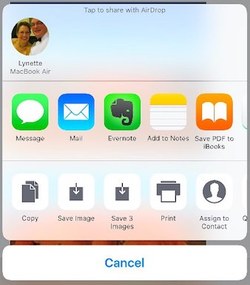 Just touch and hold on the image in the body of then email until you see the 'Share' menu pop up. In the list of options along the bottom, you will see 'Save Image'. If there are (say) 3 images you will also see 'Save 3 Images'. Tap either of these options to save your photo (or photos) to your Photos library on the iPad or iPhone. You will find that the saved image/s will be in your Photos app, and will be the last photo/s in your Camera Roll album (or in your All Photos Album, if you have turned on iCloud Photo Library). Other hints and tips about Photos on the iPad and iPhoneHandy Hints (for iTandCoffee Club members only - find out more here)
Articles:
|
What's on at iTandCoffee ?Below is our list of videos, classes and other events that are coming up soon.
Videos shown are offered for eligible members of the iTandCoffee Club. If you have questions, why not join fun and informative 'user group' meetings, held once a month. All iTandCoffee classes are run as online classes (using Zoom), which means you can attend from anywhere.
�
|
27 Sycamore St, Camberwell, Victoria Australia
Call +61 444 532 161 or 1300 885 320
to book an appointment or class, or to enquire about our services and products
|
SENIORS CARD WELCOME HERE:
Seniors Card holders qualify for a 10% discount on all classes booked and paid for online (excludes PTT sessions and classes already discounted during COVID-19 crisis). To activate the discount at the time of booking, select Redeem Coupon or Gift Certificate and enter 10OFFSEN before selecting Pay Now. |
© 2012-2024 iTandCoffee Pty Ltd. All rights reserved ACN: 606 340 434