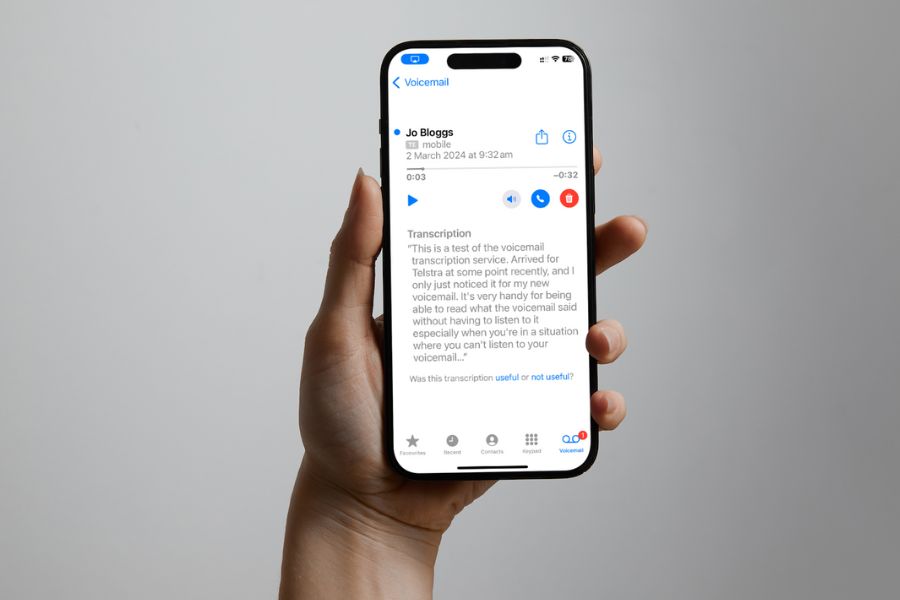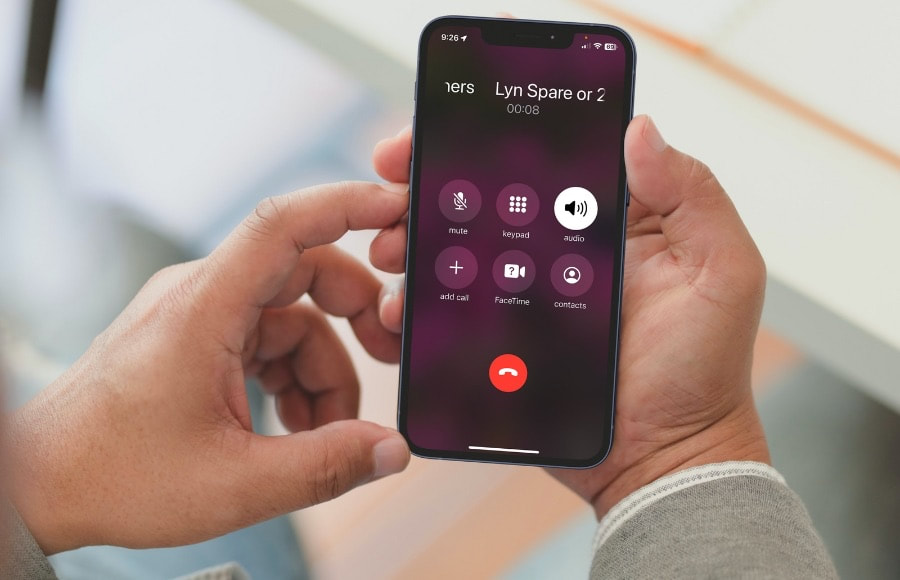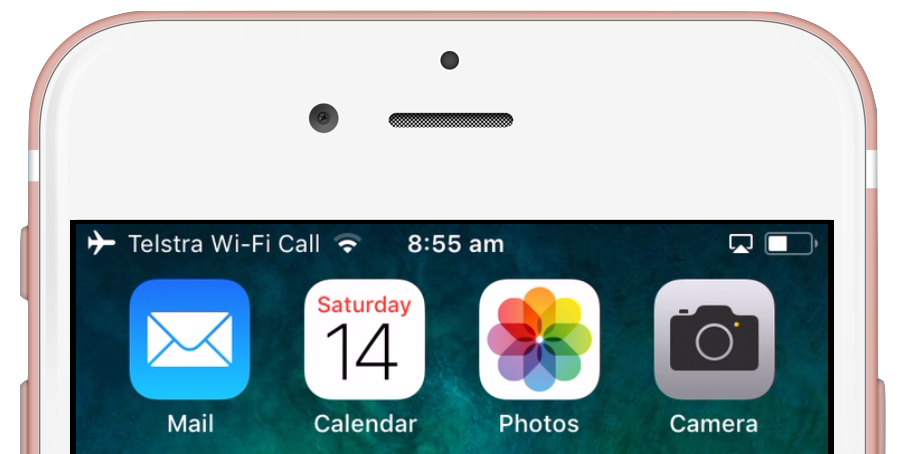|
I have noticed a change recently in the Voicemail option of my iPhone's Phone app.
Since the start of February 2024, my voicemails shows a text transcription of the message that has been left (as well as the audio recording). An example is shown above. This is so handy in situations where I can't listen to the message, but want to quickly check what the caller had to say. Does your iPhone's voicemail show transcriptions? Here's why it may not and how you may be able enable this feature.
0 Comments
One of the top new features that has been promoted in relation to iOS 17 is something called Live Voicemail - where the text associated with an in progress voicemail message is displayed, allowing you to choose to pick up the call while that voicemail is being recorded.
Because of the the hoopla about this feature, I thought I'd better try it out to see it in action. But I found that I could not do that. Here's why. I have a client who prefers to always use speaker mode when answering her iPhone. She does not want to hold the phone to her ear unless she is in a situation where that is necessary (which is rarely).
There is a way that you can set up your iPhone so that it always defaults to speaker mode when you answer it. (Authors' note: This article was initially published several years ago - back in 2017 - and is one of the most frequently accessed articles if the iTandCoffee blog. We feature it again in May 2022, with updates included from various readers of the blog over the years.) Do you find that your phone just doesn't ring for long enough?
This is an issue we get asked about very regularly, so I am re-publishing this article for our newer subscribers. (Not a subscriber? Subscribe here to get our great fortnightly newsletter.) Solve this problem by extending the number of seconds that the phone rings, using a series of numbers and symbols on the phone's keypad. Here are the instructions for each of the main Telcos: This is a question that is asked on a regular basis by iTandCoffee clients - in fact, it was featured only recently in this blog. I was asked again yesterday by a friend. Here's a quick video blog that I put up on Facebook in answer to this question - for anyone else out there who has been driven crazy by devices ringing all over the place!
16/10/2015 0 Comments An easy way to quickly call, message or Facetime people using your iPad and iPhone iOS 9 has brought some great new features to the iPad and iPhone. One that I have been finding particularly useful allows me to really easily search people's contact details and call or text them (for those occasions where I don't want to ask Siri to do this for me). This feature is one of the new Spotlight Search capabilities. Find out more about this feature in this iPhone Handy Hint, for iTandCoffee Club members. Make sure you have signed in - use the link in the right-hand sidebar if you haven't yet.) Not yet a member of The iTandCoffee Club? Why not join today. You'll get access to iTandCoffee's ever-growing library of Handy Hints, special members-only information sessions and other special offers advertised from time to time.  If you ever need to check your voicemail from another phone - for example when you are travelling, and perhaps are not using your usual SIM in your phone - you can easily retrieve your voicemails remotely from any phone. Just dial your own phone number and, when your voicemail message starts, press the # key to access your voicemail. You may need to do some initial setup to make this feature work - for example, to set a 'pin' that you then enter to gain access to your messages after selecting the '#'. I used this handy feature when travelling overseas recently, when I did not have my regular Telstra SIM in my phone. I also used it more recently when my husband and I went away overnight on a weeknight, and I forgot to take my iPhone (!). I was able to check my voicemail regularly from his phone, to make sure I responded to any client calls that needed attention. (Thanks Katie K for this handy hint suggestion.)  Distressingly, another iTandCoffee client was yesterday caught out by a scam call from someone purporting to be from Telstra. The caller told her that Telstra had detected that her computer had a virus, one that puts the Telstra network at risk and that she must therefore have fixed. She had been having trouble with passwords that morning, so the timing of the call seemed to fit in with her thinking that something was not quite right. Credit Card details stolen But before the caller would fix the 'virus' issue, my client was asked to pay a fee - by providing her credit card details. The 'technician' then asked her to download a product called TeamViewer, which is a tool that allows someone to remotely access and manage your computer - a great product, when it is used for good not evil! Computer remotely accessed & private information potentially stolen With her permission (by providing a passcode shown on her TeamViewer screen), the 'technician' remotely accessed her Mac. He showed her 'proof' of the 'problem' by bringing up some scary looking red error messages. (These messages are normal messages that in no way prove the existence of a virus.) With full access to her computer for a period of time, who knows what other information - identity information, account information, passwords, etc - he managed to access. The Aftermath Having realised too late that she had been scammed, the client disconnected her Mac from the Internet and contacted the bank and other financial institutions to put a hold on accounts. She then called iTandCoffee late yesterday for assistance. Her computer must now be cleaned of any 'nasties' that might have been planted by the scammers and all passwords (a long list) will need to be changed today. A few really important ones were changed last night, just to be safe. Only once she provides proof (from iTandCoffee) that her computer has been cleaned of problems and her passwords changed, will the bank re-activate her accounts and provide her with a new credit card account. The Lesson to be Learned HANG UP on callers telling you that you have a problem with your internet, computer or some other service - no matter how insistent and threatening they are. NEVER giving your credit card or identity details or passwords to someone who calls you, unless it is something that you have initiated and are ABSOLUTELY sure the caller is legitimate. NEVER give anyone remote access to your computer unless you are absolutely sure you know who they are. ALWAYS be suspicious! These callers will often give you a phone number to call to confirm that they are legitimate. Never use that number to confirm their legitimacy, as it will take you straight back to them. If you a concerned that the call might be legitimate, hang up and call the company using a phone number that you get from the REAL business website or from the top of one of your bills, and ask if there is any issue in relation to your account. Guaranteed, there will be NO issue. Need more information? For more information about this scam, check out this article on the government's Scamwatch website. If in doubt or in need of further advice about this or other scam calls or emails, call iTandCoffee on 1300 885 420 or email [email protected]. 9/4/2015 3 Comments Making sure that your contacts' names appear in the Messages and Phone apps when you travel OS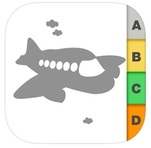 One of the things that can happen when you travel overseas is that phone calls and messages that you receive while travelling don't seem to be able to show the Contact name associated with the number - even though the person contacting you is actually in your Contacts App. The reason this happens is that the number that has contacted you has an international code in front of it, but the corresponding Contact's card in your Contacts app does not include this international code in front of that person's phone number. Because of this, the Messages and Phone apps cannot match the received number to a number in your Contacts, so no name is shown. The easy way to solve this problem is the just add the international dialling prefix to each of your Contact's phone numbers in the Contacts app - eg for Mebourne phone numbers, you would add +613. For mobile numbers, you add +61, but drop the leading zero of the mobile number. But, what do you do if you have hundreds (or even thousands) of contacts? Well, there's an app for everything - and I found an app that sorted this out for me really easily. It is called Plus One. I downloaded it to my iPhone from the App Store, for a cost of $1.29. I got this app to select all my contacts that were missing 'international codes', and then I 'unselected' any that did not need to have extra digits added (for example, 13 or 18 numbers). Then, I told it to add the Australian international code to each of the still-selected contacts. Just like magic, it sorted all of them out - even adding the 3 for Melbourne numbers. You can check out this app in the app store here >> |
What's on at iTandCoffee ?Below is our list of videos, classes and other events that are coming up soon.
Videos shown are offered for eligible members of the iTandCoffee Club. If you have questions, why not join fun and informative 'user group' meetings, held once a month. All iTandCoffee classes are run as online classes (using Zoom), which means you can attend from anywhere.
�
|
27 Sycamore St, Camberwell, Victoria Australia
Call +61 444 532 161 or 1300 885 320
to book an appointment or class, or to enquire about our services and products
|
SENIORS CARD WELCOME HERE:
Seniors Card holders qualify for a 10% discount on all classes booked and paid for online (excludes PTT sessions and classes already discounted during COVID-19 crisis). To activate the discount at the time of booking, select Redeem Coupon or Gift Certificate and enter 10OFFSEN before selecting Pay Now. |
© 2012-2024 iTandCoffee Pty Ltd. All rights reserved ACN: 606 340 434