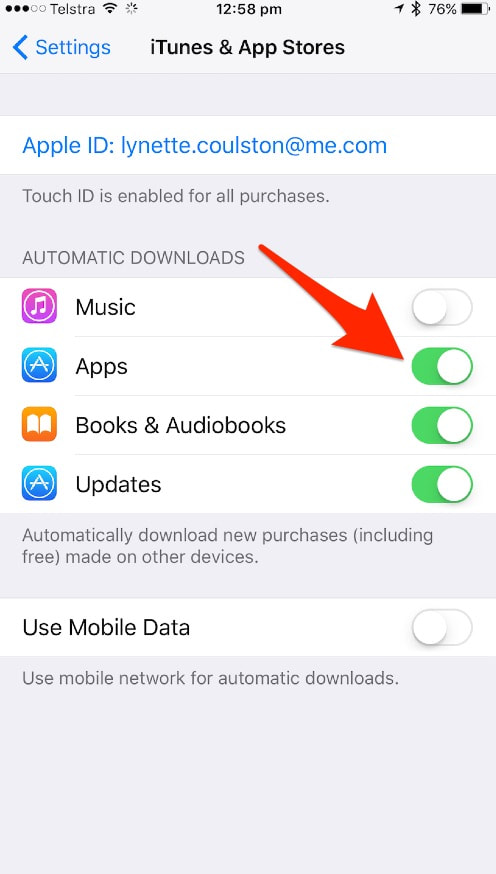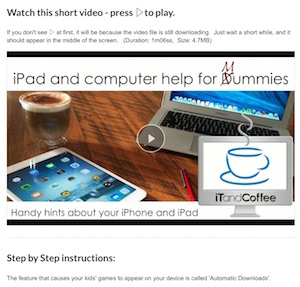|
During our free iTandCoffee Club members session on Monday - where we looked at how to install and use a VPN app on your smartphone, tablet or computer - the question arose about why, when the VPN app was installed on one device (e.g. the iPad) it did not automatically appear on the other device (e.g. the iPhone). (For anyone who is a Plus, Premium or Online club member of The iTandCoffee Club, here the link to the video of this class: Using a VPN for safe internet while travelling or on public Wi-Fi - Free member session held 4/9/17.) You are in control of whether your iPad or iPhone automatically downloads any app you install on the other iOS device/s. If you would like to ensure that installed apps appear on both/all iOS devices (or want to prevent automatic installing), this is done from your Settings on each device. Go to Settings -> iTunes and App Store In the Automatic Downloads section, you will see different options that allow you to control which content should be automatically downloaded. For example, you may choose to automatically download any apps installed on another i-Device, but many not want your iBooks or Music to sync.
You need to choose what Automatic Downloads apply on each of your Apple mobile devices. You will also notice that this is where you can choose whether to use your Mobile Data for any such Automatic Downloads. I leave this turned off, as I don't want to waste mobile data on such downloads - I only want these to occur over Wi-Fi. Important: Mac apps are different to iOS apps It is important to note that apps that you download and install on an iPad or iPhone (iOS Apps) DO NOT automatically sync to a Mac. Mac apps are quite separate from iOS Apps, and need to be separately (purchased) downloaded and installed via the Mac App Store. However, not all Apps that appear on your iPad and iPhone are available via the Mac App Store. You will sometimes need to install the app directly from a website - as was the case with the VPN apps that were discussed during the class last iTandCoffee Club class on Monday. For instructions about how to download and install Apps from websites, here is the video from the Getting to know your Mac series of classes. This video (and the rest of the videos from that series) is available to any iTandCoffee Club Members with Online or Premium membership. Find out more about The iTandCoffee Club here » It can also be purchased as part of the set of videos available from the Getting to know your Mac class series - find out more about how to get these great videos here »
0 Comments
 Nearly every week I see clients who bemoan the upgrade to Windows 10, and the way it automatically downloads and installs Windows updates at THE MOST INCONVENIENT times. I have had appointments with clients where this has happened, and has stopped us doing anything for up to an hour! For those with a very limited allowance for their internet data, the automatic Windows updates can also be VERY expensive. A client I saw recently had a pre-paid 4G 'dongle' that he used for his internet access. The attempted download of the Windows 10 Anniversary update 'sucked up' his remaining prepaid allowance in no time flat, costing him about $30. When he re-charged, adding just $20 (which gave 500MB more), this credit was used up within minutes. He brought his PC to iTandCoffee to find out what was causing his credit to disappear. Investigation showed that the Windows 10 Anniversary update was the culprit. It was 60% complete - so any further prepaid data credit would have been 'sucked up' again. To prevent this, the remainder of the update was completed using iTandCoffee data. The Windows 10 Anniversary update can, according to the below article, require between 3 and 5 GB to download. This is a very expensive download for those on pre-paid and limited data plans. Is there a way to stop these automatic downloads? If you are using a Wi-Fi connection, there is a way that you can tell your Windows 10 computer that you are on a 'Metered Connection'. This will stop automatic downloads from occurring. Here is an article that tells you how to to this. If you have a Wi-Fi USB 'dongle' that you plug into your computer, you can instead plug this into a wall power adaptor and connect to the 'dongle' via WiFi, instead of via USB. Does this all make sense? If not, and you need any help with adjusting this setting (or other Windows issues), make an appointment with iTandCoffee in Glen Iris (Melbourne) by booking online, calling 1300 885 420 or emailing [email protected] If you share an iTunes account with your family, and in particular your kids, it can be really annoying to have all their games automatically appearing on your device/s! Conversely, you may want the apps you get on one of your devices to also appear on the other. This week's Handy Hint shows you how you can achieve both of these things. It includes both step-by-step instructions and a video - click on the below image to check it out. (Please note that the video shows the iOS 7 Settings. In iOS 8, the iTunes and App Store option appears a bit higher up in the list of options, under iCloud.) This handy hint will be available for viewing until Friday 20th March. After that date, an iTandCoffee Club Membership is required to view hints like this. Join the club today and gain unlimited access to a huge list of great tips about making the most from your iPad, iPhone and Mac. Some examples are shown below. Other related Handy Hints from the iTandCoffee libraryiTunes and iCloud
|
What's on at iTandCoffee ?Below is our list of videos, classes and other events that are coming up soon.
Videos shown are offered for eligible members of the iTandCoffee Club. If you have questions, why not join fun and informative 'user group' meetings, held once a month. All iTandCoffee classes are run as online classes (using Zoom), which means you can attend from anywhere.
�
|
27 Sycamore St, Camberwell, Victoria Australia
Call +61 444 532 161 or 1300 885 320
to book an appointment or class, or to enquire about our services and products
|
SENIORS CARD WELCOME HERE:
Seniors Card holders qualify for a 10% discount on all classes booked and paid for online (excludes PTT sessions and classes already discounted during COVID-19 crisis). To activate the discount at the time of booking, select Redeem Coupon or Gift Certificate and enter 10OFFSEN before selecting Pay Now. |
© 2012-2024 iTandCoffee Pty Ltd. All rights reserved ACN: 606 340 434