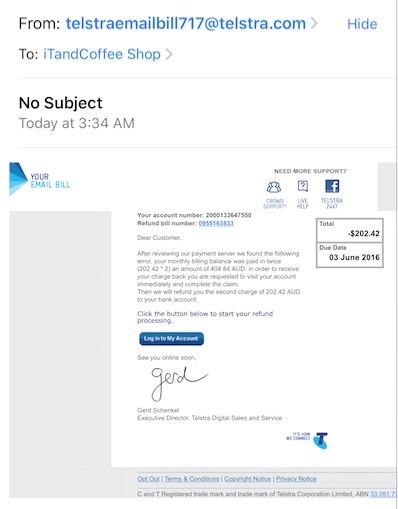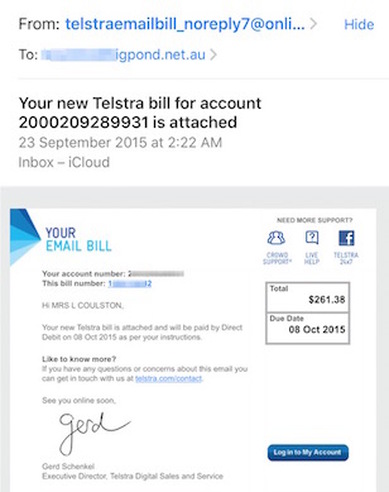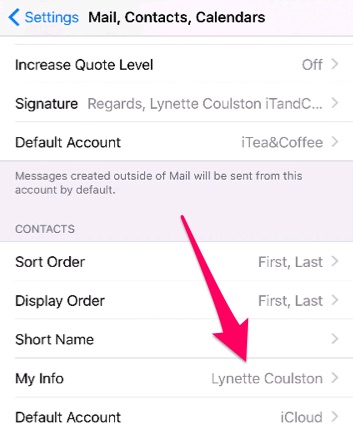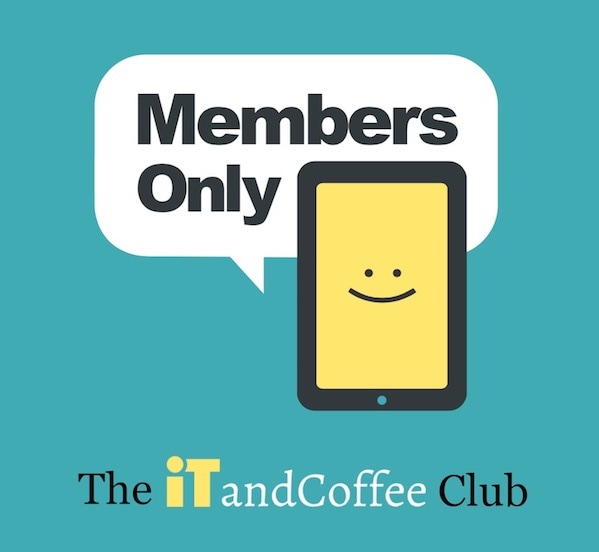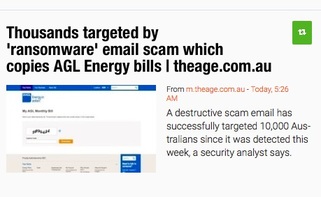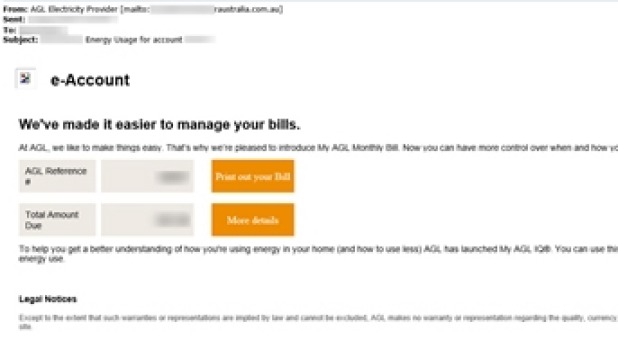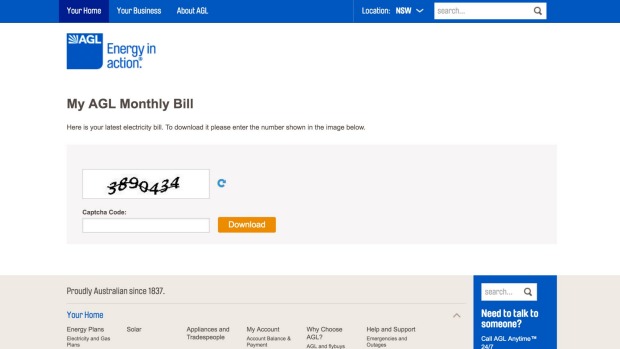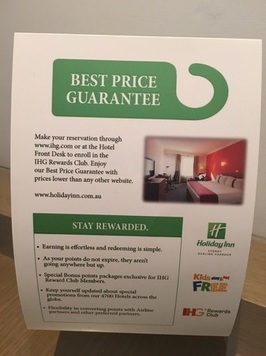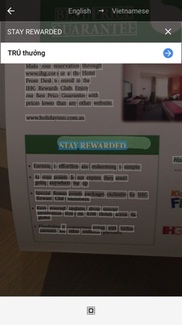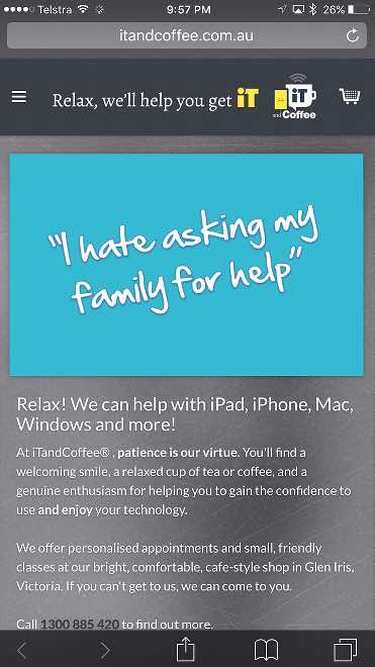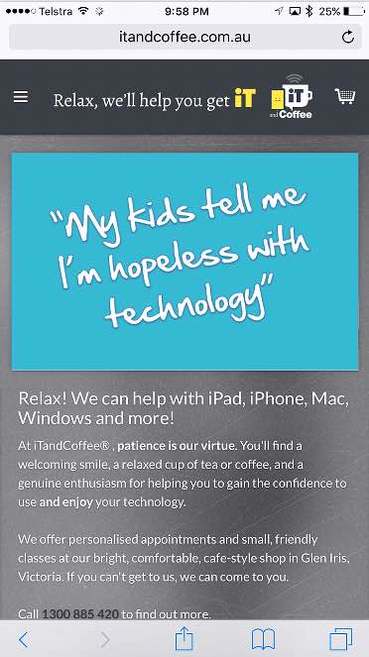0 Comments
Hot on the heals of the AGL scam email covered in last newsletter (see An email scam that has caught out many. Beware of the fake AGL email!), I received another clever 'phishing' email just this morning - another that looked, at first glance, like one of the usual emails that I receive each month from Telstra. This is one that I had not received before.
Even the 'From' email address looked similar to my 'usual' Telstra bill email, and it included the email signature for Gerd Schenkel - same as in the 'real' version. Of course, the giveaway signs of a phishing email were also there - that there was no subject, that the email was addressed 'Dear Customer', and that the grammar was appalling. This email has, however, caught out many - so beware. Here are images of the fake email, and then a real one - so that you can see how similar they are. 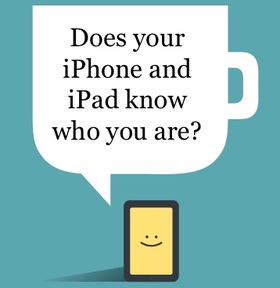
Last newsletter featured an article about how to correct the name on your iPad or iPhone, in Settings -> General -> About.
Since that newsletter, I have had a couple of other queries from people who have found that their Contacts app shows someone else's details at the top of the list of their contacts. Check your own Contacts app to see what is showing above your first entry. Is it your own name, or perhaps another family member's? Incorrect details here can be easily corrected. In iOS 8 and earlier, go to Settings -> Mail, Contacts and Calendar, to the My Info field. In iOS9 and later, got to Settings -> Contacts -> My Info ​Tap this field, and choose YOUR OWN contact card. (If you don't have a contact card with your phone number and email address, create this first in the Contacts app - then come back and adjust this setting.) ​ Get more great tips like this!
Provide your email address here, and we will immediately send a selection of our most popular tips.
We'll also put you on the list to receive our FREE fortnightly newsletter, which is full of tips, news and information about using your technology in your everyday life! Related articles and handy hints
Handy Hints (Some of the below tips and hints are for iTandCoffee Club members only. Are you a member? Find out more about The iTandCoffee Club here)
Blog articles: Become a member of The iTandCoffee Club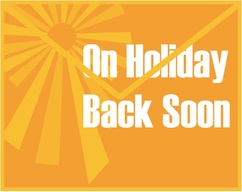 With the school holidays coming up, this question may be one that is relevant to you too. A client of iTandCoffee today asked how an automatic reply can be set up for her iCloud email account while she is on holidays. She wants a message to be automatically sent to anyone that emails her while she is away, with key information about what to do if they need assistance while she is away. Find out how to set up such an 'auto-reply', in this Handy Hint for members of The iTandCoffee Club. Not yet a member of the Club? Find out more here. Related articles and handy hints
Here is a great set of articles that iTandCoffee has found online over the past fortnight or so - on all sorts of technology-related topics, and from a range of news services from Australia and around the world. The focus is on articles about topics that we know iTandCoffee clients are interested in.
iTandCoffee Club members can view these articles by clicking on the button in the applicable section, to visit a members-only page that has the active links to the articles. Not yet a member? Why not Join the Club today.
Member Login
Member Login
Welcome, (First Name)!
Enter Member Area
(Message automatically replaces this text)
OK
My Profile Not a member? Sign up. Log Out
Articles about iPhone and iPad (and Accessories)
Articles about your Mac
Articles about Security, Online Safety and Privacy
General Technology Articles
4/6/2016 0 Comments Exciting news about Google Translate - just in time for school holiday travel to foreign lands!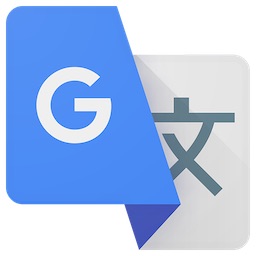 I was very excited to read this week that the Google Translate app now has a feature that will be incredibly useful for an upcoming trip overseas. Not only does it offer translations for even more languages, but now Google Translate can store its translation files on your device - so that there is no need for an internet connection to use the amazing translation features it offers! But wait, there's more! One of my favourites is that it can give you immediate translation of a sign, menu or any other written text you see, by using the 'World Lens' feature that is now part of the app. (This used to be a separate app.) Just hold your phone up to point at the sign, press the camera symbol, and prepare to be amazed. Here are some examples, showing photos I have taken as I sit in my hotel room (on a very wet day in Sydney) writing this article, using a sign that is on my desk.
We cover more on this App (and lots of other useful information about travelling with technology) in the 'Travel with your iPad and iPhone' class that is run at iTandCoffee on a regular basis, with the next class scheduled for Fri Aug 5th, 11am-1pm. (If you are interested in attending this class sooner than this date - or need a private appointment before you travel - contact us on 1300 885 420 or email [email protected]. If there is enough demand, an additional class will be scheduled.) Here is a recent article in The Age about the improved Google Translate app. Related articles and handy hints How to keep in touch by phone while travelling overseas
iPhone tip: How to dial an overseas number that has a '+' at the start Apple SIM provides data for travellers in 90 countries So many ways to keep in touch from the other side of the world using your iPad and iPhone Some warnings about using Wi-Fi when travelling - even Hotel Wi-Fi A really handy app for travellers Checking your voicemail when you don't have access to your regular phone or SIM Making sure that your contacts' names appear in the Messages and Phone apps when you travel OS Why don't certain iPhone messages arrive until I am connected to WiFi? I turned on my data roaming and used 11MB in a flash For travellers: how to get SatNav on your iPhone or iPad when you don't have internet Client Question: Why can't I send my Bigpond email when I am in Hong Kong? How to get access to Australian content when you travel - while keeping your online world secure Great ways of adding more storage to your iPad and iPhone - especially when you travel Here's a handy app for when you travel - especially by train A great accessory for travelling with your iPhone and iPad - battery charging, backup and extra storage for your i-Device 3/6/2016 0 Comments Does your Safari have a black or white background on your iPad or iPhone? What does this mean?This week, I met with an iTandCoffee Newsletter subscriber and iTandCoffee Club member who had been having issues when clicking on links in iTandCoffee newsletters. He was finding that, even though he entered his login details an told Safari to 'remember' is details, each time he click on a 'members-only' link, he was being forced to enter his login details again. This was making it almost impossible for him to read iTandCoffee articles. Well, it turned out that the problem was that his Safari app was in 'Private Browsing' mode, and that this was causing his problems. What is Private Browsing Mode? If the background behind your Safari search bar (at top) is black, it means you are in 'Private Browsing' Mode. If not, you are in 'Normal Browsing' mode. The first image below shows a Safari session in Private mode, whereas the next shows normal browsing. But, what does it mean to be in 'Private' vs 'Normal' browsing mode? Find out more in this week's Handy Hint for iTandCoffee Club members by selecting the below button. If you are not yet a member, why not Join Today? Membership only costs $30 per year.  Have you attended the class, 'An Organised Life with Evernote'? If you have, you will know that there was a wealth of information provided about how Evernote can make a huge difference to getting all the information in your life under a measure of control, and accessible any time. For those who have attended, a video of the class that was run in early May 2016 is now available on the iTandCoffee website - so that you can 're-live' the class and recall all the great tips that were covered. If you have already attended the class, and are interested in gaining access to this video, email [email protected]. For those who haven't yet discovered the wonders of Evernote, the class will next run on Tuesday (7/6) at 7pm. Join us, and find out what a difference it can make to your busy life! If you can't get to the class, but are still interested in viewing this video of the class, email [email protected] to find out how to gain access to great resources like this. 3/6/2016 0 Comments A visit to Melbourne Town Hall Monday Jun 6th will see Lynette Coulston from iTandCoffee presenting at the Melbourne Town Hall, to the Lady Mayoress' Committee - a committee that raises awareness and funds for various charities throughout Melbourne. It is such an honour to be invited to speak to this committee - thanks to Deputy Lord Mayor Susan Riley for the invitation. The 'Wonders of the iPad' will be the topic of the day. Have you watched the slideshow from this presentation yet? If not, you can see the slideshow here. |
What's on at iTandCoffee ?Below is our list of videos, classes and other events that are coming up soon.
Videos shown are offered for eligible members of the iTandCoffee Club. If you have questions, why not join fun and informative 'user group' meetings, held once a month. All iTandCoffee classes are run as online classes (using Zoom), which means you can attend from anywhere.
�
|
27 Sycamore St, Camberwell, Victoria Australia
Call +61 444 532 161 or 1300 885 320
to book an appointment or class, or to enquire about our services and products
|
SENIORS CARD WELCOME HERE:
Seniors Card holders qualify for a 10% discount on all classes booked and paid for online (excludes PTT sessions and classes already discounted during COVID-19 crisis). To activate the discount at the time of booking, select Redeem Coupon or Gift Certificate and enter 10OFFSEN before selecting Pay Now. |
© 2012-2024 iTandCoffee Pty Ltd. All rights reserved ACN: 606 340 434