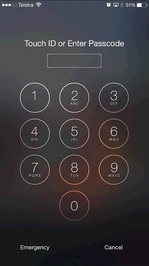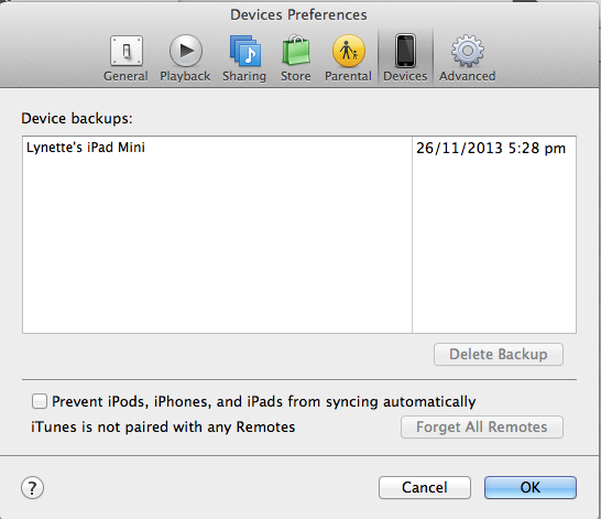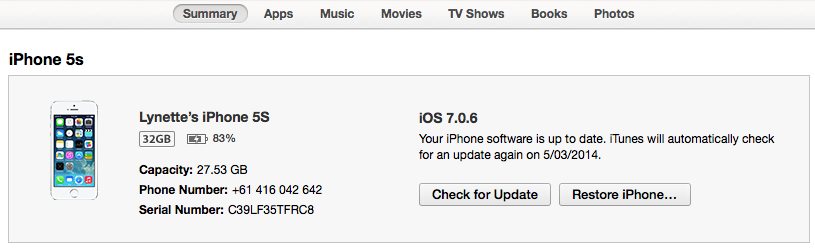In summary, if a passcode has been forgotten, and perhaps the device disabled due to too many attempts, the steps to resolve the problem depend on whether you have an iTunes or iCloud backup of the device and whether you have enabled 'Find my iPhone' (or iPad) on the device.
It's pretty bad news if you don't have a backup If you don't have a backup, you will (unfortunately) be forced to erase your device and return it to its factory settings, resulting in the loss of whatever was stored and set up on your device. Restoring your device Here is the Apple Support article that provides the various recovery and restoration options. Needless to say, if you have any issues understanding or following these instructions, contact iTandCoffee on 1300 885 420 or [email protected]. I have had two mums contact me in the last two days with this very question (one for an iPad and one for an iPod Touch)! Especially for kids who use iPads for school, this can be very stressful and upsetting. So I thought it worth describing your options here. iTea&Coffee can help if you need assistance or advice - just call 1300 885 420 or email [email protected]. But before we go into what to do in this situation, let's talk about how you can make sure a lost passcode is not a disaster for you. Please, please MAKE SURE YOU HAVE A BACKUP OF YOUR DEVICE, whether it be a backup via iTunes to a computer, or a backup to iCloud. At the very least, make use of iCloud to ensure you key information (Contact, Calendar, Reminders, Notes, etc) are safely stored in the 'cloud'. If you don't know how to do this or need some advice, iTea&Coffee can help. How can you get around a lost passcode? Unfortunately, if the passcode to your i-Device has been forgotten, the only way to recover is to start by resetting your device back to its factory settings - which means everything will be wiped from the device. But it is not all bad news (hopefully!) Whether you can recover some or all of your device's data will depend on whether you are using iCloud and/or whether you have previously sync'd your device with a computer using iTunes (or at least told your device to 'trust' a computer). If you have previously sync'd with a computer or established a 'trust' relationship with a computer ... ... you will be able to plug it in to this computer, bring up iTunes, choose the Restore option, and then choose a backup from which to restore. This could be a backup from the computer, or from iCloud. The iOS Setup Assistant will ask which type of backup you would like to restore. Of course, this is your best case scenario, especially if you have a recent backup. If you don't have a backup from which to restore, you need to try to take a backup first. This is only possible if your device has previously sync'd with the computer or has just been told to 'trust' the computer. (If neither of these has occurred, you won't get the option to backup or restore.) If you have previously sync'd with the computer, do a sync and backup before you restore. If you have previously just told your device to 'Trust' another computer (but have never sync'd with that computer), you can still choose to just backup your device to that computer so that you can restore from that backup. (Just be careful not to sync with that computer if it doesn't contain all the media that was previously sync'd to your device, because you will wipe things you didn't mean to wipe! This can be a real trap for those who don't really understand iTunes and sync'ing.) Before wiping and restoring your i-Device, you can double-check you have the necessary backup available on your computer by going to iTunes menu, then Preferences (or Properties if you are on Windows), looking at the Devices 'tab' and seeing whether your device's backup is in the list and has the right date and time (see image below) If you want to double-check the date of your latest iCloud backup, you can go to another device that is connected to that iCloud (if you have one) and go to Settings->iCloud->Storage and Backups->Manage Storage, and touch on the name of the device for which you don't have the passcode. This will tell you when that backup was last taken. Having checked that you have a backup available, you can then safely choose to Restore, which will wipe the device completely. When the iOS Setup Assistant appears, choose to Restore from iTunes Backup or Restore from iCloud. You should then be able to reset you passcode. If you have not previously sync'd with a computer, set up a 'trust' relationship or can't access any such computer any more ...
... there are a couple of options. If you have 'Find my iPhone' turned on for the locked device (through iCloud), you can choose to do a remote wipe of the device, which will restore it to factory settings - and hopefully then allow you to restore from an iCloud backup (if you were backing up the device to iCloud of course!). If 'Find my iPhone' was not turned on, you will need to use a computer that has iTunes and put your device into something called 'Recovery Mode'. The following are the instructions from the Apple Support website:
If you don't have an iCloud backup but still had iCloud turned on, you will at least get back all of your Contact, Calendar, Reminders, Notes, Safari bookmarks, Photo Stream and Documents & Data as soon as you sign in with your iCloud Apple ID (assuming you had those iCloud features switched on!). Once I have restored from backup, will my device have everything it previously had? Backups don't contain content synced to the device, such as movies, music, podcasts, and apps. These are re-downloaded when you sign in to the Store with your Apple ID. Any music that you did not purchase with your Apple ID will be not be restored to your device - you will need to sync with the device from which the music came to re-instate it. Below is the list of things that do get backed up.
|
What's on at iTandCoffee ?Below is our list of videos, classes and other events that are coming up soon.
Videos shown are offered for eligible members of the iTandCoffee Club. If you have questions, why not join fun and informative 'user group' meetings, held once a month. All iTandCoffee classes are run as online classes (using Zoom), which means you can attend from anywhere.
�
|
27 Sycamore St, Camberwell, Victoria Australia
Call +61 444 532 161 or 1300 885 320
to book an appointment or class, or to enquire about our services and products
|
SENIORS CARD WELCOME HERE:
Seniors Card holders qualify for a 10% discount on all classes booked and paid for online (excludes PTT sessions and classes already discounted during COVID-19 crisis). To activate the discount at the time of booking, select Redeem Coupon or Gift Certificate and enter 10OFFSEN before selecting Pay Now. |
© 2012-2024 iTandCoffee Pty Ltd. All rights reserved ACN: 606 340 434