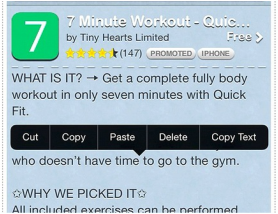|
That article title sounds very complicated, I know.
But I want to tell those of you who are Mac users about a great utility on your Mac that allows you to automate activities that would normally take multiple steps and perhaps involve one or more apps - and provide a simple 'right-click' action to execute these steps. (We will separately cover how you achieve the same things on Windows and iPhone/iPad in future articles.) Here's an example ... I regularly Airdrop photos from my iPhone to my Mac so that I can use them in my blog or on my website. But the photos that come in from my iPhone are large in size and are in the heic format. This makes them unsuitable for directly uploading to my website. So I ALWAYS need to convert them to jpg format and resize them to a width of either 800px or 1200px. I can use Preview to do this resizing and conversion on an image-by-image basis. But I don't! Instead, I use something called a Quick Action that allows me to select one or several images, right-click and choose to Convert to jpg. I can also right-click a set of images and choose an action called Resize to 800px. Watch the video below for a demonstration of this and to see what I mean.
0 Comments
 Now, I am a dedicated Evernote user so don't use the Microsoft equivalent, which is called OneNote. Don't get me wrong - OneNote is an excellent product, and does much the same thing as Evernote. I just prefer Evernote! But, after reading an article today, I have found a good reason why I will occasionally now be using OneNote - especially on my iPhone and iPad. Microsoft has just introduced an OCR (Optical Character Recognition) capability to its OneNote app and product. What does this mean? Well, if I take an image in OneNote, or import an existing image into OneNote, and if that image has any writing on it (for example, an image of a hard-copy document that needs to be typed up), OneNote will allow you to 'copy the text' from that image and paste it somewhere else! This will save you having to re-type that text, which can be an enormous time saving if you have a lengthy hard copy document to get into digital form. It is very easy, and relatively quick to do this in OneNote (which is a free app in the App Store). The only trick is that, after you have taken or imported the image, you need to give OneNote a chance to translate the image into text. This means that the image needs to 'sync' via your internet connection, be translated by Onenote, then sync'd back to your OneNote note on your device/s. This may take a couple of minutes, so be a bit patient. Once this syncing and translation has happened, just tapping on the image will reveal the 'Copy text' option. Tap on this option to copy the image's text to your iPhone/iPad's clipboard, then 'Paste' that text in whatever app you choose! Easy! 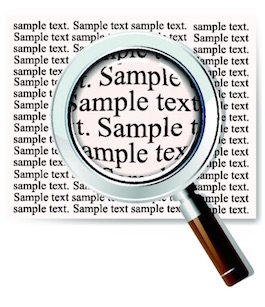
I was talking to a friend just today, who had an old multi-page document that was only in paper form.
She needed to get this document into electronic form so that it could be edited in future, but didn't want to have spend the time to type it up from scratch. She asked me if I knew of way that she could scan those pages and then convert them into a file that has editable text - ideally Microsoft Word. This can be achieved using technology called OCR, or 'Optical Character Recognition'. There are many different software products that you can buy, that will perform this very useful function. Because the work she was doing was on a voluntary basis, my friend was keen to know if there was any way of doing this without buying a product. Luckily, there is! Google Drive can achieve this result for no cost, and with a minimum of fuss! Of course, you need a Google account to be able to use Google Drive. If you don't yet have one, Google accounts can be set up for free - here is the web page. Included below is a link to a good article that describes how to enable the OCR capability when uploading files into Google Drive. I just tried it out on an old document that I had scanned into Evenote yesterday and, it worked perfectly! A great time saver!
Updated Sat Feb 21st 2015 ...
But wait, there's another way that is really easy to achieve the same thing using a brand new feature of the App, OneNote |
What's on at iTandCoffee ?Below is our list of videos, classes and other events that are coming up soon.
Videos shown are offered for eligible members of the iTandCoffee Club. If you have questions, why not join fun and informative 'user group' meetings, held once a month. All iTandCoffee classes are run as online classes (using Zoom), which means you can attend from anywhere.
�
|
27 Sycamore St, Camberwell, Victoria Australia
Call +61 444 532 161 or 1300 885 320
to book an appointment or class, or to enquire about our services and products
|
SENIORS CARD WELCOME HERE:
Seniors Card holders qualify for a 10% discount on all classes booked and paid for online (excludes PTT sessions and classes already discounted during COVID-19 crisis). To activate the discount at the time of booking, select Redeem Coupon or Gift Certificate and enter 10OFFSEN before selecting Pay Now. |
© 2012-2024 iTandCoffee Pty Ltd. All rights reserved ACN: 606 340 434