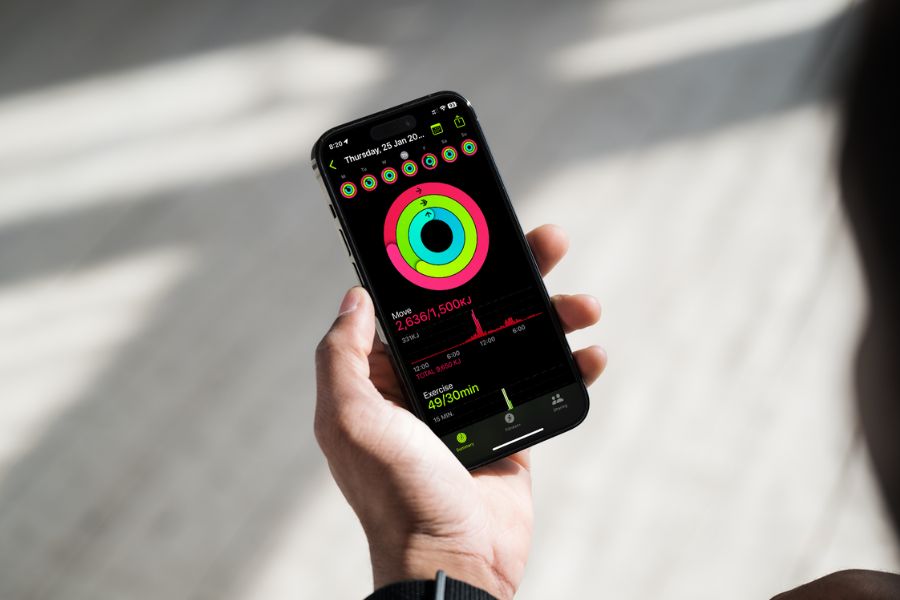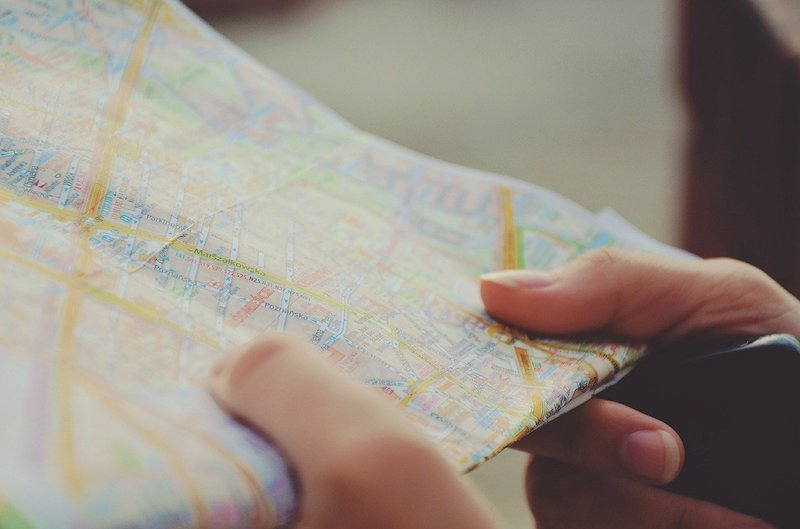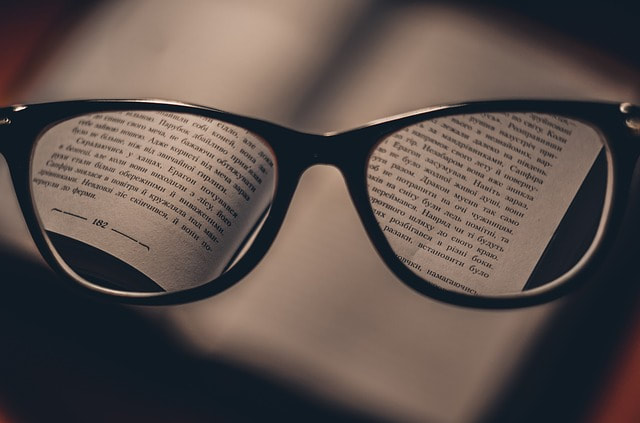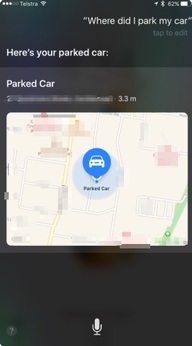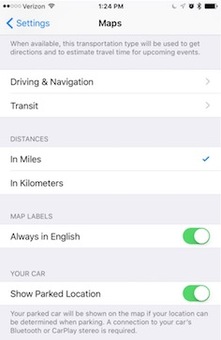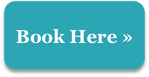|
One of the features announced late last year for iPhones, iPads and Apple Watches is the ability for Siri to access 'on-device' Health data.
What does this mean? You can now ask Siri to record certain Health Data, or to tell you certain information from Health. Your device uses 'on-device' data, so does not access to internet to process your Siri instruction. Here are some examples of questions you can ask:
If you record certain Health data, here are some example Siri commands to do this for you:
I was really keen to use this new feature when it arrived, but couldn't get it to work at all - on either the Watch or on my iPhone or iPad. Online instructions on how to enable this feature did not seem to help. Yesterday, I finally found the solution, and got it working. But it was quite an obscure one!
0 Comments
I recently visited a client who suffers from sight issues, but who relies heavily on her iPhone for communicating with family and friends.
Something had happened to her iPhone's screen. It had gone really dark and she could not see anything on it. It still seemed to work OK, as she could call people using Siri (something she had successfully learned to do in our previous appointment). But she could not work out how to get the screen back. This is something that happens regularly.
When I am washing my hands, or just have the tap running, Siri will suddenly activate and say 'she' can't understand what I am saying. It seems that Siri hears the words 'Hey Siri' in the running water. 31/7/2021 0 Comments Get your iPad or iPhone to read the contents of an email, message or other screen content
An iTandCoffee Club member sought assistance recently with how to get her iPad to read the contents of her screen to her.
Her eyesight has been deteriorating making it harder to see the content of her screen, but she still wants to be able to read her emails and reply to them. Fortunately for this client, the iPad and iPhone has a feature called 'Speak Screen' - a great feature when eyesight is an issue or to assist with reading difficulties. The feature must first be enabled in Settings, and then there are a couple of ways to make this work when you need it. 11/2/2021 2 Comments How do I tell Siri my new address so that directions and 'time to home' are accurate?
A friend of mine moved house recently. She found then that Siri's directions, and information about how long to get 'home', were all based on her old address.
So her question to me was "how do I tell my phone that I don't live at that address any more". This is achieved by ensuring your iPhone knows who you are, and where you live. By The drawing is signed, 'Electrical World, N.Y.' [Public domain], via Wikimedia Commons Anyone who knows me knows that I am a big fan of using Siri as a wonderful productivity tool, allowing me to dictate all sorts of instructions. It can save SO much typing and means I can be productive even when I am driving, using the hands-free Hey Siri feature.
19/4/2018 0 Comments What a wonderful feature for those with vision impairment or reading difficultiesI always find that there is a 'theme of the week' for client appointments, and this week's has related to vision impairment and dictation using the iPad, iPhone and Mac.
The iPad and iPhone (and Mac) have some amazing features for those with difficulty viewing and reading the content of the screen, and there is one in particular that will be of particular benefit to the clients I saw this week. It is the Speak Screen feature, where you can request that the content of the screen currently in view is read to you. 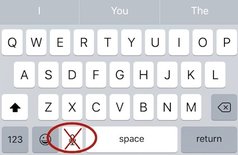 Sandy W asks: "I've lost the microphone to dictate texts on my iPhone. Can u help please?" Sandy had previously made frequent use of the dictation feature of the iPad and iPhone, to dictate emails, texts and even documents. This had saved her a LOT of typing. (Have you discovered this wonderful feature? We cover this and other great tops in the 'Typing and Editing on the iPad and iPhone' user guide, available in digital or printed format.) Sandy had found that the the keyboard microphone that she had previously always found on the left side of the Space bar was no longer present. Nothing she tried seemed to bring it back. Try these solutions ...There are a couple of places to check if your keyboard's microphone disappears.
If this doesn't solve your problem, it may be that your Restrictions are turned on, and that microphone is turned off in Restrictions.
Related Handy Hints and ArticlesHandy Hints (for iTandCoffee Club members only - find out more here)
Blog articles (all readers)
If it is still not working, it may be necessary to check another setting called Frequent Locations. Visit Settings > Privacy > Location Services > System Services > Frequent Locations and make sure this setting is also On (green). Let us know if you are still having problemsIf none of the above suggestions seem to help fix your problem with this feature, just let iTandCoffee know in the comments below.
We will then look into it further, to see if there is any other known issue with this feature. 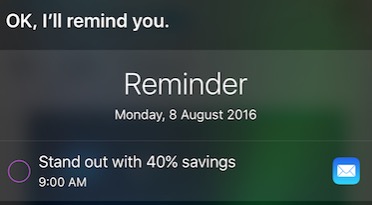 Those of you who know me will know that I really love using Siri on my iPhone and iPad. Day in, day out, I use it to set reminders, sent texts, dictate notes, make phone calls, read my emails while I drive (hands free, of course), and so much more. This week, I found a Siri command that I have been needing for so long - one that can remind me later about something that I have received, seen, created, etc. What do I mean by this? Well, as an example, I so often get an email or a text that I can't action right at that point in time, but need to remember to action at a later time. I don't want to have to trawl through my long list of emails/texts to find it - if I actually do remember to do that! Flagging in the Mail app doesn't quite work - again, because this requires me to remember to go back and look at my 'flagged' emails. I had been using Evernote for emails that I needed to action later. I would forward my emails to my Evernote, and set a reminder there. An adequate solution, but I will now be using Siri instead because it is SO much easier. I now tell Siri to set a reminder (for a particular date/time) about whatever I am looking at on my iPhone (or iPad) screen. Siri will create that reminder WITH a link that allows me to go straight to that 'thing' (email, message, web page, calendar entry, note, etc), so that I have all the information I need in front of me. In the image I have shown in this article, tapping on the little Mail app symbol takes you straight to the applicable mail message. I am using this every day now and loving my reminders and the quick, easy access they give me to relevant information. Find out how to use this Siri feature in this week's Handy HintIf you are interested in finding out more about how to use this great Siri command that will help you to remember to come back to something important, check out this week's Handy Hint. You must be an iTandCoffee Club member to view this premium content. Joining our iTandCoffee Club costs a measly $30 a year, and gives you access to great tips like this, online class videos and slideshows, and other members-only offers. Your membership also helps fund iTandCoffee's fortnightly Handy Hint Newsletter for our subscribers and clients. Have you thought about joining? Hopefully today is the day! View more information and join here. Get even more great tips like this at this iTandCoffee ClassThe tip mentioned in this article is just one of a great set of incredibly handy tips that will be covered in the class series 'Bring your Busy Life Under Control using your iPad and iPhone' which runs in August and September at iTandCoffee in Glen Iris. This two-part class series will run on:
We love this class series - and we know that you will too. Join us soon!
|
What's on at iTandCoffee ?Below is our list of videos, classes and other events that are coming up soon.
Videos shown are offered for eligible members of the iTandCoffee Club. If you have questions, why not join fun and informative 'user group' meetings, held once a month. All iTandCoffee classes are run as online classes (using Zoom), which means you can attend from anywhere.
�
|
27 Sycamore St, Camberwell, Victoria Australia
Call +61 444 532 161 or 1300 885 320
to book an appointment or class, or to enquire about our services and products
|
SENIORS CARD WELCOME HERE:
Seniors Card holders qualify for a 10% discount on all classes booked and paid for online (excludes PTT sessions and classes already discounted during COVID-19 crisis). To activate the discount at the time of booking, select Redeem Coupon or Gift Certificate and enter 10OFFSEN before selecting Pay Now. |
© 2012-2024 iTandCoffee Pty Ltd. All rights reserved ACN: 606 340 434