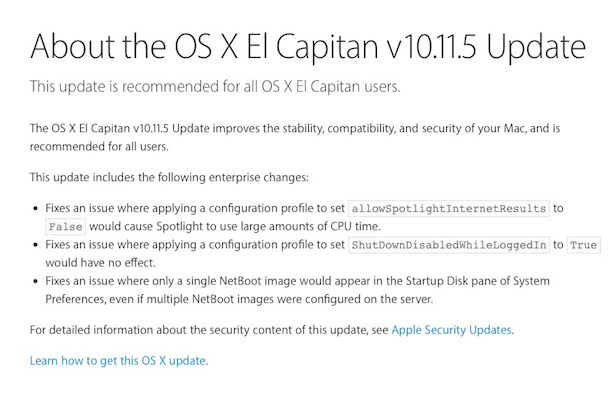|
30/5/2016 1 Comment The 'blacklist' of apps that are dangerous to kids. Parents, check your children's devices! Following up on yesterday's post about the dangers of the app Musical.ly (see Is your child using this app? Frighteningly, it is a new favourite with tweens), I have gathered up some recent articles that warn about the apps of whicht parents need to be aware - especially if they appear on primary school aged children's and younger teenagers' devices. Read up parents, then check your kids' devices to see which ones they have!
Keeping kids safe on the iPad and iPhoneiTandCoffee is offering a FREE 1-hour session for school parents, called 'Keeping Your Children Safe on the iPad, iPhone and iPod Touch', for schools in Boroondara and surrounds (ie within a 10km radius of iTandCoffee's Glen Iris shop).
This information session provides vital information about how to use the Parental Controls features of the iPad and iPhone (and iPod Touch) - controls that so many parents are not even aware exist. Many other 'cybersafety' classes do now cover the specifics of how to set up and use these features on Apple mobile devices. If you would like to request this session be run run at your own school (or want to check if we can come to a school that is a bit 'further afield'), click the below button and fill out some details. We will then be in touch about arrangements. If you would like to come to a class on this topic at iTandCoffee, keep an eye on our Class Schedule for details of when this class will next be run. Or contact iTandCoffee at [email protected]
1 Comment
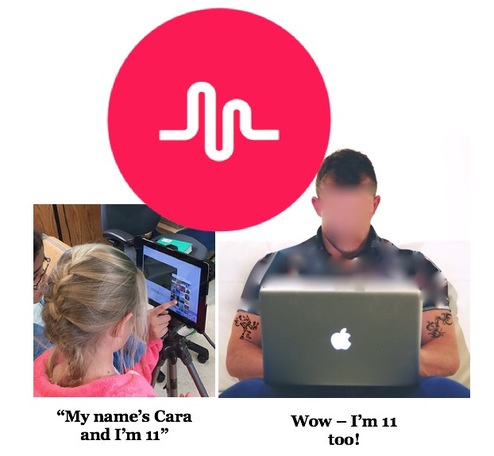 This week, I was visited by a very distressed client. Her 11yo daughter was an avid user of an app on her school iPad - an app that so many of her friends are also using. The app is called Musical.ly. Apparently its use is spreading like wildfire among young children, especially girls. It is an app that allows kids to records videos of themselves singing, lip sync'ing and dancing. They then share these videos on Musical.ly - so that their 'followers' (who you would hope are just their friends) can see their work. In turn, the kids follow others who post their own videos. They can post comments on the videos they watch. In allowing their daughter to install this app, the parents had checked the age rating (12+) and decided to allow the download. After all, 12+ seems like a very safe rating for an app - so it must be designed for kids (one would think). After creating the child's account, they had gone into the settings for their daughter's Musical.ly account and set it to 'Private' - meaning that only 'friends' could view the videos their daughter would post. They thought this would be enough to protect their daughter while using this app - that this would mean that the girl's videos. They also discussed with the child the importance of only following and being followed by true friends - people she knew is real life! The trouble with apps like Musical.ly The trouble with Musical.ly is that you cannot stop a child's profile photo, name and 'bio' appearing for the whole world to see! So, anyone scanning the list of Musical.ly users would easily see which users are young kids. As can occur with many apps like this one, this child received a 'follow' request from someone that she did not know - someone who appeared to be a cute young boy who was, co-incidentally (!), exactly the same age as the girl. She had accepted his invitation, despite her parents' warnings. This meant that this 'boy' could see the various videos the child had recorded - sometimes in her school uniform, sometimes in PJ's, and sometimes with her little sister. Direct messaging in apps like this What the parents also did not realise is that the Musical.ly app has a 'messaging' feature built into the app - one that allows Musical.ly users to chat with each other in 'private' conversations. So this 11yo girl had been chatting with this 'boy' over a period of time - during which time, the boy had provided his iCloud email address and suggested that they continue their online conversation via the Messages app instead of Musical.ly. The girl agreed and initiated an Messages conversation - meaning the 'boy' now had the young girl's email address. It was only when a teacher noticed the child using Messages during a class - and then noticed the tone of the Messages conversation - that alarm bells went off and the parents were alerted. The school was that concerned that they contacted the police. It's frightening how far this could have gone In the Messages communications, this 'boy' had been trying to get the 11yo girl to Facetime (ie video chat) with him. He was trying to help her work out why she could not seem to find the Facetime app on her device. Luckily, this girl's parents were very proactive in 'locking down' features such as Facetime on their children's i-Devices, so that the children have to ask for permission to use this app. At other times, the app is completely inaccessible. This may have saved this child from an experience that doesn't really bear thinking about. While this 'boy' may have actually have been an 11yo 'boy', it is highly likely this was an online predator. Do your kids use Musical.ly? Musical.ly is supposed to be restricted to 13+ users, and users aged 13-18 are supposed to require parental approval. However, this all means nothing - since anyone can set up a Musical.ly account, and no birthdate is requested. If you do allow your kids to use Musical.ly, be aware that making the account 'Private' is not enough. Make sure in settings that the 'hide location info' and 'only friends can direct.ly me' settings are On (green). Their photo should not be included, and any name/bio information should not identify their sex or provide an indication of their age. Unfortunately, there is no way of stopping kids from changing these settings to become less 'private' - since there is no 'parental control' aspect to this app. Personally, I would not allow any child under 13 to use this app. For young teenagers, I would suggest close monitoring of any use of the app and any 'followers' in their list that are not real friends. Want to read more about Musical.ly? Here is an article containing similar warnings to above, which I found while assisting this iTandCoffee Client. As this article states, make sure you download and familiarise yourself with any app like this. It is critical to ensure you fully understand what the app involves, and the risks to which you may be exposing your child - both in terms of content and potential predators. Do you need help or adviceiTandCoffee can help. We offer classes and private appointments, to help parents navigate the tricky area of how to keep their kids safe online. We can also help you with issues around setting up iPad and iPhones in a family environment (including sorting out issues with iCloud!). Email [email protected] or call 1300 885 420 for further details. Related articles
29/5/2016 0 Comments Even my own Mac can have a bad week! The spinning beachball of death turned into the black screen of death! Oh dear. My poor 3.5 year old iMac (the 28in variety) suffered a major, major failure this past week! After suffering frequent and persistent 'spinning beachballs of death' last week, I worried that something was amiss and, between other work, started the process of diagnosing what was wrong with it. It seemed that the hard drive passed all checks, and tests showed that the RAM and other hardware were fine. But, my poor Mac was certainly still unwell, so I tried a couple of other resets - all to no avail. After I had exhaused nearly all the tests and reset my login preferences, I decided to start up my Mac in something called Safe Mode - at which point, I got the dreaded black screen of death. From that point on, any attempt to start the iMac up failed - it would look like it was starting but just give up and shut off after a few seconds. At this point, I thought I had better admit defeat and booked a Genius Bar appointment at Chadstone's Apple Store - dreading the prospect of lugging my massive iMac through Chaddy for an inspection by a young Genius. I decided that I would try one final thing before my appointment - pre-empting what I thought that the Genius would, most likely, suggest. Given that a successful Time Machine backup had been completed 5 days before it 'died' (thank goodness), I decided to do a full restore from that backup. (Unfortunately, I would lose a couple of days' of work - the Time Machine had, without me realising, stopped working over a weekend when I did a lot of movie editing. Drat!) I then waited the 40 hours it took to restore my iMac from the Time Machine backup, holding very little hope that my problem would be resolved. Well, the good news is .... It worked!! And I am writing this article from my Lazarus iMac. No more prolonged spinning beachballs, no black screen of death, and (thank goodness), no visit to the Geniuses! I am just kicking myself I didn't take heed of the warning signs before it stopped functioning - I should have checked the backup was working. This would have prompted me to separately back up the movies I was working on, to Dropbox or an external drive. Hindsight is such a wonderful thing, isn't it. The key message for everyone is - make sure you are backing up your Mac! You never know when something could go wrong and, without a backup, you may lose EVERyTHING. Here is a collection of articles that I referred to while trying to diagnose my problem ...
Here is a great set of articles that iTandCoffee has found online over the past fortnight or so - on all sorts of technology-related topics, and from a range of news services from Australia and around the world. The focus is on articles about topics that we know iTandCoffee clients are interested in.
iTandCoffee Club members can view these articles by clicking on the button in the applicable section, to visit a members-only page that has the active links to the articles. Not yet a member? Why not Join the Club today.
Member Login
Member Login
Welcome, (First Name)!
Enter Member Area
(Message automatically replaces this text)
OK
My Profile Not a member? Sign up. Log Out
Articles about iPhone and iPad (and Accessories)
Articles about your Mac
Articles about other Technology topics
21/5/2016 0 Comments Updates galore this week - for the iPad, iPhone, Mac, iTunes, Apple Watch and Apple TV (including a warning about iTunes)You may have already seen that little '1' appear on your Settings app on your iPad or iPhone - indicating to you that there is an Apple iOS update, ready and waiting for you to download and install. Perhaps you have seen that message appear on your Mac, advising of an available update to your Mac. What's changed on the iPad and iPhone, and is it safe to update?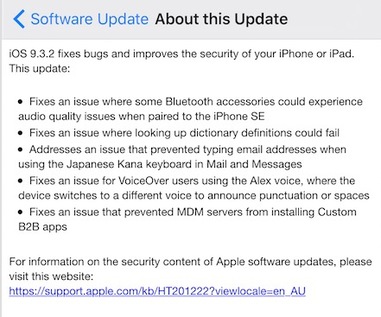 Here is a 'screenshot' of the updates listed for the latest iOS update for our iPads and iPhones, iOS 9.3.2. I have not seen issues reported for the majority of devices. However, problems have definitely been reported for the new iPad Pro 9.7in, with some users reporting that their devices have been 'bricked' by the update, rendering them un-usable. Hopefully this hasn't impacted any iTandCoffee clients. Apple has overnight 'pulled' the update for these devices (so you shouldn't see any update available to you at the moment on these devices). I have already updated to iOS 9.3.2 on my own devices, and not encountered any issues. So, unless you have a new iPad Pro, go ahead with your update - by going to Settings -> General -> Software Update, and choosing Download and Install or Install (depending on which you see there). What has changed on the Mac, and is it safe to update?I have to confess that I haven't yet updated my Macs to OS X 10.11.5. I will do so during next week and will report next time on my findings. I have not seen any major issues reported online in the last few days since this was update released. I'll leave it with readers to decide if they want to 'take the plunge'. Major potential issue with using the new iTunes version, 12.4There have been reports that a bug in this new version of iTunes has caused some users' entire iTunes libraries to be wiped. Here is an article about this.Unfortunately, my iTunes has automatically updated - so I already have this version of iTunes installed. Here's hoping I don't lose my own library. Apparently it has not happened widely, but the article says that Apple has actually acknowledged that there is a problem - something that is very unusual for Apple, and meaning that the problem may be occurring for quite a few users.
If it does impact you, here's hoping you have a backup! Apple is busily working on a fix for this problem, so hopefully we will see this soon. Little consolation for those who have lost their library and don't have a backup. 20/5/2016 2 Comments A warning if you are considering changing the email address associated with your Apple iCloud account ...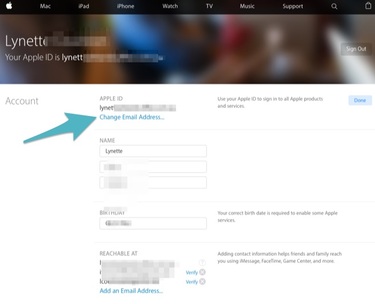 During this past fortnight, I visited a client who had a tricky problem with iCloud. In a fairly standard appointment with a family, I was assisting in 'untangling' their iCloud mess, where some of the kids' devices had Mum's Apple ID used for iCloud and others had Dad's. As mentioned in another post this week, this was causing all sorts of havoc with mis-directed messages, full iClouds and more. The problem came when we tried to 'sign out' of Dad's Apple ID on the daughter's device. The password for Dad's Apple ID had been forgotten. This is not normally a problem, and a forgotten password can (usually) be fairly easily reset. (Here is an article that describes how to reset a forgotten Apple password.) In using the iforgot.apple.com webpage to try to perform this reset, we found that the Apple ID that was used for the daughter's device did not exist - so the password could not be reset. How was this possible? How was this possible, given that there was a device signed in to iCloud using this Apple ID? It turned out that the father had moved on from a job, and no longer had the email address that was associated with the Apple ID. So, he had signed in the appleid.apple.com and changed the email address to a new, current email address. HOWEVER ... The mistake he made was not signing out of iCloud on all of the devices that used this Apple ID BEFORE he changed the email address. Now, the old Apple ID doesn't exist - so attempts to sign out of any iCloud account attached to that address are unsuccessful. If he still had access to that old email address, he could sign in his Apple account at appleid.apple.com and temporarily change his account's email address back to the old email address so that he could then sign out the still-attached devices. But changing back to the old email address requires that he can receive a 'verify' email at that email address - something this father could not do, given that he no longer has access to the account. What can this family do to resolve the problem? The only option in this case is to talk to Apple - over the phone, not at an Apple Store - to try to sort this out. If Apple cannot find a record of the old Apple ID, they might be stuck , never able to sign that device out of the incorrect Apple ID. The moral of the story? DO NOT change your Apple account email address UNTIL you have signed out of iCloud on every device that uses that Apple ID. 20/5/2016 0 Comments Do you know how to stay safe online? Check out this recent warning from VicPolice, and attend this information session!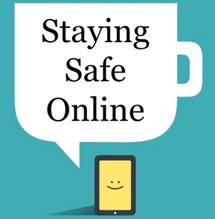 iTandCoffee recently ran a session called 'Staying Safe Online', for the Computer Club at Burwood retirement community, Cameron Close. Thanks once again to Ray Warner for inviting iTandCoffee to present to this group. This session outlined a range of scams, online traps, safety tips and password tips - information that is particularly relevant to those who are new to (or inexperienced in) technology. Only this week, warning of a new phone scam has been broadcast by Vic Police - here is the article for those who have not seen it. Understanding how to stay safe online is so important for anyone using technology - so iTandCoffee is making the 'Staying Safe Online' slideshow available in 'The Clubhouse' area of this webiste, for iTandCoffee Club members to view at any time. Click/tap here to view the 'Staying Safe Online' slideshow. If you are not yet a member of the iTandCoffee Club and would like to access great content like this, find out more here. FREE Information Session this coming weekOf course, watching a slideshow does not provide enough information on this topic for many people. So, iTandCoffee will be presenting the 'Saying Safe Online' information session as a FREE session for club members. Non-members also welcome. Free Information Session for iTandCoffee Club Members Click/tap the below button to book.
iTandCoffee Club members will first need to Visit the Clubhouse to get a Coupon Code, to allow them to book for FREE. Simply enter this Coupon Code to remove the $20 price tag. (For those who don't want to book online, email iTandCoffee at [email protected] or call 1300 885 420.) 20/5/2016 3 Comments Do your kids tell you that you should use Chrome on your Mac instead of Safari?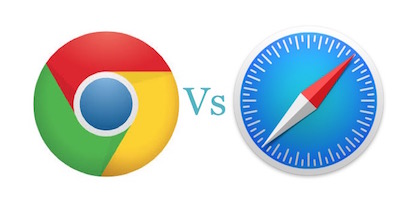 I have lost count of how many times recentlyI have seen clients who have Macs and are running Chrome as their web browser. Most of the time, when I ask them why they are using Chrome, they tell me it is because their kids told them that it is so much better than Apple's built-in web browser, Safari. These clients have no real reason to prefer Chrome over Safari - the are just taking the advice of the supposedly tech-savvy younger generation. Well, guess what?! The younger generation don't always know best on technology matters. I do not use Chrome on my Mac. I use Safari. Why? My Mac is an Apple device, and Apple has built Safari to work on my Mac - so I am happy to use Safari. I have never found Safari limiting and, since it closely matches the Safari App on the iPad and iPhone, it offers a consistent 'experience' between the Mac and the iPad/iPhone. Chrome is a very 'power hungry' app and can drain you Macbook battery more rapidly than Safari. As an intensive user of my web-browser on my Macbook, I do not want to see my battery usage wasted. Quite often, IT suipport people who are not familiar with Mac will blame Safari for issues that they can't resolve - and recommend the Mac owner download and use Chrome instead of Safari. Personally, I have never found a website that does not work with Safari. For the majority of iTandCoffee clients, I would recommend sticking with Apple's standard Apps for Mac, and therefore sticking with Safari - despite what the kids (or Grandkids) and 'Windows-only' people say. For those interested in reading more, here are some articles comparing web browsers. 20/5/2016 0 Comments Have you got problems with iCloud - 'storage full' message, mis-directed messages, muddled Contacts and Calendar, and more?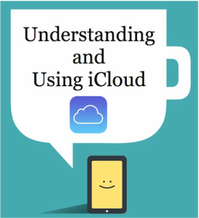 If the problems described in the title of this post are familiar to you, then you definitely have a case of iCloud Confusion. This is such a common condition suffered by families who have inadvertently set up their iCloud incorrectly on the family Apple devices. Children get parents' texts and vice-versa, frequent warnings appear about iCloud being 'full', the kids' silly photos appear on parents' devices, and so much more. Is iCloud the Problem? The problem is not with Apple or iCloud. It is with the way that the various devices in the household have been set up, and a common misunderstanding about iCloud and Apple IDs. This is something that iTandCoffee covers in it's informative class, 'Understanding and Using iCloud', and in an easy-to-read guide by the same same. Understanding and Using iCloud Can't make this date and time? Express your interest in a future class and nominate your preferred day and time-of-day (morning, afternoon, evening) - email [email protected]. Do you just need someone to come and 'unravel your mess'?If your family devices are in such a mess that a class will never be able solve your all problems, iTandCoffee can help. Unravelling a tangled iCloud mess is something that iTandCoffee specialises in. Call 1300 885 420 to arrange an appointment. If needed, we can come to you (depending on your location). Related Articles20/5/2016 0 Comments My frustrations with Windows 10! While I quite like Windows 10, over the past few weeks I have seen several clients with the a variety of problems with their Windows laptops or desktops - in most cases problems that have arisen with connecting to and using existing devices after upgrade to Windows 10. Here are just some of the issues:
Why is installation of a printer so difficult under Windows? As a long-time user of Windows before I moved to Mac a few years ago, I have so enjoyed how easy it is to install printers on a Mac when compared to a Windows computer - especially under Windows 10. I have found this especially true with Wi-Fi printers. I frequently visit clients who are having trouble with printing from Windows to their Wi-Fi printer. With my Mac computer connected to the client's Wi-Fi network, installation of the printer on my Mac is a breeze. And, if the printer has the 'Airprint' feature, I am able to straight away print to the printer from my iPad and iPhone. Why does it have to be so hard on Windows? Before you upgrade to Windows 10, make sure you understand whether your current printer will continue to work under Windows 10, since many printer 'drivers' (the programs that allow your computer to 'talk to' the computer) are not yet (and may never be) compatible with Windows 10. Others will need to be updated in order for your printer to work under Windows 10. Here is an article from late-ish last year (2015) that allows you to check what printers are compatible with Windows 10. Do Windows 10 automatic updates drive you crazy? A HUGE frustration for me when I work with my own or clients' Windows 10 computers is when the computer 'decides' to do an automatic update at the most inconvenient time. In a case a week ago, my client's Surface Pro had to restart at the start of the appointment - only to then take OVER AND HOUR to download and install the updates that we didn't want to install at that point. The one-hour appointment was wasted. On my own Windows 10 computer, I have been been caught needing to restart before applying a quick change at the end of the day, only to find that I am stuck waiting for an update to complete - unable to turn it off until this is done Here is an article that give some suggestions for getting around the frustration of automatic updates. (One of these work-arounds may disappear soon - here's hoping it doesn't.) Have you had problems with your update to Windows 10 If you have encountered problems with your Windows 10 update, here is an article about how to deal with 'A Windows 10 Update Meltdown'. What are your own experiences with Windows 10?Of course, not everyone experiences issues. What are you own experiences of upgrading to Windows 10? Please feel free to leave a comment below.
|
What's on at iTandCoffee ?Below is our list of videos, classes and other events that are coming up soon.
Videos shown are offered for eligible members of the iTandCoffee Club. If you have questions, why not join fun and informative 'user group' meetings, held once a month. All iTandCoffee classes are run as online classes (using Zoom), which means you can attend from anywhere.
�
|
27 Sycamore St, Camberwell, Victoria Australia
Call +61 444 532 161 or 1300 885 320
to book an appointment or class, or to enquire about our services and products
|
SENIORS CARD WELCOME HERE:
Seniors Card holders qualify for a 10% discount on all classes booked and paid for online (excludes PTT sessions and classes already discounted during COVID-19 crisis). To activate the discount at the time of booking, select Redeem Coupon or Gift Certificate and enter 10OFFSEN before selecting Pay Now. |
© 2012-2024 iTandCoffee Pty Ltd. All rights reserved ACN: 606 340 434