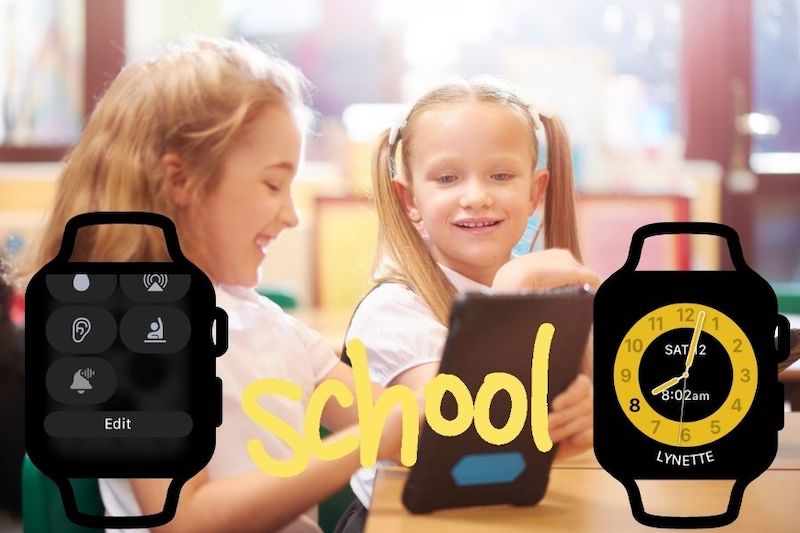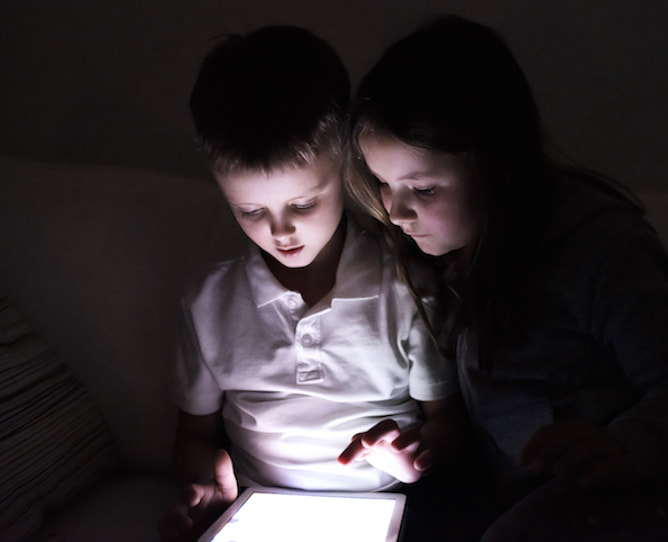|
It's that time of year again, where so many parents are having to put on their 'IT' hat and set up devices for the upcoming school year.
If the device that you are setting up for your child is an iPad or iPhone, there is a list of things that you need to consider when setting up these devices. We have put pen to paper (or fingers to the keyboard) and written up a list to help you. Select the button below to view this checklist.
0 Comments
12/10/2022 0 Comments For those parents who have just heard of Omegle, a warning about Screen Time controlsHave you watch the disturbing 10Play program, Mirror Mirror?
It "investigates how the internet is affecting our relationships and what impact this is having on our lives." It start straight away by talking about the Omegle website, a site that many parents are totally oblivious to. This website allows anyone to 'Talk to Strangers' - and those strangers could be disgusting people who are targeting vulnerable children. I received a message today from a cybersafety educator and his psychologist sister, Marty and Carly McGuaran. Marty and Carly run a wonderful business called Inform and Empower, and regularly present to school parents on digital wellbeing and safety. We have previously consulted on the topic of parental controls on Apple devices. Carly and Marty contacted me today after viewing the Mirror Mirror program, to let me know that they have noticed a major flaw in the Screen Time controls that Apple provides for setting parental controls. Does your child wear an Apple Watch to school? Or have you considered this option?
These days, your child does not need to also have an iPhone to be able to wear an Apple Watch. Their Watch can be set up and managed from a parent's iPhone. It can even have a eSIM in it so that they can make phone calls if needed - which might be a better option that giving them a separate phone. An Apple Watch also gives them emergency SOS capabilities, allows you to track their location, provides a walkie-talkie feature, and much more. But how do you then stop them from playing with their Apple Watch at school or when doing homework? And how do you stop them receiving notifications during that time. This is where the Schooltime feature of the Apple Watch comes in - which I know, from talking to parents, is a feature many have not yet discovered. And this feature can also be used on adults' watches, at times when you want to focus without distractions from your Apple Watch. Google (Alphabet) has finally provided some parental controls for YouTube. And it's about time!
It's called 'Supervised Experience', where parents can set up 'Supervised' Google accounts for their kids. If your home internet is provided by Telstra, you may not know that you have the option to set up some parental controls, to limit what websites and internet content are allowed in your home. You can even limit the hours of day that the internet is available to your household, and set 'Homework Time' - when all social media sites and gaming sites are blocked.
While I prefer to be able to have more 'granular' control of what can be accessed - i.e. to limit content and availability by device or type of user - for many parents, Telstra's basic offering may well be sufficient. (Please note that iTandCoffee is not affiliated with Telstra. This article is simply provided as a 'how to' for our clients and subscribers.) To see the full set of parental controls that are available to you, you must log into your Telstra account. It can be tricky to find the spot for setting up these control, so we'll look at where the find them. With the school holidays and children spending lots of time on devices, I have assisted several parents lately with setting up Screen Time for the Apple devices that the children use.
One of these parents contacted me after we had established the Screen Time controls to let me know that her 11yo daughter was somehow circumventing the controls and finding ways of using the Messages app well beyond the time limit that had been set. Unfortunately, clever kids will always find a way. They are experts at Googling, and will find any online 'hacks' that have been shared. In fact, the most popular article on this iTandCoffee blog is one titled "How your Kids can by-pass the Ask-to-Buy requirement of Family Sharing" - it is read hundreds of times a week, I suspect by more children than adults! So, how did this child get around the limits that Mum had put in place for the Messages app? 11/12/2020 0 Comments A warning to parents who will be sending their child to school in 2021 with a new laptopIt's that time of year again - when many parents will be going through the stress of purchasing and setting up technology for their child for the new school year.
The BYO policy applicable for many schools allows parents to choose to purchase either a Windows or Apple laptop for their child. Sometimes the school purchases and sets up the device on behalf of the parent. A warning if you are one of these parents. Before you hand over the new laptop to your child, consider that this laptop could open up a world of inappropriate content to your child if not set up correctly. There are some important things be aware of and to check - even if the school has set up the computer for you. 22/3/2020 0 Comments How to ensure your child can't see inappropriate content in Google Search - especially on a school-provided computerWith so many children schooling from home at the moment - and therefore on their computers for many more hours of the day - it is important to ensure that they cannot access - either deliberately or accidentally - inappropriate content, particularly through Google searches and Google Images.
Many school-provided computers will not allow you to set up parental controls, especially in Google Chrome. But you can at least set up something called SafeSearch. SafeSearch stops inappropriate content from being presented to children when they do a Google search. Here are the steps involved in setting up Google's SafeSearch: When presenting the 'Keeping Kids Safe on the iPad and iPhone' information session at a local school last week, I briefly discussed an option that can offer household-wide protection for ANY devices connected to home's internet - that of using a router that provides Parental Control Capabilities.
After the session, I sent a list of topical articles to the parents who attended that session - which included a handy article about options for such Parental Control routers. I am including that particular article here for all other parents who subscribe to the iTandCoffee newsletter. As many of you will already know, the Screen Time feature introduced with iOS 12 in September 2019 provides some great parental controls for controlling and monitoring a child's use of their iPad and iPhone.
We recently included an article about how App Limits (time limits that you set to restrict how long a child can spend each day on certain apps or categories of apps) can be customised by day of week. With the arrival of iOS 12.2 on March 26, Apple has also added this 'customise by day of week' feature to the Downtime aspect of Screen Time. |
What's on at iTandCoffee ?Below is our list of videos, classes and other events that are coming up soon.
Videos shown are offered for eligible members of the iTandCoffee Club. If you have questions, why not join fun and informative 'user group' meetings, held once a month. All iTandCoffee classes are run as online classes (using Zoom), which means you can attend from anywhere.
�
|
27 Sycamore St, Camberwell, Victoria Australia
Call +61 444 532 161 or 1300 885 320
to book an appointment or class, or to enquire about our services and products
|
SENIORS CARD WELCOME HERE:
Seniors Card holders qualify for a 10% discount on all classes booked and paid for online (excludes PTT sessions and classes already discounted during COVID-19 crisis). To activate the discount at the time of booking, select Redeem Coupon or Gift Certificate and enter 10OFFSEN before selecting Pay Now. |
© 2012-2024 iTandCoffee Pty Ltd. All rights reserved ACN: 606 340 434