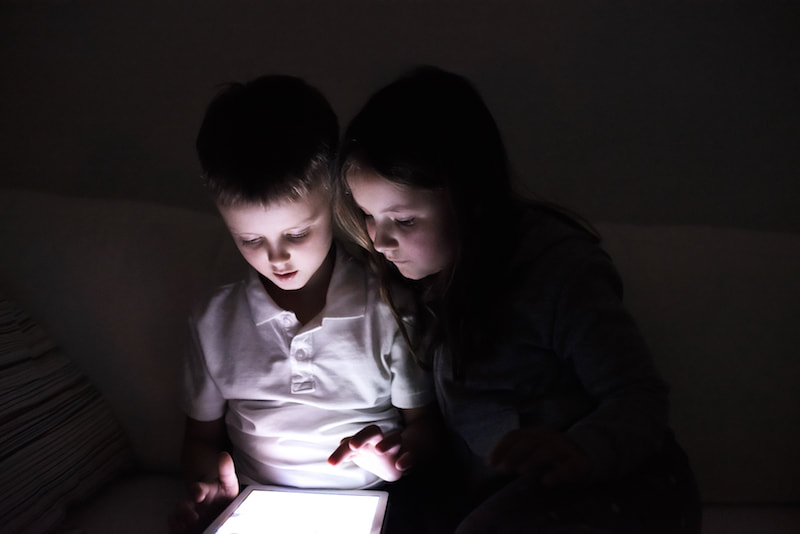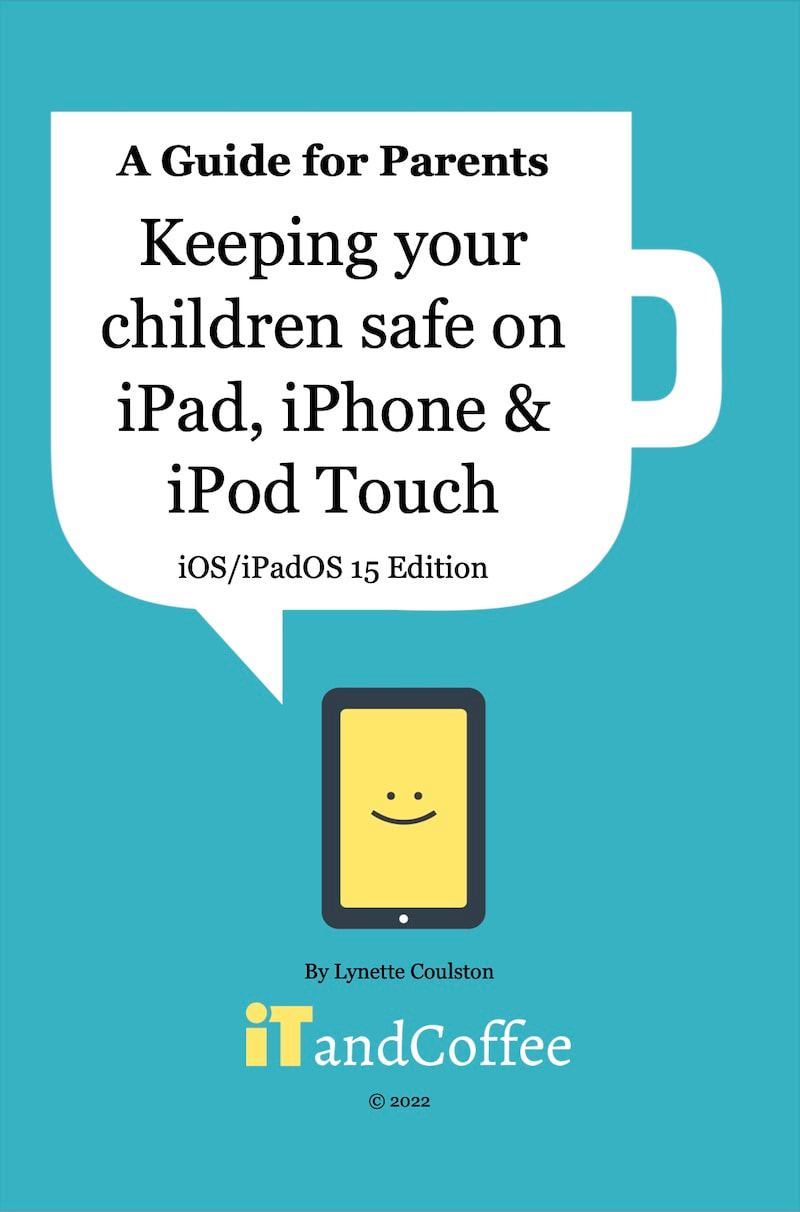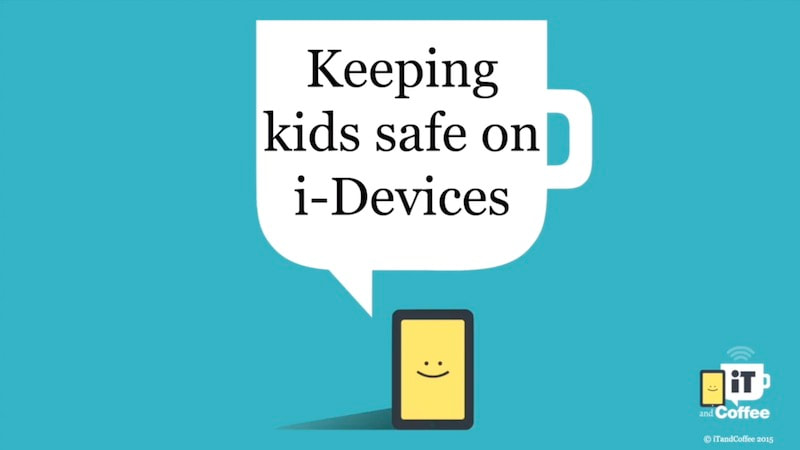|
19/1/2022 4 Comments How your kids can by-pass the 'Ask to Buy' requirement of iCloud Family SharingIt's that time of year again when many parents are getting devices ready for their children for the new school year. While assisting a client to set up Parental Controls on her 11yo child's new iPhone this week, discussion turned to the topic of the 'Ask to Buy' setting in the Family Sharing setup of iCloud. This setting allows a parent to remotely authorise (or not) a request from a child who is a member of their iCloud Family, to purchase/download content (even free apps). In this particular client's case, her child was very keen to get onto the social media platforms that her friends were already on. This mum was considering allowing her child on Instagram (as a Private account of course), so we installed it and set up the app so that it is a Private account. She was happy that she had control over what other social media Apps her child could download, through the Ask to Buy setting. But there is a catch to this setting that meant her child could have downloaded Apps or other content without having to ask for permission. All parents need to be aware of this 'back door'. How your child can bypass 'Ask to Buy' If another member of your iCloud Family has already purchased/downloaded an app, any member of the family (even a child who normally has to Ask to Buy) can also download that same app - without the usual parent authorisation. This means that, if you as parent have already downloaded Facebook, Instagram or any other app, your children can download the same apps without your permission. If your older teenager uses Snapchat, the younger members of the family could also download that app without your permission. How to prevent downloads of apps purchased by others in family You can prevent your kids from downloading apps purchased by others in the family by 'hiding' those apps in the Purchased area of the App Store. The person who purchased/downloaded the app must do this 'hiding'. Keep in mind that more than one member of the family may have previously purchased/downloaded the app, so it may have to be hidden in more than one place. Watch the short video below to find out how to go about 'hiding' apps that you don't want the kids to have access to. This video also talks about how to 'unhide' any apps that you have previously hidden, which (as discussed in the video) was previously only possible using iTunes. A change has occurred since the below video was recorded. It seems that iOS/iPadOS 15 has fixed the problem with un-hiding apps using your iPad and iPhone. This can now be done from Settings -> your-name -> Media & Purchases -> View Account -> Purchase History. For any app that you wish to make available again, you can now choose the Unhide option. Preventing kids from downloading/viewing iBooks purchased/downloaded by others in family You can also choose to hide books you have purchased/downloaded from other Family members. On your iPad or iPhone
Unhiding of Books is also done from the Books app (instead of Settings) -
Have you set up Parental Controls on your child's Apple mobile device/s? Limiting your child's ability to purchase apps is not the only area of Parental Controls that needs to be set up on your child's device/s. Can they view inappropriate websites and content from other areas of the device? Are there any limitations on when and for how long they can use the device, and what apps can use up their mobile data? Apple provides a comprehensive set of parental controls for devices, in the Screen Time area of Settings. And iTandCoffee has just published a great new 90-page guide that covers this and more. Keeping Kids Safe on the iPad, iPhone and iPod Touch (2022 Edition)
Keeping Kids Safe on the iPad, iPhone and iPod touch - Video tutorialsIf you prefer to learn by watching a video, iTandCoffee also has a comprehensive set of video tutorials for parents (similar to the video shown above). Unrestricted access to the full set of these tutorials is available to our iTandCoffee Club members who have Plus, Online or Premium membership. Non-members can purchase access by choosing Add to Cart below. Readers of this article receive a 50% discount on the price shown by using the coupon code 50OFF119 at the checkout.
Not yet a member of our iTandCoffee Club? The iTandCoffee Club is a paid subscription service that unlocks access to all sorts of handy hints, videos, tutorials, guides, special offers, free sessions and more. Find out more about The iTandCoffee Club here » Upcoming Workshop for ParentsiTandCoffee regularly runs information sessions to teach parents how to set up Parental Controls and Screen Time on Apple mobile devices. These are hands-on workshops that give you all the information you need to 'take back control' of your child's device and usage! See below for details of sessions times and locations. If you don't see a class listed - or would like to organise your own class for fellow parents - contact iTandCoffee at [email protected]. Related Articles
4 Comments
cool boy
2/4/2021 02:33:09 pm
helpful. helped me bypass parental controls.
Reply
7/8/2022 08:40:59 pm
What an exquisite article! Your post is beneficial right now. Thank you for sharing this informative one.
Reply
Kay
30/10/2022 05:39:46 am
This doesn’t work with the new apple update anymore, even if your parent had the app. :(
Reply
Your comment will be posted after it is approved.
Leave a Reply. |
What's on at iTandCoffee ?Below is our list of videos, classes and other events that are coming up soon.
Videos shown are offered for eligible members of the iTandCoffee Club. If you have questions, why not join fun and informative 'user group' meetings, held once a month. All iTandCoffee classes are run as online classes (using Zoom), which means you can attend from anywhere.
�
|
27 Sycamore St, Camberwell, Victoria Australia
Call +61 444 532 161 or 1300 885 320
to book an appointment or class, or to enquire about our services and products
|
SENIORS CARD WELCOME HERE:
Seniors Card holders qualify for a 10% discount on all classes booked and paid for online (excludes PTT sessions and classes already discounted during COVID-19 crisis). To activate the discount at the time of booking, select Redeem Coupon or Gift Certificate and enter 10OFFSEN before selecting Pay Now. |
© 2012-2024 iTandCoffee Pty Ltd. All rights reserved ACN: 606 340 434