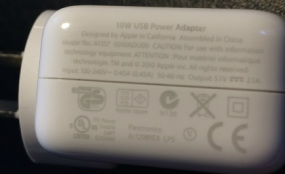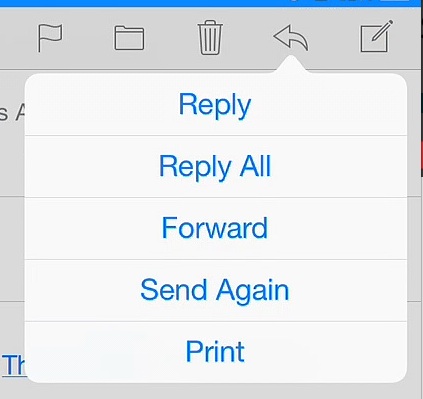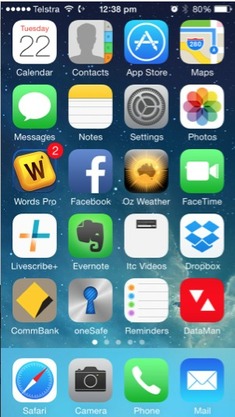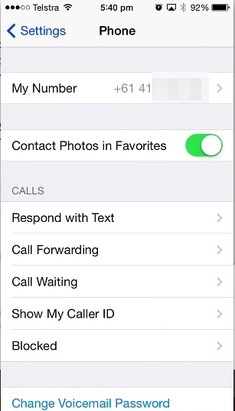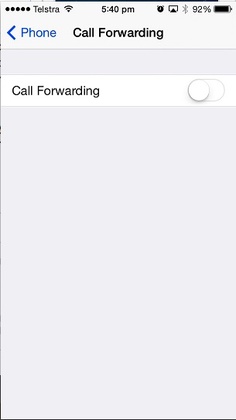|
Are you finding that your iPad takes FOREVER to charge and wondering if there is something wrong with the iPad or the charger? Well, it might be time to check what charger you are using. If you have an iPhone or iPod touch, the charger for these devices has a much lower Wattage than the iPad's.
0 Comments
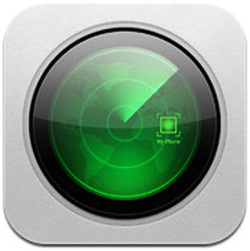 A client who is on an overseas trip recently unfortunately lost her phone in Turkey. Luckily, she had signed in to iCloud and turned on ‘Find my iPhone’ before she left. She got herself a replacement phone in Turkey and, using Find my iPhone on that device (after signing in to her iCloud account), she put the lost/stolen phone into ‘Lost mode' and contacted Telstra to lock the phone’s SIM to stop it being used for calls and data. But she was then puzzled to find, many days later on her trip, a new photo appear in her Photo Stream - a photo that she did not take, of a man holding his daughter, taken in Turkey! So, of course, she was worried that this might have meant someone was using her phone and had access to her information on the phone! She had a Passcode Lock on the device, so how did this photo get into her iCloud Photo Stream? She went back into Find My iPhone on her replacement iPhone, ‘found’ her old iPhone in the list of devices, and chose the ‘Erase iPhone’ option for that device. Since she did this, no unexpected new Photo Stream photos have appeared. But given that she had a Passcode Lock on her device, how did that photo find its way into the Photo Stream of her new iPhone? Regardless of whether there is a Passcode Lock on the Phone, it is still possible to take photos from the ‘lock screen’ when you don’t know the passcode. If the iPhone is signed in to iCloud and the ‘Photo Stream’ feature turned on, any photos taken on the device will automatically appear in the Photo Stream on other devices. The lost phone would just need to be connected to the internet via WiFi for this to happen. Of course, there is always the chance that the person who had this lady's iPhone actually ‘hacked’ her passcode and did have access to the contents of her device before the device was erased. This poor client’s experience is a lesson to all of us on the value of using iCloud, and ensuring you turn on the ‘Find my iPhone’ feature on the device. Then, if your iPhone (or iPad) is ever permanently lost or stolen, make sure you use the ‘Erase’ option of Find my iPhone as soon as possible. This will wipe the device and prevent the person accessing any information on the device, and stop any further interaction with your iCloud/Photo Stream. Your lost/stolen device will be rendered useless, since the person who has it would need the password associated with your Apple ID to activate it again. Another lesson here is to make sure you have a Passcode Lock on your iPhone and iPad, especially when you travel. This prevent any unauthorised access to your device. You would be surprised how much personal and valuable information can be stored on these devices! As has been mentioned several times in articles, don't store your list of passwords in your Notes or Contacts - or anywhere else that is easily accessible. And a third lesson is that it is worth considering turning on the iCloud Backup feature so that, should your lose your device, you can simply replace it and everything from this iCloud backup. For more information on any of the above, contact iTandCoffee.  For me, one of the most frustrating limitations of the Mail app on the iPhone and iPad is that it doesn’t give you the ability to send an email to a group of people - you have to select each person individually in the 'To', 'Cc' or 'Bcc' field, rather than being able to just enter the name of the group. This is despite the fact that you may have a list of groups visible in your Contacts app - Groups that you have set up on your Mac, in Outlook, in Gmail, etc. You just can’t select the group itself in the ‘To’, ‘Cc’ or 'Bcc' field. I was asked this week if there is a work-around for this. The best work around I can offer is as follows ...
In many cases, this will be quicker than selecting each and every person to add your recipients list.
Here's hoping that iOS 8 provides this long-awaiting Mail functionality! 18/7/2014 0 Comments Question of the week: How do you extend the number of rings for your iPhone (or any other mobile phone)?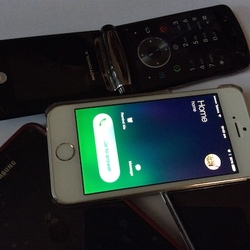 Are you finding that your mobile does not ring for long enough? That it stops before you get a chance to find it in your handbag or somewhere in the house? By default, your phone only rings for 15 seconds before diverting to your voicemail or unanswered call service. However you can change this using increments of five seconds, up to a maximum of 30 seconds. You just need to enter a sequence of numbers and symbols on your mobile phone. There are slight differences in the numbers you enter, depending on your Mobile phone service provider. See the list below:
To extend Telstra rings to 30 seconds, enter **61*101**30# To extend Optus rings to 30 seconds,enter **61*321**30# To extend Vodafone rings to 30 seconds, enter **61*121**11*30# If you have different mobile phone service provider to those listed, just try entering a Google search phrase like "extend the ring time for your mobile vodafone” (replacing 'vodafone' with the name of your mobile service provider) and find an answer to this question in the listed Google results. For more information about changing the number of rings, click on one of the links below: |
What's on at iTandCoffee ?Below is our list of videos, classes and other events that are coming up soon.
Videos shown are offered for eligible members of the iTandCoffee Club. If you have questions, why not join fun and informative 'user group' meetings, held once a month. All iTandCoffee classes are run as online classes (using Zoom), which means you can attend from anywhere.
�
|
27 Sycamore St, Camberwell, Victoria Australia
Call +61 444 532 161 or 1300 885 320
to book an appointment or class, or to enquire about our services and products
|
SENIORS CARD WELCOME HERE:
Seniors Card holders qualify for a 10% discount on all classes booked and paid for online (excludes PTT sessions and classes already discounted during COVID-19 crisis). To activate the discount at the time of booking, select Redeem Coupon or Gift Certificate and enter 10OFFSEN before selecting Pay Now. |
© 2012-2024 iTandCoffee Pty Ltd. All rights reserved ACN: 606 340 434