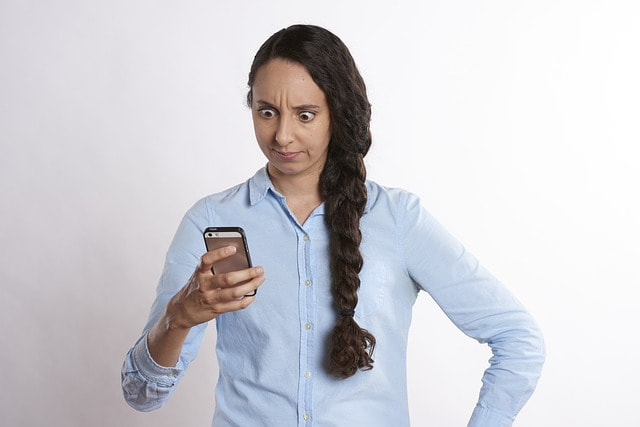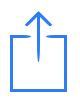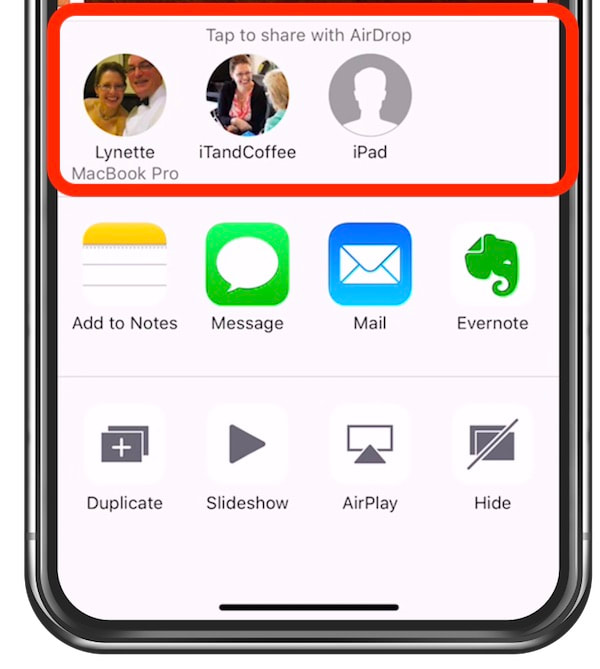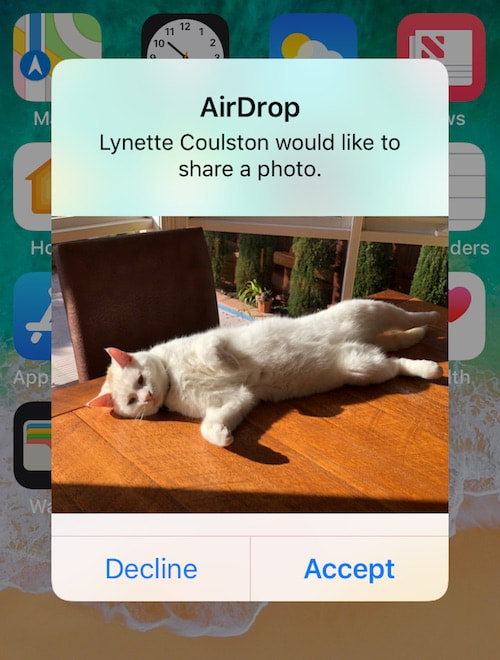|
4/9/2018 0 Comments A perfect example of why it is a good idea to 'lock down' your device's Airdrop settingsI saw an article in the press this week, about a flight in the US that was taxiing in preparation for take-off, and that had to be turned back to the terminal. This was all because at least 15 people on the plane received a photo of a 'body' and a crime scene (which were staged as part of a school project), sent them by a teenager on the flight - using the Airdrop feature of the iPad/iPhone. Reportedly, the teen wanted to send the photo to her mother, but was not sure which device was her mother's - so she tried every device that she saw in the list of Airdrop devices! Here is the article for anyone who wants to read more on this incident: Flight grounded after teen accidentally AirDrops fake crime scene photo to passengers - 9to5Mac Why did these people get this photo from the girlThose who received the photo from the teen had their device's Airdrop feature set to Everyone, meaning that their device appeared in the teen's Airdrop list (and could appear in the list of available devices on any other nearby Apple device). What is Airdrop?Airdrop is a really handy feature that allows you to send content (photos, documents, videos, web links, etc) from one Apple device to another, without requiring an internet connection to do so. All you need is to have Wi-Fi and Bluetooth turned on - on both the sending and receiving devices - and to have set up the receiving device so that it is 'open' for Airdrop receiving. This is done by setting its Airdrop setting to
Just a warning that using the 'Contacts Only' setting may not always make the receiving device visible to the sending device. The Apple ID of the sending device must be stored in the Contact Card for the sender on the receiving device. If the sender has a different email recorded in the receiver's Contacts app, the receiver will will need to choose the 'Everyone' setting in order to be visible in the sender's list of Airdrop devices. A bit confusing I know. Here's an extract from an Apple Support article about this ...
How do I Airdrop?How to customise the name that appears in the device listAs the young teen found when trying to send her photo to her mother, it can be hard to work out which device belongs to which person. In the image above, you can see that there is an 'iPad' in the list - with nothing to identify whose iPad it is. To make it easier for others to identify your device in the Airdrop list, make sure you customise the name of your device in Settings -> General -> - About. Tap on Name, then replace the standard name shown with your customised name. Is Airdrop dangerous? How can I keep my device secure?Our recommendation is that you ensure that your Airdrop is either set to 'Receiving Off', or set to only allow your 'Contacts' to share content with you. If ever you need to 'open up' your Airdrop temporarily to let someone who is not an iCloud contact share something with you, always ensure that you turn it back to 'Contacts Only' or 'Receiving Off' Here is a quick video of how to quickly check your Airdrop settings from your Control Centre, and how to change it to a more secure option than 'Everyone'. (We talked about Control Centre in more detail in a recent blog article: How to add lots of handy Controls to your Control Centre on the iPad and iPhone.) (Note. You can also check and change your Airdrop settings from Settings -> General -> Airdrop.) In this National eSmart Week, make sure your child's Airdrop is secure tooThis week (September 2-8) is National eSmart week, so don't forget make sure your kids' devices have their Airdrop restricted too. This is especially important if they are a young public transport user, as a device that is 'open' for Airdropping could receive quite unsavoury content.
In fact, you may want to restrict their use of Airdrop completely, using the built-in Parental Control features of the iPad, iPhone and Mac. This is just one of the areas covered in iTandCoffee's 'Keeping Kids Safe on the iPad, iPhone and iPod Touch' information session, which we are currently running at a range of schools in east and south-east suburbs of Melbourne. If you would like to see this session run at your own school - or are interested in attending this session at iTandCoffee, here is the link to register your interest.
0 Comments
Your comment will be posted after it is approved.
Leave a Reply. |
What's on at iTandCoffee ?Below is our list of videos, classes and other events that are coming up soon.
Videos shown are offered for eligible members of the iTandCoffee Club. If you have questions, why not join fun and informative 'user group' meetings, held once a month. All iTandCoffee classes are run as online classes (using Zoom), which means you can attend from anywhere.
�
|
27 Sycamore St, Camberwell, Victoria Australia
Call +61 444 532 161 or 1300 885 320
to book an appointment or class, or to enquire about our services and products
|
SENIORS CARD WELCOME HERE:
Seniors Card holders qualify for a 10% discount on all classes booked and paid for online (excludes PTT sessions and classes already discounted during COVID-19 crisis). To activate the discount at the time of booking, select Redeem Coupon or Gift Certificate and enter 10OFFSEN before selecting Pay Now. |
© 2012-2024 iTandCoffee Pty Ltd. All rights reserved ACN: 606 340 434