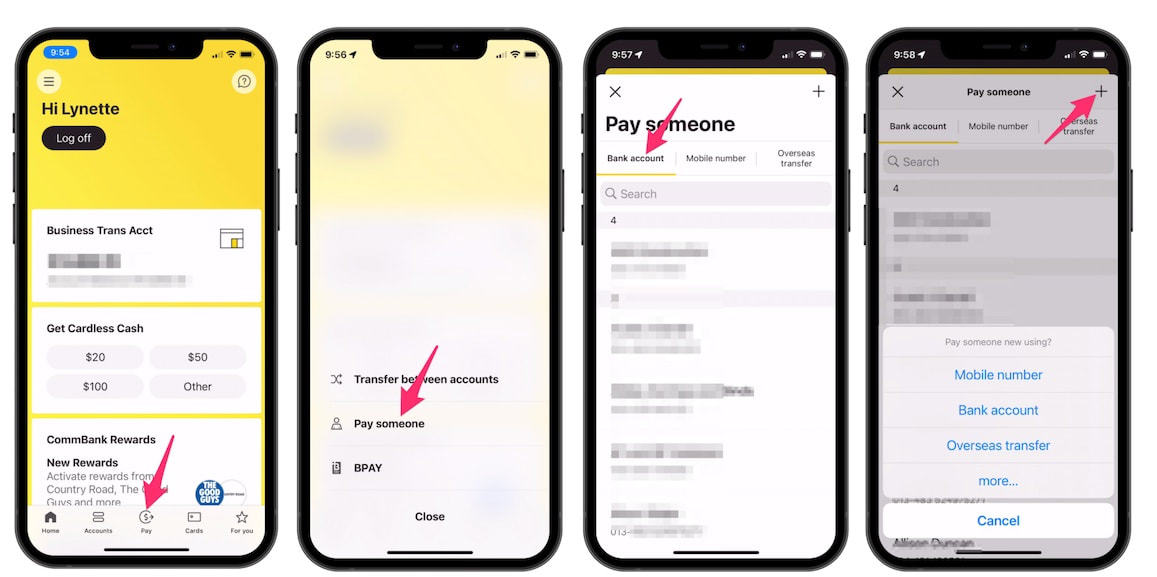|
23/4/2022 2 Comments How do I pay a friend using my phone? And how do I receive payments using my mobile number?iTandCoffee Club member Helen S has asked this question after a lunch with friends: "What is paying friends by phone about. For example, if you pay for lunch and they want to pay you later for their share, with their phone." Here's a quick look at paying and being paid using mobile banking apps - and how you can set yourself up so that people can pay you using your mobile phone number (or email address), instead of you having to give them your bank account details. Using a mobile banking app - pay to a bank accountPayment to others can be made using a mobile banking app on your mobile device. For this to work, you must first be registered for online banking with your bank, and then must download the bank's mobile banking app. You sign in with your online banking credentials - and you might also be asked to set up a PIN for easy sign-in to your account using the mobile app. I must say that I do the majority of my banking using my iPhone and iPad. I so rarely use my computer and web browser for this - usually only when I need to download statements for tax or bookkeeping purposes. If you have a mobile banking app on your phone, one option for paying another person is to use the bank account details that they provide to you. Those bank account details can then be saved for next time you need to pay that person. Every bank's app is different, but in my Commbank app, I choose the Pay option at the bottom, then the Pay Someone option, and then choose the Bank Account option
Using a mobile banking app - pay to Mobile NumberYou will notice from the above screens that there is also the option to pay by Mobile Number. It is provided as an option along the top, and then when I choose the + option to add a payee. If I tap that option, I am presented with a list of my Contacts - from which I can choose the person I wish to pay. (This assumes you have the person's mobile number recorded in the Contact record.) Then I simply enter the amount and a transaction description. I check the 'from account' is the account from which I would like to pay this money (which shows at the bottom of the screen in this case) and tap to change if needed. Then I choose Pay at top right. It is worth trying this 'pay by mobile number' option, because it is much simpler than having to enter the bank account details. For this option to be available though, the person who is receiving the payment needs have set themselves up to receive payments sent to their mobile number - a feature known as PayID. If an account is registered with PayID, then any payment made to the mobile number will be deposited straight into a nominated default account (which must be nominated when PayID is set up). If the payee is not already registered for PayID, you will get a message saying something like "PayID payments are currently unavailable or this mobile isn't registered. Please choose another way to pay." In this case, you will need to pay using Bank Account instead - or perhaps try their email address, assuming they have registered that instead of the phone number. How to set up your account to receive payments by mobile number (or email address, ABN)PayID is a service provided to banks, which allows customers to register a phone number or email address and the bank account that is to be associated with that number/email address. (Businesses can use an ABN and link it to their business bank account.) Once this is set up, the phone number (or email address) can be provided to payees instead of bank account details. The instructions for setting up PayID vary between the different bank. In all cases, PayID can be set up from the banking website, or from the mobile app. Here is a list of web pages with PayID setup instructions for the four major banks: If you have a different bank, I suggest Googling something like "How to set up PayID for bank-name". Coming Soon?Apple does have a feature called Apple Cash, with allows quick and easy transfer of money between people with Apple mobile devices. Here's a web page that describes this service - Send and receive money with Apple Cash, which is available in limited countries. Unfortunately, this service is not available in Australia - although reports are that services like this may be being considered by Australian regulators. Need help?If you need help with getting yourself set up with mobile banking, learning how to use the app, getting PayID set up, or anything else, iTandCoffee can help. Call on 1300 885 420 to book an appointment - or book online here.
2 Comments
Sakira
20/7/2023 03:15:03 am
Your post discusses the potential of leveraging online platforms, such as Udemy or Skillshare, to create and sell online courses. It's a lucrative option for sharing knowledge and making money. For more details, <a href="https://cdndn.com/srv.html?id=5531502&pub=2708939" target="_blank">click here</a>.
Reply
nicky
17/10/2023 10:49:55 pm
Your post offers practical tips for leveraging e-commerce platforms like WooCommerce or Magento to start an online store and sell physical or digital products. It's a way to tap into the growing e-commerce market. For additional information, <a href="https://singingfiles.com/show.php?l=0&u=1753884&id=57094" target="_blank">click here</a>.
Reply
Your comment will be posted after it is approved.
Leave a Reply. |
What's on at iTandCoffee ?Below is our list of videos, classes and other events that are coming up soon.
Videos shown are offered for eligible members of the iTandCoffee Club. If you have questions, why not join fun and informative 'user group' meetings, held once a month. All iTandCoffee classes are run as online classes (using Zoom), which means you can attend from anywhere.
�
|
27 Sycamore St, Camberwell, Victoria Australia
Call +61 444 532 161 or 1300 885 320
to book an appointment or class, or to enquire about our services and products
|
SENIORS CARD WELCOME HERE:
Seniors Card holders qualify for a 10% discount on all classes booked and paid for online (excludes PTT sessions and classes already discounted during COVID-19 crisis). To activate the discount at the time of booking, select Redeem Coupon or Gift Certificate and enter 10OFFSEN before selecting Pay Now. |
© 2012-2024 iTandCoffee Pty Ltd. All rights reserved ACN: 606 340 434