|
26/2/2016 0 Comments Why parental controls did not stop inappropriate content on my child's iPad. Beware!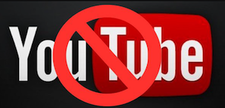 As the control-freak mother that I am, I like to do the occasional 'audit' of my 12yo son's school iPad. In particular, I want to ensure that there has been no inappropriate content accessed from Safari or downloaded to his iPad. (I know. He is so unlucky to have me as a mother!) Did 'Limiting Adult Content' really do the trick? I have already set up his iPad to 'Limit Adult Content' in Safari and set him up as a 'child' in my iCloud Family, who has to 'Ask to Buy' when he downloads any apps from the App Store. Restrictions are in place to limit any apps he sees in the App Store to 'age appropriate' apps only. With all this, I was fairly confident that nothing too bad would be found when I did this audit this week. I had a look through his web browsing history to see what sort of sites he had been accessing. There were a LOT of YouTube pages accessed in Safari. I had not put the YouTube app on his iPad, so Safari was his only way of accessing YouTube content. Most of what I saw fairly tame - some fairly crude 'boy-stuff', but not too bad. But I have to say that I was very shocked at a couple that I saw. One was an animation, first showing a male having genetalia hacked off (with lots of animated blood), and then a woman being mutilated (again with lots of animated blood). While it was only an animation, it really was very sickening to watch. Now, I don't know if he actually watched the full video, and I don't know if he only accidentally stumbled across it. But it made me realise just how much inappropriate content and appalling language is still able to be accessed on YouTube - even when you have the 'Limit Adult Content' control in place. Restricting a particular website is sometimes also necessary So, I added an extra restriction to his iPad, to cut off access to the YouTube website in Safari - at least until we could have a conversation and work on some rules and expectations (again) around future YouTube use. I was surprised that, for the few days that he had no YouTube access, I had heard no complaints! When we finally had our 'mother/son' chat last night, I found out why. 'Ask to Buy' may not stop unexpected apps appearing your child's i-Device To my surprise, I discovered that, when he found he didn't have access to YouTube through Safari, he simply downloaded the YouTube App. How could this have been allowed? Hadn't I had set him up as a 'child' Family member when I set up this iPad, so that he would have to ask permission for any purchases/downloads? I checked - and yes, I still had in place the 'Ask to Buy' setting in Settings ->iCloud->Family. How was he able to download the YouTube app without me giving any permission? He told me that he found the YouTube in the list of Apps that have been purchased or downloaded by me. Here's the trick. As a family member of our iCloud Family, he could download any of my (or other family member) Apps without asking permission, and with no notification to me as the 'parent' in the iCloud Family. This morning I have looked into this further and realised that, if he had bothered to try, he could download many other apps that are registered as 'purchased' against my iTunes account - including Facebook, Instagram, Snapchat, Kik Messenger, etc etc - all the apps that I specifically DON'T want him using at this stage, especially not on his school iPad. In the App Store, these apps are all rated as 12+ or 4+ apps, so fit within the 'age restriction' I have set up in Restrictions. Oops. Drat. The iCloud Family was not working the way I intended, especially when the family member is a fairly tech-savvy 12yo boy. An extra 'restriction' to apply when you set up iCloud Family for a child The good news is that there is a solution for this. The apps that you have purchased/downloaded previously, but don't want your child Family member to download, can be 'hidden' so that they are no longer able to be seen in the list of your previous purchases. This will prevent your child from downloading them without your permission or knowledge. Apps can be 'unhidden' again if this is ever needed (for example, if you should need to re-download to your own or another device). So, today I will be going through the list of Apps listed against my iTunes account - and against other family member accounts - and 'hiding' those that I don't want appearing on my son's iPad. A 'handy hint' on the topic of 'hiding' and 'unhiding' apps will be published soon, so keep an eye out for it in the iTandCoffee Newsletter. Have you set up any Parental Controls on your own child's i-Device? iTandCoffee can help. The topic of how to set up 'Parental Controls' on an iPad (or iPhone, iPod Touch) will be covered on Friday March 4th at 9am at an information session being held for Glen Iris Primary School parents (in the school library). We will also look at this issue of 'hiding' and 'unhiding' Apps. Glen Iris Primary School parents can book here to attend this session. If you would like a similar session run at your own school, or are interested in attending a class on this topic at iTandCoffee, call 1300 885 420 or email [email protected]. One-on-one assistance is also available if you need it. It is not easy to understand all the setup that is required.
0 Comments
Your comment will be posted after it is approved.
Leave a Reply. |
What's on at iTandCoffee ?Below is our list of videos, classes and other events that are coming up soon.
Videos shown are offered for eligible members of the iTandCoffee Club. If you have questions, why not join fun and informative 'user group' meetings, held once a month. All iTandCoffee classes are run as online classes (using Zoom), which means you can attend from anywhere.
�
|
27 Sycamore St, Camberwell, Victoria Australia
Call +61 444 532 161 or 1300 885 320
to book an appointment or class, or to enquire about our services and products
|
SENIORS CARD WELCOME HERE:
Seniors Card holders qualify for a 10% discount on all classes booked and paid for online (excludes PTT sessions and classes already discounted during COVID-19 crisis). To activate the discount at the time of booking, select Redeem Coupon or Gift Certificate and enter 10OFFSEN before selecting Pay Now. |
© 2012-2024 iTandCoffee Pty Ltd. All rights reserved ACN: 606 340 434




