|
11/9/2016 0 Comments Managing all that Junk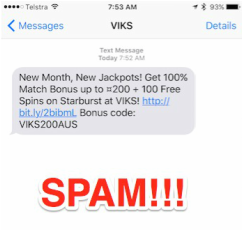 This week (like many other weeks), I received my usual array of junk emails and text messages. One of the text messages that I received is shown here in the image. This is something so many of us suffer with - and I am regularly asked what can be done about blocking such junk and spam. While so many Junk emails end up in our Inboxes, in some cases it is legitimate emails go into Junk. I know in my own case, this once caused me to miss a very important email about registering the iTandCoffee Trademark, and cost me and extra $200 because I didn't see it in time to complete the registration process. How do you stop legitimate mail from being deemed 'Junk'? Lets look at several aspects to the junk/spam mail and text issue. It's easy to block spam texts and calls that come from a particular numberIf you receive regular spam texts or calls from the same number, it is easy to block that particular caller. From the Messages app on the iPad and iPhone, this is achieved by tapping the Details option at top right, and then the ⓘ symbol at top right of the Details screen to see the Info screen. At the bottom of the Info screen is the Block this Caller option - tap this, and confirm by tapping the red Block Contact. Similarly in the Phone App, from the Recents option just tap on the ⓘ symbol on the right hand side of the number in the recent call list, and choose Block this Caller. Stopping valid emails going into JunkThe best way to ensure that email from valid senders do not end up in your Junk is to add the sender and their email address to your mail account's Address Book. Additionally, make sure you 'Mark as Not Junk' any messages that incorrectly appear in Junk. Here are some past articles it the iTandCoffee Club library, with details of how to easily and quickly add email addresses to your Contacts on your iPad, iPhone and Mac. Blocking Junk emailsBlocking of junk emails is not so easy. Once your email address starts receiving junk, it can be difficult to stop the inundation! Email providers do attempt to identify and filter Junk/Spam, but they don't always manage to stop them getting to your Inbox. Here are some articles about handling junk mail for some of the more common email providers. If you receive junk email to your computer or mobile device for any of these accounts (or any other IMAP) account, you should always 'Mark it as Junk'. This will move it to the relevant Junk folder, and, for certain types of email account, help indicate to your mail provider that this email is from an unreliable source. This may help to prevent it coming into your Inbox in future. Of course, any non-Junk should be marked as 'Not Junk'. With the older 'Pop' style of email accounts, moving an email to Junk on your computer or mobile device will not really have any impact, since your Junk mailbox is a local mailbox for Pop email accounts. You would have to mark the message as Junk while accessing the Webmail version of your account. Your Pop mail provider may provide some junk mail filtering settings. Try logging in via your account's Webmail to see what is available. Block certain email addressesAnother course of action that can be taken if the emails come consistently from the same email address or 'domain' (the part after the @) is to Block particular email addresses or email from particular 'domains'. Once again, this is best done from within your account's Webmail settings. See above articles for some information about how to do this. Create rules to automatically eradicate persistent junkOf course, blocking specific email addresses does not help in the situation where you are getting the same type of dodgy email from seemingly 'random' email addresses. In this case, you may want to try stopping the email from arriving on your computer or mobile device by setting up something called a Rule on your provider's mail server. You can also set up Rules in your computer's mail application (eg Outlook or the Mac's Mail app), but this relies on your computer always being switched on and processing the arriving mail first, so is not always the best solution. Email Rules define how the mail that meets the rule criteria should be treated. They can be set up by logging in to the Webmail for your email account from your web browser. For example, go to
You will be able to set up rules in the Settings (or sometimes it is called Options) area of your webmail. Rules set up via Webmail are processed as soon at the email hits your provider's mail server. Rules can detect emails with a particular subject, sender, words in the content, or some other feature the targetted Junk mail messages have in common. Depending on your provider, you may be able to set up quite complex Rules. For Junk mail, your rule can can mark the matching mail as Junk, move the message to the Junk mailbox, or even move it straight to the Trash. As an example, you could set up a rule that looks for the word Viagra anywhere in arriving mail messages, and sends them to Junk or Trash immediately if this word is detected. I won't go into how to set up Rules for each of the different types of common email accounts. Instead, here are articles that cover this topic for some of the more common providers. Lots of Junk mail is coming in to my iOS device during night!A client of iTandCoffee recently asked why so much Junk mail appears on her iPhone during the night, but not so much during the day. This is most likely because she had her Mac's Mail app looking after the Junk Mail filtering. Because her Mac was turned off overnight, the mail was not being filtered by the Mac so still managed to get through to the Inboxes on her mobile devices. Related Articles from iTandCoffee |
What's on at iTandCoffee ?Below is our list of videos, classes and other events that are coming up soon.
Videos shown are offered for eligible members of the iTandCoffee Club. If you have questions, why not join fun and informative 'user group' meetings, held once a month. All iTandCoffee classes are run as online classes (using Zoom), which means you can attend from anywhere.
�
|
27 Sycamore St, Camberwell, Victoria Australia
Call +61 444 532 161 or 1300 885 320
to book an appointment or class, or to enquire about our services and products
|
SENIORS CARD WELCOME HERE:
Seniors Card holders qualify for a 10% discount on all classes booked and paid for online (excludes PTT sessions and classes already discounted during COVID-19 crisis). To activate the discount at the time of booking, select Redeem Coupon or Gift Certificate and enter 10OFFSEN before selecting Pay Now. |
© 2012-2024 iTandCoffee Pty Ltd. All rights reserved ACN: 606 340 434




