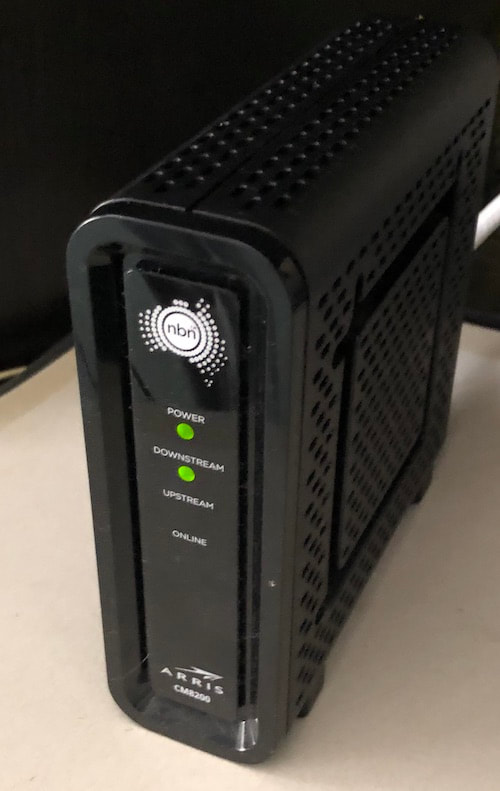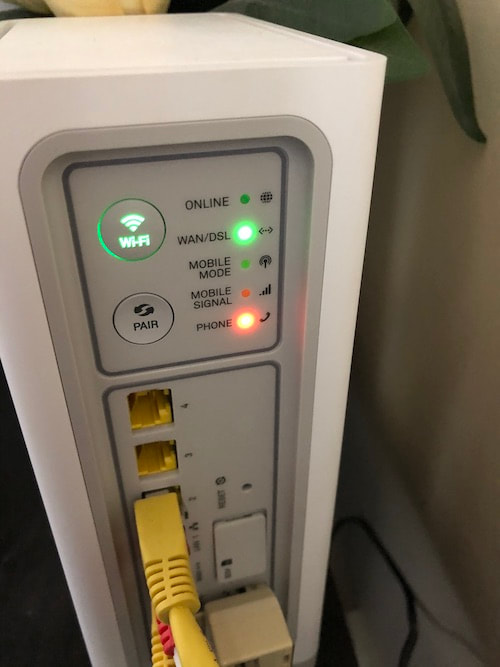|
So many weeks at iTandCoffee have a common theme, and theme for the past fortnight or so has been Wi-Fi issues and internet outages, at both iTandCoffee and for other clients. Here at iTandCoffee, we have had a phone and internet outage lasting 5 days. This is following on from ongoing outages and dropouts for our NBN HFC service, which have persisted since the rollout of NBN started. Internet seems to finally be be back (touch wood) today, Thurs 6th Feb, but the phone is still not working. Luckily, our phone diverts to voicemail when there is an NBN outage - so clients can still leave messages if they call our 1300 number. What I have found when talking to people about their own internet outages and Wi-fi issues is that, quite often, there is a lack of understanding of what the lights on their router and NBN modem tell them about the their current service status. There is also the mis-conception that the Wi-Fi symbol on computer and mobile devices provides an indication of there being an internet connection. Wi-Fi symbol is not an 'internet' symbolIt is important to know that, just because you see a 'strong' Wi-Fi symbol on your device, this does not mean that you have a strong internet connection - or, in fact, that you necessarily have any internet at all! The Wi-Fi symbol on your device simply tells you that you are connected to your wi-fi ROUTER and its wi-fi network (which, in my case, is the white Telstra box on the right in the image above). However, if that router does not have a working internet connection coming into it from the NBN MODEM (the black box with NBN symbol on it, as shown on the left in the above image), your computer or mobile device (or TV, playstation, smart devices, etc, etc) will not be able to connect to the internet. Something that is important to know is that, even though you may not be getting internet on your device, if you are connected to the Wi-Fi network you will still be able to print to any printer that is connected to that Wi-Fi network. So an internet outage doesn't need to prevent you printing. How do I check if there is internet coming in to the modem and router?The lights on the NBN box show you the status of your internet connection. If the 4 lights of the black box are not all solid green, then you may be suffering an outage. These lights show, in order, Power, Downstream, Upstream and Online. This has certainly been the state of the iTandCoffee modem for the past several days, with the modem's 4 lights rarely being solid green. At times, we had 3 solid lights but no 'Online' light (the bottom light) or a flashing 'Online' light. At other times we had only 1 or 2 solid lights, with flashing 'Downstream' or 'Upstream' lights. With the modem in this state, our white Telstra router showed a red light on the front (as shown in the third image below). On the back of this white box, as shown in the fourth image below, the top 'Online' light was off and the 'Phone' light was red - meaning that there was also no phone service. Even when we did (occasionally) get 4 solid lights on the black box and a green light on the front of white box, we had unusable internet - that was incredibly slow and dropping out constantly. The 'landline' phone (via NBN, of course) has also been knocked out by this outage. Some of you may have a backup SIM card in your white box that can 'take over' when there is an NBN outage or degraded service, providing you with 4G (mobile internet). While this can be helpful in some situations, it often just offers a very slow internet that is virtually un-usable. If you see a blue light on the front of the white Telstra router, it means that your router is using mobile signal instead of the NBN connection. The Mobile Mode and Mobile Signal lights on the back will reflect this as well. What to do if you are suffering internet issuesThe first thing to try when you are suffering internet issues is to switch off both the black box and the white box (or equivalent) by unplugging them. Wait about 10 seconds, and then power on the NBN black box. Wait for the upstream and downstream lights to start flashing, then plug in the white box. If this doesn't help, it is then worth checking the outages web page to see if there is currently an outage at your address. For Telstra, go to outages.telstra.com.au. For Optus, go to www.optus.com.au/about/network/service-status. For other providers, just Google 'outages provider-name' to find the applicable web page. If there is no outage registered (as has been the case during our own extended outage), it is worth contacting your Telco to report the outage. It is also worth checking with your neighbours to find out who else is 'off the air' - preferably before you call your Telco to report the outage. In the early stages of our own extended outage at this address, we found that the different Telcos were telling callers from this street that there was no outage, on the basis that NBN had not recorded a fault and their 'line test' did not indicate an issue. It really helped to be able to counter this with information about other impacted addresses, and to then force them to look into the problem further and log a fault with NBN. Unfortunately, if it is not a complete outage - which in our case was the situation, with the internet coming and going but not being usable - then the line test will not necessarily fail. Can we trust the Outages information provided by NBN and Telco's?What has driven many of us in this street crazy during this outage is that there has been no indication of there even being an outage on the 'outages' page, even though NBN has acknowledged there is a 'complex fault'. It just adds insult to injury to tell people there is no fault at their address when they know that there is! Several Ombudsman complaints have arisen in this street alone primarily due to the poor communication about this outage. Our own internet service seems to have resumed as of last night (just not the phone service), but there has been no communication of this fact from Telstra. And the outages page still shows no outage for our non-functional phone service. Interim solutions during an extended outageIf you are suffering an extended internet outage, it is worth asking your Telco to provide you with additional mobile data for your mobile phone, so that you can utilise the 'personal hotspot' or 'tethering' capability of these devices, whereby your mobile device provides a wi-fi network that other devices can join - and those other devices then use the mobile data associated with the phone. (If you are not sure how to do this, check this handy hint from iTandCoffee: Lend your mobile internet to your Wi-Fi only device - using your Personal Hotspot.) This assumes you have a mobile phone plan with the same Telco. In my own case, the addition of mobile data to my iPhone's SIM was not sufficient to meet the needs of this household - especially when I run a business from home. So Telstra agreed to allowing me to purchase a 4G Wi-Fi modem from a Telstra shop, and to re-imburse me for the cost of this device and its data. This has allowed my business to continue functioning and other members of the family to carry out Skype calls for business, get homework done and (very importantly) stream content at night! And I feel relieved to now have that device as a backup for any future outages, which I have no doubt will arise on our very flakey NBN HFC service. Related Articles and Handy Hints
3 Comments
Kevin Tuckwell
9/2/2020 10:07:02 pm
Just before Christmas and after numerous calls to Telstra to our holiday house on the Mornington Peninsula to try to fix a very erratic ADSL service, we were told that NBN was finally available, and that if we connected our very flaky internet should be fixed. Bring it on I said and organised a Telstra/NBN technician to connect us on the 22 January. I had already been sent a one of those new white Telstra modems, so told Telstra I didn’t need a modem. One turned up anyway so now I have two. The technician turned up as planned but after 3 hours he left leaving me with no phone and no internet and saying Telstra will be in touch to schedule another visit to connect me.
Reply
Neville Wulff
19/1/2021 10:56:05 pm
I thought I had problems nbn connected after 5 hours home phone they cut another hole in the wall for another connection. 4pm finished everything working home phone mobile phone and 2 smart TV working and my computer working plus security camera working. Come Saturday The smart TVs do not work camera no working and no feed back from phone calls or messages to telstra or nbn. Tuesday I called again finally they answer saying well your phone has wifi and your computer has wifi we have provided the service end of story. I visited local telstra store same answer after 50 years that is what I got.
Reply
Patrick Wilson
15/9/2022 05:01:57 am
Connected new Optus internet box last night I think it’s using the back up 4g 25mbs cause I paid for the 100mbs service and the nbn router kept flashing all night and still doing same thing
Reply
Your comment will be posted after it is approved.
Leave a Reply. |
What's on at iTandCoffee ?Below is our list of videos, classes and other events that are coming up soon.
Videos shown are offered for eligible members of the iTandCoffee Club. If you have questions, why not join fun and informative 'user group' meetings, held once a month. All iTandCoffee classes are run as online classes (using Zoom), which means you can attend from anywhere.
�
|
27 Sycamore St, Camberwell, Victoria Australia
Call 1300 885 420
to book an appointment or class, or to enquire about our services and products
|
SENIORS CARD WELCOME HERE:
Seniors Card holders qualify for a 10% discount on all classes booked and paid for online (excludes PTT sessions and classes already discounted during COVID-19 crisis). To activate the discount at the time of booking, select Redeem Coupon or Gift Certificate and enter 10OFFSEN before selecting Pay Now. |
© 2012-2024 iTandCoffee Pty Ltd. All rights reserved ACN: 606 340 434