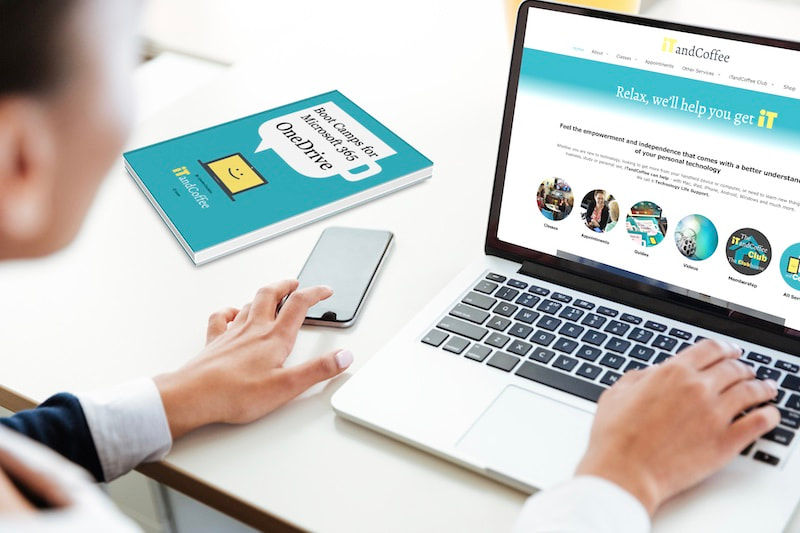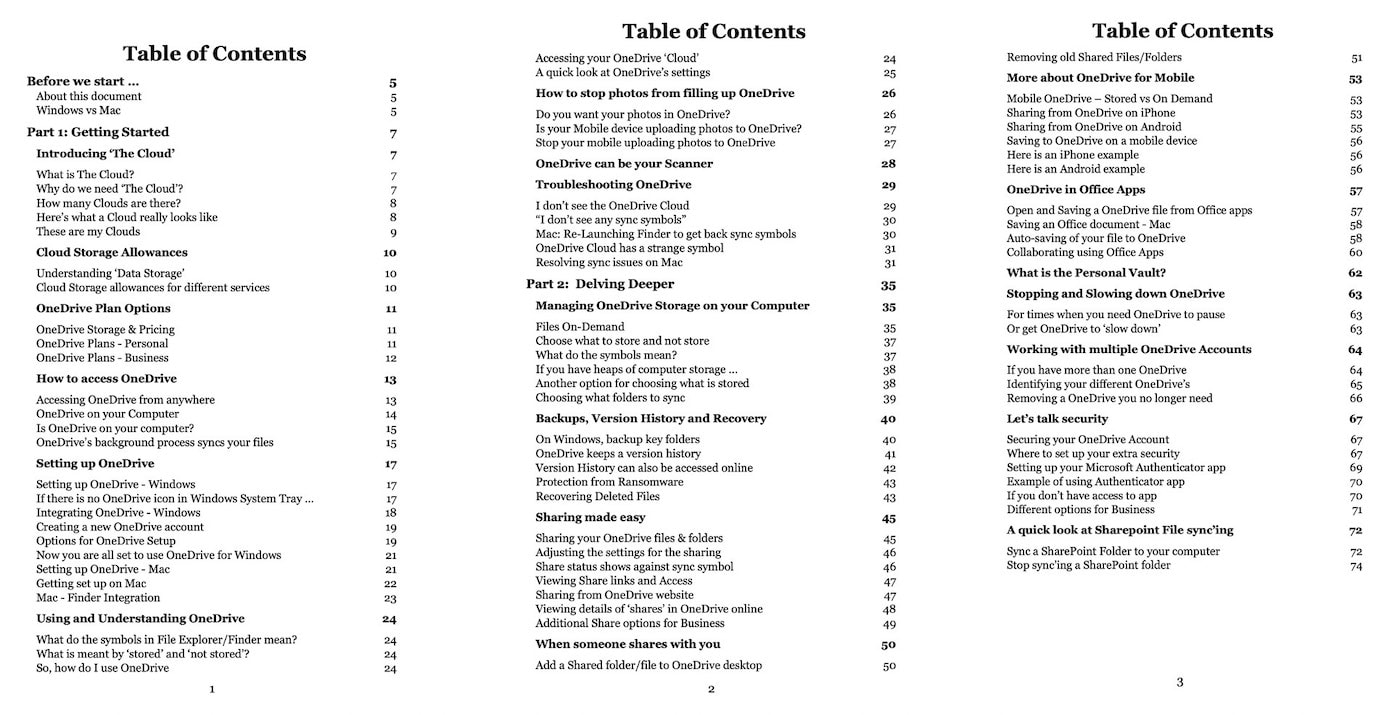|
28/11/2020 0 Comments The OneDrive Guide is now available
Back in July/August, iTandCoffee ran a really informative 2-part class series - called Bootcamp for OneDrive. (We will run this series again early in 2021, for anyone who missed it the first time.) It was a great introduction to OneDrive and how to use it, and also touched on OneDrive in Business and use of Sharepoint.
The book that corresponds with the series is now available. It offers a great way of learning about OneDrive, as well as providing a very useful reference guide (one I refer to regularly myself) that covers:
In fact, here is the full Table of Contents Get in early to secure your copy
We have a limited number of paperback copies of this guide, and these are now available in the iTandCoffee online store. Delivery is available for those who are not local enough to Camberwell.
For those who prefer a digital copy, we also offer this guide in PDF format. And the videos of the 2-part series are also available - a great combination of resources for learning about OneDrive. Of course, there is no charge for the videos or PDF guides for those of you with Premium and Online membership of the iTandCoffee Club. Those of you with other memberships can visit the Members area to grab the 50%-off Coupon Code for the video access an PDF guides. Find out more about the guide and videos by selecting the products below. 
On Sale On Sale Boot Camp for Microsoft OneDrive - Paperback User Guide
A$54.90
A$34.90
This 80-page Paperback guide introduces you to OneDrive, setting it up, using it and all its great features. This guide is a great stand-alone guide for all things OneDrive, but is also a wonderful companion to the 2-part class Boot Camp series about OneDrive run by iTandCoffee. These classes are available on video - see itandcoffee.com.au/videos for more details We look at the various options for using OneDrive, including the 'On Demand' feature for choosing what is stored and not stored, sharing your files and folders, and how to secure your account to protect your valuable information. This paperback is available for pickup from iTandCoffee in Camberwell (Melbourne, Australia), or can be delivered to any location in Australia (delivery fees apply). We can also ship to other countries. Those who are located in the US and other locations can choose to order directly via our publisher Blurb, for delivery to any location in the world. Shipping costs direct purchases from the publisher are generally less than those applicable to purchases from iTandCoffee. Here's the link to order for delivery to overseas addresses. 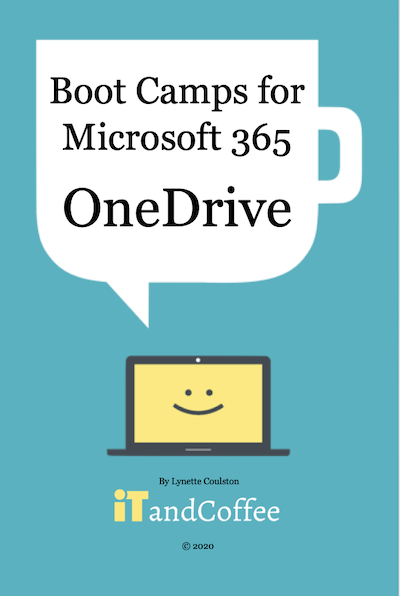
On Sale On Sale Boot Camp for Microsoft OneDrive - PDF User Guide
A$35.00
A$20.00
This 80-page PDF guide introduces you to OneDrive, setting it up, using it and all its great features. This guide is a great stand-alone guide for all things OneDrive, but is also a wonderful companion to the 2-part class Boot Camp series about OneDrive run by iTandCoffee. These classes are available on video - see itandcoffee.com.au/videos for more details We look at the various options for using OneDrive, including the 'On Demand' feature for choosing what is stored and not stored, sharing your files and folders, and how to secure your account to protect your valuable information. iTandCoffee Club members with Premium & Online memberships can use the relevant Coupon Code to 'purchase' this product for no cost. Visit the members area to retrieve the applicable Coupon Code. 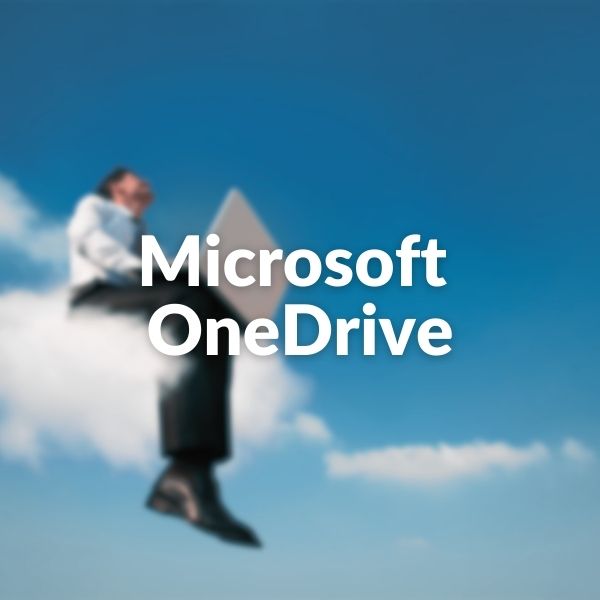
On Sale On Sale OneDrive Bootcamp - Access to Video Series (90 days)
A$70.00
A$60.00
Purchase 90 days' access to the the videos of both parts of the OneDrive Boot Camp class series, covering Part 1
Part 2
Get the other Boot Camp books
We also still have some paperback copies of the Word and Excel Boot Camp books, for anyone interested in purchasing these really handy guides (delivery available). I refer to these regularly myself for all sorts of great tips and tricks for using the Microsoft Office products. As for the OneDrive guide, these other guides are also available PDF format and the same iTandCoffee Club offers apply as above.
And why not kick of 2021 with new Microsoft Office skills, by taking advantage of the videos of the corresponding classes - or by attending a class series early next year. Details are below. 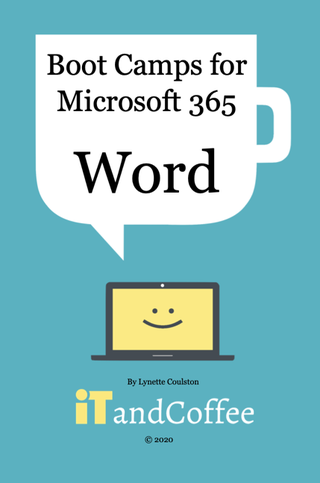
On Sale On Sale Word Boot Camp (Microsoft 365) - Compilation of Parts 1-8 (Paperback)
A$75.00
A$64.90
This 174-page paperback guide has been published as a companion to the Microsoft 365 Boot Camp for Word video series from iTandCoffee, so is designed to be used in conjunction with that series. It has been produced based on the content of the slideshow from that video series, so the style is ‘bullet points’ rather than detailed descriptions. Refer to the corresponding video for the more detailed descriptions of each of the areas covered in this document. It reflects the descriptions and screenshots as shown in parts 1-8 of the video series - see details of contents of each part here. To purchase access to watch the videos, visit this page. This paperback is available for pickup from iTandCoffee in Camberwell (Melbourne, Australia), or can be delivered to any location in Australia (delivery fees apply). We can also ship to other countries. Those who are located in the US and other locations can choose to order directly via our publisher Blurb, for delivery to any location in the world. Shipping costs direct purchases from the publisher are generally less than those applicable to purchases from iTandCoffee. Here's the link to order for delivery to overseas addresses. 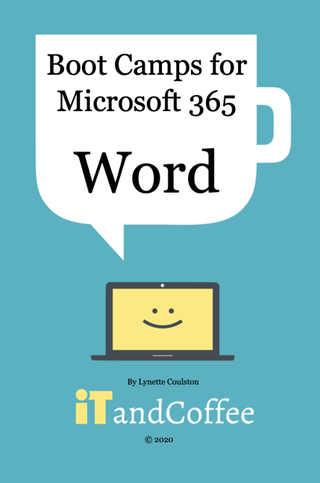
On Sale On Sale Word Boot Camp (Microsoft 365) - Compilation of Parts 1-8 (PDF)
A$55.00
A$25.00
This 174-page PDF guide is a companion to the 8-part Microsoft 365 Boot Camp for Word video series from iTandCoffee, so is designed to be used in conjunction with that series. It has been produced based on the content of the slideshow from that video series, so the style is ‘bullet points’ rather than detailed descriptions (see. examples in product preview images). See details of contents of each part here. To purchase access to watch the videos, visit this page. Important information before you purchase (please read): After purchase of this product, you will be provided a link to download the purchased PDF file to your device - this link will be valid for 3 days, to allow you to complete the download to your device. We recommend opening the downloaded book in the Books app if you have an iPad. If you are not familiar with the process of downloading files in Safari on the iPad/iPhone (as this has changed in iOS 13), here is a web page that you should read before purchasing. The email you receive confirming your purchase will include a link to these instructions at the bottom - in case you need to refer to them again. On your computer or other device, please look for the downloaded PDF file in your standard Downloads location. 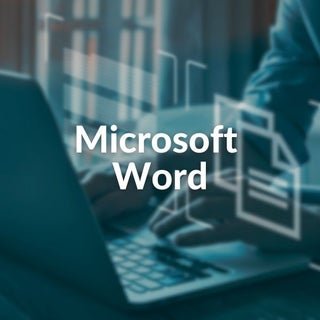
On Sale On Sale Microsoft Word Bootcamp - Access to Videos of 8-Part series (90 days)
A$200.00
A$120.00
Purchase 120 days' access to watch all 9 parts the Microsoft Word Boot Camp series of videos. These 9 parts are being added each week over the period of 1/8/20 to 25/9/20. (Note that the access period will become 90 days for purchases made after 25/9/20.) Here's what we cover in each part. Part 1 – Getting Started In this first session of our Word Boot Camp, we start at the very beginning – creating a new document, saving your document and ways of re-opening your document, including understanding where OneDrive fits in to the picture and whether to save your documents there. We take a guided tour of the main areas of the Word app and offer some key tips about typing your document’s content. We also look at the different ways of viewing your document (‘print’ vs ‘draft’ layout) and how zoom your document to a size that suits your eyes! Part 2 – Formatting your Text In this second session, we focus on formatting of the text in your document, using the options in the Home Ribbon – bolding, underlining, bullet points and automatic numbering, setting colours (including custom colours), indenting, aligning. We also introduce an important formatting feature known as Styles, which we cover in more detail in part 4. Part 3 – All the things that make up a document In Part 3, we talk about the key things that make up your document – headers, footers, words, sentences, paragraphs, columns, pages, sections, images, tables and other objects – and how to adjust your preferences for these things. We look at how you control your word and paragraph spacing, how to set margins for your document, adjusting the orientation of your document and more. Part 4 – Using Styles for easy formatting and referencing Part 4 focusses on using Styles to set the look of all aspects of the text in your document – and how utilising these styles can make change to your document formatting so easy. These Styles can also be utilised to set up a Table of Contents that is automatically generated. We look also at how to set your ‘Normal’ style, which determines the standard font for all your future documents. We also look at setting tabs – as left, centre, and right-justified tabs. Part 5 – Working with Tables and Columns We focus in this part on the utilising tables in your document – a great way of formatting your document with columns that align and wrap. We cover creating your table and determining the number of rows and columns, adding and removing rows and columns, adjust their size, showing and hiding the grid lines of your table, and more. We also take a look at converting a standard paragraph into two or more columns, so that the text wraps across columns. Part 6 – Using images and other objects in your document Part 6 looks at working with images and objects in your document – importing them, placing them, cropping and formatting them, and then how you can position these inserted objects in relation to your text (known as wrapping). We also cover how to use images and objects in tables – especially so that they are sized correctly and don’t mess up your table! Part 7 – Reviewing documents, and checking your spelling and grammar PLUS Mail merge We look at options for a reviewing a document that you (or someone else) has written, using the Review ribbon to comment and make changes and then to see the document with and without these changes, and accept/reject the changes as required. We also look at utilising the spelling and grammar capabilities of Word to ensure your document is error-free. We also take a brief look at the Mail Merge capability of Word. Part 8 – Writing a book (one with table of contents, chapters, sections) In this final session, we look at formatting your document if it is a book with chapters and sections and a Table of Contents, with sections that have headings that reflect the subject of the section (or chapter) and footers that reflect page numbers and whatever other information you need to show. 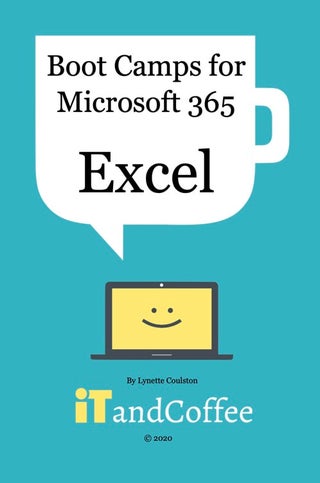
On Sale On Sale Excel Boot Camp (Microsoft 365) - Compilation of Parts 1-8 (Paperback)
A$75.00
A$49.90
This 159-page paperback guide has been published as a companion to the Microsoft 365 Boot Camp for Excel video series from iTandCoffee, so is designed to be used in conjunction with that series. It has been produced based on the content of the slideshow from that video series, so the style is ‘bullet points’ rather than detailed descriptions. Refer to the corresponding video for the more detailed descriptions of each of the areas covered in this document. It reflects the descriptions and screenshots as shown in parts 1-8 of the video series - see details of contents of each part here. To purchase access to watch the videos, visit this page. This paperback is available for pickup from iTandCoffee in Camberwell (Melbourne, Australia), or can be delivered to any location in Australia (delivery fees apply). We can also ship to other countries. Those who are located in the US and other locations can choose to order directly via our publisher Blurb, for delivery to any location in the world. Shipping costs direct purchases from the publisher are generally less than those applicable to purchases from iTandCoffee. Here's the link to order for delivery to overseas addresses. 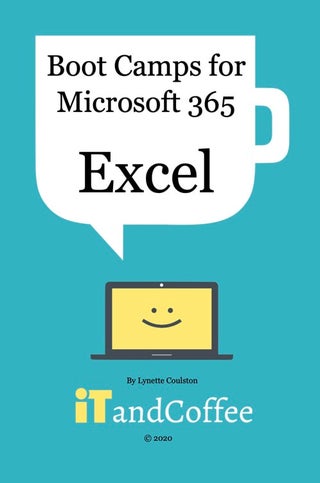
On Sale On Sale Excel Boot Camp (Microsoft 365) - Compilation of Parts 1-8 (PDF)
A$55.00
A$25.00
This 159-page PDF guide is a companion to the Microsoft 365 Boot Camp for Excel video series from iTandCoffee, so is designed to be used in conjunction with that series. It has been produced based on the content of the slideshow from that video series, so the style is ‘bullet points’ rather than detailed descriptions. Refer to the corresponding video for the more detailed descriptions of each of the areas covered in this document. It reflects the descriptions and screenshots as shown in parts 1-8 of the video series - see details of contents of each part here. To purchase access to watch the videos, visit this page. Important information before you purchase (please read): After purchase of this product, you will be provided a link to download the purchased PDF file to your device - this link will be valid for 3 days, to allow you to complete the download to your device. We recommend opening the downloaded book in the Books app if you have an iPad. If you are not familiar with the process of downloading files in Safari on the iPad/iPhone (as this has changed since iOS 13), here is a web page that you should read before purchasing. The email you receive confirming your purchase will include a link to these instructions at the bottom - in case you need to refer to them again. On your computer or other device, please look for the downloaded PDF file in your standard Downloads location. 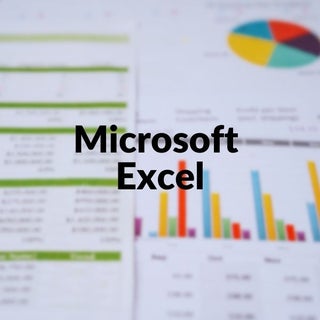
On Sale On Sale Microsoft Excel Bootcamp - Access to 8-Part Video Series (90 days)
A$200.00
A$150.00
Purchase 120 days' access to watch all 9 parts the Microsoft Excel Boot Camp series of videos. These 9 parts are being added each week over the period of 8/8/20 to 10/10/20 (excluding 28/8/20). (Note that the access period will become 90 days for purchases made after 10/10/20.) Here's what's covered in each part: Week 1 – Getting Started In this first session of our Microsoft Excel Boot Camp, we start at the very beginning – creating a new Excel workbook and understanding Excel terminology – Workbook, Worksheet, Cell, Rows, Columns, Formulae. We take a guided tour of the main areas of the Excel app (the Ribbons); we look how to easily ‘zoom ‘your document to a size that suits your eyes; saving your document; re-opening your Excel file; and understanding where OneDrive fits in to the picture (and whether to save your Excel files there). We also look at the Templates that you can use to get started on your spreadsheet. Week 2 – Creating a customer list with some simple formatting and formulae In this second session, we use the example of a customer list, looking at: entering some simple data into your list; re-sizing columns and rows (manually and using ‘autofit’); text wrapping, entering different types of data into cells (eg text, integers, numbers, dates, dollars); how to select one or more cells (or whole rows / columns); formatting cells (size, bold, colour, background colour, number format, date format); selecting rows, columns and cells; inserting and deleting columns and rows. We then look at some basic formulae for adding the content of rows and columns, and how to copy formulae and formatting across the multiple cells. Week 3 – Creating a standard invoice with calculations for GST and totals In Part 3, we look at the example of a standard invoice: how to format this invoice as an A4 sized page to include a business logo and business details; how to set up your invoice for entry of the items you wish to charge for; setting rows and columns to automatically calculate GST and totals; hiding the grid lines in printed version; including borders around required areas; turning the invoice into a Template that you can use over and over and how to access that template when you need it; setting up your worksheet so that it fits to a single page width; converting that invoice into a PDF that you can send via email and/or save somewhere on your computer/device. Week 4 – Sorting, filtering, totals/sub-totals and finding/removing duplicates Part 4 looks at working with data that needs sorting, sub-totalling, grouping or that has duplicates that need to be removed. We also look at the wonderful ‘filter’ options available, to allow you to more easily find the data you are looking for in what may be a very long list of rows – based on whatever criteria you specify. Week 5 – Basic & Useful formulae PLUS data validation In part 5, we focus in this part on using Formulae in your workbook – looking at some of the more common formulae that relate to data in a single worksheet, and across multiple worksheets. We also look at how to set up data validations, which can help with data entry and consistency – setting up a ‘pick list’ of values and how this can ensure entered data is limited to this list. Week 6 – Importing/exporting CSV files, working with sheets, conditional formatting In Part 6, we look at importing a ‘comma-delimited’ file (a file in text format, with commas – or some other ‘delimiter’ separating the fields) into Excel format, and at how to create a CSV file from a sheet in your Excel workbook. We look at working with multiple sheets – adding, copying, renaming, moving, creating another workbook from a sheet, hiding, and protecting sheets. We also look at setting up conditional formatting that will automatically bold, colour, underline (or any other format) cells, columns and rows in your sheet. Week 7 – Summarising and Reporting your data - Pivot Tables and Charts Part 7 looks at how utilise the Pivot Table feature to see your data represented in a summarised format, counts, totals, averages and other functions reflected in this summarised format. We also look at presenting your data in charts that provide a wonderful visual representation of what is otherwise a flood of text and numbers! Week 8 – All sorts of handy tips, shortcuts and formulae In Part 8, we look at really handy shortcuts, features, formulae and tips – to help you use Excel efficiently and effectively. This session will capitalise and expand on what we have covered in earlier sessions, quick ways of achieving things that require several keystrokes and use of the mouse abd discovering great formulae that you may not realised are available. Upcoming classes on Microsoft 365
iTandCoffee regularly runs a variety of classes on Microsoft 365. Below shows the details of any that are scheduled for the near future. If you don't see any listed right now, click here to let us know you are interested - and we will notify you when classes become available.
0 Comments
Your comment will be posted after it is approved.
Leave a Reply. |
What's on at iTandCoffee ?Below is our list of videos, classes and other events that are coming up soon.
Videos shown are offered for eligible members of the iTandCoffee Club. If you have questions, why not join fun and informative 'user group' meetings, held once a month. All iTandCoffee classes are run as online classes (using Zoom), which means you can attend from anywhere.
�
|
27 Sycamore St, Camberwell, Victoria Australia
Call +61 444 532 161 or 1300 885 320
to book an appointment or class, or to enquire about our services and products
|
SENIORS CARD WELCOME HERE:
Seniors Card holders qualify for a 10% discount on all classes booked and paid for online (excludes PTT sessions and classes already discounted during COVID-19 crisis). To activate the discount at the time of booking, select Redeem Coupon or Gift Certificate and enter 10OFFSEN before selecting Pay Now. |
© 2012-2024 iTandCoffee Pty Ltd. All rights reserved ACN: 606 340 434